[1] Click the Register icon in the bottom left corner and you'll then see a pop-up registration dialog.
[2] Fill in the blanks with your registered e-mail address and the license you get after your purchase.
[3] Click the Register button on the right to finish the registration.

AudiFab Spotify Music Converter enables users to convert the first minute of each audio for sample testing. You need to purchase a license to unlock the full version.
[1] Please make sure that you are running the right program - AudiFab Spotify Music Converter.
[2] Please ensure that you are running the correct version of the program. The license for the Windows version couldn't be applied to macOS operating systems and vice versa.
[3] The registration info is case-sensitive. Please differentiate the upper case and the lower case in your registered email address and license code.
[4] Please confirm that there are no spaces before or after the registration info.
All subscription products are automatically renewed by default. When you get the renewal confirmation, you need to re-register the program with the new license.
Just go to the registration dialog, click Change Account and complete the new registration.
AudiFab Spotify Music Converter supports converting Spotify songs, albums, playlists, audiobooks, and podcasts to MP3/AAC/WAV/FLAC/AIFF/ALAC.
[1] If you'd like to get the highest output audio quality, please select Record Mode.
[2] If you'd like to convert music more fluently, please select Intelligence Mode.
[3] If you'd like to convert at a faster speed, please select YouTube Download mode.
Open AudiFab, click the "Settings" icon in the bottom left corner, in which you can choose how you'd like the output files to be organized - "Artist/Album", "Artist", "Album", "Album/Artist" or "None".
If you select "None", all the converted songs would be saved under the same folder.
If you want to download the songs in full volume, just go to the Settings in Spotify and disable the "Set the same volume level for all songs“ button.
For the issue of slow conversion speed, please directly come to the setting window of AudiFab and select "WebPlayer Download" as conversion mode. Then help you convert songs up to 10x faster.
Please try the suggestions below to check whether the issue can be fixed:
Ⅰ. Please confirm that the source files can be played normally in Spotify.
Please open Spotify and check whether the songs you’d like to convert can be played normally in Spotify.
Ⅱ. Should you encounter any of the situations as described below, please try the detailed steps to check whether the issue can be fixed:
[1] The songs play for about 20 seconds in Spotify and then skip to the next song for converting and end up with “conversion failure”.
Step 1. Please check whether the system is connected to any audio output device. If it is, please disconnect the external audio device (including the audio devices connected by Bluetooth, like speakers or headphones).
Step 2. Restart your computer and convert the songs again.
[2] Conversion progress for a single song performs normally but fails when it is almost completed.
Solution: Reset Documents Permissions.
For macOS10.15 users, please check System Files-> Security & Privacy to see if Files and Folders has been granted access to the relevant Documents directory. If it’s not found here, please perform the reset operation.
Search “Terminal” in the Finder and open it up. In the Terminal application, execute the following command to reset the access permissions of Documents.
tccutil reset SystemPolicyDocumentsFolder "com.audifab.spotifyconverter"
There will be a pop-up window to request permissions when AudiFab is launched next time.
[3] For other situations, please go to Help in the Menu bar and select Uninstall the Recordinig driver, and then reboot your Mac for a try.
It's suggested to contact the Spotify support team to appeal the account back and make sure you use the 1X conversion speed on AudiFab to complete a real-time recording. Learn more on "Spotify Block Accounts for "High Speed" Downloads"
Failed 1000 means that your program is occurring an unknown error and it can't convert Spotify successfully. We suggest you try again later.
Failed 1005, 1200, 1201, 6208 mean that AudiFab converts songs timeout or other errors. Please reopen AudiFab, then convert again.
If multiple devices are logged into the same Spotify account and play music at the same time, then you will get Failed 1007. In this case, please make sure you are using Spotify on this computer alone while running AudiFab.
Failed 1010, 1700-1702 mean that AudiFab encountered errors like query no match, query failure, download failure under "YouTube Download" conversion mode. Please change the current conversion mode to "Record Mode" on the setting window.
Failed 1101 means AudiFab fails to launch Spotify. If you reopen AudiFab but still get this error code, please reinstall your Spotify to check whether the issue can be fixed.
Failed 1102 means that Spotify fails to play your music. For this error, please try and check if the following tips help to fix this issue.
1. Please make sure that you are using the latest version of the program. If not, please download the latest version through https://www.audifab.com/download.html
2. Please make sure the original audio can be played on Spotify normally.
3. Please check whether the problem only happens to individual files, if so, please try to convert them again.
4. Please check whether is there any external audio device connected with your computer while conversion, including USB, Wi-Fi, Airplay, Bluetooth and HDMI, etc. If so, please disconnect them and retry.
Failed 4000-4005, 4100-4106 mean that the input/output path does not exist, the program fails to create the output files or the name of the output path is too long, or need authorization to create a folder.
Run AudiFab program with administrator right, go to the "Setting" window, change a different output path, and choose "None" under "Output Organized" for a try.
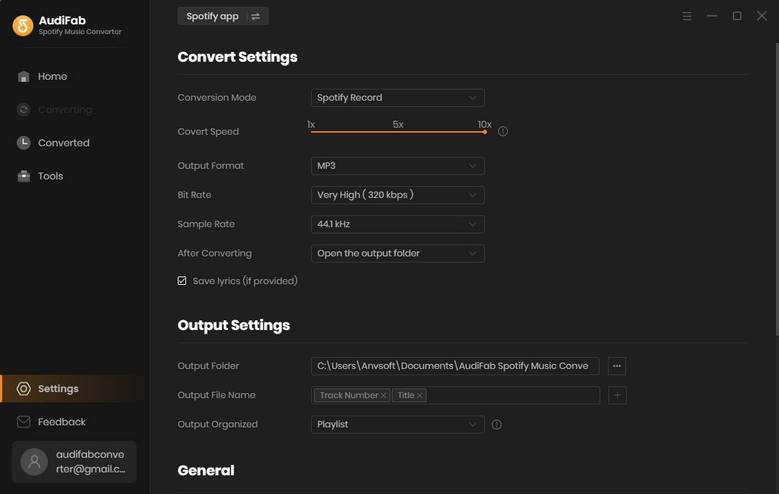
Failed 4003 is caused by the insufficient disk space. Please also try to free up some space on the output path of AudiFab.
Failed 4106 means the output file is too large to save into your FAT disk. Please choose another output path and do not select your FAT disk.
For Failed 1802-1803, please follow the steps below to authorize Spotify app.
Step 1: Go to System Preferences > Security & Privacy > Privacy tab.
Step 2: Scroll download and find out the "Automation" option, then tick on Spotify under AudiFab Spotify Converter.
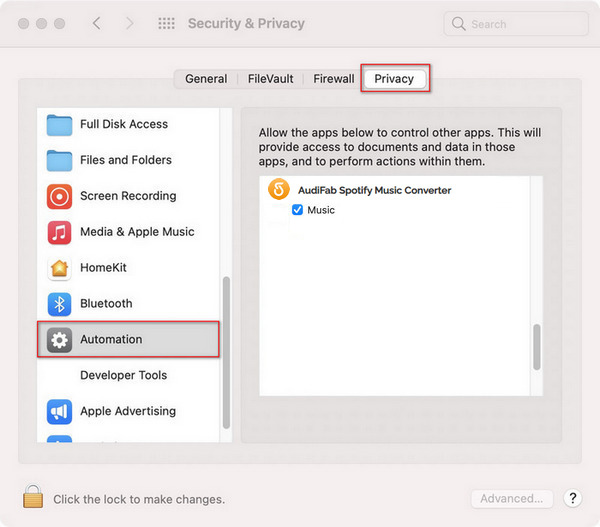
Failed 1106 typically means your computer has no audio output device connected, causing playback issues in Spotity App.
Check your audio device connection. Try playing music in the Spotify app. Ensure the music plays correctly before converting on AudiFab.
Please update the program to the latest version. We recommend using the Spotify Web Player mode (Click "Swith to Web player" in the AudiFab interface) temporarily. Our development team is working to fix the issue.
Please email us at [email protected] with this info:
- Using Spotify Free or Premium account?
- When was your Spotify account created? Is it a new or old account?
- Which region is your Spotify account being used in?
AudiFab supports download Spotify lossless audio locally. Please follow these steps:
- Turn on lossless audio in the Spotify app: Log in Spotify Premium > Profile > Settings & Privacy > Media Quality > Lossless.
- In AudiFab, select Spotify App mode. Go to Settings, set Record Mode as the Conversion Mode and Recommend as the Output Format.
- Start conversion to download and keep Spotify lossless audio forever.
Failed 1703 happens when some tracks require logging into your Spotify account to download.
Solution: Log in to your Spotify account in AudiFab and retry the conversion. If the issue persists, restart the program and try again.
Explanation: This is a normal step for the program to obtain necessary permissions on new M-series Mac chips and is not an error.
Solution: Enter your Mac password to authorize the audio processing function.