Common Questions
Here're the answers to the frequently asked questions you may need.
After the purchase succeeds, you will receive an email shortly with the registration email and code included. Please check your inbox (include junk mailbox) a while later. If you do not receive your code after several hours, please contact our support team at [email protected] via e-mail for further help.
AudiFab provides free download & trial before you purchase the registration code. The trial features are the same as the full version except that you are limited to convert the first minute of each song with the trial version. After ordering, you'll receive the registration info to unlock the full version.
Please contact our support team with the order ID of the product for help. Or you can directly purchase the correct product and email us with both order IDs. We will arrange a refund for the incorrect one ASAP.
Firstly please make sure that you have downloaded the right program. Secondly, the registration information is case-sensitive, so please do not add blank at the beginning or the end of the word. If the problem still persists, please contact our support team for help.
In some reasonable cases, we can give you a full refund. Please refer to our Refund Policy for further understanding.
To learn more info about our subscription-based products, please go to AudiFab Subscription FAQ for more details.
All subscription products are automatically renewed by default. When you get the renewal confirmation, you need to re-register the program with the new license.
Just go to the registration dialog, click Change Account and complete the new registration.
If you're unable to install AudiFab, here are some troubleshooting steps:
- Please visit the Download Center to re-download and reinstall AudiFab.
- Uninstall the program completely (or delete all files from the default download folder) and reinstall it.
- For further help, please email us at [email protected].
- Please make sure you have updated the program to the latest version. If not, download here.
- If the issue persists, please email us at [email protected] with the following information:
- The playlist URL that cannot be parsed.
- Whether all or some URLs fail to parse?
- Using Spotify Free or Premium?
- Logs files (Menu > Logs) or any relevant info.
Spotify Music Converter FAQs
Need more details about the Spotify Music Converter FAQs? Go to this page.
Install and launch the latest version of AudiFab Spotify Music Converter on your computer. Then directly click the Register icon (on the bottom left), and there will be a registration popup dialog, where you can copy and paste the registration email and license code.
AudiFab Spotify Music Converter enables users to convert the first minute of each audio for sample testing. You need to purchase a license to unlock the full version.
[1] Please make sure that you are running the right program - AudiFab Spotify Music Converter.
[2] Please ensure that you are running the correct version of the program. The license for the Windows version couldn't be applied on macOS operating system and vice versa.
[3] The registration info is case sensitive. Please differentiate the upper case and the lower case in your registration email address and license code.
[4] Please confirm that there are no spaces before or after the registration info.
All subscription products are automatically renewed by default. When you get the renewal confirmation, you need to re-register the program with the new license.
Just go to the registration dialog, click Change Account and complete the new registration.
AudiFab Spotify Music Converter is specially designed for converting any songs, playlists, podcasts, and radios from Spotify Premium or Spotify Free, and download them to MP3/AAC/WAV/FLAC/AIFF/ALAC.
[1] If you'd like to get the highest output audio quality, please select Record Mode.
[2] If you'd like to convert music more fluently, please select Intelligence Mode.
[3] If you'd like to convert at faster speed, please select YouTube Download mode.
Open AudiFab, click the "Settings" icon in the bottom left corner, in which you can choose how you'd like the output files to be organized - "Artist/Album", "Artist", "Album", "Album/Artist" or "None".
If you select "None", all the converted songs would be saved under the same folder.
If you want to download the songs in full volume, just go to the Settings in Spotify and disable the "Set the same volume level for all songs" button.
No, AudiFab is up to 10x speed. For the issue of slow conversion speed, please directly come to the setting window of AudiFab and select "WebPlayer Download" as conversion mode. Then help you convert songs up to 10x faster.
For conversion failure, we've listed multiple solutions for you, please refer to this page.
It's suggested to contact the Spotify support team to appeal the account back and make sure you use the 1X conversion speed on AudiFab to complete a real-time recording. ( Learn More )
AudiFab supports download Spotify lossless audio locally. Please follow these steps:
- Turn on lossless audio in the Spotify app: Log in Spotify Premium > Profile > Settings & Privacy > Media Quality > Lossless.
- In AudiFab, select Spotify App mode. Go to Settings, set Record Mode as the Conversion Mode and Recommended as the Output Format.
- Start conversion to download and keep Spotify lossless audio forever.
Apple Music Converter FAQs
Need more details about the Apple Music Converter FAQs? Go to this page.
Install and launch the latest version of AudiFab Apple Music Converter on your computer. Then directly click the Register icon (on the bottom left), and there will be a registration popup dialog, where you can copy and paste the registration email and license code.
1. Please make sure you are running the right program. Please download the correct AudiFab program through Download Center.
2. The registration entry is case-sensitive. Please make sure you do not add blank before or after the registration email and license code.
3. Please check if your license has expired. If so, please register AudiFab with the new license.
4. Should the problem persist, please contact us by e-mail at [email protected] for help.
It's the limitation of the free trial version. To unlock the restriction, please purchase a license.
Any audios that can be played on iTunes/Music are available to be converted, including Apple Music files, iTunes music and audiobooks, purchased music files, purchased audiobooks, etc.
Firstly, please make sure you've well downloaded the music from iTunes to your computer and your computer is well authorized with the same Apple ID when downloading the iTunes music.
Secondly, if you have downloaded the music to your computer, but the program still fail to read them. Please follow these steps to fix this issue. ( Learn More )
Please set the output format as ACC and bitrate as 320kbps in the setting window for a try. If the output quality is still unsatisfying after such settings, please contact our support for further help.
Please disable the Crossfade Songs in iTunes (Music) > Preferences > Playback.
On the iTunes, direct to "Edit >> Preferences >> Playback". In the section of "Playing Audio Using", please choose the "Windows Audio Session" option, and click OK. After that, close iTunes and launch AudiFab to convert again.
Please download the latest version of AudiFab, which is up to 10x speed. For the issue of slow conversion speed, please directly come to the setting window of AudiFab and select "WebPlayer Download" as conversion mode. Then help you convert songs up to 10x faster.
For this error, we have some suggestions for you, please try and check if they help. ( Learn More )
The sound has stopped working on your Mac after using AudiFab? Please try and check if they help. ( Learn More )
Amazon Music Converter FAQs
Need more details about the Amazon Music Converter FAQs? Go to this page.
[1] Click the Register icon in the bottom left corner and fill in the blanks with your registration e-mail and license. Then Click the Register button on the right to finish the registration.
AudiFab Amazon Music Converter enables users to convert the first minute of each audio for sample testing. You need to purchase a license to unlock the full version.
[1] Please make sure that you are running the right program - AudiFab Amazon Music Converter.
[2] Please ensure that you are running the correct version of the program. The license for the Windows version couldn't be applied on macOS operating system and vice versa.
[3] The registration info is case sensitive. Please differentiate the upper case and the lower case in your registration email address and license code.
[4] Please confirm that there are no spaces before or after the registration info.
All subscription products are automatically renewed by default. When you get the renewal confirmation, you need to re-register the program with the new license.
Just go to the registration dialog, click Change Account and complete the new registration.
AudiFab Amazon Music Converter supports converting songs, albums, playlists and podcasts from Amazon Prime Music, Unlimited Music, Amazon Music HD, Amazon Music Free and download them to MP3/AAC/WAV/FLAC/AIFF/ALAC.
[1] If you'd like to get the highest output audio quality, please select Amazon Record mode.
[2] If you'd like to convert music more fluently, please select Intelligence Mode.
[3] If you'd like to convert at faster speed, please select YouTube Download mode.
Open AudiFab, click the "Settings" icon in the bottom left corner, in which you can choose how you'd like the output files to be organized - "Artist/Album", "Artist", "Album", "Album/Artist" or "None".
If you select "None", all the converted songs would be saved under the same folder.
Yes. AudiFab Amazon Music Converter is known for keeping excellent audio quality. It retains up to Amazon Ultra HD audio quality after conversion.
Music One FAQs
Need more details about the Music One FAQs? Go to this page.
[1] Click the Register icon in the bottom left corner and you'll then see a pop-up registration dialog.
[2] Fill in the blanks with your registered e-mail address and the license you get after your purchase.
[3] Click the Register button on the right to finish the registration.
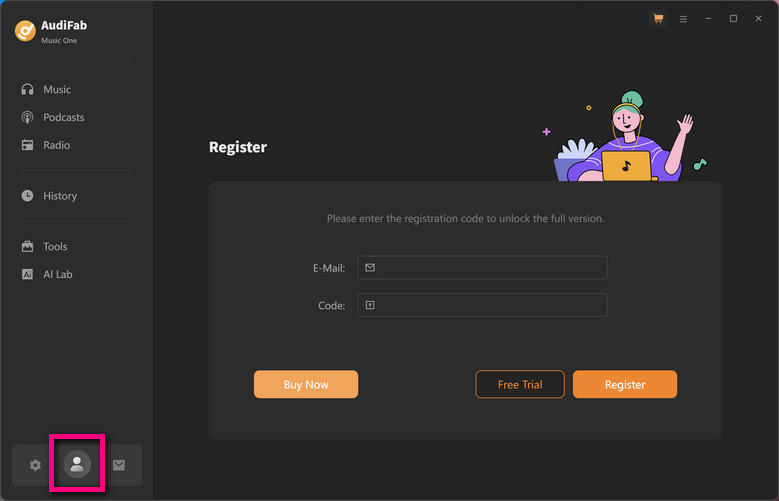
AudiFab Music One enables users to convert the first minute of each audio for sample testing. You need to purchase a license to unlock the full version.
[1] Please make sure that you are running the right program - AudiFab Music One.
[2] Please ensure that you are running the correct version of the program. The license for the Windows version couldn't be applied to macOS operating systems and vice versa.
[3] The registration info is case-sensitive. Please differentiate the upper case and the lower case in your registered email address and license code.
[4] Please confirm that there are no spaces before or after the registration info.
All subscription products are automatically renewed by default. When you get the renewal confirmation, you need to re-register the program with the new license.
Just go to the registration dialog, click Change Account and complete the new registration.
AudiFab Music One supports converting streaming music—including songs, albums, playlists, audiobooks, and podcasts—from platforms like Spotify, Apple Music, Amazon Music, Tidal, YouTube Music, Deezer, Pandora Music, Line Music, YouTube, SoundCloud, Dailymotion, and Vimeo to popular audio formats such as MP3, AAC, WAV, FLAC, AIFF, and ALAC.
[1] If you'd like to get the highest output audio quality, please select Record Mode.
[2] If you'd like to convert music more fluently, please select Intelligent Mode.
[3] If you'd like to convert at a faster speed, please select YouTube Download mode.
Open AudiFab, click the "Settings" icon in the bottom left corner, in which you can choose how you'd like the output files to be organized - "Artist/Album", "Artist", "Album", "Album/Artist" or "None".
If you select "None", all the converted songs would be saved under the same folder.
Failed 1000 means that your program is occurring an unknown error and it can't convert streaming music successfully. We suggest you try again later.
Failed 1005, 1200, 1201, 6208 mean that AudiFab converts songs timeout or other errors. Please reopen AudiFab, then convert again.
For "Failed 1201" on macOS, please uninstall the recording driver and restart AudiFab.
If multiple devices are logged into the same streaming music account and play music at the same time, then you will get Failed 1007. In this case, please make sure you are using streaming music on this computer alone while running AudiFab.
Failed 1010, 1700-1702 mean that AudiFab encountered errors like query no match, query failure, download failure under "YouTube Download" conversion mode. Please change the current conversion mode to "Record Mode" on the setting window.