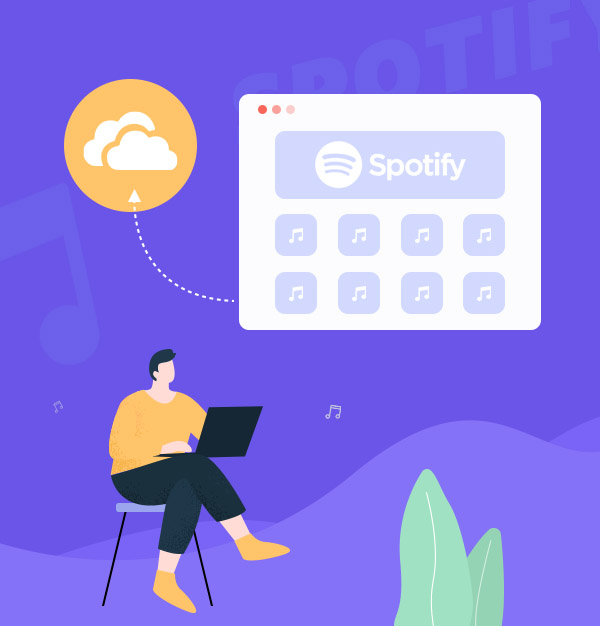
How to Add Spotify Music to OneDrive
Just 5 simple steps can help you add Spotify music to OneDrive.
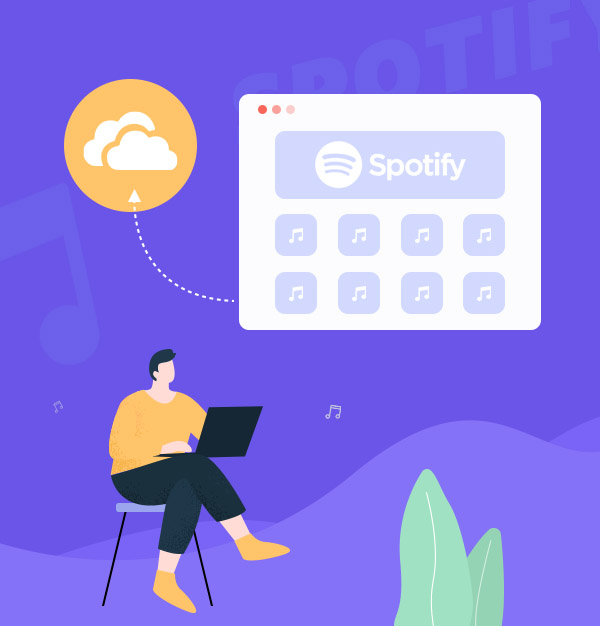
Just 5 simple steps can help you add Spotify music to OneDrive.
Spotify is one of the largest music streaming service providers, with over 713 million monthly active users, including 281 million paying subscribers, as of Q4 2025. And Spotify offers digital copyright restricted recorded music and podcasts, including more than 100 million songs, from record labels and media companies. Users can search for music based on artist, album, or genre, and can create, edit, and share playlists.
Spotify provides both free and paid services. Paid users in Spotify enable download music for offline listening, but downloaded music are encrypted, which means that can only be played in Spotify and it seems that we cannot transfer any Spotify music to OneDrive. So if we want to upload Spotify songs to OneDrive what should we do?
In fact, we can use tools to solve this problem. At this time, we need to use the tool AudiFab Spotify Music Converter. It can help you download & save Spotify music to your computer as normal format, so as to successfully upload them to OneDrive. There are only 5 steps you take can add spotify music to OneDrive easily.
AudiFab Spotify Music Converter is an amazing music tool used to convert Spotify music to not only one format. You can download music from Spotify as MP3/AAC/WAV/FLAC/AIFF/ALAC files on your Windows PC or Mac computer. Also, it is compatible with Windows 8, 10, 11 and macOS 11 - 26.
What’s more, AudiFab Spotify Music Converter works for both Free & Premium subscribers. It keeps the original audio quality and ID3 tags after conversion. And AudiFab offers various audio quality according to your need. Except audio quality setting, there are many other settings in AudiFab for you to choose, such as conversion mode, conversion speed, bit rate and so on. Moreover, AudiFab Spotify Music Converter can help you burn Spotify music to CD just by one-click.

In this part, we will introduce you how to use AudiFab Spotify Music Converter to upload Spotify to OneDrive.
Download, Install and Open AudiFab Spotify Music Converter.
Download, install and open AudiFab Spotify Music Converter. Select capture Spotify music from Spotify App or Spotify Webplayer.


Drag Music or Playlist from Spotify to AudiFab.
In this step, you need to Drag and drop songs or playlist from Spotify to AudiFab. Please Check if the songs you would like to convert are all there. After confirmation, you could click the Add button.

Adjust Convert and Output Settings as You Need.
The Settings button is in the bottom left corner. Click it and the setting window will show up. In this interface, you could select the output format, choose output folder and adjust other things you want. Then, close the setting window and your settings will be applied.

P.S: There are various settings for you to choose in this window, such as conversion mode, conversion speed, bit rate and so on.
In this step, you just click the Convert button. AudiFab Spotify Music Converter will start to help you download and convert your Spotify music for free. And the music will be saved in your local computer. You just wait for a moment.

P.S: Please do not operate the Spotify App when using AudiFab, and everything will be normal after the conversion is completed and AudiFab is closed.
Find the Converted Music and Move it to OneDrive.
Click the Converted button in the left, and you could find the songs which have been converted completely. When all the conversions are done, you can check them on the folder you set in Step 3. After logging in your OneDrive account, you just click "Upload" button, choose the files or folder you want to upload and click "Open". When "Uploaded" appears in the upper right corner of the OneDrive interface, files or folder have been uploaded successfully.
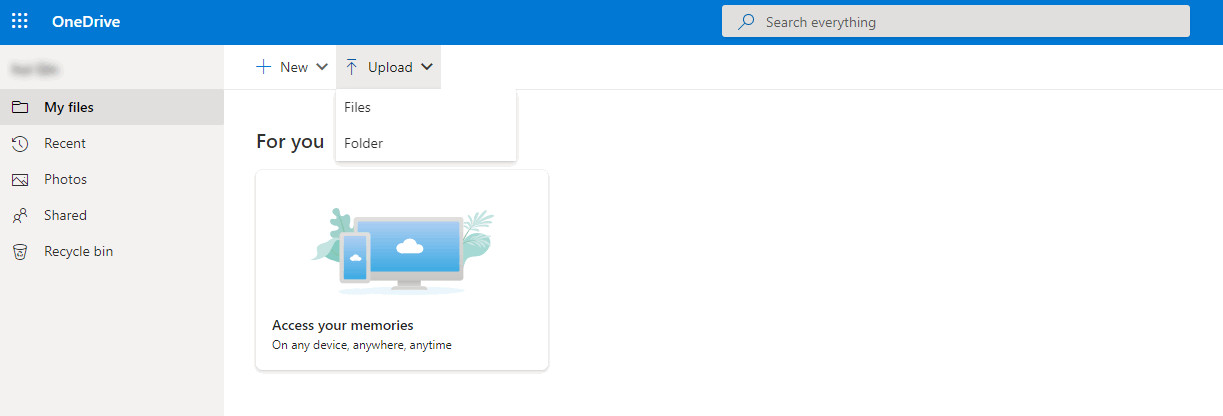
AudiFab Spotify Music Converter is a professional application to convert and download Spotify music to your local drive. It has lots of transition output formats for you, so you can convert any Spotify songs as MP3/AAC/FLAC/WAV/AIFF/ALAC format files with 100% original audio quality. And all these converted songs will be saved at your local folder which means that you can still keep them after subscription. Moreover, its conversion interface is easy to understand. Just follow five steps above, you can add Spotify music to OneDrive by no difficulties.
AudiFab Spotify Music Converter is free to try. It can be downloaded for free and converts the first minute of each audio file for sample testing. If the program meets your need, you can purchase a license to unlock the time limit.
Music is the greatest communication in the world and here are some articles that may help you enjoy music in a better way.