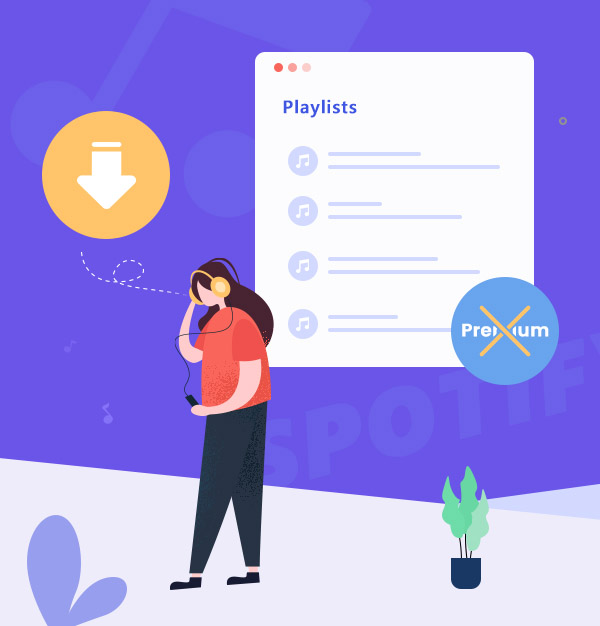
How to Download Spotify Playlists without Premium
Learn how to play Spotify playlists offline without Premium.
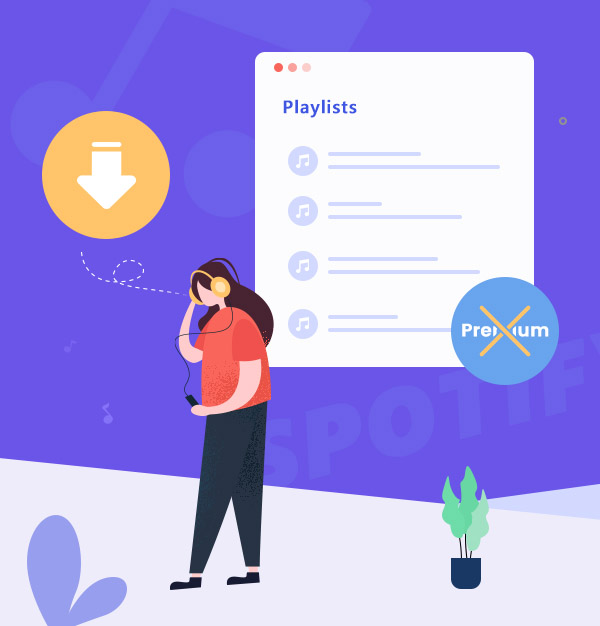
Learn how to play Spotify playlists offline without Premium.
Spotify - is one of the best music streaming services currently available. For a monthly fee, you can access millions of tracks that do not require the internet to stream them. However, this is not the only way to use Spotify. Learn more about what it is like to download Spotify playlists without Premium in this article!
If you're a Spotify Premium subscriber, you can download any playlist for offline listening. This is great for road trips, airplane rides, or anywhere else where you might not have an active internet connection. Here's how to do it:
What you should know about Spotify Premium:
Nowadays, people are fond of streaming music online with Spotify. However, one big limitation of Spotify is that you can only download Spotify playlists with a Premium account. If you want to download Spotify playlists without Premium, you need to have a good Spotify music converter.
AudiFab Spotify Music Converter helps you convert Spotify tracks, albums, playlists, podcasts, and radios. Regardless of whether you are a Spotify Premium user or a Spotify Free user, you can use it to convert Spotify music to MP3/AAC/WAV/FLAC/AIFF/ALAC. It also enables you to convert your local audio files to MP3/M4A/FLAC/WAV/OGG/AIFF, burn Spotify music to CD, edit the ID3 tags or export Spotify music to iTunes/ Music App.
Apart from several features that AudiFab offers, one of the best benefits of using AudiFab is that you can play the converted Spotify music on any device without restrictions. In addition, there’s no need to worry about the audio quality or whether the output files would be exported in a mess. AudiFab supports keeping the original audio quality, retaining ID3 tags as well as keeping the original order of the playlist after conversion.

In the following tutorial, we will show you how to easily download Spotify playlists with AudiFab Spotify Music Converter regardless of whether you are Spotify Premium or Free user. By using this program, you can easily download any Spotify playlist as MP3 files and save them on your computer for offline playback. Let's get started!
| Platform | Win | Mac |
|---|---|---|
| Spotify App | Up to 10x speed with best audio quality | 1x speed with best quality |
| Spotify Webplayer | at 10x speed conversion | |
Tips: The lastest version of AudiFab can choose to download from Spotify App or Web. The following setps on this guide are based on App. More detailed steps of Web: How to Download Spotify to MP3 on Mac Computer.

Launch AudiFab Spotify Music Converter.
Open AudiFab Spotify Music Converter and the Spotify app would be launched automatically.

Note: Here we've chose App, so AudiFab needs to work with the Spotify app, please do not operate the Spotify app temporarily when you are using AudiFab.
Add a Playlist from Spotify to AudiFab.
Drag and drop any playlist you want to download from the Spotify App to AudiFab, and AudiFab would parse the link and list out all the songs of the whole playlist. By default, all the songs would be selected to be downloaded. If don't want to convert the whole playlist, just uncheck them and separately check the songs that you need, and click the Add button.

Adjust Some Settings.
Now that the music files have been imported, it's time to adjust some advanced settings before downloading the Spotify playlist. Just tap the Settings icon in the bottom left corner. Here you can select the output format (such as choose MP3 as output format), output audio quality, sample rate, change the output directory, or specify the output folder, etc. Next, You can do nothing, because AudiFab will save all the changes for you automatically.

Convert Spotify Playlist to MP3 format.
Navigate to Home. Click the Convert button and AudiFab would immediately start exporting the Spotify playlist to plain MP3 tracks to your local computer.

Find the MP3 downloads on your computer.
Once the conversion is finished, go to the output folder set in Step 3 and you can find all the Spotify downloads on your local drive.
Tips: You can also click the Converted tab to locate converted files.

Spotify is a great music streaming service, but it can be pricey if you want to listen without ads and download songs for offline listening. Fortunately, there are ways to get around this and help you enjoy Spotify for free. In this article, we showed you how to download playlists from Spotify without Premium. By following the steps in this guide, you can easily download any playlist you want and listen to it offline without paying for Premium. Just give it a try!
AudiFab Spotify Music Converter is free to try. It can be downloaded for free and converts the first minute of each audio file for sample testing. If the program meets your need, you can buy a license to unlock the time limit.
Music is the greatest communication in the world and here are some articles that may help you enjoy music in a better way.