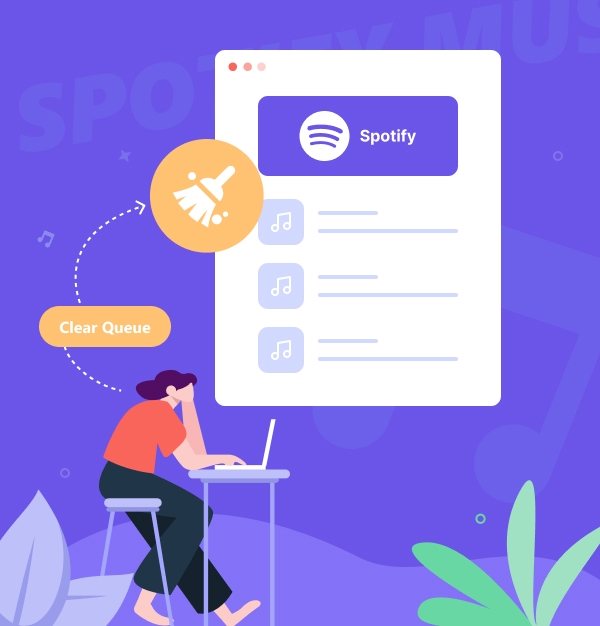
How to Clear Queue on Spotify 2025: A Complete Guide
Discover how to clear your Spotify queue on iPhone, Android, Windows, Mac, and the web in 2025.
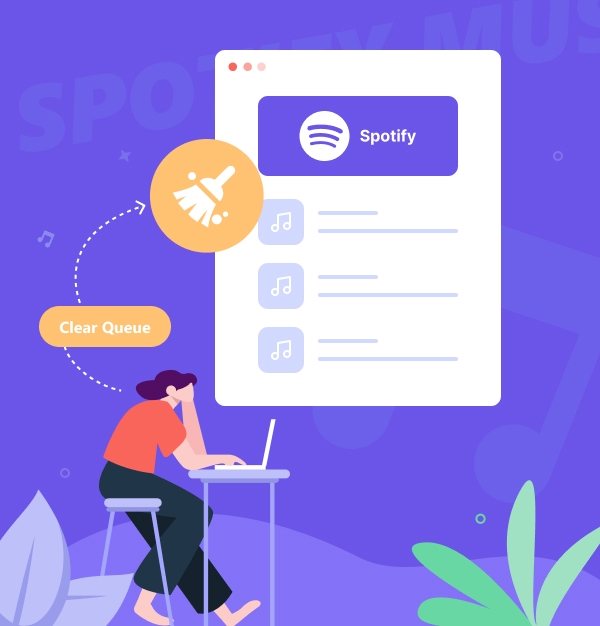
Discover how to clear your Spotify queue on iPhone, Android, Windows, Mac, and the web in 2025.
"How do you clear the queue on Spotify 2025?"
Did you add songs to your Spotify queue but now want to remove them? Or maybe you want to clear the entire queue to listen to something new? Clearing Spotify queue on mobile devices, computers or the web is an easy way to take back control of your music library. This article provides step-by-step instructions to clear your queue on Spotify, applicable to both Spotify Free and Premium users.
Whether you're hosting a party, studying, or just enjoying your favorite tunes, a well-organized playlist makes all the difference. Let's dive into the steps on how to do this on both mobile and PC, so you can easily remove unwanted tracks from your Spotify queue and enjoy uninterrupted music playback.
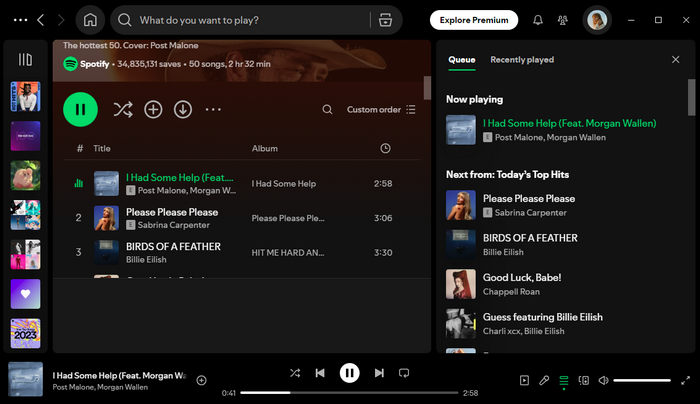
The queue feature on Spotify is a dynamic playlist that allows users to line up songs they want to hear next. Think of it as a temporary holding area where you can arrange the order of tracks without disrupting your current playlist or album.
This feature is accessible on both desktop and mobile devices, where you can view, reorder, or remove tracks as you see fit, and even clear the entire queue if you want a fresh start.
The queue is especially useful for those who enjoy a spontaneous and personalized music session, as it allows you to control what plays next without permanently changing your saved playlists.
Spotify's queue lets you arrange your favorite songs for continuous playback. But sometimes, the queue can get cluttered with tracks you no longer want to listen to, clearing it can be tricky. In this part, we’ll walk you through step-by-step instructions on how to clear your Spotify play queue across all platforms.
✨ Tips: These steps will remove all manually added songs from your queue but won’t affect songs in playlists or currently playing music. Once cleared, you can add new songs or choose a different playlist. If your queue is empty, Spotify will stop playing, giving you control over your music experience.
Whether you’re using Android, iPhone, or iPad, clearing the queue on your mobile device is a simple process. Just follow these steps:
Open your Spotify queue
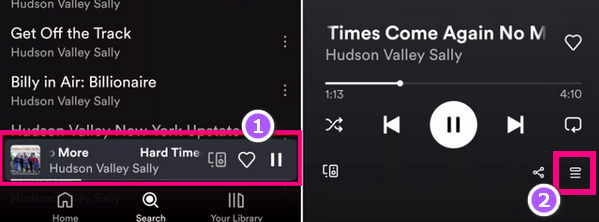
Remove individual songs from the queue
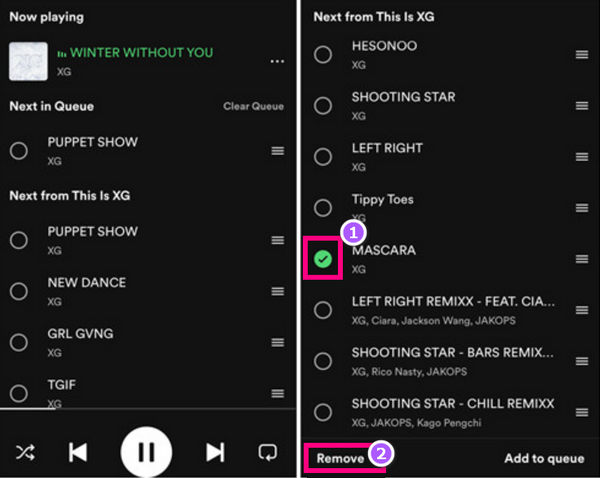
Clear all songs from the queue
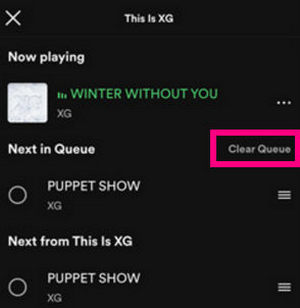
Open your Spotify queue
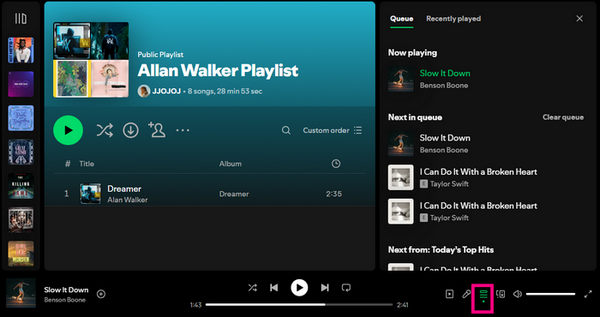
Remove individual songs from the queue
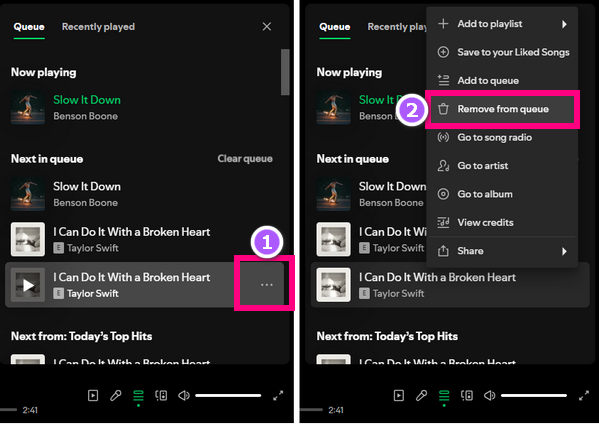
Clear all songs from the queue
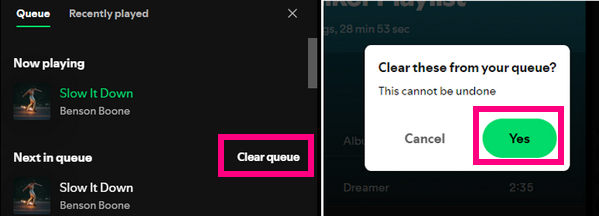
Now you can manage your Spotify queue easily, keeping your music experience tailored to your preferences.
How to add a song to your Spotify queue?
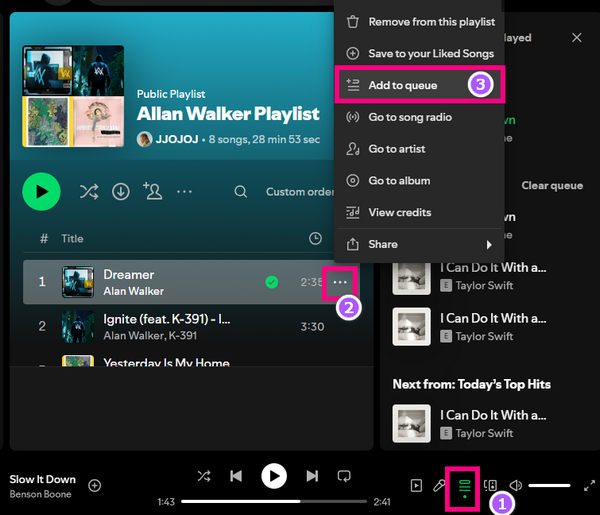
How to change the order of your Spotify queue?
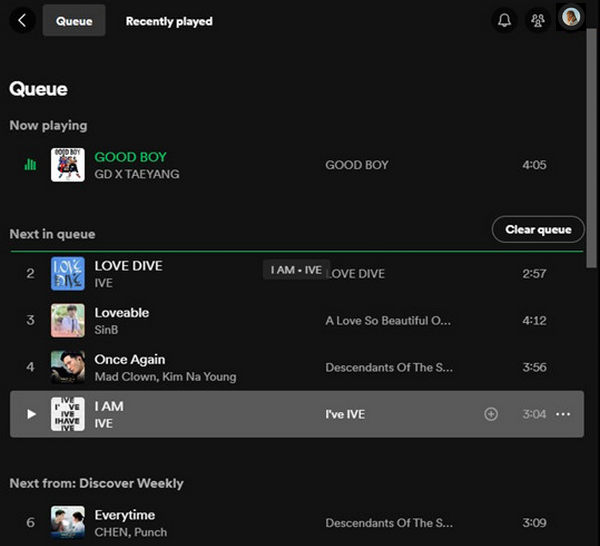
How to delete Spotify Recently Played?
To delete your Recently Played history on Spotify, go to "Recently Played," tap or right-click the item, and select "Remove from Recently Played."
How to fix Spotify queue not working?
If your Spotify queue is not working—such as the queue not showing, the "Clear Queue" button missing, or the queue playing the wrong song—try these solutions: first, update the app to ensure you have the latest version. Next, restart the app to fix temporary glitches. If that doesn’t help, clear the cache or reinstall the app. Lastly, log out and log back in to refresh your account. These steps should help resolve the issue.
You can queue songs on Spotify with a free account, but there are limitations. Free users can add songs to their queue but cannot reorder them and will encounter ads. In contrast, Spotify Premium users have full control over their queue, including reordering songs, unlimited skips, and an ad-free experience.
By downloading Spotify songs to MP3s with AudiFab Spotify Music Converter, you gain full control over your playlists, regardless of whether you’re a Spotify Free user. This tool uses cutting-edge conversion technology to convert Spotify music into MP3, ALAC, WAV, FLAC, AIFF, and AAC formats, maintaining the original quality and metadata, including titles, artists, cover images, and ID3 tags. The converted songs are stored on your local computer, enabling you to create and manage custom playlists and queues on any media player, as well as arrange tracks as you like. Even if Spotify faces issues or removes tracks, you’ll still have access to your downloaded MP3s for uninterrupted offline listening.

This part will show you how to use AudiFab to extract MP3 audio tracks from your Spotify Free account.
Drag and drop music from Spotify Free to AudiFab
Download and open AudiFab Spotify playlist downloader on your computer, pick up the "Spotify App" conversion mode, then drag and drop a playlist from the Spotify app to AudiFab's main interface.
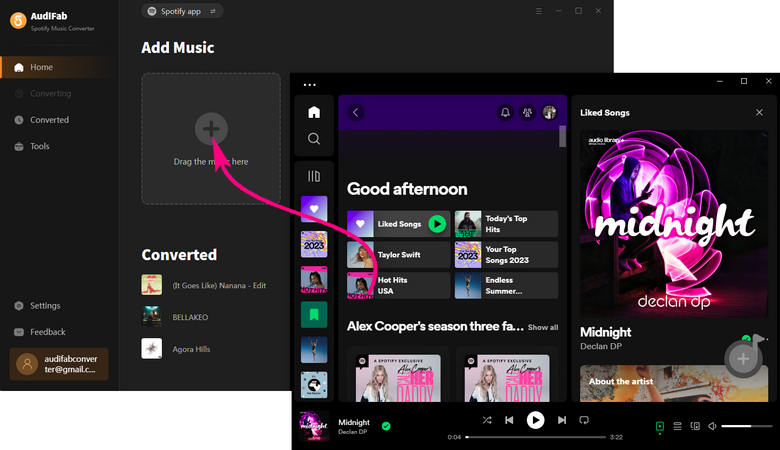
Choose MP3 as output format
Navigate to the Settings window to adjust options like conversion mode, output format, and output quality.
✨ Tips: Be sure to select "Playlist Index" in the Output File Name settings to maintain the original order of your playlist in AudiFab.

Downloading Spotify songs without Premium
To proceed, click the "Convert" button to start downloading songs from Spotify Free. AudiFab will automatically remove ads from your Spotify Free music during the conversion process.

Locate offline Spotify songs
Once the conversion is complete, head to the "Converted" tab to access all your downloaded Spotify tracks.

Spotify play queue allows you to create temporary playlists and listen to them in a custom order. It’s a useful tool for previewing new songs before adding them to your permanent playlists. Follow our step-by-step guide to quickly clear queue on Spotify and keep your playlist organized. For better control of your music collection, use AudiFab Spotify Music Converter to download Spotify songs to MP3 for offline listening on compatible devices.
AudiFab is free to try. It can be downloaded for free and converts the first minute of each audio file for sample testing. If the program meets your needs, you can buy a license to unlock the time limit.
Music is the greatest communication in the world and here are some articles that may help you enjoy music in a better way.