10-Second Tutorial
Need more details about how to use AudiFab Amazon Music Converter? ( Learn More )
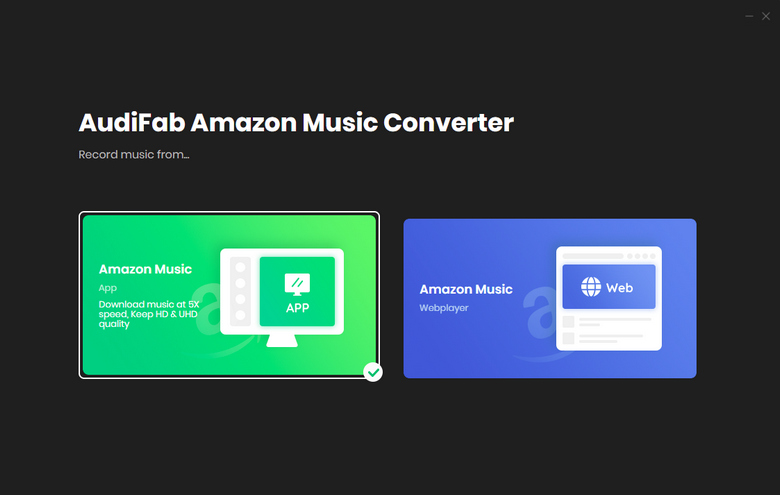
1. Record Amazon Music Music from App or Web
Windows users can enjoy 10x speed conversion and HD/UHD audio quality by choosing the record Amazon Music from App option.
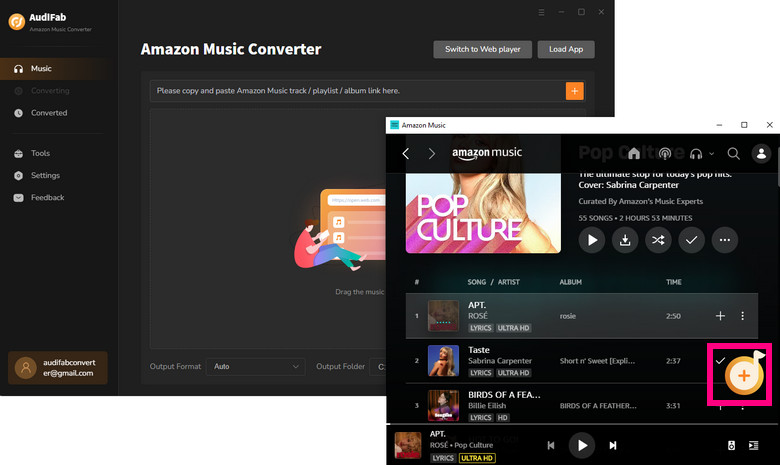
2. Add Music from the Amazon Music App to AudiFab
Drag & drop songs, an album or a playlist from the Amazon Music app to AudiFab. AudiFab would read the URL automatically and list out the songs. Check the titles that you'd like to export to your local drive and then click Add.
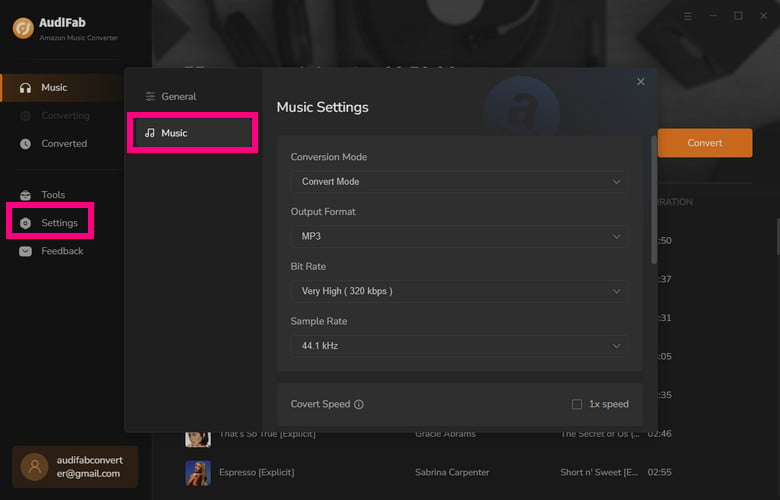
3. Customize the Output Settings
Go to the Settings of AudiFab in the lower left corner. Here you can choose the output format (MP3/AAC/WAV/FLAC/AIFF/ALAC), specify the output folder, customize how you'd like to name and sort out the converted files, etc.
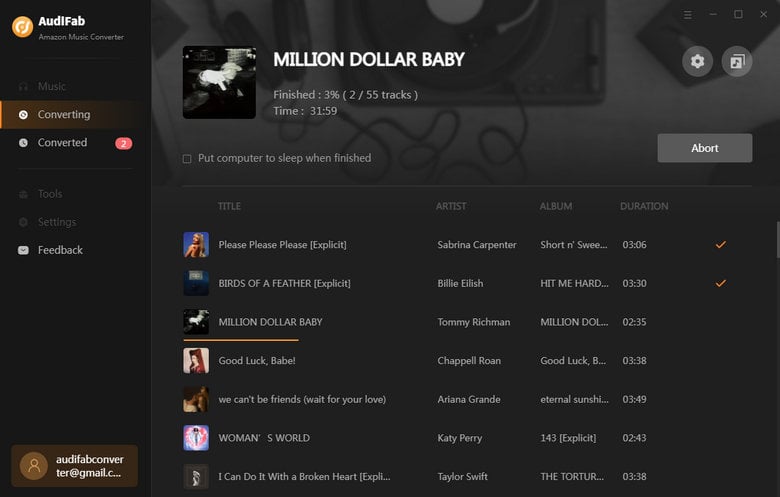
4. Export Amazon Music to the Computer
Click the Convert button and AudiFab would immediately start exporting the Amazon Music to your computer. Once the conversion is completed, just go to the output folder set in Step 2 to find the downloaded files.
