Product Page Online Help
How to Use AudiFab Amazon Music Converter?
AudiFab Amazon Music Converter is a professional tool designed for Amazon Music users to convert Amazon Music to MP3/AAC/WAV/FLAC/AIFF/ALAC with ID3 tags information.
AudiFab Amazon Music Converter is a professional tool designed for Amazon Music users to convert Amazon Music to MP3/AAC/WAV/FLAC/AIFF/ALAC with ID3 tags information.
AudiFab Amazon Music Converter is free to try. The free trial is limited to convert the first minute of each audio file for sample testing. To unlock the full version, you need to buy a license and then complete the registration:
![]() PDF User Manual of AudiFab Amazon Music Converter for Windows
PDF User Manual of AudiFab Amazon Music Converter for Windows
![]() PDF User Manual of AudiFab Amazon Music Converter for Mac
PDF User Manual of AudiFab Amazon Music Converter for Mac
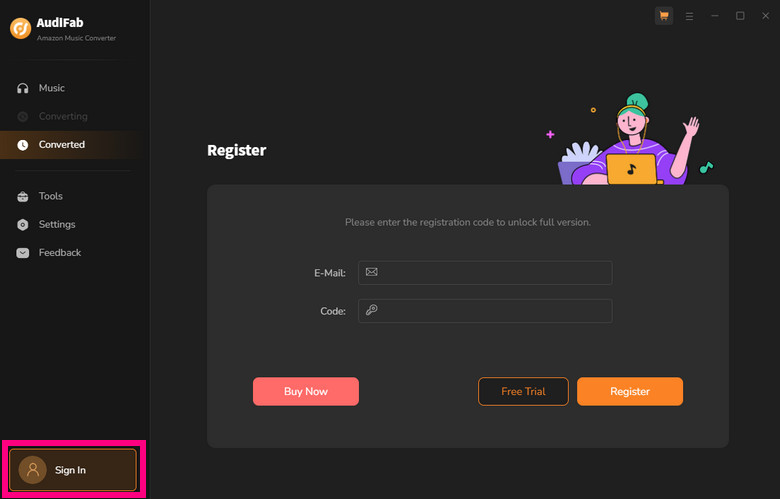
Tips: If shows "Invalid Code" when trying to register AudiFab, please download the right program, copy and paste the license, and renew the license if expired.
*For macOS 10.14 and below, please download V1.3.4.
Choose to Download Amazon Music by App or Webplayer
Open AudiFab Amazon Music Converter and select whether to record music from its App or Webplayer. We suggest using Amazon App mode, which saves up to HD/UHD audio quality. AudiFab interface will appear after mode selection.
| Platform | Win | Mac |
|---|---|---|
| App | Up to 5x speed with best audio quality | 1x speed with best quality |
| Webplayer | at 10x speed conversion | |
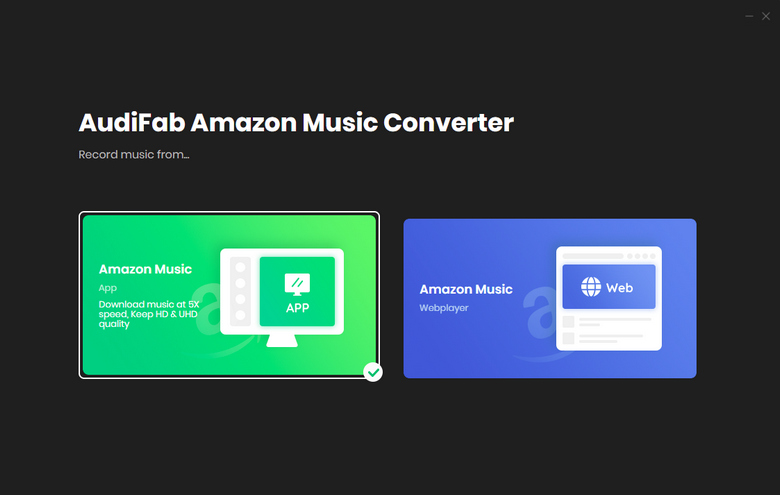
Tips: You can switch modes by clicking the "Amazon Muisc App" icon on the upper left of AudiFab interface.
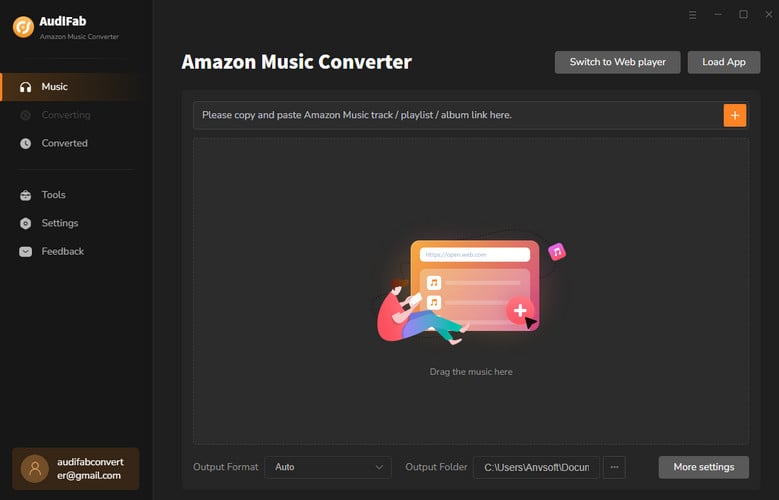
👉 Learn how to use "Amazon Music Web" mode here.
Add Music from the Amazon Music App to AudiFab
Drag & drop songs, album, or playlist from Amazon app to AudiFab. AudiFab reads URL and lists songs. Select titles to export and click "Add".
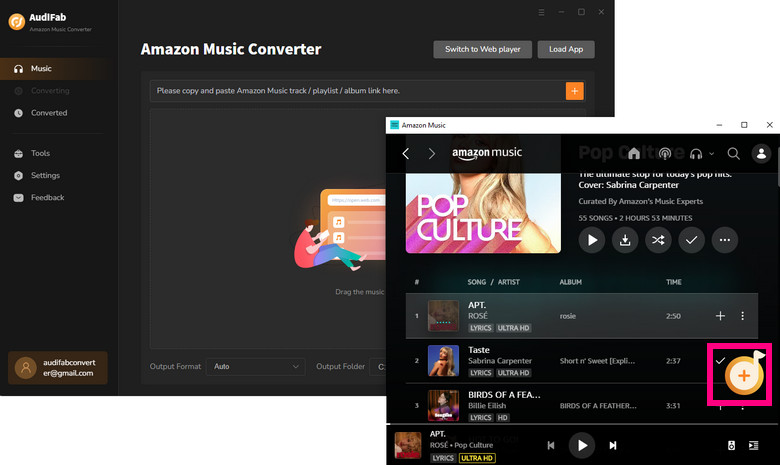
Choose Output Format and Customize Output Path
Go to the Settings of AudiFab in the bottom left corner. Here you can choose the output format (MP3/AAC/WAV/FLAC/AIFF/ALAC), specify the output folder, customize how you'd like to name and sort out the converted files, etc.
Notes: To download a playlist folder with original order, choose "Playlist Index" for file name and "None" for output organized.
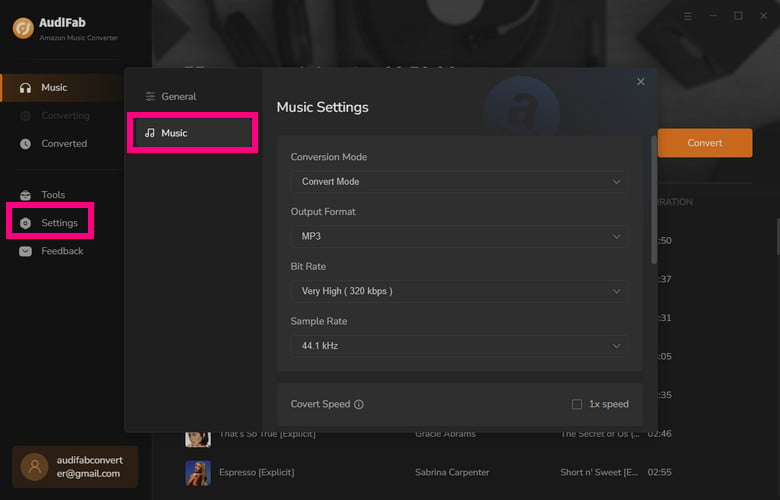
Export Songs to the Computer
Click the Convert button and AudiFab would immediately start exporting the Amazon Music to your computer.
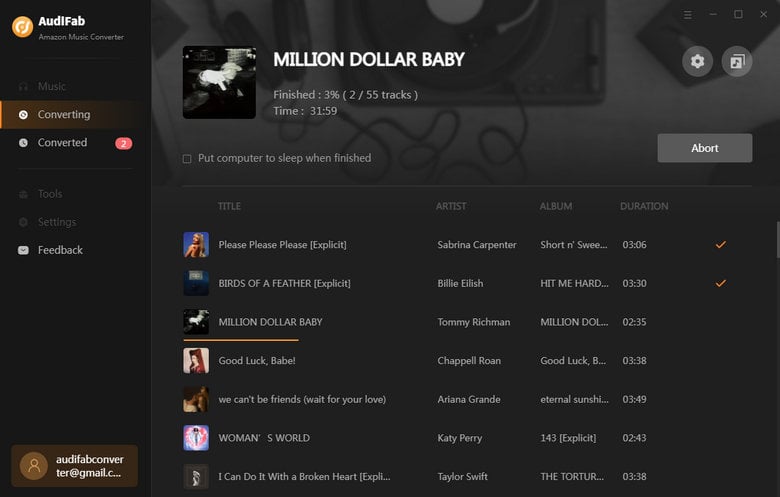
Find the Downloaded Music on the Local Drive
Once the conversion is completed, click the Converted tab and you can check all the songs that have been converted successfully. Where can you find the downloads? Just go to the output folder set in Step 3.
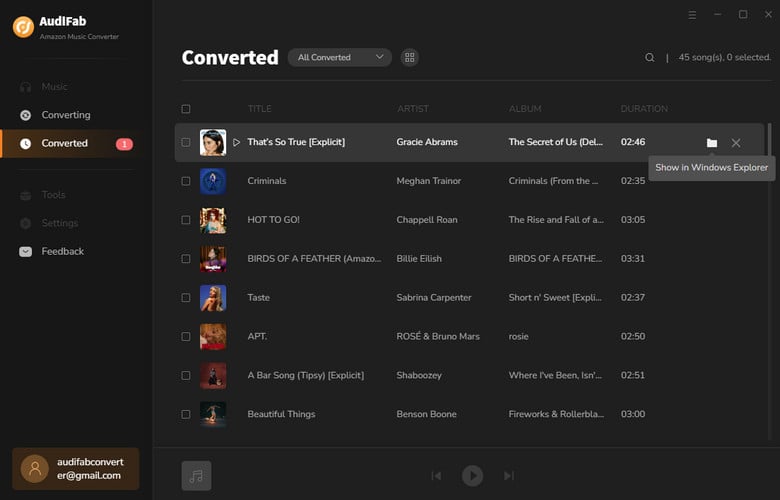
AudiFab offers some useful free tools, including convert your local music to MP3/M4A/FLAC/WAV/OGG/AIFF, burn CD, and edit ID3 tags. Also, there is a paid tool call AA/AAX Converter, which can convert local aa or aax audiobooks to M4A, M4B or MP3 format easily. You can find all the functions in the Tools section.
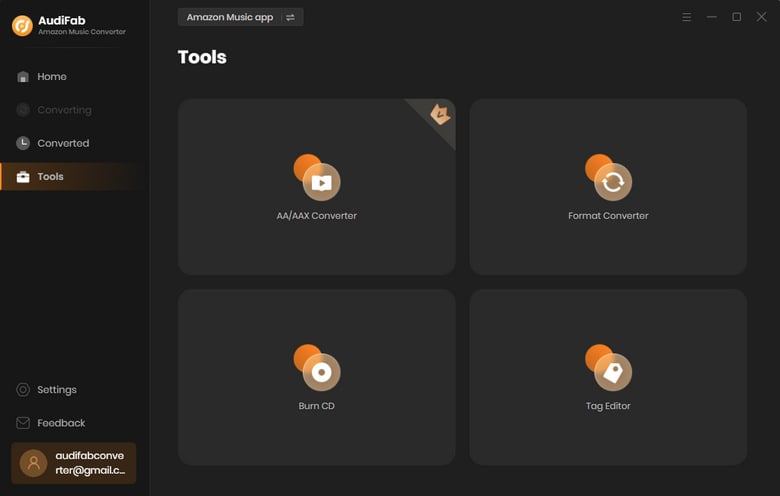
1. AudiFab enables users to export the converted music to iTunes. Just select the music files from the Converted section and then click on the "Export to iTunes" button on the top to start the process.
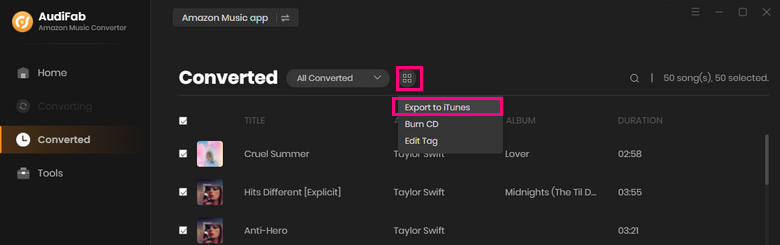
2. AudiFab is also a media player. Go to the Converted section, select the song title and click the Play icon, you can then enjoy the music with AudiFab.