10-Second Tutorial
Need more details on how to use AudiFab? ( Learn More )
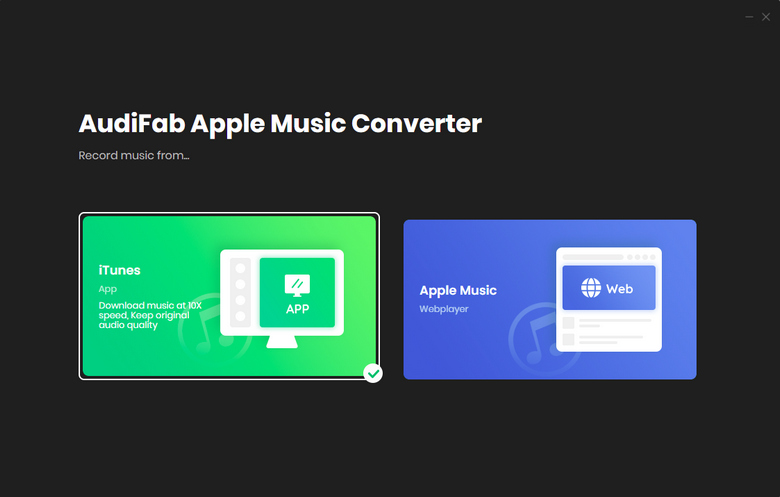
1. Record Apple Music from App
For faster and higher-quality conversion, open AudiFab Apple Music Converter and select the "App" option.
Please make sure you've had iTunes installed on your local computer before getting started.

2. Add Apple Music
Click the "Add" button to add music tracks from iTunes library.
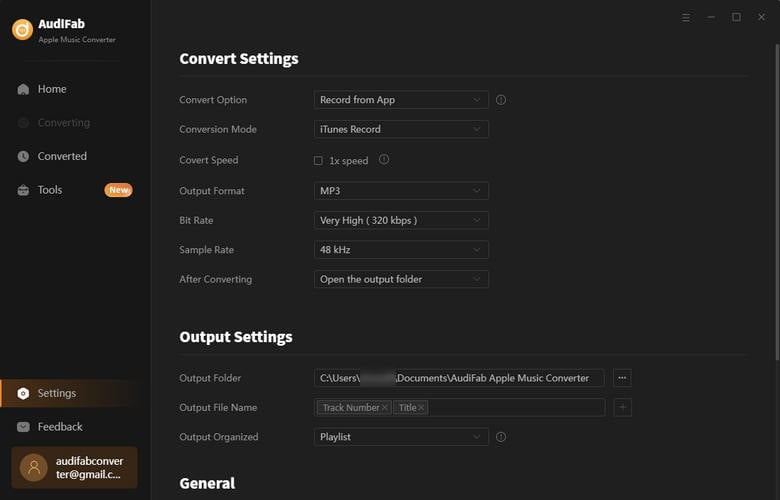
3. Select Output Settings
Click the "Settings" button on the bottom left of AudiFab, where you can choose output format (MP3/AAC/FLAC/WAV/AIFF/ALAC), output quality (up to 320 kbps), how you'd like the converted files to be organized and so on.
In addition, you can change the output path, otherwise, the output audio tracks will be saved under the default folder.

4. Get Apple Music
Click the "Convert" button to start the conversion. Once the conversion is done, click the "Converted" button on the left column of the interface to find the converted Apple Music in MP3, AAC, FLAC, WAV, ALAC, or AIFF format under the designated folder.
You can also burn them to CD or upload them to OneDrive by clicking the "Tools" section in AudiFab.
