Product Page Online Help
How to Use AudiFab Apple Music Converter?
AudiFab Apple Music Converter is specially designed to convert Apple Music tracks, iTunes M4P files podcasts and audiobooks with ID3 tags information.
AudiFab Apple Music Converter is specially designed to convert Apple Music tracks, iTunes M4P files podcasts and audiobooks with ID3 tags information.
AudiFab Apple Music Converter is shareware. The free trial is limited to convert Apple Music with the first minute of each file for feature testing. To enjoy the full version, you need to purchase a license for registration:
![]() PDF User Manual of AudiFab Apple Music Converter for Windows
PDF User Manual of AudiFab Apple Music Converter for Windows
![]() PDF User Manual of AudiFab Apple Music Converter for Mac
PDF User Manual of AudiFab Apple Music Converter for Mac
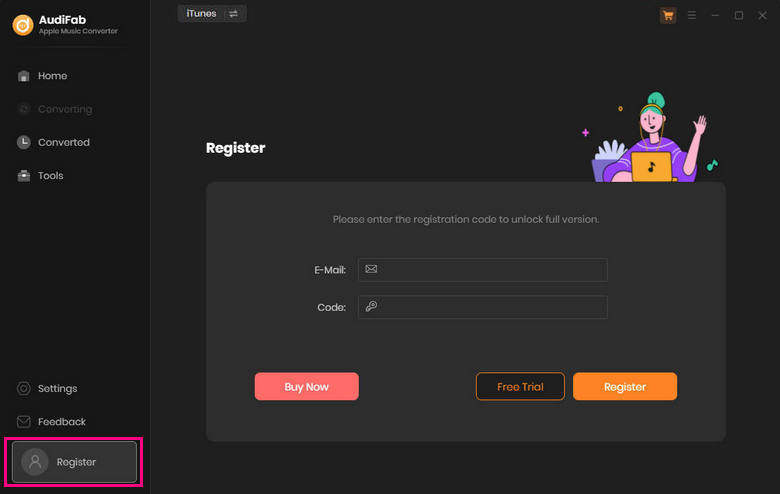
Rip Apple Music from App or Webplayer
*For macOS 10.14 and below, please download V1.4.3.
Launch AudiFab Apple Music Converter, then you will come to AudiFab's interface.
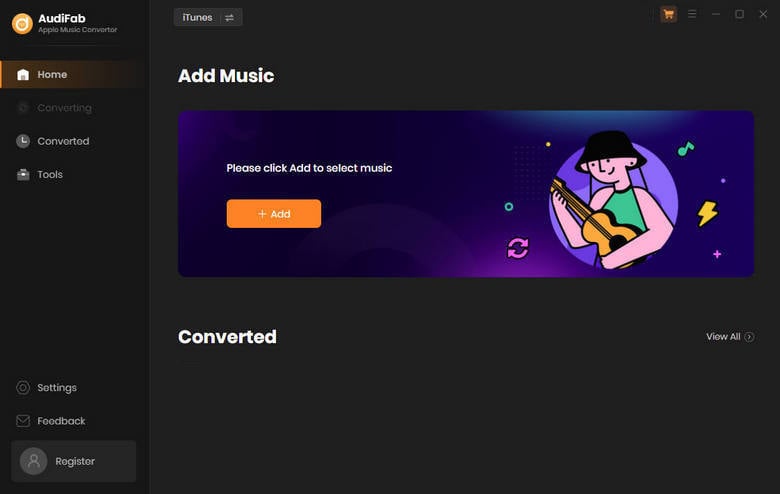
Customize Output Setting
Tap the "Setting" button at the bottom-left corner of AudiFab, and choose your preferred Convert Option (App/Webplayer mode), Output Format (MP3, WAV, FLAC, AIFF, ALAC or AAC), Conversion Mode (Intelligent Mode, iTunes Record/Webplayer Download, YouTube Download), Output Path, and more.
Notes: To download a playlist folder with original order, choose "Playlist Index" for file name and "None" for output organized.
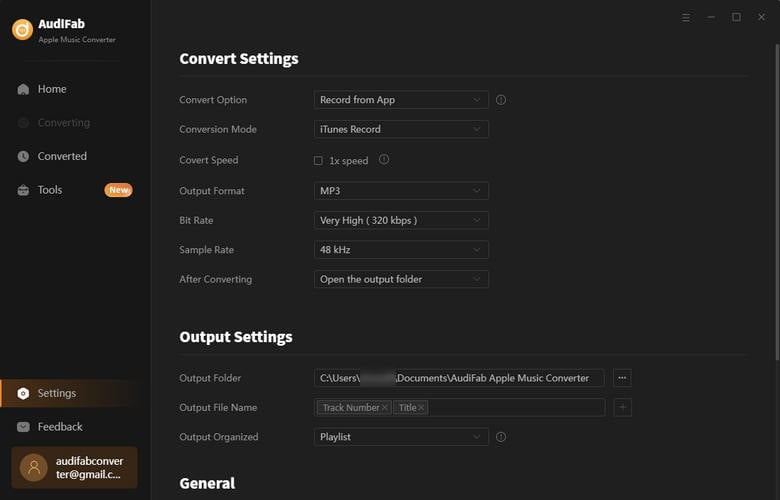
Add Apple Music to AudiFab
Tap the "+ Add" button, then there will be a pop-up window listing your entire iTunes library. Or you can also directly drag & drop the Apple Music songs from iTunes/Music app to AudiFab. Please select the Apple Music, audiobooks, podcasts, or M4P audio you would like to convert.

Start Converting Your Music Library
After selection, please click the "Convert" button to start converting Apple Music songs selected in Step 2.

Find Out the Converted Apple Music
After the conversion is done, please click the "Converted" button to find the downloaded iTunes music history. Or you can directly go to the output path to get the local audios of Apple Music.
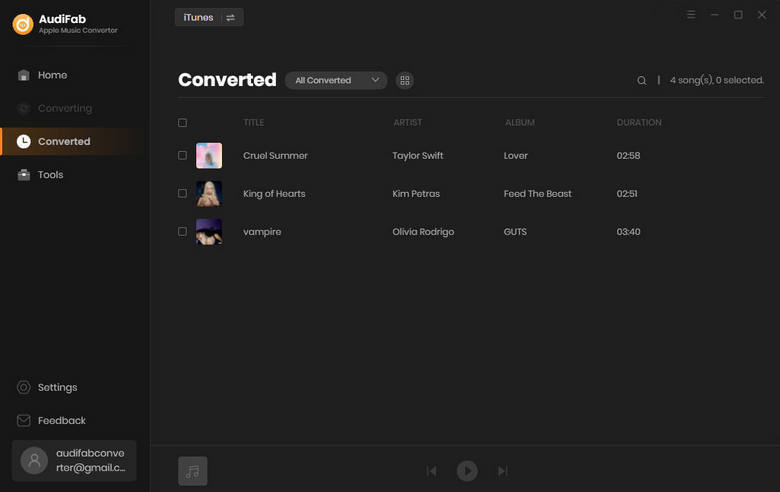
AudiFab offers some useful additional tools, including converting your local music to MP3/M4A/FLAC/WAV/OGG/AIFF, burning music to CD, editing audio or ID3 tags, and separates audio into vocals and accompaniment. Also, there is a paid tool call AA/AAX Converter, which can help you convert local aa or aax audiobooks to M4A, M4B or MP3 format easily. You can find all the functions in the Tools section.
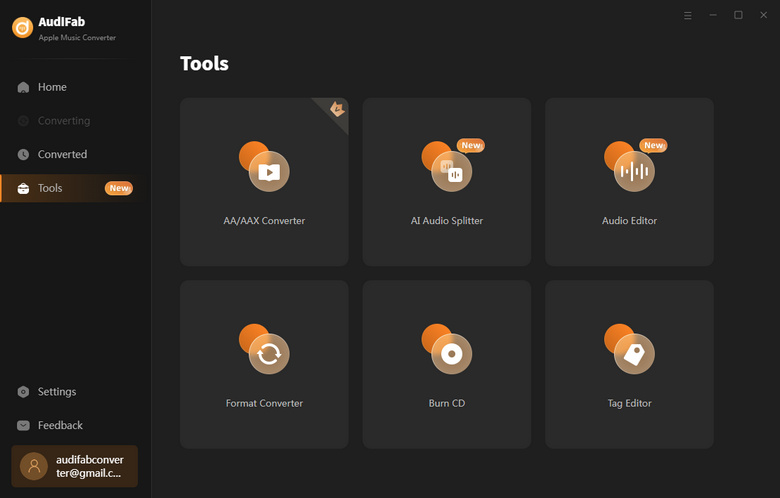
AudiFab is also a music player. Go to the "Converted" section, select the song title and click the Play icon, you can then enjoy the Apple Music with AudiFab.