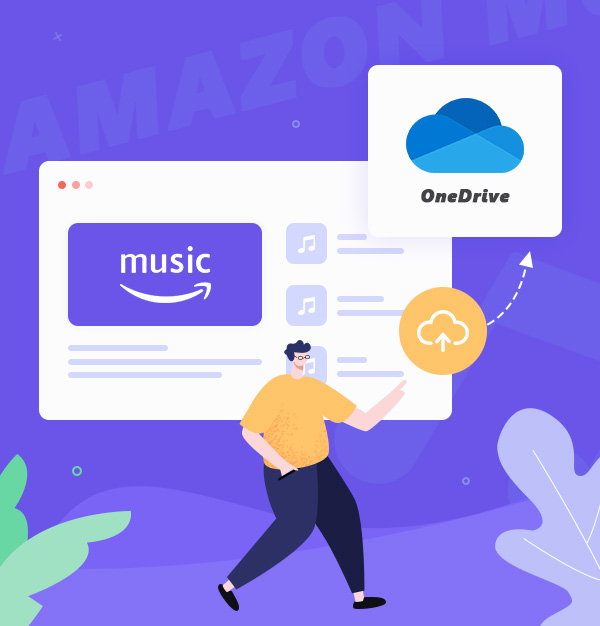
How to Add Amazon Music Songs to OneDrive
Read this article can help you upload songs from Amazon Music to OneDrive.
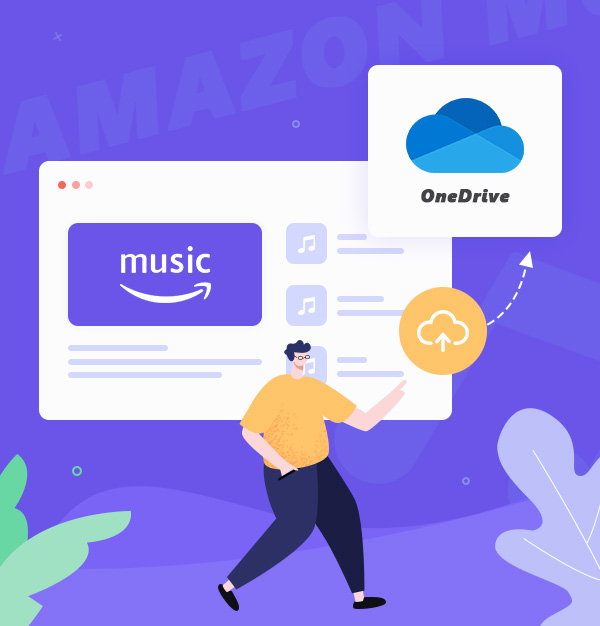
Read this article can help you upload songs from Amazon Music to OneDrive.
Maybe you will encounter such an issue: you are an Amazon Music Prime/Unlimited subscriber and you can download Amazon Music songs for offline playback, but you cannot upload the Amazon Music downloads to OneDrive. The following guide will tell you why you cannot do this and show you a proven solution to help you add Amazon Music to OneDrive. Now follow us and read on for more details.
Songs from Amazon Music can be easily listened to or downloaded to your devices if you’ve subscribed to Amazon Music Prime/Unlimited. However, the downloads from Amazon Music are encrypted, so you cannot add Amazon Music songs to OneDrive directly. And here are some limitations of Amazon Music downloads for your check:
If you feel unacceptable the limits of Amazon Music and desire to unencrypt Amazon Music tracks for uploading Amazon Music songs to OneDrive, you can give AudiFab Amazon Music Converter a try. AudiFab helps you get Amazon Music songs on your local drive. Once an Amazon Music song is saved as a playable local audio file, you can easily import it to OneDrive, iTunes, and so on. Please keep reading to get more details about AudiFab Amazon Music Converter.
AudiFab Amazon Music Converter is designed for Amazon Music Prime/Unlimited subscribers to download songs to MP3, AAC, FLAC, AIFF, WAV, or ALAC without any hassle. And these downloads can be saved permanently. AudiFab will not damage the audio quality and it can preserve the ID3 tags of the audio, such as title, artist, album, artwork, track number, year, genre, etc. What's even more amazing is that if you are planning to download lots of music at once, AudiFab can help you. It supports batch conversion of songs and you can download different music tracks from different playlists or albums at the same time.
Review the features of AudiFab Amazon Music Converter:
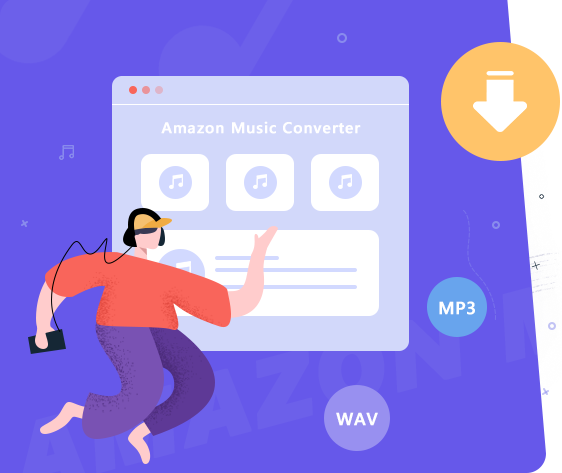
In this section, we will discuss how to download and convert Amazon Music tracks to MP3 with AudiFab Amazon Music Converter and then upload the MP3 files to OneDrive. Now, let's take a look at how it works in detail.
Launch AudiFab Amazon Music Converter
To begin with, please download, install and open the latest version of AudiFab on your computer. Click Amazon Music App download.
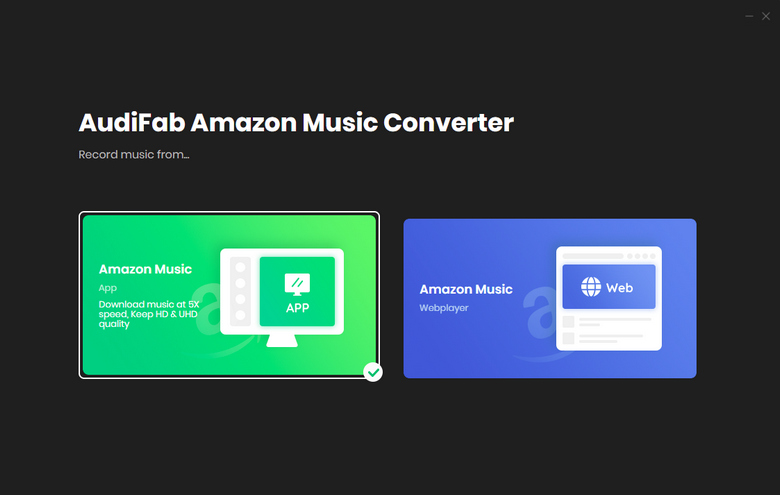
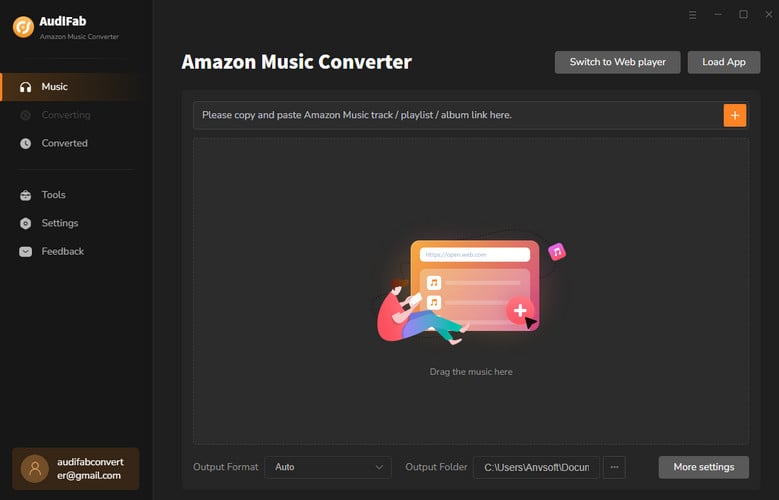
Import songs from Amazon Music to AudiFab
Please Drag and drop songs/playlists to AudiFab, then a window with a list will pop up. On the list, you can select or unselect any song. Click Add after making your selections.
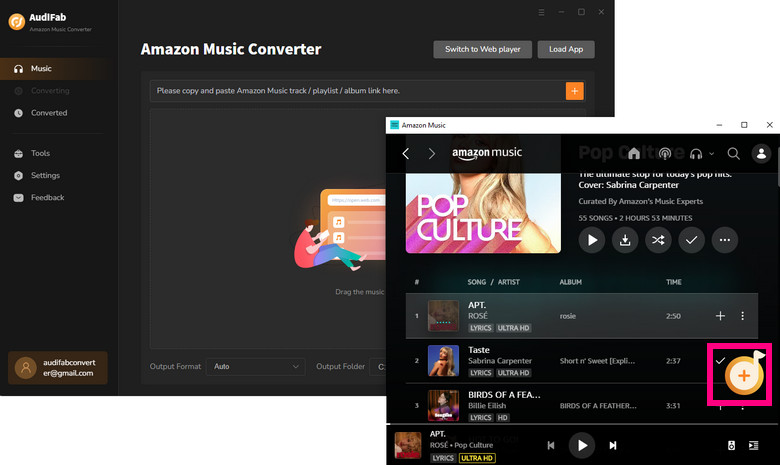
Set MP3 as output formats
Please click the "Settings" icon in the bottom left corner of the program. Now you can see the "Settings" window. Here you can set MP3, AAC, or WAV as output audio format, which is supported by OneDrive. Besides, you also change output audio quality, output folder, and more. The settings will be applied automatically.
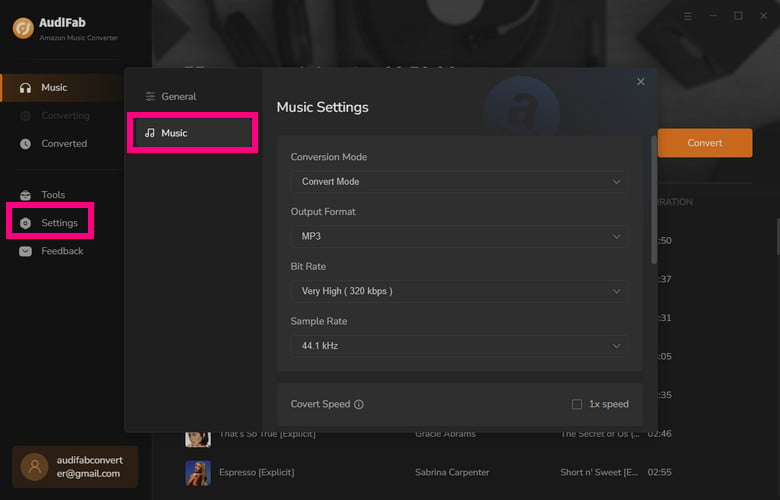
Start to convert Amazon Music songs to MP3
In this step, just click "Convert" on the main window and AudiFab will help you download Amazon Music songs at up to 5x speed.
Note: On Mac, App download is at 1x speed. If you want to download songs on 10x speed, choose Webplayer on Step 1.
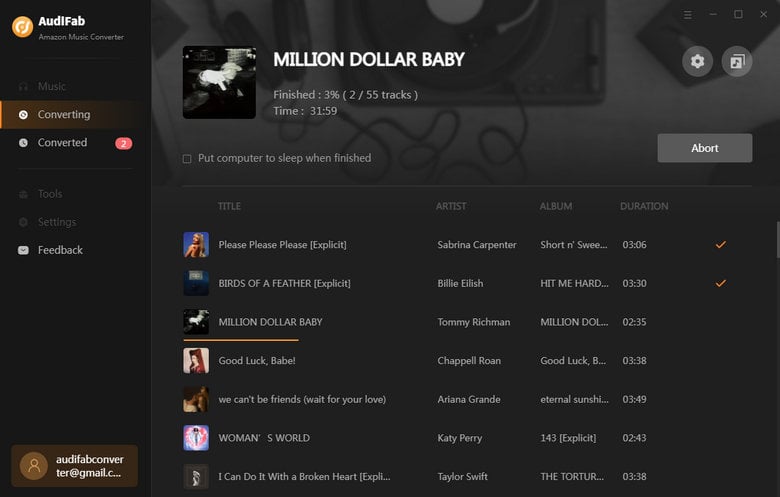
Check your downloads
When the conversion is completed, you can find the converted Amazon Music songs from the "Converted" option on the left. Click the "folder" icon on the right of each song, then you can locate the converted Amazon Music songs in your local folder.
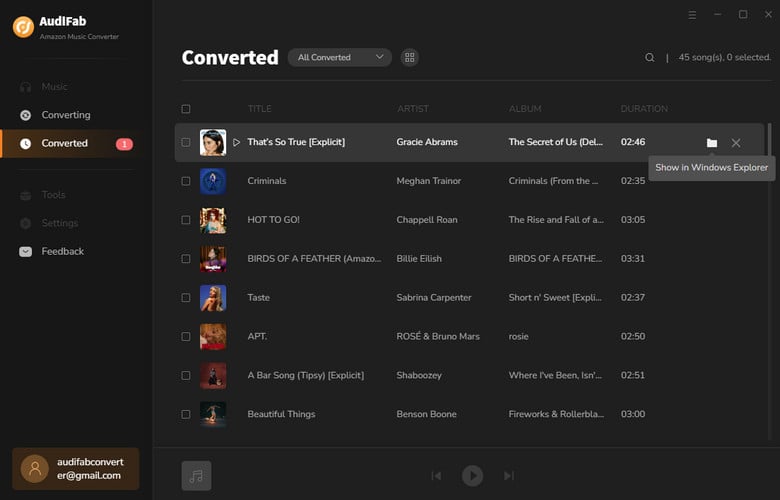
Upload Amazon Music downloads to OneDrive
There are two methods to import music to OneDrive and both of them are easy to follow.
Also, you can simply drag and drop the music folder to OneDrive.
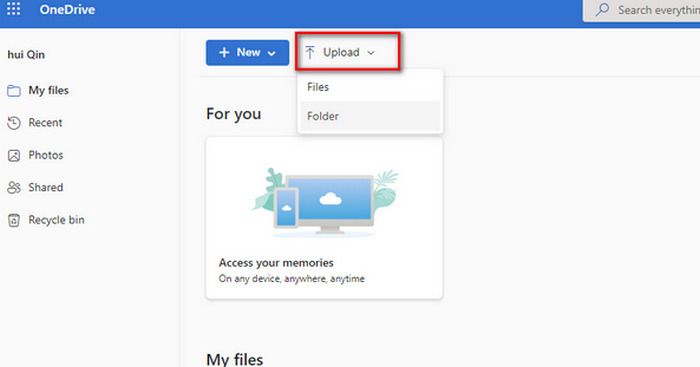
You can simply copy files from your computer to OneDrive.
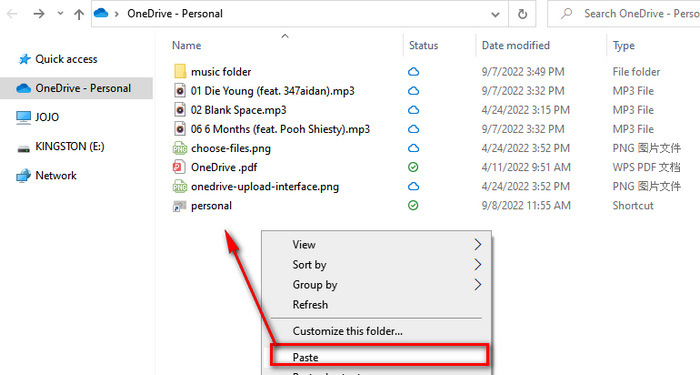
Through the above tutorial, you know a tool called AudiFab Amazon Music Converter and how to use AudiFab to unencrypt Amazon Music songs to MP3. After getting Amazon Music songs in MP3 format, uploading them to OneDrive is easy as pie.
Note: AudiFab Amazon Music Converter offers 1-minute free trial for each song. To unlock all features of AudiFab, please buy the full version.
Music is the greatest communication in the world and here are some articles that may help you enjoy music in a better way.