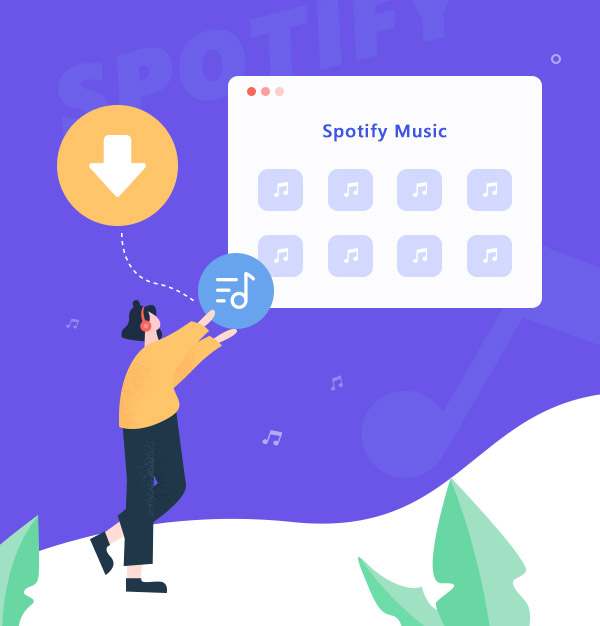
How to Download Playlist on Spotify
Several simple steps can help you download Spotify playlists with/without a Premium account.
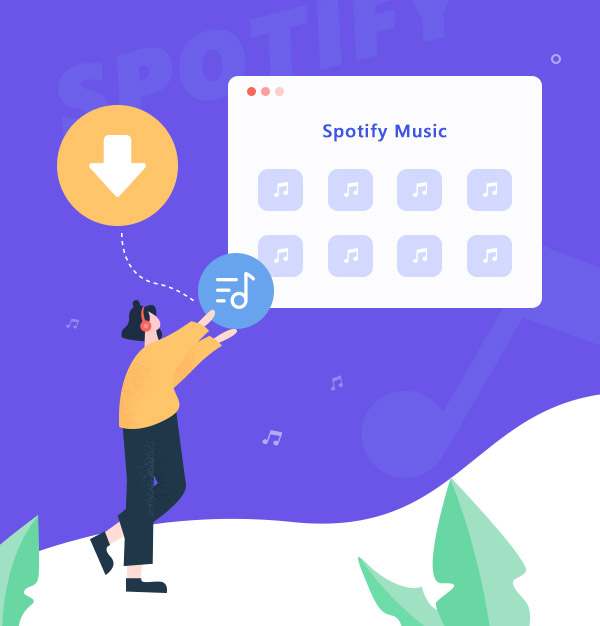
Several simple steps can help you download Spotify playlists with/without a Premium account.
Spotify is one of the largest music streaming service providers, including more than 100 million songs. It offers two types of subscriptions: Spotify Free and Spotify Premium. On Spotify Premium, you can download albums, playlists, and podcasts for offline listening. But as we know, everything on streaming services can't be directly downloaded as local files but instead as encrypted cache files, resulting in limitations for downloaded Spotify playlists:
To bypass these restrictions, we recommend using a music converter, such as the AudiFab Spotify Music Converter, to save Spotify playlists as local files. This method is applicable whether you're using a Spotify Free or Premium account. The following section of the article will provide a detailed guide on how to use AudiFab, enabling you to easily complete the steps for extracting your Spotify playlists.
If you do not care about all the limits above about Spotify downloads and you want to listen to Spotify Music offline with its official App. You can check how to do it on their official website. Here is a brief introduction for you.
Step 1: Ensure the internet connection.
Step 2: Open your Spotify App.
Step 3: Look for the playlist you want to download.
Step 4: Tap the “Download” icon to “Your Library”
Step 5: Download successful.
Note: A green arrow appear next to the playlist means the downloads are successful.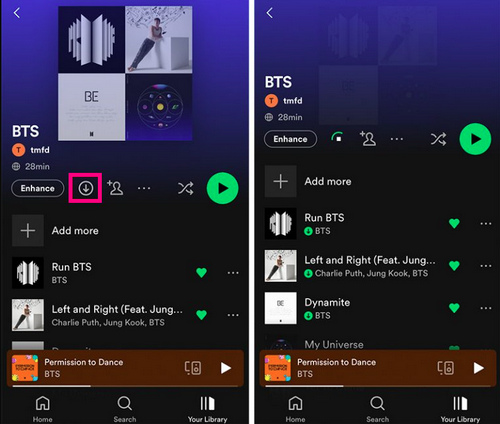
Step 1: Ensure the internet connection
Step 2: Open your Spotify App.
Step 3: Look for the playlist you want to download.
Step 4: Switch Download.
Step 5: Download successful.
Note: A green arrow appear next to the playlist means the downloads are successful.
Although downloading your favorite Spotify playlists within the app is convenient, it comes with certain limitations. This feature requires a premium subscription and confines playback to the Spotify app itself.
But what if you crave more flexibility? What if you wish to enjoy your Spotify playlists offline on any device, and not just within the confines of the Spotify app? That's when downloading your Spotify playlists to MP3 with AudiFab becomes a game changer.
AudiFab Spotify Music Converter is a professional tool to help Spotify Free & Premium users to convert 100 million Spotify music to local audio files. It can convert Spotify playlists to MP3/AAC/WAV/FLAC/AIFF/ALAC at up to 10x speed. It keeps the original audio quality and ID3 tags after conversion. Besides, it has some useful tools that can help you convert your local audio files to MP3/M4A/FLAC/WAV/OGG/AIFF, burn music to CD, edit ID3 tags, etc.

Below we are going to show you how to use AudiFab Spotify Music Converter to record Spotify playlists to MP3 for offline playback anywhere step by step.
Open AudiFab Spotify Music Converter.
Download, Install and Launch Spotify Music Converter. When you open AudiFab, and choose download from App, Spotify will open automatically.
Tips: With the Spotify app, you can enjoy the best sound quality and up to 10x speed on Windows, or the best quality and 1x speed on Mac. With the Spotify web player, you can convert songs at 10x speed on both platforms.


Import a Spotify Playlist to AudiFab.
Drag and drop a playlist from the Spotify App to AudiFab, or copy & paste the Spotify playlist URL to AudiFab. Tick on the music you want to download and click "Add".

Choose the Output Settings.
Click the "Settings" button (like a gear) on the bottom-left. Choose MP3 as ouput format and your preferred Conversion Mode, Output Quality, Conversion Speed, and so on.
Tips:If you have a large Spotify playlist to convert, you can also choose to "put the system to sleep" before or during the conversion within the App.

Download the Spotify Playlist in MP3 format.
Go back to the Home screen, then Click the "Convert" button at the upper left. Then AudiFab will start downloading your Spotify playlist to MP3 to the computer.

Find out Your MP3 Downloads.
Once converted successfully, go to the "Converted" section on the left, hover over the song, and click the "Folder" icon to get the downloaded files. Or you can directly go to the folder you’ve set in Step 3. You can transfer your downloaded Spotify playlists in MP3 on any devices now.

Spotify Premium users can download Spotify playlists for offline listening, but these downloads have some limits. However, with the AudiFab Spotify Music Converter, you can easily download Spotify playlists as MP3 on your local PC/Mac. The downloads facilitated by AudiFab come with no limitations, allowing you to enjoy them across multiple devices.
Just open AudiFab Spotify Music Converter, drag & drop music from the Spotify App to AudiFab, choose output settings, and then click the Convert button to start the conversion.
AudiFab Spotify Music Converter is free to try. It can be downloaded for free and converts the first minute of each audio file for sample testing. If the program meets your need, you can buy a license to unlock the time limit.
Music is the greatest communication in the world and here are some articles that may help you enjoy music in a better way.