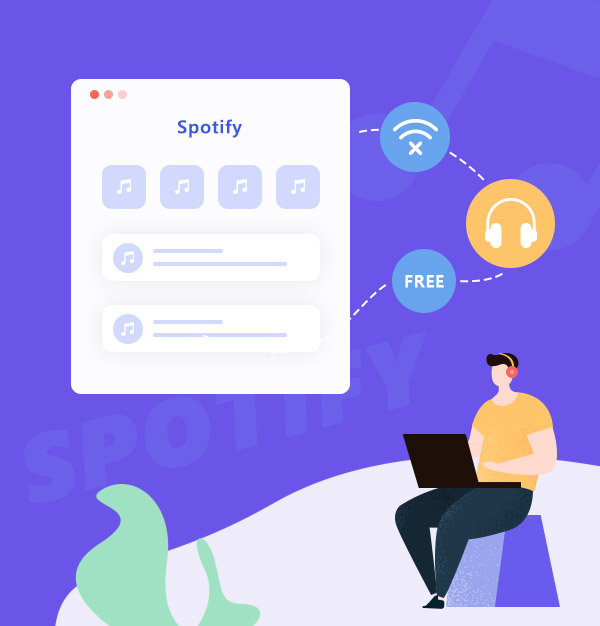
How to Listen to Spotify Offline for Free
Learn how to download music from Spotify for offline listening with a Spotify Free account.
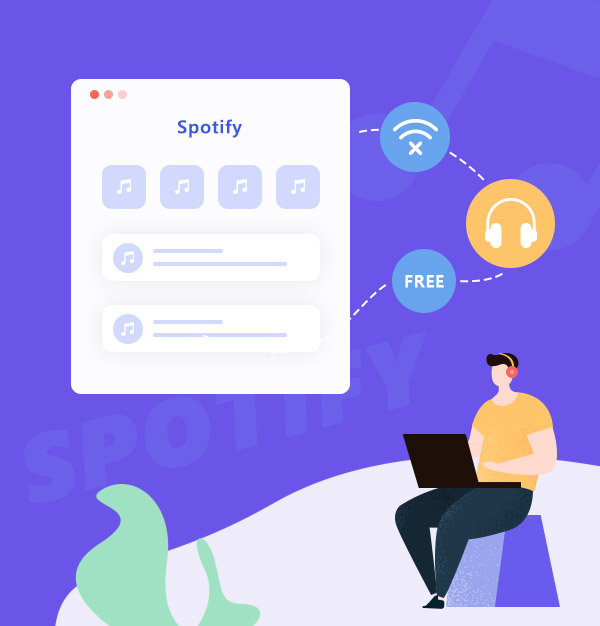
Learn how to download music from Spotify for offline listening with a Spotify Free account.
Spotify is one of the most popular streaming services around the world. Almost all popular songs can be found on the platform. It offers two types of subscriptions – Spotify Free and Spotify Premium. You can sign up as a free member or upgrade to become a Premium subscriber.
When talking about the differences between Spotify Free and Premium, the offline download feature must be the most typical one except for the audio quality. Spotify Premium users are entitled to download albums, playlists and podcasts from Spotify, while Spotify Free users are restricted to download podcasts.
If you are a Spotify Free user who want to stream Spotify music offline, you have to find another way to break it through. In this article, you are going to learn a simple yet effective way to listen to Spotify offline with a Spotify Free account. What you need is a popular third-party app – AudiFab Spotify Music Converter.
AudiFab Spotify Music Converter is a user-friendly tool that can save Spotify songs as MP3, AAC, WAV, FLAC, AIFF, ALAC files. It's not only applicable for Spotify Premium memberships, but also for Spotify Free accounts. It enables you to export Spotify songs to your local computer within 5 simple steps. You can then listen to Spotify offline anytime, anywhere.

Below we are going to introduce how to use AudiFab Spotify Music Converter to listen to Spotify offline without premium step by step.
Open AudiFab Spotify Music Converter.
Open AudiFab Spotify Music Converter, and you need to choose the download mode before you see a simple & concise interface.
Tips:
Spotify App: Windows (Up to 10x speed with best audio quality) /
Mac (1x speed with best quality)
Spotify Webplayer mode:
Windows and Mac are up to 10x speed conversion.


Add Spotify Music to AudiFab.
Drag and drop a playlist from the Spotify app to AudiFab. AudiFab Spotify Music Converter would read them automatically and list out all the songs in the playlist. Check the Spotify songs that you’d like to listen to offline and then click the Add button.

Customize the Output Settings.
Click the Settings icon in the bottom left corner. Here you can select the output format (MP3/AAC/WAV/FLAC/AIFF/ALAC) and specify the output folder. Next, just switch to Home window to apply the changed settings.

Export the Spotify playlist to Computer.
Click the Convert button and AudiFab Spotify Music Converter would immediately start exporting the Spotify playlist to your computer.

Find the Spotify downloads on the local drive.
Click the Converted tab and you can check and locate the Spotify songs that have been successfully downloaded to the local drive.

Go to the output folder set in Step 3 and you can find all the Spotify downloads. Now that you've saved the songs from Spotify to your computer, you can listen to them offline whenever you want.
Are there any differences between the songs downloaded with AudiFab and the songs downloaded with Spotify Premium? The answer is yes, and AudiFab may better meet your needs.
| Feature | Spotify Premium Downloads | AudiFab Music Converter Downloads |
|---|---|---|
| Membership Requirement | Requires constant subscription & login every 30 days for song retention. | Songs belong to you, no time limits. |
| Device Limit | Limited to 5 devices for song downloads. | No device restrictions, transfer freely. |
| App Reinstall Impact | Reinstalling app erases songs, necessitating re-download. | App reinstallation doesn't affect downloaded songs. |
If you download music from Spotify with Premium, you should keep renewing the subscription and go online at least once in 30 days. Otherwise, you’ll lose your downloads.
The songs downloaded by AudiFab Spotify Music Converter belong to you. You can keep them forever once they are successfully downloaded.
Your downloaded Spotify contents will disappear if you reinstall the Spotify app. You need to re-download any downloaded music and podcasts after reinstalling the app.
The songs downloaded by AudiFab are saved to your local computer. Reinstalling Spotify has no effect on the files that have already been downloaded.
You are entitled to download Spotify songs to up to 5 different devices with a Spotify Premium account.
The songs downloaded by AudiFab can be transferred to any device you like, without limits.
AudiFab is free to try. It can be downloaded for free and converts the first minute of each audio file for sample testing. If the program meets your need, you can buy a license to unlock the time limit.
Music is the greatest communication in the world and here are some articles that may help you enjoy music in a better way.