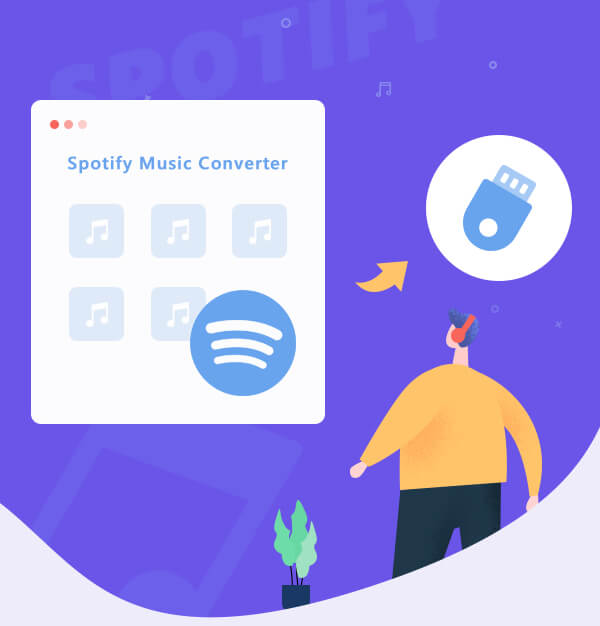
Best Method to Transfer Spotify Playlist to USB Drive
The simplest and most effective ways to download your Spotify playlists to USB is by AudiFab.
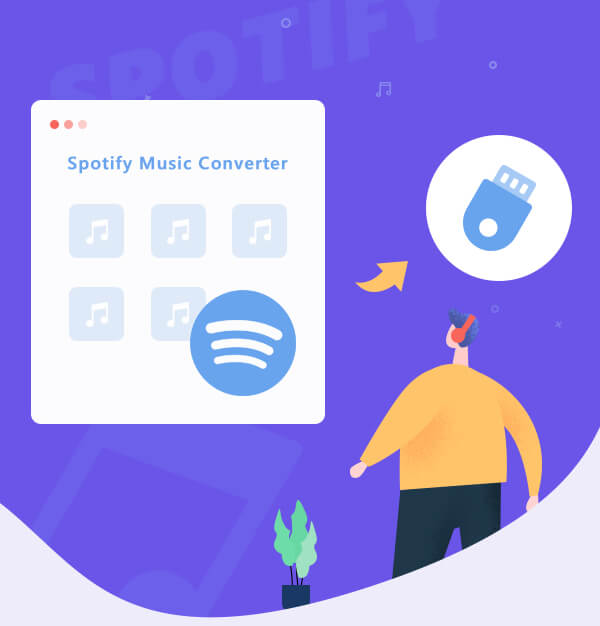
The simplest and most effective ways to download your Spotify playlists to USB is by AudiFab.
If you've stepped into the musical world, Spotify should be your first choice. As a King streaming music service worldwide, Spotify is continuously expanding its music library, provide over 100 million streams till now. As a Premium member on Spotify, you are able to download the whole audio library for offline playback. However, your offline content is unavailable to export outside Spotify app, for example, download music from spotify to usb, unless using some third-party tools. Fret not, this post we will cover with the detailed answers to your questions.
👉 Related articles:
Download YouTube Music to USB Flash Drive - 2025 Latest
How to Transfer Apple Music to USB Drive
How to Download Amazon Music to USB Drive
For Spotify paid members, you'll have a large list of high-quality streaming audios without ads, travel abroad and enjoy music without limitations, skip single unlimitedly, and download songs for listening without an internet. Though Spotify gives users lots of privileges, there're still some limitations that need to be concerned.
All Spotify music is protected in Ogg Vorbis encrypted format, prevent from extracting or copying. That's also the immediate reason why we can't directly save Spotify music to USB stick, import Spotify playlist to DJ software, put Spotify library to MP3 player, and so on.
Hereby, in order to download music to USB drive from Spotify freely, converting music as unprotected files is the first requirement. Next, we will provide you with a Spotify to USB Downloader to settle this matter.
If you need to download Spotify songs as local audios in open-source music format, and copy them to external USB drive freely, we suggest to use AudiFab Spotify to USB Converter, a 100% safe & clean Spotify recorder.
Built-in with an advanced audio converting core, AudiFab Spotify Music Converter supports converting Spotify Free & Premium songs to MP3/AAC/FLAC/WAV/AIFF at up to 10X speed. Besides, AudiFab surprises Spotify Premium and Free users with its ID3 tags and lyrics preservation. Within mins, AudiFab will save your Spotify songs/playlists/albums/podcasts offline with 1:1 output audio quality and in the same order as they appear on Spotify.

AudiFab Spotify Music Converter is a user-friendly yet powerful program used to download Spotify music to MP3 and transfer to USB stick easily. This part will show you how AudiFab helps to solve this difficulty:
Install and Launch AudiFab Spotify Music Converter.
Download and install AudiFab Spotify Music Converter on your Windows or Mac computer. Open it and you'll get the interface as below. AudiFab can work with/without the app now by choosing Spotify App or Spotify webplyer mode.
Note: For Win users, we suggest Spotify App fot 10x speed and high quality conversion. For Mac users, we suggest Spotify webplayer for 10x speed conversion.

Add Spotify Music AudiFab Easily.
You can just directly drag & drop a song or a playlist from the Spotify app to AudiFab, or copy & paste the Spotify music URL to AudiFab. Then your selected music will be listed on the main interface of AudiFab automatically. Tick on the music you want to download to USB drive and click "Add".

Choose the Output Settings.
After adding Spotify songs to AudiFab, the next step is to customize the output settings. Click the "Setting" gear icon at the bottom-left, and choose your preferred Conversion Mode, Output Format, Output Quality, Conversion Speed, and so on. Here choose MP3 as the output format for your Spotify songs.

Downloading Spotify music to MP3.
Click the "Convert" button at the bottom right to start downloading Spotify music to computer as local MP3 audios.

Download Spotify Songs for USB Drive.
Once converted successfully, go to the "Converted" section, hover to the history song list, and click the "Folder" icon to get the Spotify MP3 files. You can transfer these Spotify downloads to SD card, mobile devices, or anywhere.

Transfer Spotify Songs to USB Drive.
Connect the USB drive to your computer. Select all the converted songs by pressing Ctrl + A, then right-click to send them to your USB drive.
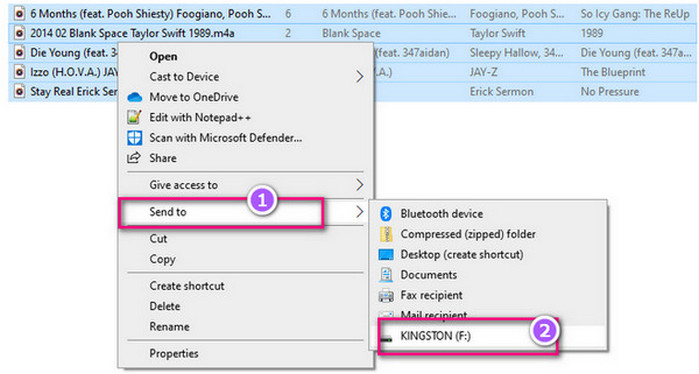
Now, you've saved Spotify music songs/playlists/podcasts to USB flash drive, and you can use the USB stick on any device for enjoying without limits.
Since we've put music to USB from Spotify, we can plug this external USB stick into any USB port for playing offline songs, for example:
Spotify music to USB for car. If your vehicle car player doesn't allow to sync playing Spotify songs from the Bluetooth of phone, just try to save Spotify songs into a USB flash drive and plug it into your car. This method also works if you haven't a stable internet.
Stream Spotify playlist on TV set via USB drive. Not every brand TV set supports the Spotify app. If your device hasn't either, connecting it with a USB stick for music playing will be also a nice shot.
Enjoy Spotify songs on a portable speaker via USB drive. Not only just limited to the old-fashion speakers, but there are also some DVD players, CD players, PSP series unavailable to connect with Spotify. For such devices, it's suggested to use a USB stick as a transitional tool.
Sync Spotify audios between computers via USB drive. Of course, you can share Spotify playlist by copying the music URL. Except that, you can also try to transfer Spotify playlists to another computer by a USB stick.
How do I change my Spotify storage location to USB?
Open Spotify > Tap "Profile" > "Settings" > "Storage" > "Offline storage location" > "Change location" > Select USB drive > Download songs. For downloading unencrypted Spotify songs, please use AudiFab.
👉 Accidentally lost files from your USB or SD card? Syncios D-Savior helps you recover them with ease.
Is it possible to download Spotify music to a USB drive for free?
You can use AudiFab to download and transfer Spotify songs to a USB flash disk for both Free and Premium users.
Alternatively, you can use a free online Spotify downloader to download Spotify music and then transfer it to your USB. However, the safety of these free tools is uncertain, and the audio quality may be lower.
Why isn't Spotify working with my car's USB?
Check your USB cable and port, ensure your car stereo supports audio via USB, and confirm Spotify settings and permissions. If issues persist, try restarting your devices.
What music file formats are supported by USB drives?
MP3/WAV/AAC/FLAC/OGG/WMA. It's important to check your device, as compatibility may vary.
Today we have the best AudiFab Spotify to USB Converter that helps to convert Spotify Free or Spotify Premium music to pian MP3, AAC, FLAC, WAV, AIFF, ALAC format. After that, you are able to copy Spotify music to USB stick with ease.
AudiFab Spotify Music Converter is free to try. It can be downloaded for free and convert the first minute of each audio file for sample testing. If the program meets your need, you can buy a license to unlock the time limit.
Music is the greatest communication in the world and here are some articles that may help you enjoy music in a better way.