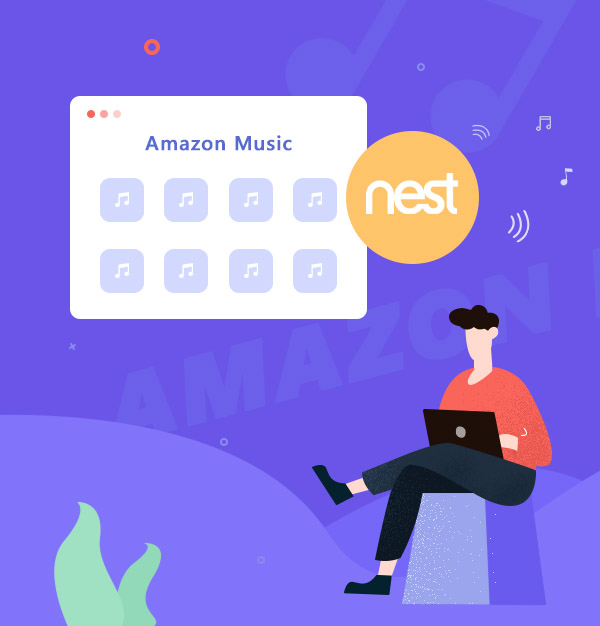
How to Play Amazon Music on Google Nest
Three easy ways to help you play Amazon tracks on Google Nest with its smart speaker!
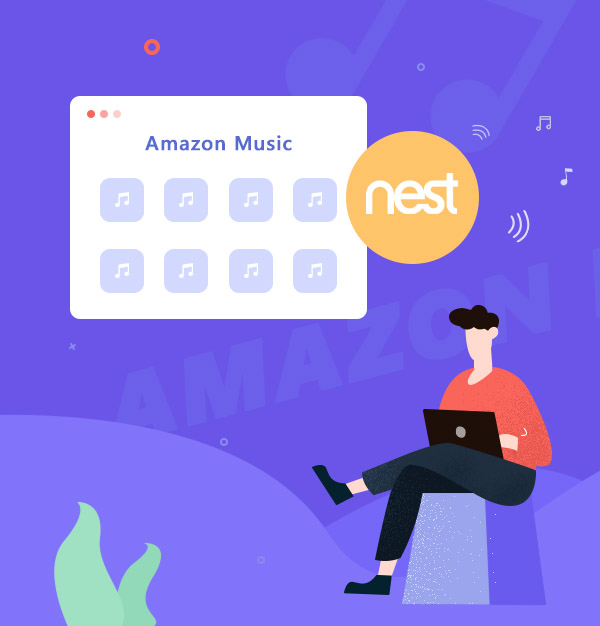
Three easy ways to help you play Amazon tracks on Google Nest with its smart speaker!
For years, Amazon and Google had a tense competition, which had become a fierce rivalry later – one of the serious consequences of the rivalry is that Google Nest (used to be Google Home) doesn’t support playing Amazon Music via its smart speaker. If you are a user of the two at the same time, you might be bothered by this situation for a long time.
As two top products in each of their field, Amazon Music and Google Nest are substantially complementary. Amazon Music is renowned for its music streaming service, especially for that it provides a huge amount of tracks that are in HD/Ultra HD quality. As music fans, no one can refuse such an immersing indulgence of being surrounded by stereoscopic singing. However, the later product that can enhance this indulgence – Google Nest doesn’t seem to have the willingness to do so. So, how can we play Amazon Music on Google Nest?
Before we introduce the methods, let’s take a look at what other options you have: for sure, you can choose other music streaming services that Google Nest supports, like Spotify Music or YouTube Music. But that also means you have to abandon your Amazon membership and quit the playlists that you collate for years. If abandoning is not in your list, please follow the passage and below we will show you three effective ways to cast Amazon Music to Google Nest.
Without Amazon Music app installed on Google Nest, you can also open Amazon Music web player in your computer browser. The “cast” function on Chrome enables you to cast Amazon Music on Google Nest. You can simply follow the steps below.
Launch Chrome on your computer and navigate to Amazon Music Web Player.
Log in to your Amazon Music account and click the three-dot button on the upper right.
Open the menu, find the “cast” option and open it.
A window will pop up on the surface of Chrome, find and connect your Google Nest.
Choose tracks that you want to play on the web player and start to enjoy your music.
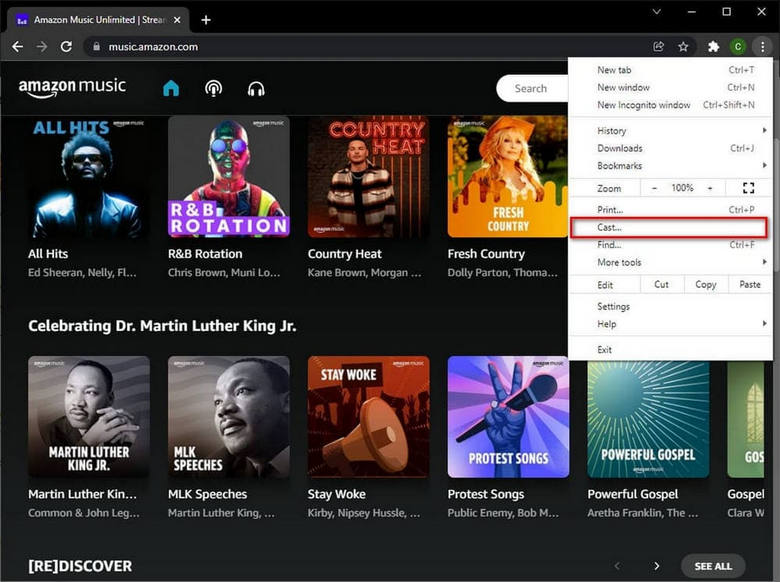
Note:In this case, Google Nest must be linked to the same Wi-Fi as your computer so that it can be detected.
The first method allows you to play music on Google Nest via Amazon Music Web Player. It’s an applicable way if you don’t mind manually switching songs from other playlists.
If you happen to be a lucky Android user, then you can stream Amazon Music to Google Nest with your device. You can directly download Amazon Music from Google Play, then follow the instruction below.
Open Amazon Music and log in to your account.
Find the TV-alike “Cast” icon on the upper interface.
A list of supported devices sharing the same network with your device will pop up.
Find and connect to Google Nest, then start playing Amazon Music.
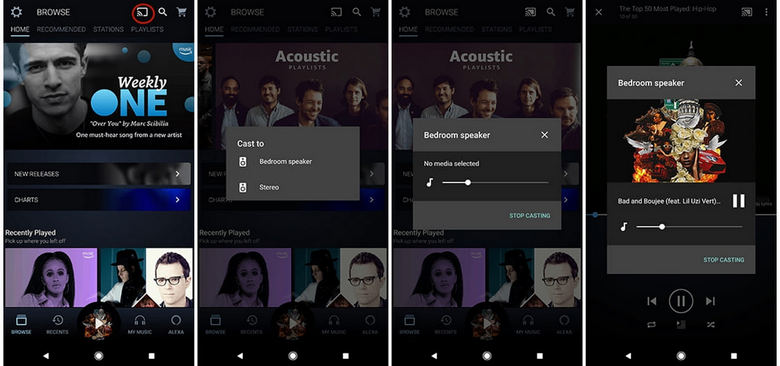
This way is more convenient if you have an Android device, but the trouble is still the same one – that you have to switch songs from other playlists manually.
Is there any way we can use the inner smart speaker of Google Nest to switch songs? Or can we transfer Amazon Music to Spotify Music with all of our playlists in the original order? To fix this, we have to read the third method – probably the best way to play Amazon Music on Google Nest.
Downloading Amazon Music to plain format could be the only way to transfer them to Spotify Music – then you can enjoy your favorite tracks on Google Nest and switch songs using its smart speaker. Concomitantly, you don’t have to waste your Amazon membership and at the same time still keep your playlist collections.
To transfer Amazon Music to Spotify Music, the first thing you should do is to know where does Amazon Music save. Then, if you successfully found the folder that has been specified for saving downloaded songs, you definitely would be disappointed – there are cache, instead of playable files for Spotify Music. In this case, we have to rely upon a third-party tool to help us with this!
AudiFab Amazon Music Converter is a useful and friendly tool to help you download Amazon Music to plain format: MP3, AAC, WAV, FLAC, AIFF, and ALAC. The greatest feature of AudiFab is that it will automatically remain the original sound quality of the tracks – that means you can even still enjoy the ultimate HD/Ultra HD quality of Amazon Music.
With this amazing app, you can easily transfer Amazon Music to Spotify Music, thus enabling you to enjoy playing Amazon tracks on Google Nest with the command of its smart speaker. As for the potential chaos, you will never have the chance to worry about that – AudiFab supports retaining a whole set of ID3 tags of the converted songs and outputting them in the pristine order of the playlist.
AudiFab Amazon Music Converter supports both Windows & Mac versions.
Let's review the summary of its features:
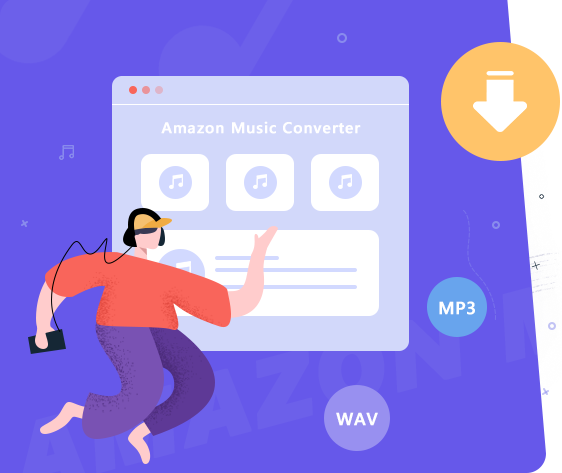
Now we are going to learn how to use AudiFab Amazon Music Converter to download Amazon Music to plain format, let's read!
Double-click AudiFab Amazon Music Converter
You can get AudiFab Amazon Music Converter installed on your computer from the link above, then double-click to open it after installation, then choose App download. The program interface will be appeared as the below screenshot.
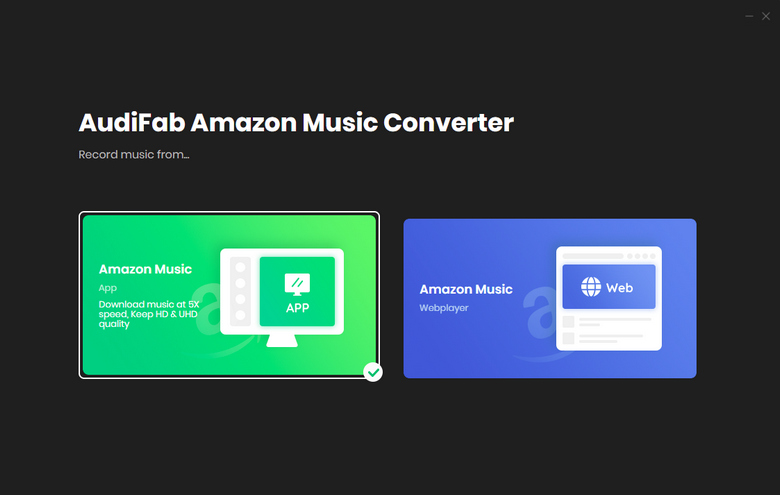
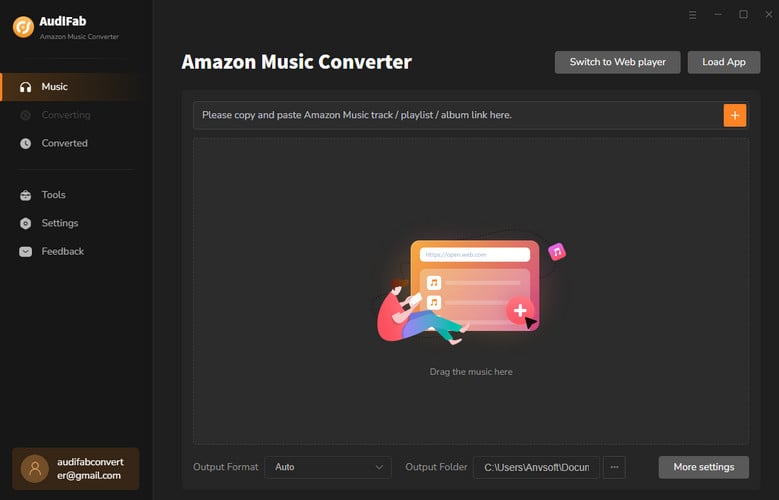
Note: Amazon Music will automatically run as you choose record music by app or web on AudiFab, but please do not operate the Amazon Music app/web while in conversion. It's normal that Amazon Music will be muted during the conversion, and it will be back to normal when the whole thing is done.
Drag & Drop Amazon Music to AudiFab
Please take a look at the Amazon Music app and decide which playlist you want to download, then drag & drop the song/album/playlist to AudiFab. It will parse the link automatically. With the poping-up window of the song list, you can simply single out the songs that you want to convert, then click 'Add'.
Note: There is no maximum for the one-time conversion, but for each playlist, you can only select up to 500 songs at one time.
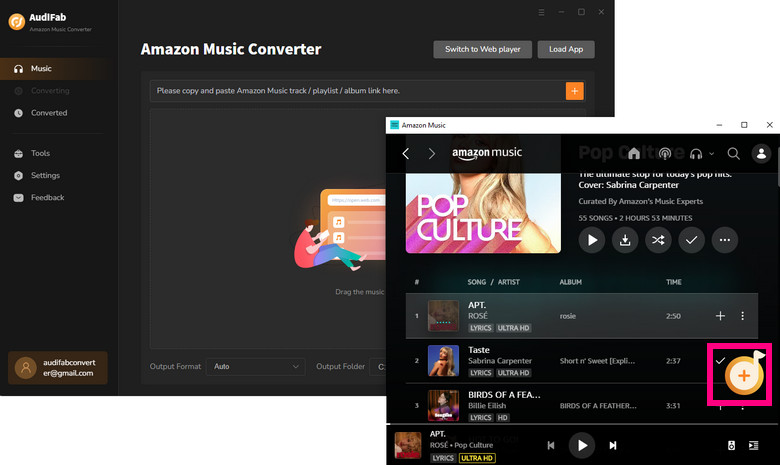
Optimize the Output Settings
There are multiple choices for you to choose to get your preferred settings. Here we recommend you to download Amazon Music as MP3, for that the format is supported by most of the electronic devices -- so you will be able to play them on other players if you want. Other settings can be adjusted to your preference.
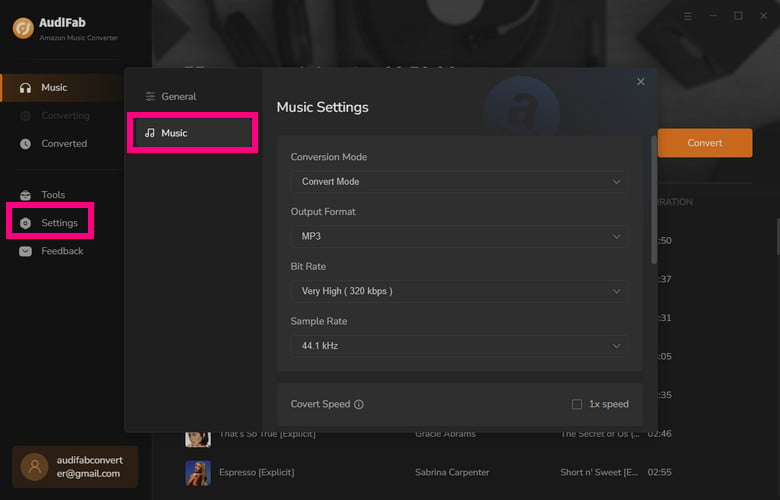
Start Downloading Amazon Music
Click Convert from Home, the whole downloading process will immediately start. AudiFab supports high-speed conversion, so it won't take much time for you to have the plain format files of Amazon Music.
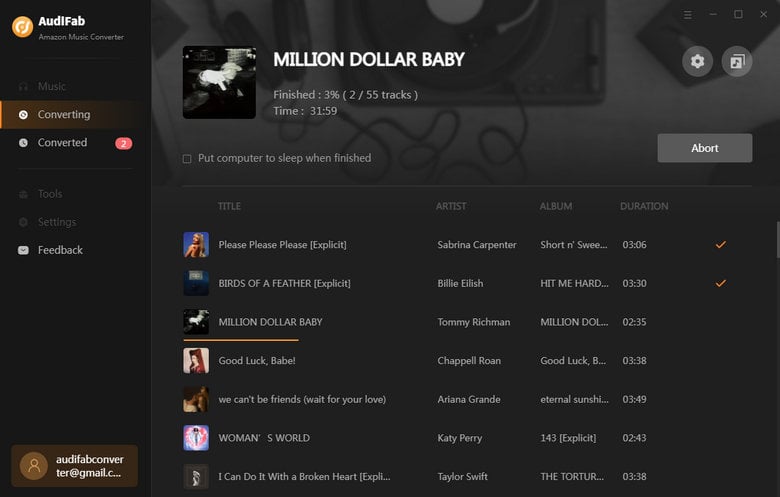
Tips: Webplayer download supports 10x speed conversion.
Transfer Amazon Music to Spotify Music
When the whole process is finished, please go to the 'Converted' section to check your downloaded files. As you move your cursor closer to the downloaded songs, a small folder icon will pop up, then you can click it to locate your specified folder.
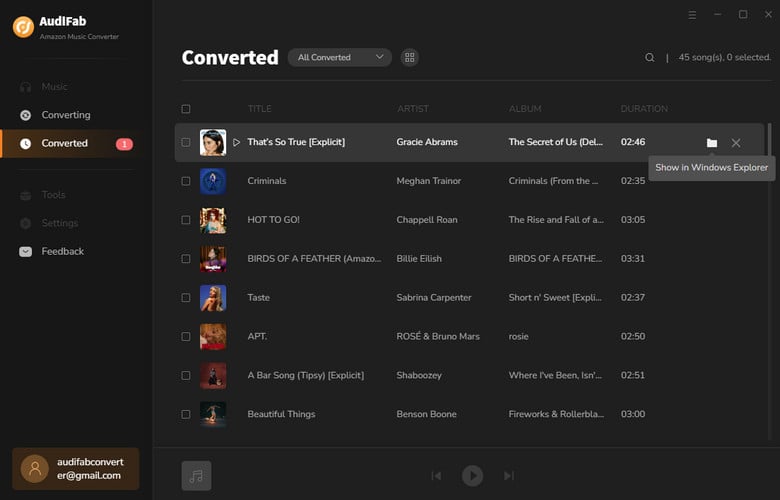
Now you can open Spotify Music to upload your downloaded Amazon tracks. Go to the settings of the app, and you will find there is an option for you to show local files. Enable the 'Local Files' option, click 'Add a Source', then choose the folder that you specified for saving downloaded songs. When the songs have been uploaded, you will be able to find them in your Spotify Library. Then connect the Spotify Music app to Google Nest, you will be able to play Amazon Music on Google Nest with its smart speaker!
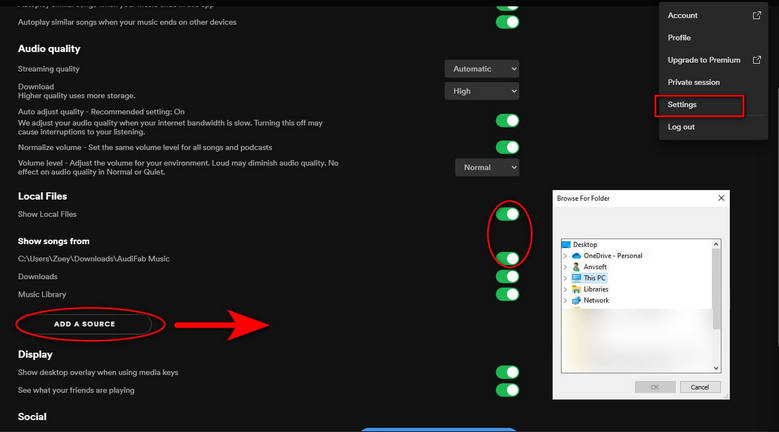
The article introduces three ways of playing Amazon Music on Google Nest, and you can choose your preferred way to enjoy your tracks! Method 1 and Method 2 could be useful to a degree, but they all require users to operate Amazon Music on Google Nest with a specific app or device, which is not friendly to all, so we need a more flexible way.
Comparatively, Method 3 is the one that benefits all and enables users to directly play Amazon Music on Google Nest with its smart speaker. If you also want to listen to Amazon Music offline and need a working program to download them, don’t forget AudiFab Amazon Music Converter could be the one you need!
Note: For trial users, AudiFab offers 1-minute free conversion for each song. To explore more features of AudiFab Amazon Music Converter, please buy the full version.
Music is the greatest communication in the world and here are some articles that may help you enjoy music in a better way.