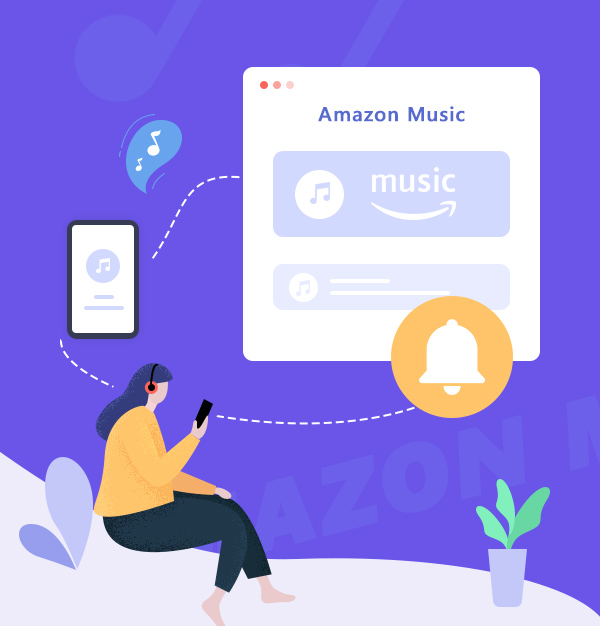
How to Set Amazon Music as Ringtone on iPhone
A few simple steps show you how to apply Amazon Music as iPhone ringtone!
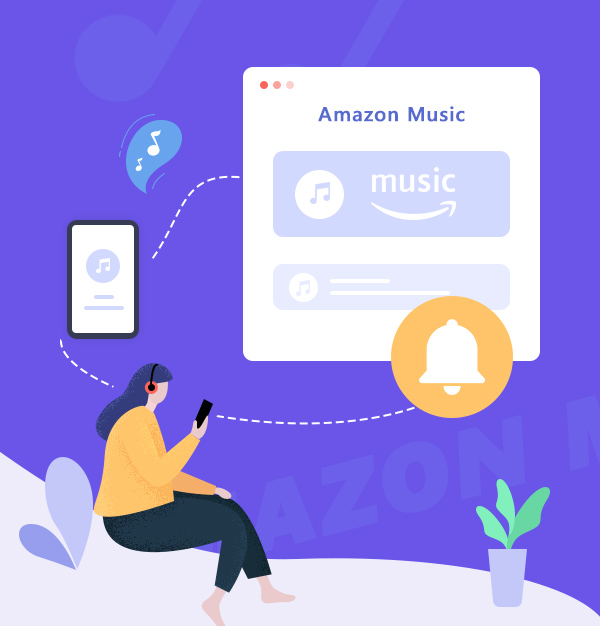
A few simple steps show you how to apply Amazon Music as iPhone ringtone!
Many iPhone users had experienced the abovementioned issue. The default ringtone of iPhone is too cataclysmic to hear for some people. Especially when you are still snoozing in bed but suddenly woken up by the alarm in an abrupt ringing. This can even make you feel like you just had a heart attack. Not to mention the default music that will ring out loud whenever someone calls you. Is there any way to change the default ringtone of iPhone?
For personalizing our iPhone, many tricks are available on multiple forums, like setting a good-looking wallpaper, collating the apps on the screen or even methods to fix the battery health. If you search how you can change the ringtone of iPhone, the most possible answer you will get is “It’s easy as long as you have music in plain format”. It seems like something simple to do. However, it is not the case for Amazon Music users.
Amazon Music, ranking one of the Top 3 music streaming services in the world, is renowned for its huge music database and high audio quality. It has to be one of the worthy choices if we want to enjoy music, which also seems to be an option to set Amazon song as ringtone. However, Amazon Music doesn’t provide a real-downloading service even to its subscribers – if you had tried, you will surprisingly find what you have downloaded is cache. How can we possibly and truly convert Amazon Music as plain format?
To fix this issue, the only way we have is to use a reliable third-party tool so that we can download Amazon Music to iPhone. And hereby, our recommendation is AudiFab Amazon Music Converter – one of the best Amazon Music tools in the market that has been acclaimed by millions of users.
👉 Related articles:
Top 10 Anime Ringtones for iPhone & Android
AudiFab Amazon Music Converter is a specialist app for converting Amazon Music. With its high-end audio processing technology, AudiFab can help you turn songs from Amazon Music into plain format files like MP3/AAC/WAV/FLAC/AIFF/ALAC. It helps you break the device limitation of Amazon Music at the same time, in that you can enjoy your favorite music anytime and anywhere.
In fast conversion, AudiFab Music Converter is still able to keep 100% of the original sound quality and retain all the ID3 tags information. It also supports placing the converted files in the original playlist order. With it, downloading Amazon Music into local files can be a real thing hence after!
AudiFab Amazon Music Converter provides both Windows and Mac versions.
Let's take a look at its summarized features:
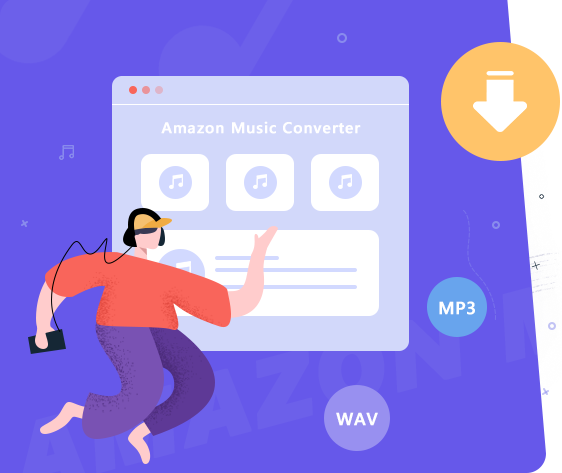
Next we are going to learn how can we use AudiFab Amazon Music Converter to download Amazon Music as plain format, please follow the tutorial!
Run AudiFab Amazon Music Converter
When you double-click AudiFab Amazon Music Converter, and select App, the Amazon Music app will also follow its way to show on your screen at the same time. The program interface of AudiFab is attached below.
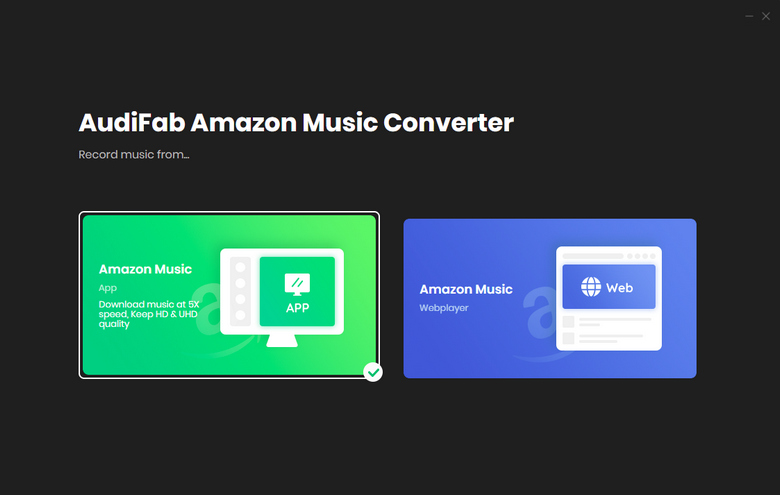
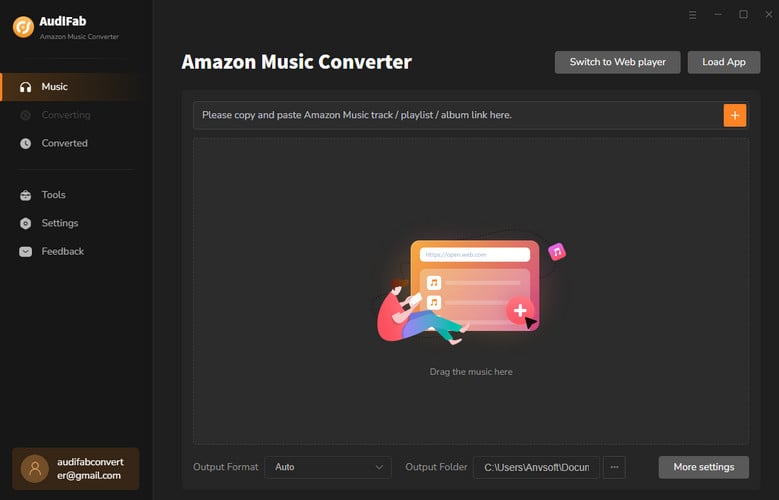
Note: Please leave Amazon Music app alone while in conversion, in that AudiFab App download needs full access to the app to ensure output audio quality.
Drag & Drop Your Amazon Playlist
Drag and drop a song or a playlist from the Amazon Music to AudiFab. AudiFab Amazon Music Converter would read them automatically. click the Add button, and they will be added to the queue immediately.
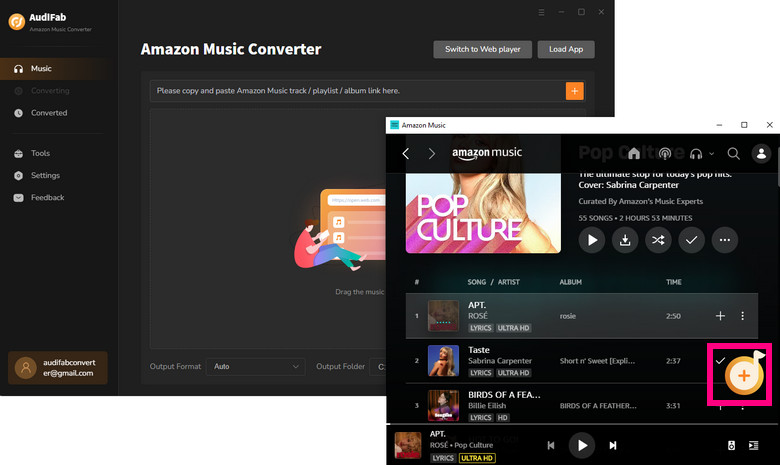
Check Your Output Settings
Click the Settings icon in the bottom left corner, select MP3 (or other formats you like) as the output format and specify the output folder. You can also set up the how they should be placed. Next, just switch to Home window to apply the changed settings.
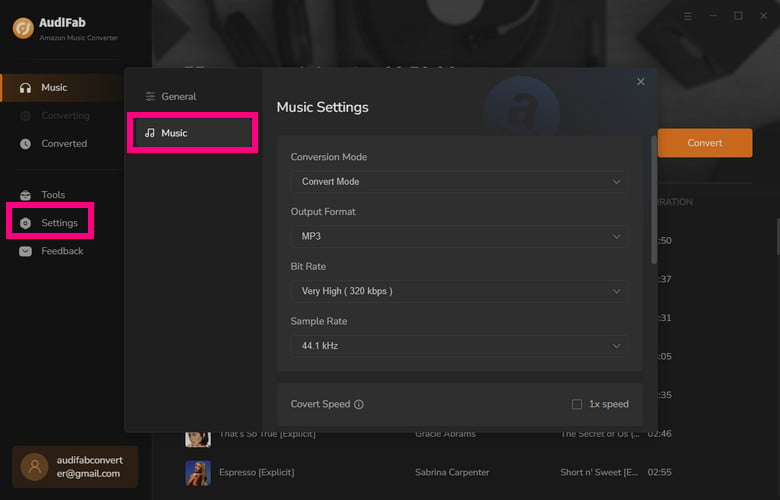
Start Processing Amazon Music
Click the Convert button and AudiFab would immediately start downloading Amazon Music into local files at a fast speed.
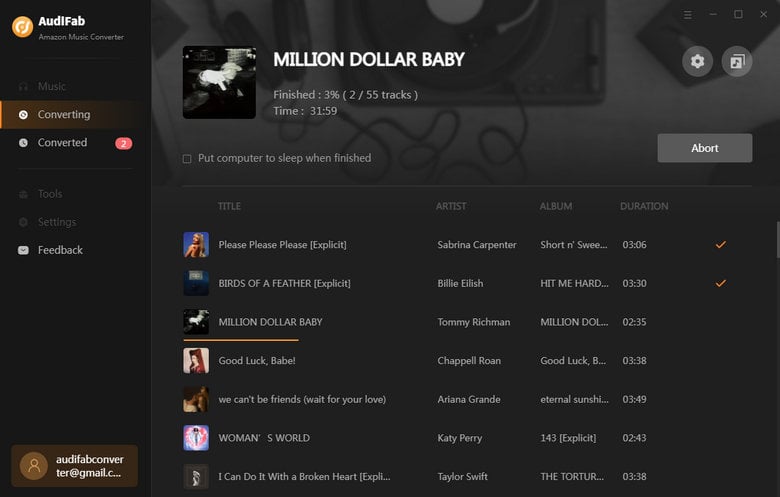
Inspect the Downloaded Songs
Once the conversion is done, go to the output folder set in Step 3, and you can find all the files downloaded on your local drive.
Tips: You can also click the Converted tab to locate the downloads.
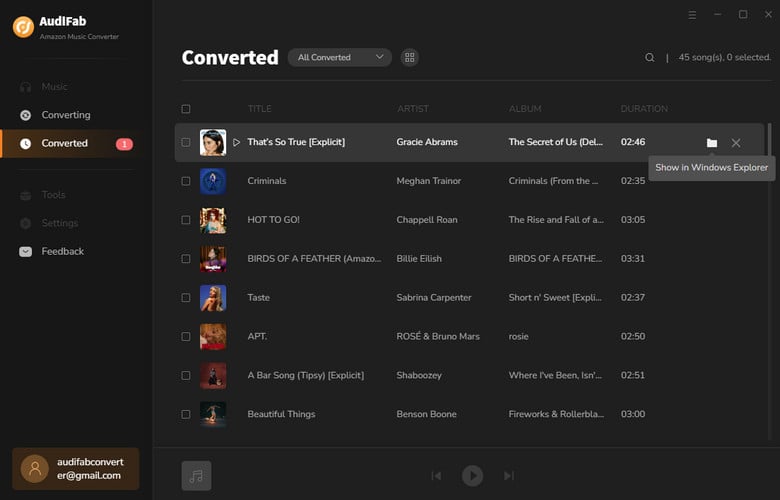
Now you have successfully downloaded Amazon Music into local files, and we can go to the next step.
Transfer Amazon Music to iTunes
To set Amazon Music as ringtone on our iPhone, the first method is to transfer Amazon Music to iTunes. Of course, you can directly do that by using iTunes, but there is a more convenient way.
AudiFab Amazon Music Converter luckily has this function, and you can check it in the Converted section.
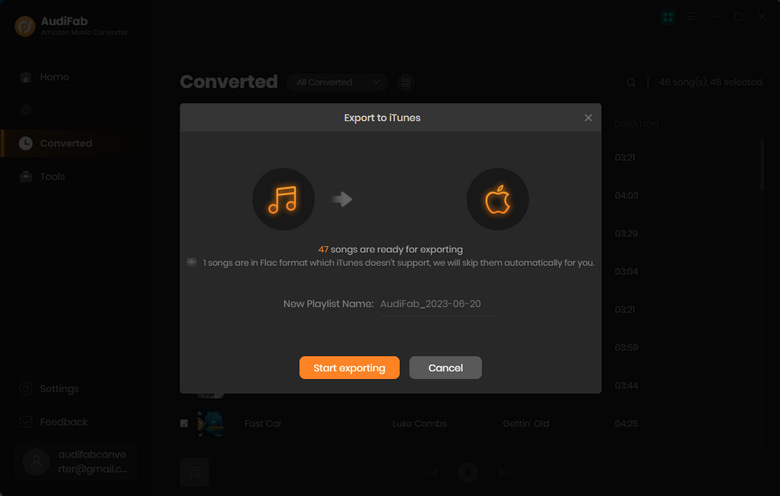
And next, connect your iPhone to the computer, and you can see where to add the music as ringtone. Please note that the ringtone must be under 30 seconds. You can adjust the length in this path of iTunes: select the file - Song Info - Options.
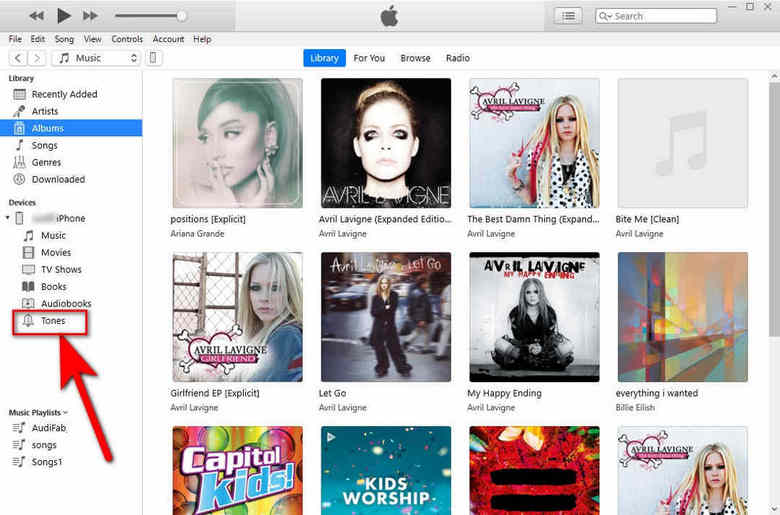
Syncios - Best iPhone Ringtone Maker
Syncios Mobile Manager is a tool to manage all the content on your iPhone including contacts, photos, video, music, etc. It also provides a smart toolbox that includes a Ringtone Maker tool.
It is the best way for you to set any song as ringtone on iPhone. Once you open it, you will find the useful tool immediately.
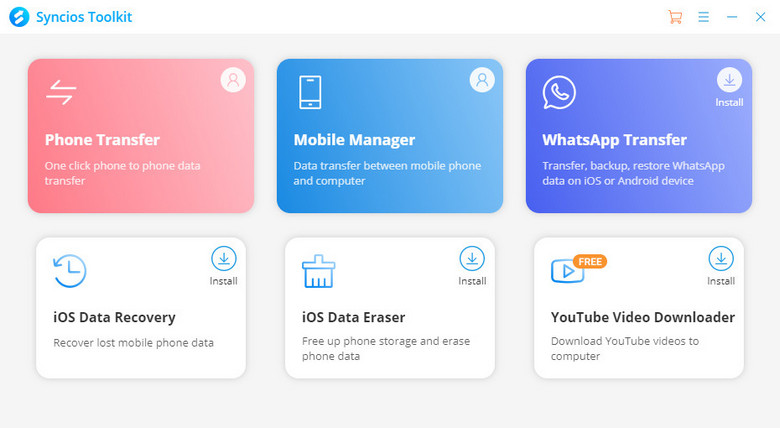
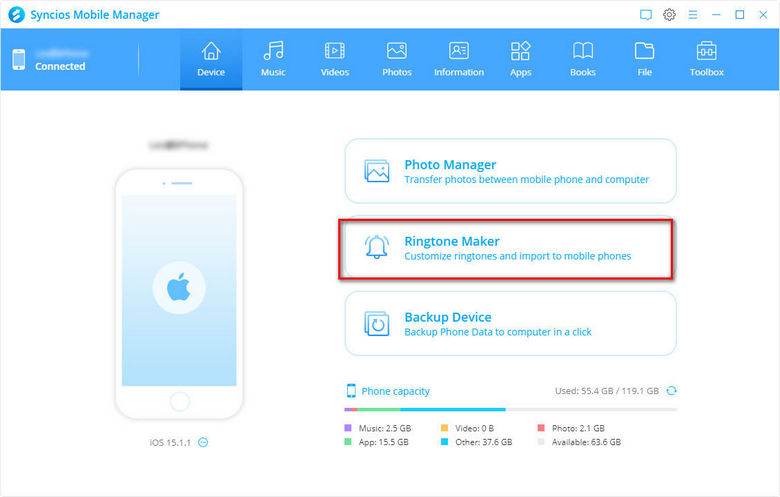
Applying your favorite Amazon Music as iPhone ringtone is indeed an easy case with AudiFab Amazon Music Converter, with which you can freely enjoy HD/Ultra HD audio quality forever and even share music with your family members/friends. And now finally you won't be bothered by the killing tone of iPhone default settings anymore!
The article provides you with a rather smart and convenient way to download Amazon Music to local files, and more functions of the program are remained to be checked by yourself!
AudiFab Amazon Music Converter is free to try. It can be downloaded for free and convert the first minute of each audio file for your sample testing. If the program meets your need, you can buy a license to unlock all the features.
Music is the greatest communication in the world and here are some articles that may help you enjoy music in a better way.