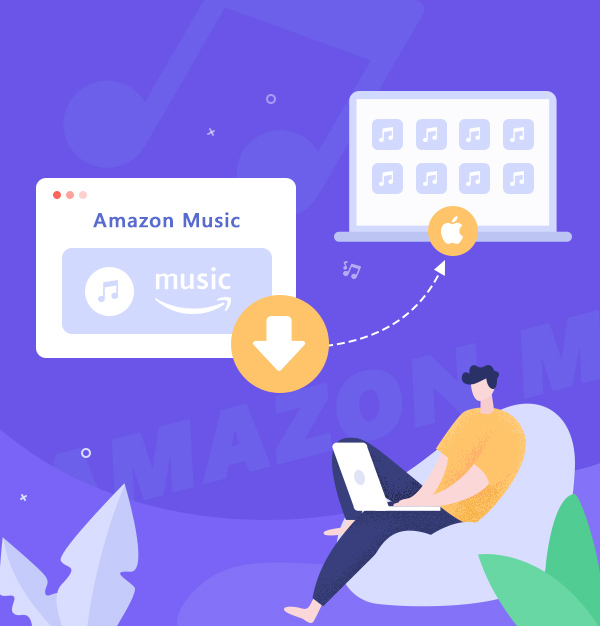
How to Download Amazon Music on Mac
Illustrate the two most-used ways to download Amazon Music on the Mac computer.
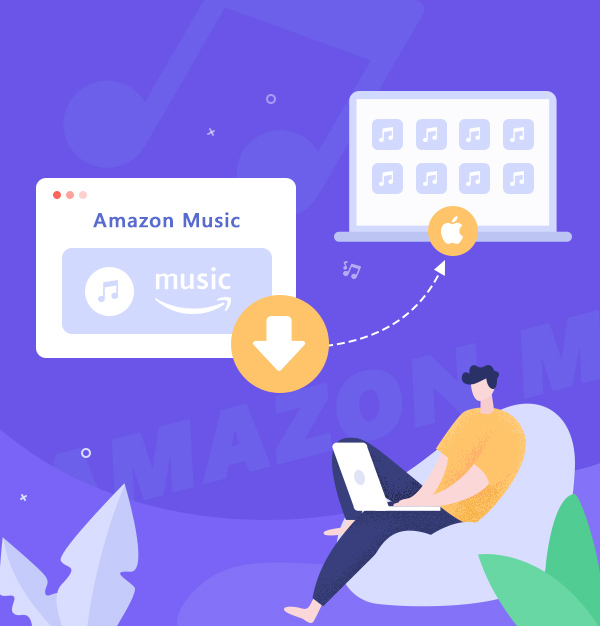
Illustrate the two most-used ways to download Amazon Music on the Mac computer.
Amazon Prime/Unlimited Music service crosses 55 million subscribers globally, as defined by its official statistics as of January 2023. With over 100 million songs, Amazon Music has already become one of the top dominators in the market. For many subscribers of Amazon Music, the most outstanding feature of this streaming music platform is that it offers HD/Ultra HD sound quality of every song in its database.
If you use Amazon Music on the Mac computer, you can listen to Amazon Music offline for sure if you had downloaded the tracks on your Mac. Offline listening is so convenient indeed, especially when your internet is not stable or even unavailable, that you can still enjoy your favorite Amazon playlists on any of your devices. So, how can we do this in a few simple steps?
Please follow the article, and we’ll show you the two most-used ways to download Amazon Music on Mac.
This method requires a Prime/Unlimited Amazon Music account. It's a rather convenient way if you want to continually subscribe to the Amazon Music service.
Launch Amazon Music on your Mac.
Find the song/album/playlist you want to download.
Move your cursor close to the song/album/playlist.
Click the three-dot pattern and choose 'Download'.
Finish, then you can listen to the downloaded songs without the internet.

Note: For free account users, Amazon Music also allows you to download a few ad-free tracks, or you can try its 3 Months Free Plan to unlock its all features temporarily.
With Method 1, you are able to download any Amazon Music on your Mac for offline listening until your license expires. But how can we transfer Amazon Music to local for permanent pleasure without a subscription? To address this issue, we have to read Method 2.
If you had tried to locate where the downloaded Amazon Music is saved on your Mac, you had probably found its true colors – nothing but a pile of digital files that could even hardly be opened by a regular file reader. Let alone that they will disappear when your subscription expires. So, the next concern of the article is to teach you how you can truly transfer Amazon Music to local.
To play Amazon Music with other media players on Mac, the first thing you should know is that the downloaded files must be in a playable format, namely MP3, AAC, WAV, FLAC, AIFF, ALAC. As long as you can download Amazon Music as MP3, you can play them wherever and whenever you like. However, with the encrypted technology of Amazon Music, you can’t do that without a reliable third-party tool – and hereby AudiFab Amazon Music Converter is highly recommended.
AudiFab Amazon Music Converter is a perfect assistant to help you save Amazon Music on Mac. The program not only can help you turn Amazon Music into the abovementioned plain formats, but also keep 100% of the original HD/Ultra HD audio quality that Amazon provides. The retention of ID3 tags in AudiFab is a useful function that can be both automatic and manual. With this tool installed on your Mac, you can freely enjoy your Amazon Music even without a subscription.
AudiFab Amazon Music Converter provides both Windows and Mac versions.
Now, let's review the outstanding features of AudiFab:
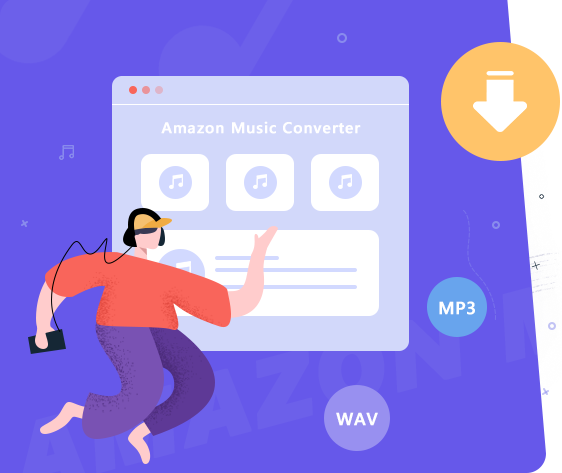
In 5 simple steps, you'll learn how to use probably the best Amazon Music Converter and download Amazon Music on Mac.
Launch AudiFab Amazon Music Converter on Mac Computer
Open AudiFab Amazon Music Converter on Mac, and the program interface will be shown as below. Choose record music from Webplayer. The Amazon Music webplayer will be initiated as well to save you some extra operation. Log in your Amazon Music account.
| Platform | Win | Mac |
|---|---|---|
| Amazon App | 5x speed with HD/UHD quality | 1x speed with HD/UHD quality |
| Amazon Webplayer | at 10x speed conversion | |
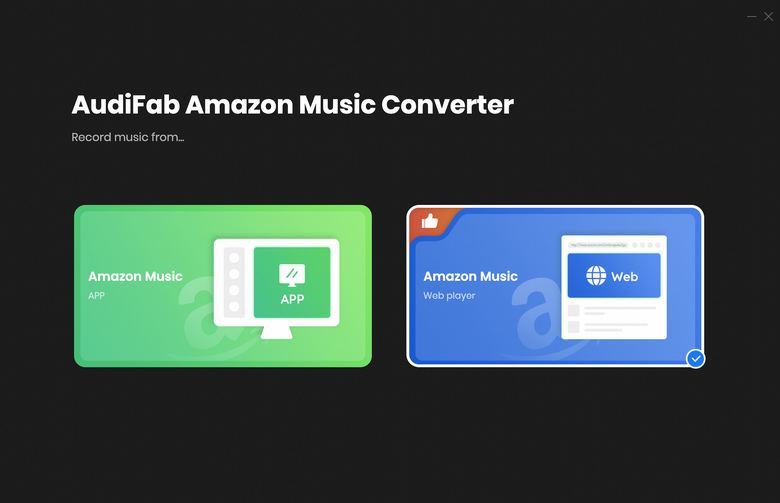
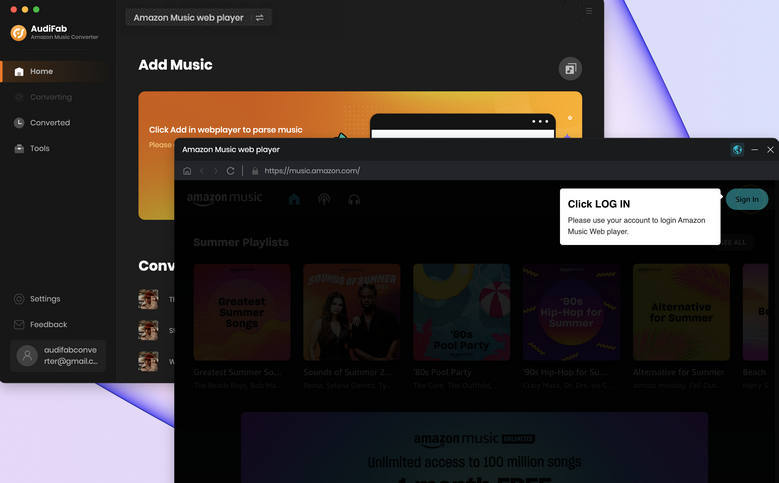
Note: To ensure the highest audio quality will be kept after conversion, please do not operate Amazon Music during the conversion. The Amazon Music webplayer/app will be muted in the process, but it will be back to normal when everything is done.
Drag & Drop Amazon Music into AudiFab
Find a playlist or ablum you want to download on your Mac. Simply click Add to list on the lower right. After parsing, you can see a list of songs for you to choose from. Then click Add.
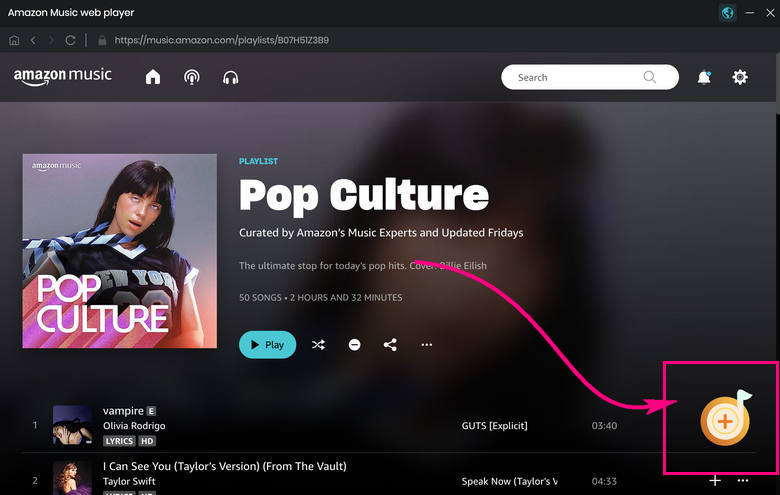
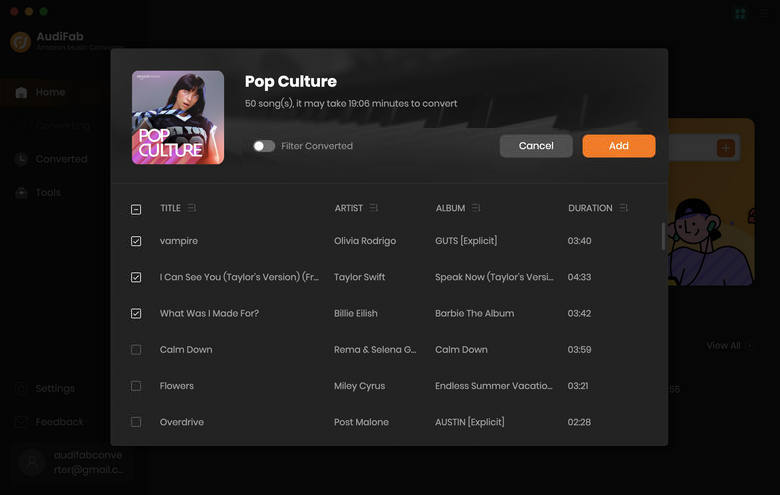
Privatize the Output Settings
You can download Amazon Music in multiple plain formats via AudiFab. Also, other settings are totally at your private preference. You can freely choose what tags to remain after conversion in 'Output File Name'.
And if you want the downloaded songs to be saved in one single folder, you can simply select 'None' in the 'Output Organized' section.
AudiFab also supports outputting Amazon Music in the original order, and this can be achieved by selecting 'Playlist Index' and 'None' at the same time.
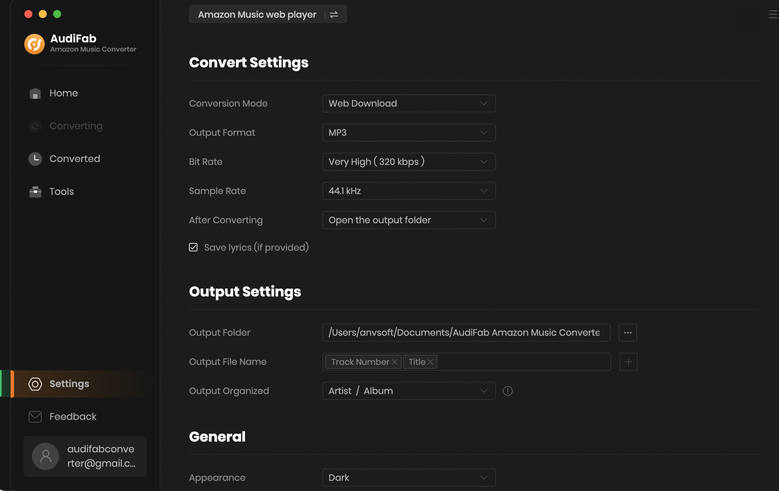
Start Downloading Amazon Music on Mac
Click the "Convert" button in the upper left of the program interface, AudiFab will start saving Amazon Music on Mac.
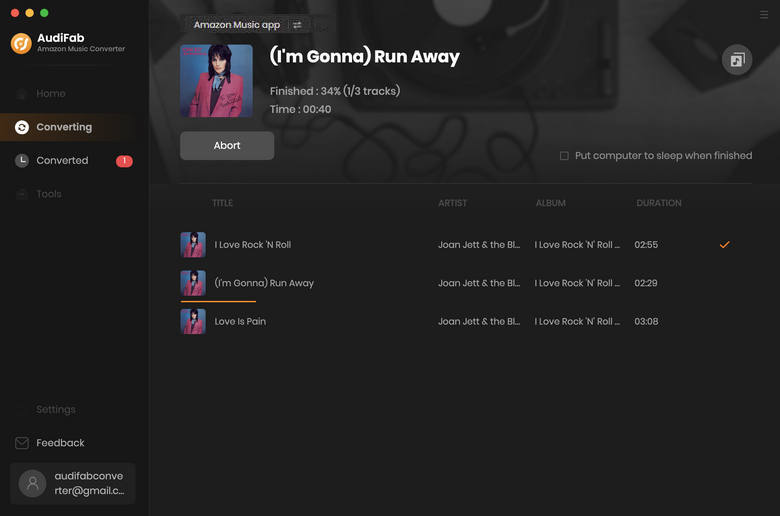
Check Converted History
AudiFab runs at a rather high conversion speed, so it won't take a long time to finish the whole process. After conversion, you can locate the downloaded songs by going to 'Converted History'. Simply move your cursor close to the downloaded files, a folder icon will pop up, and clicking it will direct you to the file's position.
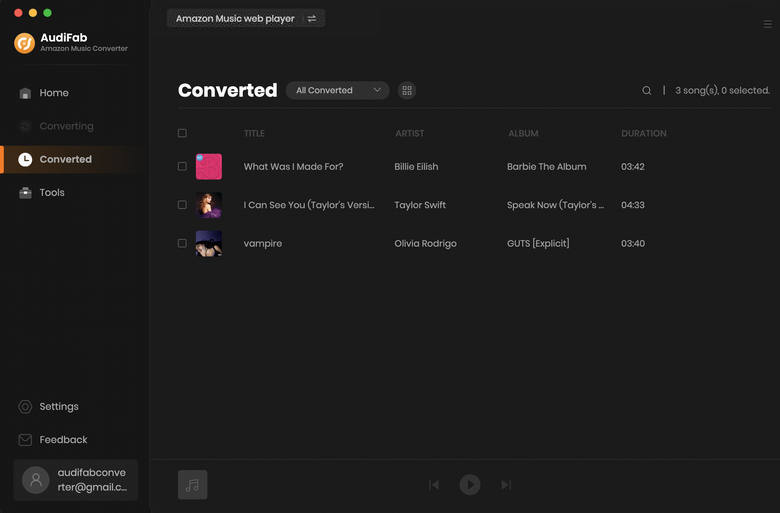
The article illustrates the two most-used ways to download Amazon Music on Mac. The first method enables you to listen to your tracks offline when your subscription is still active, while the second way lets you enjoy your music whenever and wherever you need them.
To save Amazon Music on Mac, AudiFab Amazon Music Converter is a recommended choice for you. With all its outstanding features, you can still have exactly the same enjoyment as you have the subscription.
Note: AudiFab Amazon Music Converter allows free users to have the first minute conversion of each song. To unlock its all features, please buy the full version!
Music is the greatest communication in the world and here are some articles that may help you enjoy music in a better way.