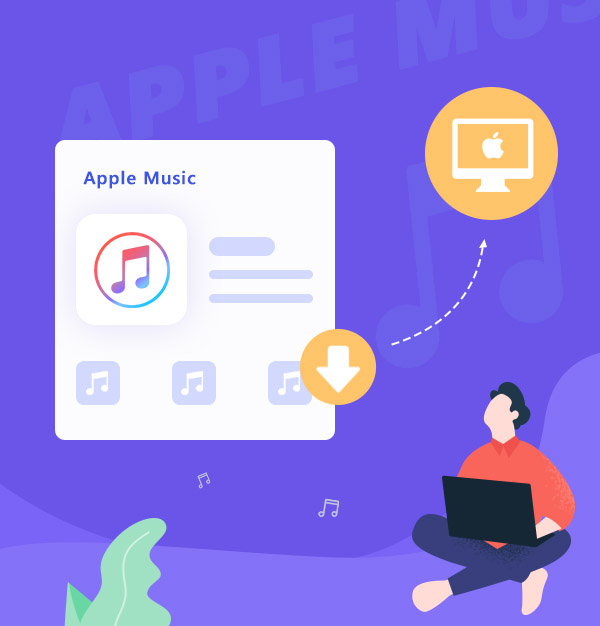
How to Download Apple Music Songs to Mac
Learn how to download songs from Apple Music on your Mac permanently.
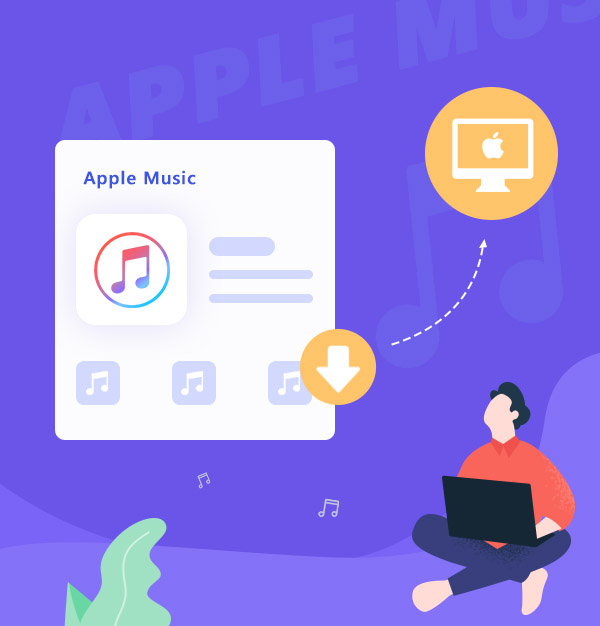
Learn how to download songs from Apple Music on your Mac permanently.
I'm an Apple Music subscriber. Is there any way to save my songs from Apple Music to Mac?
Apple Music, developed by Apple Inc., is a comprehensive music, audio, and video streaming service. As a Premium user, you have access to over 100 million songs and can download them for offline playback. However, if you're an Apple Music subscriber, there are some limitations when downloading music from the Music app. The downloaded files are saved as cache files rather than local files, which means they can't be played on unauthorized Apple devices. Moreover, once your Apple Music subscription expires, you won't be able to listen to your "downloads" anymore.
So we suggest music lovers who want to store Apple Music Library offline on their Macs can consider using AudiFab Apple Music Converter. AudiFab not only allows you to download songs with a subscription account but also preserves them even after your subscription ends. Let's explore how to use AudiFab for downloading and saving your favorite Apple Music songs on your Mac.
Here is a brief introduction to downloading Apple Music songs on Mac that you've added to your music library. After following the steps below, you can listen music offline with Music app. You can learn more from Apple Music's official website.
Open the Apple Music app.
Add music to your library.
Find the music that you've added from Apple Music.
On your Mac, click the "Download" button next to a song or album.
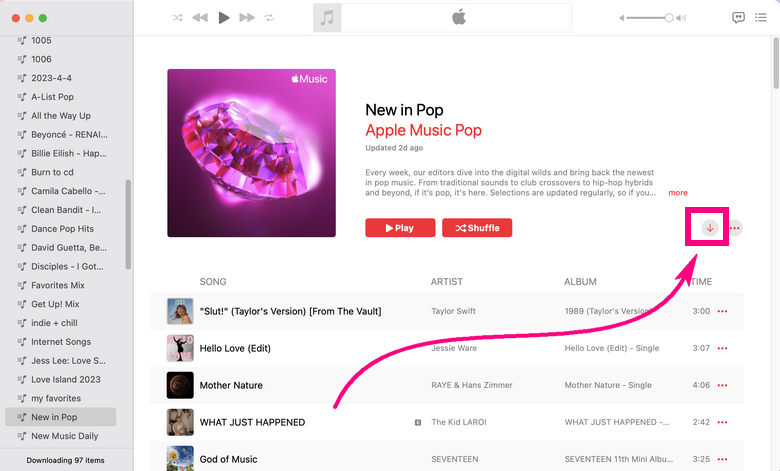
In this part, we will show you how to save your songs from Apple Music to Mac permanently by AudiFab. You can just follow the tutorial step by step.
AudiFab Apple Music Converter is specially made for Apple Music users to effectively download Apple Music to Mac. It can convert Apple Music, iTunes M4P Music, audiobooks, and podcasts with ID3 tags. AudiFab will help you convert any Apple Music songs into MP3, AAC, FLAC, WAV, AIFF, and ALAC formats at up to 10x speed.
It keeps lossless audio quality in Apple Music and ID3 tags after conversion. It retains ID3 tags like title, artist, album, artwork, track number, disc number, year, comment, genre, album artist, and composer. Besides, there are some useful tools in AudiFab, such as: converting your local audio files to MP3/M4A/FLAC/WAV/OGG/AIFF, and editing ID3 tags.
Please make sure your Apple Music account is still in the subscription period if you want to use AudiFab Apple Music Converter to download Apple Music songs to Mac. Otherwise, AudiFab will not be able to convert Apple Music songs.

Open AudiFab Apple Music Converter.
Download, install and launch the AudiFab Apple Music Converter. Choose download Apple Music from Webplayer. Sign in your Apple Music account.
| Platform | Win | Mac |
|---|---|---|
| iTunes/Music App | Up to 10x speed with best audio quality | 1x speed with best quality |
| Apple Music Webplayer | at 10x speed conversion | |
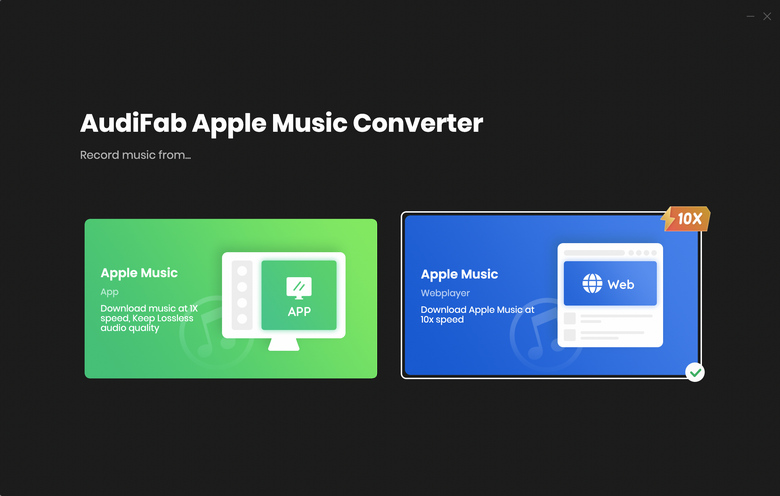
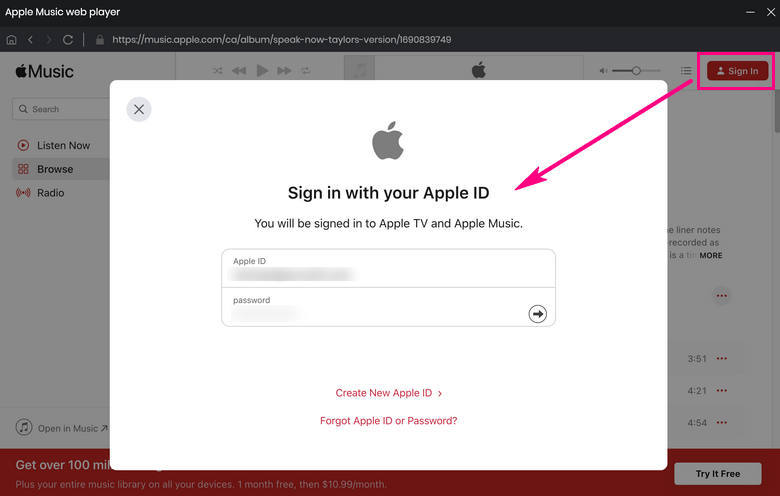
Import Apple Music Songs to AudiFab.
Find a playlist. Click the "ADD" button on the lower right, then it will show up a window that contains all your songs on AudiFab. You can tick and choose Apple Music songs that you want.
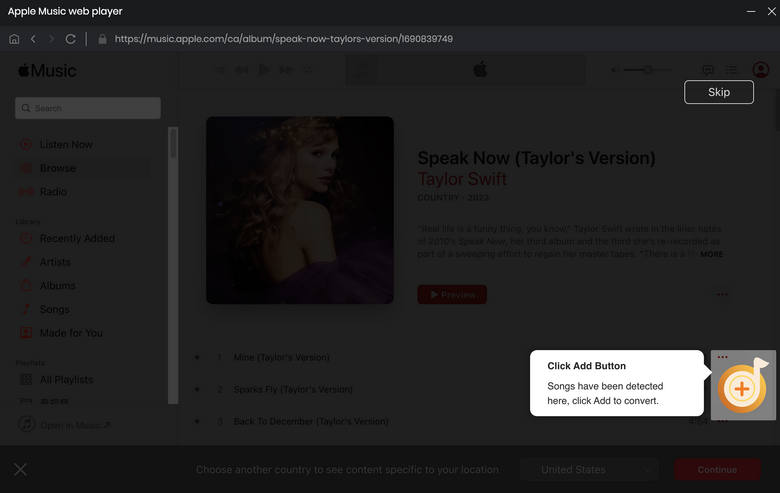
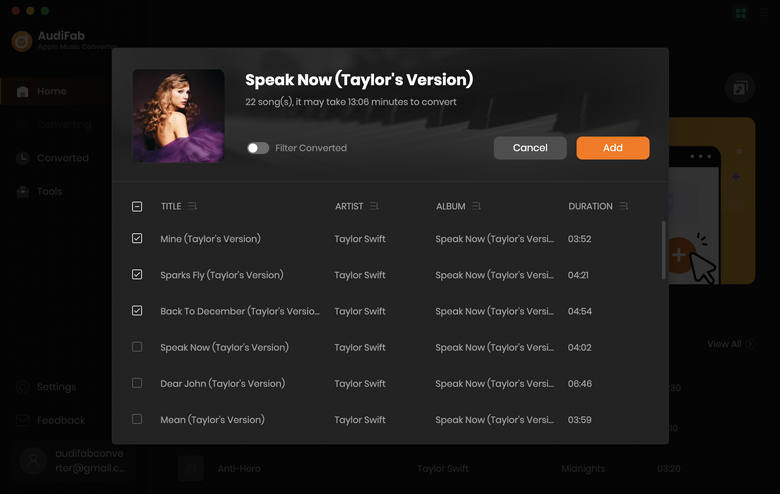
Customize the Output Setting.
Click the "Settings" button (like the gear icon) on the bottom left, you will come to the setting window. Here you can select conversion mode, bit rate, output folder, and so on. MP3, WAV, AAC, AIFF, ALAC, and FLAC are available to choose from. You can also choose the output path here.
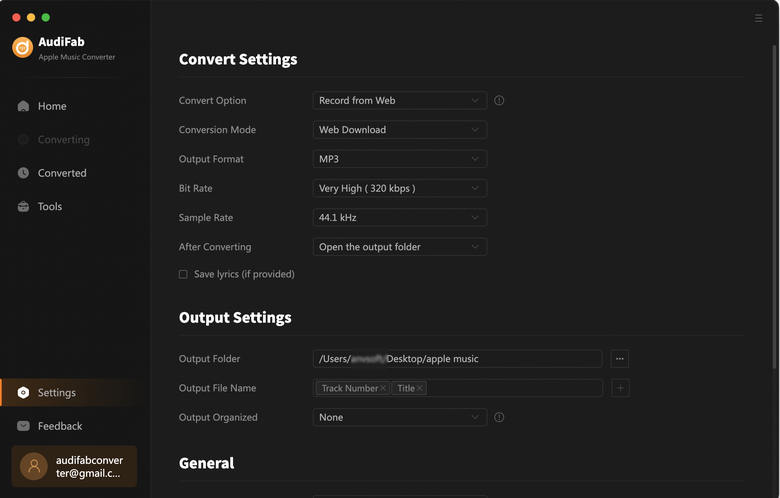
Note: AudiFab supports sorting out the downloaded Apple Music songs by Artist and Album. If you want to save all the songs under the same folder, please select "None" in the “Output Organized” section.
Convert Apple Music Songs.
Come to Home. Click the "Convert" button and AudiFab will immediately start exporting the Apple Music songs as local files to your Mac. The duration depends on the number of songs you want to convert and your internet connection.
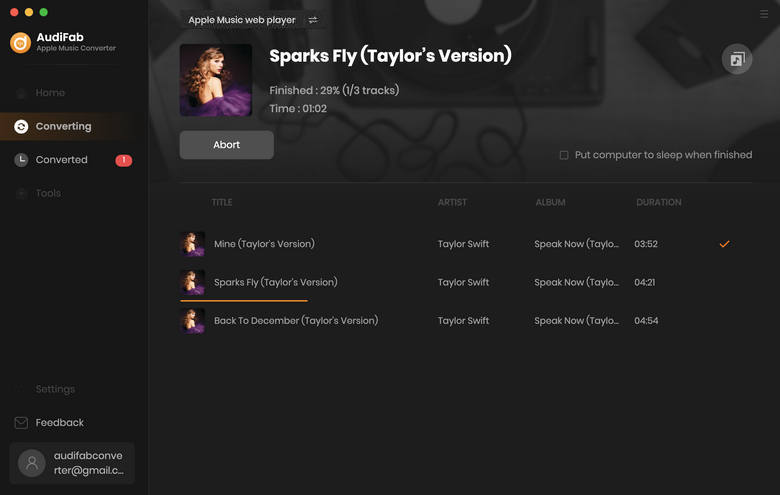
Find Converted Apple Music Local Files on your Mac.
Once all the songs are converted successfully, AudiFab Apple Music Converter will open the output folder for you. Now, your Apple Music songs are saved to Mac, and you can play them on multiple devices.
Note: You can also click the “Converted” button on the left, hover over the song, and click the "Folder" icon to get the downloaded files. Or go to the output folder directly you’ve set in Step 3.
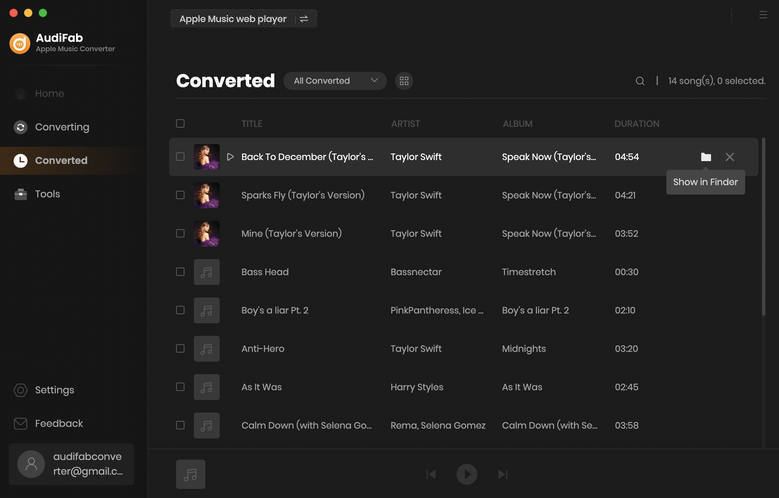
If you want to download songs from Apple Music to Mac, AudiFab Apple Music Converter can meet your needs. It can help to convert any Apple Music songs into MP3, AAC, FLAC, WAV, AIFF, and ALAC formats at up to 10x speed. And it keeps lossless audio quality, ID3 tags & lyrics after conversion.
AudiFab Apple Music Converter is free to try. It can be downloaded for free and converts the first minute of each audio file for sample testing. If the program meets your need, you can buy a license to unlock the time limit.
Music is the greatest communication in the world and here are some articles that may help you enjoy music in a better way.