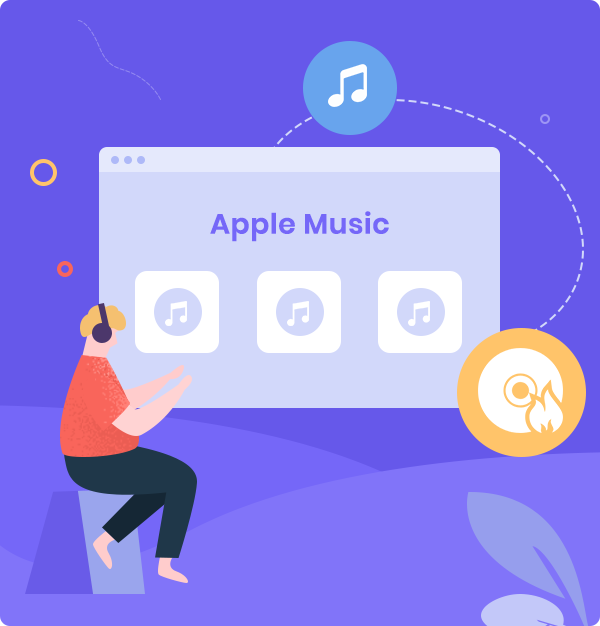
How to Burn Apple Music Songs to CD
Learn how to download & burn Apple Music songs to CDs in simple steps.
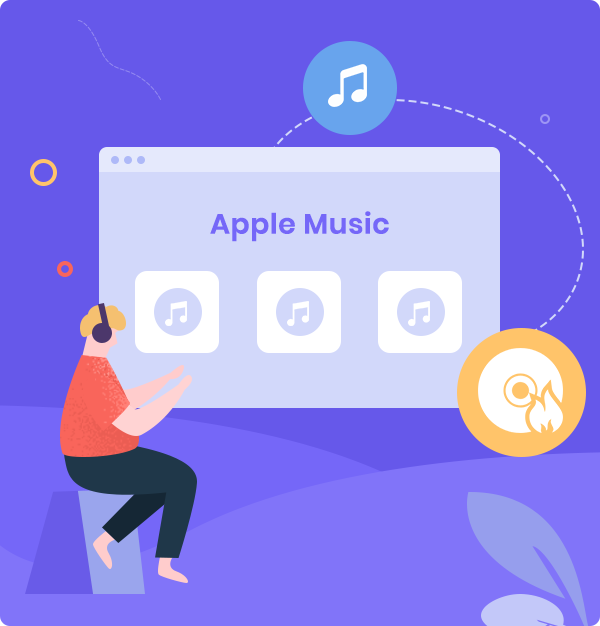
Learn how to download & burn Apple Music songs to CDs in simple steps.
In 2015, Apple Inc. released Apple Music to expand its influence in the music streaming service market. So far, Apple Music has become a strong competitor to other music streaming services, such as Spotify, Tidal, Deezer, etc. Apple Music now owns over 100 million songs in lossless audio, and users can listen to singles, albums, or existing playlists on it. However, although nowadays most people are willing to listen to music on music streaming services, there are still some music lovers looking for a way to burn Apple Music songs to CDs. Because in this way, they can send the CD to others as a gift, or enjoy Apple Music songs without worrying about account expiration.
Here is the question: how can we burn Apple Music to CDs? Actually, Apple iTunes/Music supports create CDs and DVDs on Mac or Windows computers. However, Apple has imposed many restrictions on the act of burning CDs. First, you have to become a Apple Music subscriber. Besides, if your playlist contains iTunes Store purchases and all the items are iTunes Plus songs, you can burn them to a disc as many times as you want. But if you want to burn a MP3 CD, but you purchased songs from the iTunes Store which are not in MP3 format , you need to convert them to MP3 format before burn them on a MP3 CD. In this case, we advise you to use a third-party tool to convert Apple Music songs as local files and then burn those local Apple Music files to CD. Here we recommend you AudiFab Apple Music Converter, which can also help you convert Apple Music songs to local files in plain formats, and burn Apple Music songs to CDs with a few clicks.
If you don't want to use a third-party tool to burn Apple Music to CDs, please go to Apple Music's official website to find the detailed methods for burning CDs on Windows or Mac. We will only show you the steps briefly here.
You can create three types of discs in Music/iTunes: Audio CDs, MP3 CDs, and Data CDs and DVDs. If you want to burn MP3 CDs, we emphasize again: All the songs on it must be in MP3 format. If your playlist includes songs in other formats, such as songs purchased from the iTunes Store in AAC or ALAC format, you need to convert them to MP3 format first.
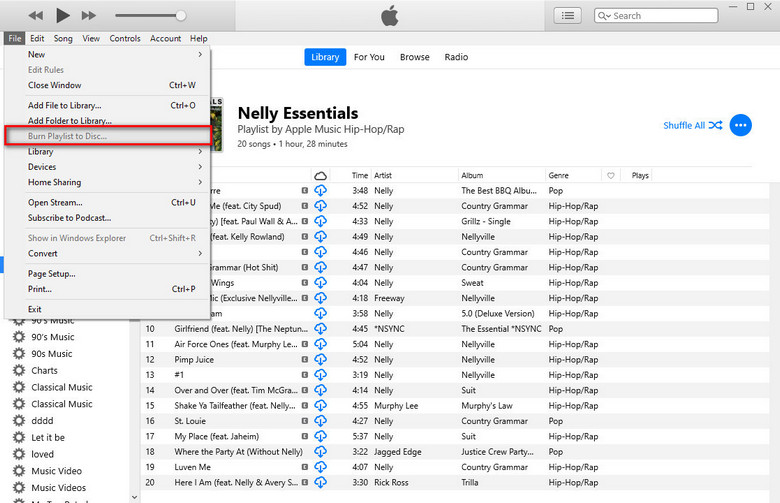
AudiFab Apple Music Converter is compatible with Windows 7, 8, 10, 11 and macOS 11 - 26. It is an awesome audio downloading tool, which is used to convert Apple Music songs, podcasts and audiobooks to MP3/AAC/WAV/FLAC/AIFF/ALAC format. Besides, AudiFab Apple Music Converter can also convert your local audio files to MP3/M4A/FLAC/WAV/OGG/AIFF format, burn music to CD and edit ID3 tags. It keeps original audio quality and ID3 tags after conversion. Plus, you can also choose how you’d like to name and sort out the converted files.
If you want to use AudiFab Apple Music Converter to burn Apple Music songs to CDs, first please make sure your Apple Music account is still in the subscription period, otherwise, AudiFab will not be able to record the music. After the songs are converted, even if you cancel your Apple Music subscription, you can continue to listen to Apple Music songs or burn them to CD, etc.

In the following content, we are going to show you how to use AudiFab Apple Music Converter to download Apple Music songs as plain formats and burn local Apple Music audio files to CDs on Windows or Mac computer step by step.
Open AudiFab Apple Music Converter.
Open the AudiFab Apple Music Converter. Tap download muic by App. Our program will automatically detect the iTunes/Music in your computer and load your library.
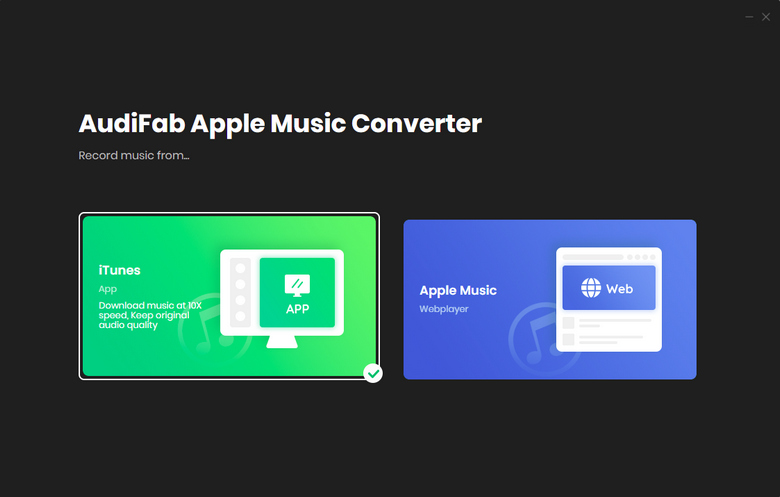
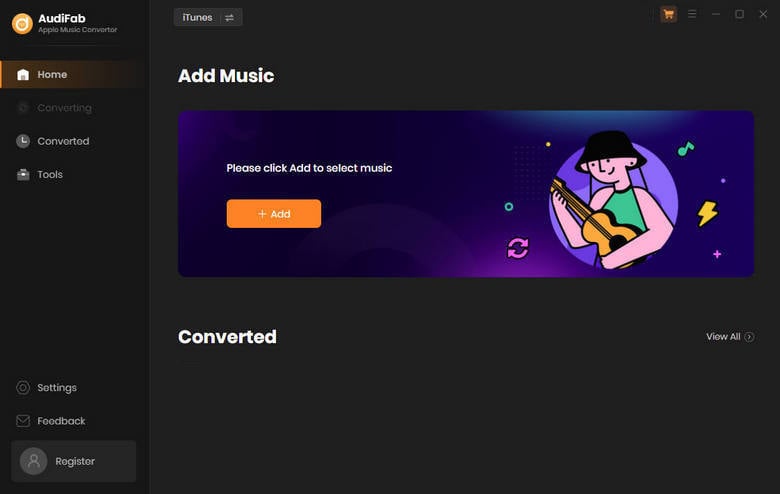
Note: Please do not operate iTunes/Music when converting songs.
Add Apple Music Songs to AudiFab.
Click the button "+ ADD", then you will see a pop-up window, which will show you all the songs in your Apple Music Library. You can add and choose Apple Music songs, podcasts and audiobooks in the pop-up window as you want.

Choose the Output Format.
After adding Apple Music songs you want to download, the next step is to choose the output format. Click the Setting button (like the gear icon) on the program interface, and then there will be a pop-up window which allows you to set conversion settings and output settings. MP3, WAV, AAC, AIFF, ALAC and FLAC are available to choose. You can also choose the output path here.
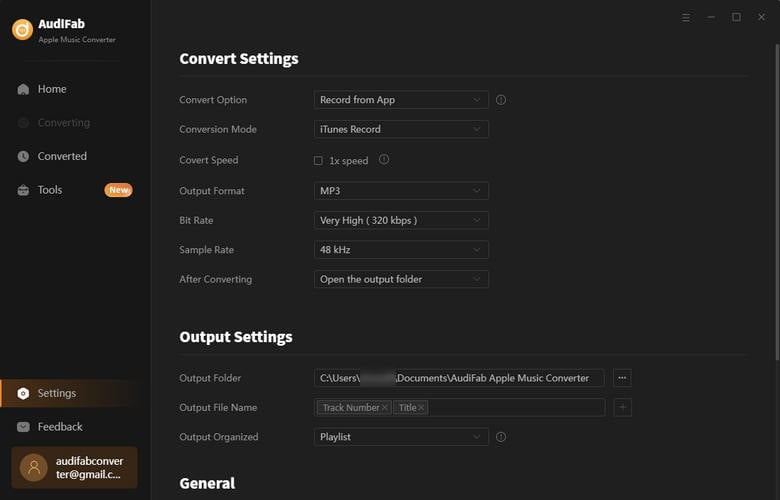
P.S: The conversion speed of the Webplayer download (Step1) is up to 10x speed.
Convert Apple Music Songs to MP3 Format.
After completing the above steps, please back to the program interface. The next step is clicking the button "Convert". The duration depends on how many songs you would like to convert and the network connection.

Find Converted Apple Music MP3 Files on Local Drive
After converting all the songs successfully, AudiFab Apple Music Converter will open the output folder for you. Or you can find them by clicking "Converted" on the left, and hover your mouse on the music files, there will be a folder icon on the right side.
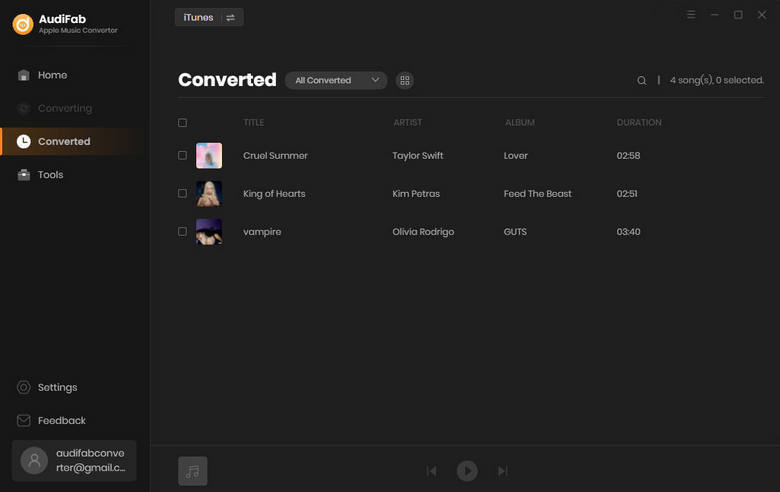
Burn Apple Music to CD with AudiFab Apple Music Converter
Click "Tools > Burn CD > +Add" to add songs you want to burn to CD. You can edit the disc name and gap between songs on the right side. Then, click “Burn” and wait for a while, Apple Music Songs will be burned to CD.
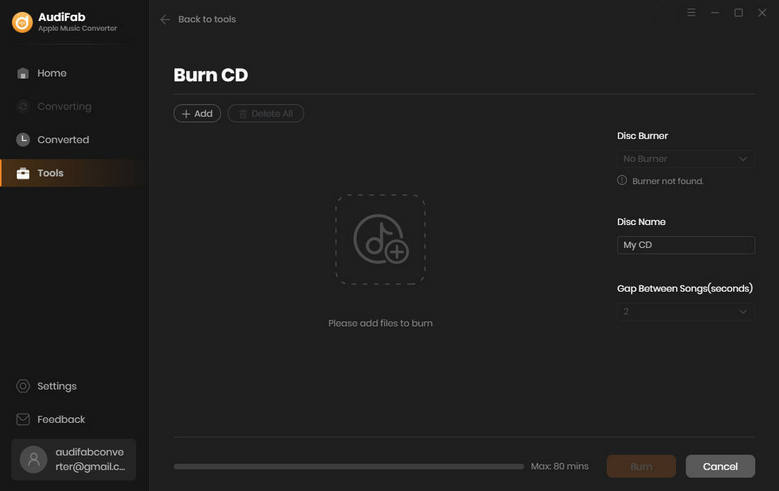
Apple Music is absolutely a worth-trying music streaming service. However, you can't listen to Apple Music songs after your Apple Music account expires. As a result, burn Apple Music songs to CDs is a worthing-trying way to enjoy music. You can easily download and burn Apple Music songs to CDs by AudiFab Apple Music Converter on Windows computer.
Just open AudiFab Apple Music Converter, click "+ ADD", choose the output format and then click the Convert button to start the conversion. Then, click "Tools > Burn CD" to Burn converted Apple Music songs to CD.
AudiFab Apple Music Converter is free to try. It can be downloaded for free and converts the first minute of each audio file for sample testing. If the program meets your need, you can buy a license to unlock the time limit.
Music is the greatest communication in the world and here are some articles that may help you enjoy music in a better way.