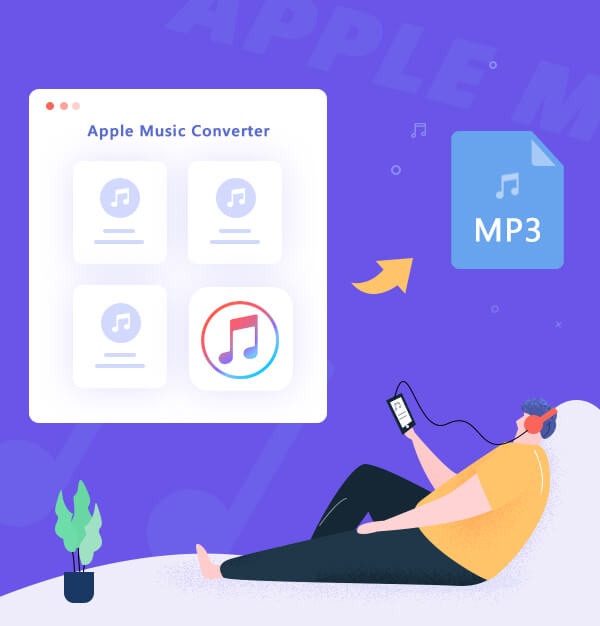
How to Convert Apple Music to MP3
Learn how to download & save Apple Music as MP3 files in 5 simple steps.
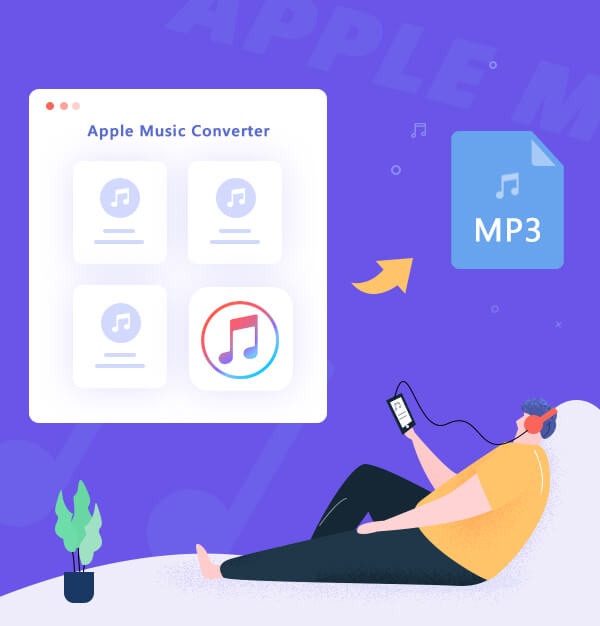
Learn how to download & save Apple Music as MP3 files in 5 simple steps.
Apple Music was announced on June 8, 2015, and launched on June 30, 2015. Now it owns over 100 million songs in lossless audio. Users can listen to singles, albums, or existing playlists and download Apple Music songs offline. Compared with other similar products, Apple Music provides a 3-month free trial. For many people, this is undoubtedly a huge attraction - even if you may not subscribe it after 3 months, but you will at least give it a try. After the 3-month free trial, you have to pay for the service.
While enjoying Apple Music, it is important to caution that once your Apple Music account expires, you will not be able to play the songs in Apple Music. Some may ask: I have downloaded all those songs. How can they restrict me? Apple Inc. also considered this issue, so they encrypt all music files of Apple Music. Therefore, you cannot continue to play songs after the membership expires. Also, regardless of whether you subscribe to Apple Music, you can’t play Apple Music songs you downloaded on other software, such as car music player and DJ software. As a result, if you want to stream Apple Music songs without the limitation, we advise you to convert Apple Music to MP3. In this case, you have to use a third-party tool. Here we recommend you AudiFab Apple Music Converter.
AudiFab Apple Music Converter is compatible with Windows 7, 8, 10, 11 and macOS 11 - 26. It is an awesome tool, which is used to convert Apple Music songs, podcasts and audiobooks to MP3/AAC/WAV/FLAC/AIFF/ALAC format. Besides, AudiFab Apple Music to MP3 Converter can also convert your local audio files to MP3/M4A/FLAC/WAV/OGG/AIFF format, burn music to CD and edit ID3 tags. It keeps original audio quality and ID3 tags after conversion. Plus, you can choose how you’d like to name and sort out the converted files.
If you want to use AudiFab Apple Music Converter to convert Apple Music to MP3, first please make sure your Apple Music account is still in the subscription period, otherwise, AudiFab will not be able to record the music. You can unsubscribe Apple Music after the conversion is over.

In the following content, we are going to show you how to use AudiFab Apple Music Converter to download Apple Music songs to MP3 files step by step.
Open AudiFab Apple Music Converter.
Open the AudiFab Apple Music Converter. Choose App download. Our program will automatically detect the iTunes/Music in your computer.
| Platform | Win | Mac |
|---|---|---|
| iTunes/Music App | Up to 10x speed with best audio quality | 1x speed with best quality |
| Apple Music Webplayer | at 10x speed conversion | |
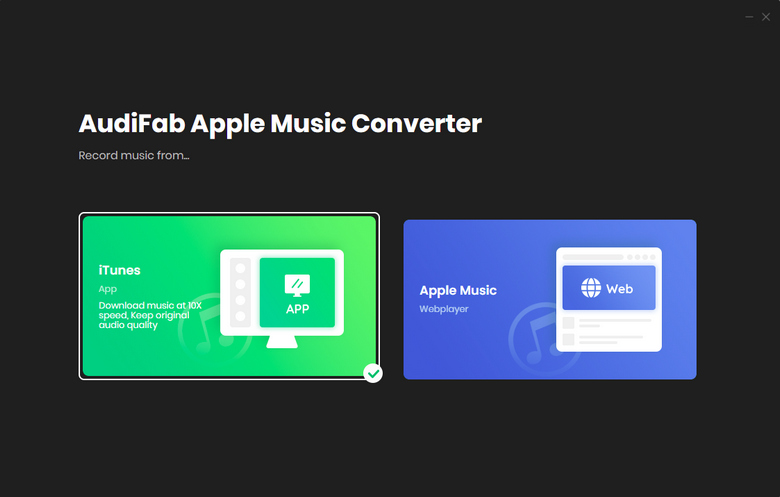
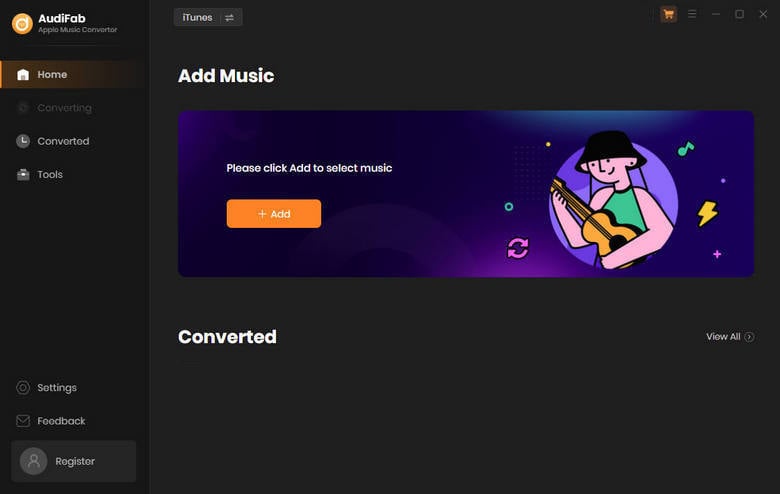
Note: Please do not operate iTunes/Music when converting songs.
Add Apple Music Songs to AudiFab.
Click the button "+ ADD", then you will see a pop-up window, which will show you all the songs in your Apple Music Library. You can add and choose Apple Music songs, podcasts and audiobooks in the pop-up window as you want.

Choose MP3 as the Output Format.
After adding songs you want to download, the next step is to choose the output format according to your needs. Click the Setting button (like the gear icon) on the program interface, and then there will be a pop-up window which allows you to set conversion settings and output settings. MP3, WAV, AAC, AIFF, ALAC and FLAC are available to choose, and please click and choose the MP3 format. You can also choose the output path here.
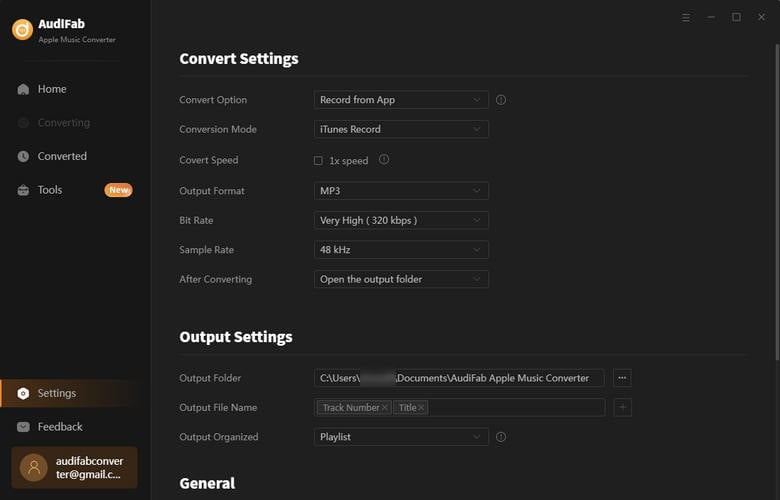
P.S: For the issue of slow conversion speed, please click the ![]() icon next to the
icon next to the ![]() Menu icon in the AudiFab interface, then choose "WebPlayer Download" as conversion mode. Then help you convert songs up to 10x faster.
Menu icon in the AudiFab interface, then choose "WebPlayer Download" as conversion mode. Then help you convert songs up to 10x faster.
After completing the above steps, please back to Home interface. The next step is clicking the button "Convert" on the main interface. The conversion time depends on how many songs you would like to convert.

Find Converted Apple Music MP3 Files on Local Drive
After converting all the songs successfully, AudiFab Apple Music Converter will open the output folder for you. Or you can find them by clicking "Converted" on the left, and hover your mouse on the music files, there will be a folder icon on the right side.
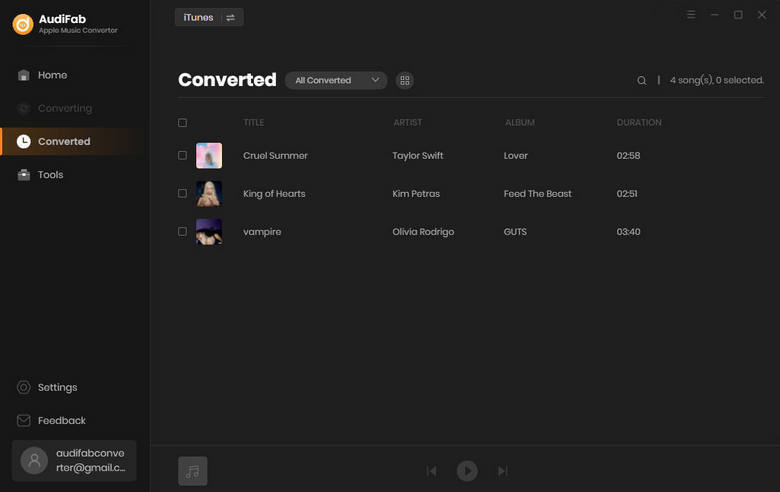
Apple Music is absolutely a worth-trying music streaming service. However, you can't listen to Apple Music songs after your Apple Music account expires. Also, you cannot directly save Apple Music songs as MP3 files. But you can easily download and convert Apple Music songs to MP3 by AudiFab Apple Music Converter.
Just open AudiFab Apple Music Converter, click "+ ADD", choose MP3 as the output format and then click the Convert button to start the conversion.
AudiFab Apple Music Converter is free to try. It can be downloaded for free and converts the first minute of each audio file for sample testing. If the program meets your need, you can buy a license to unlock the time limit.
Music is the greatest communication in the world and here are some articles that may help you enjoy music in a better way.