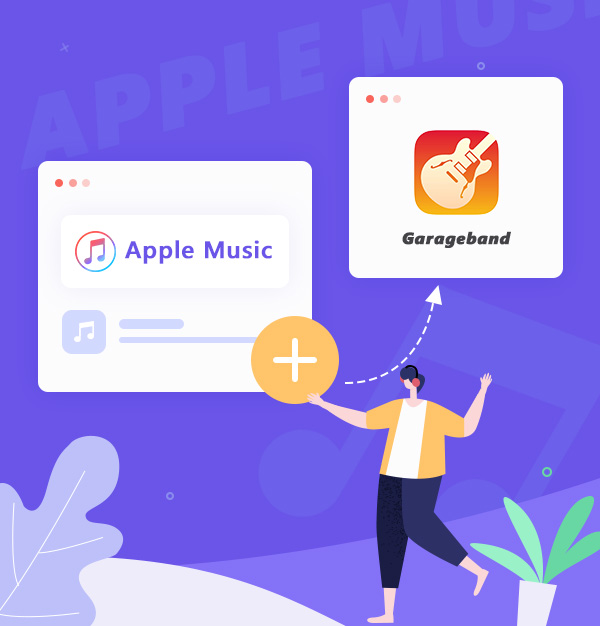
How to Import Songs from Apple Music to GarageBand
A beginner’s guide about how to add Apple Music songs to GarageBand.
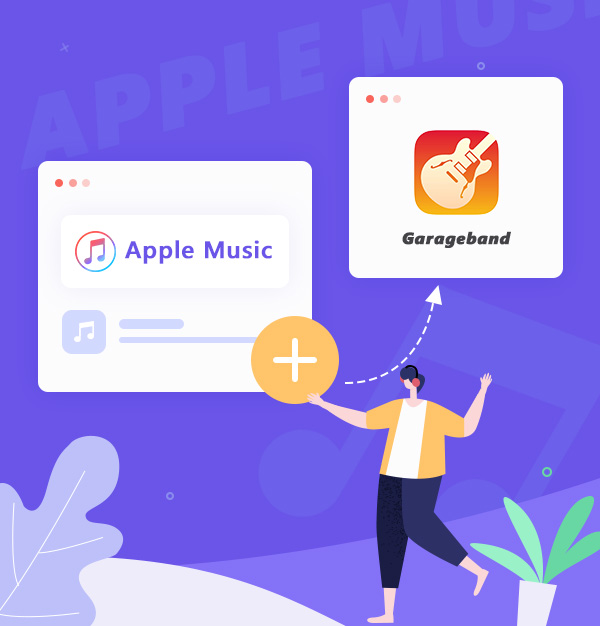
A beginner’s guide about how to add Apple Music songs to GarageBand.
GarageBand is a digital audio workstation that allows users to create music or podcasts. You can use it to create phone ringtones, play an instrument, or record a song. It is software which is friendly to beginners, so many people like to use it. Though GarageBand comes with official free music, sometimes you may also want to add some other songs that GarageBand doesn't have. So what if you feel that free music is not enough and want to add your songs on Apple Music to GarageBand? In this issue, please follow this guide and we will show you how to import Apple Music songs to GarageBand.
Protected songs and songs not stored locally on iPad/Mac are not supported by GarageBand. As we all know, all Apple Music tracks are DRM protected. So you cannot add Apple Music tracks to GarageBand directly. If you can convert Apple Music songs to MP3, WAV, and other common audio formats supported by GarageBand, importing Apple Music songs into GarageBand is easy. Here we introduce a tool called AudiFab Apple Music Converter to help you convert Apple Music songs to MP3 or other normal formats. After conversion, you can add songs from Apple Music to GarageBand with no restrictions.
AudiFab Apple Music Converter is the ultimate solution for adding songs from Apple Music into GarageBand. It can convert Apple Music to MP3, AAC, FLAC, and other audio formats compatible with GarageBand. It keeps the original audio quality and ID3 tags after conversion. Also, it has some useful tools like converting your local audio files to MP3/M4A/FLAC/WAV/OGG/AIFF, burning CD, and editing ID3 tags.

Want to load Apple Music tracks to GarageBand? Come to get Apple Music songs as MP3 files first. The steps below will teach you how to convert Apple Music to MP3 format via AudiFab Apple Music Converter.
Open AudiFab Apple Music Converter.
Download, install and open AudiFab Apple Music Converter. AudiFab will automatically detect the iTunes/Music in your computer and load your library. Click App for the lossless audio quality.
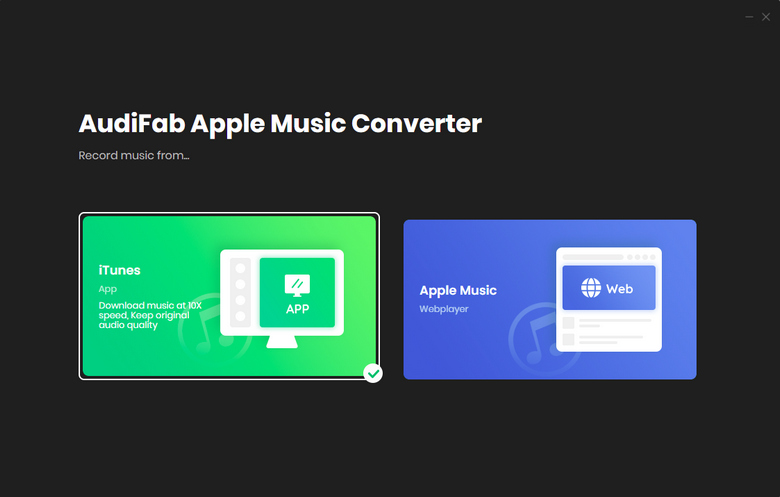
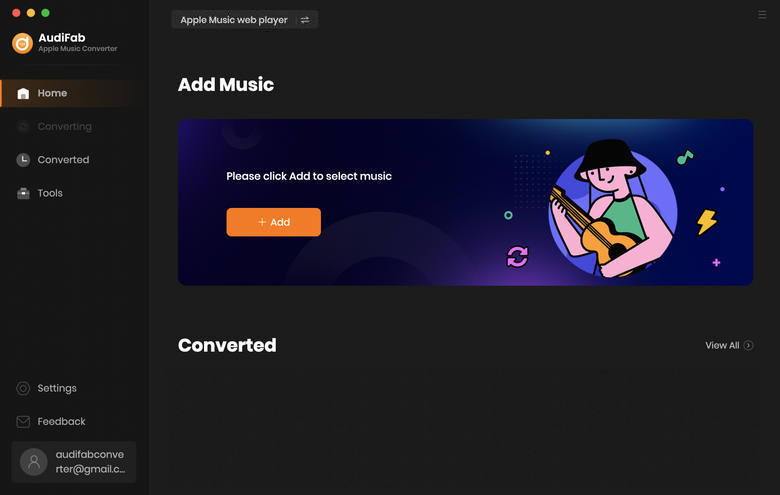
Add Apple Music Songs to AudiFab.
Click the "+ ADD" button, and AudiFab will show songs in your Apple Music Library. Tick the songs you want to download and click "Add".
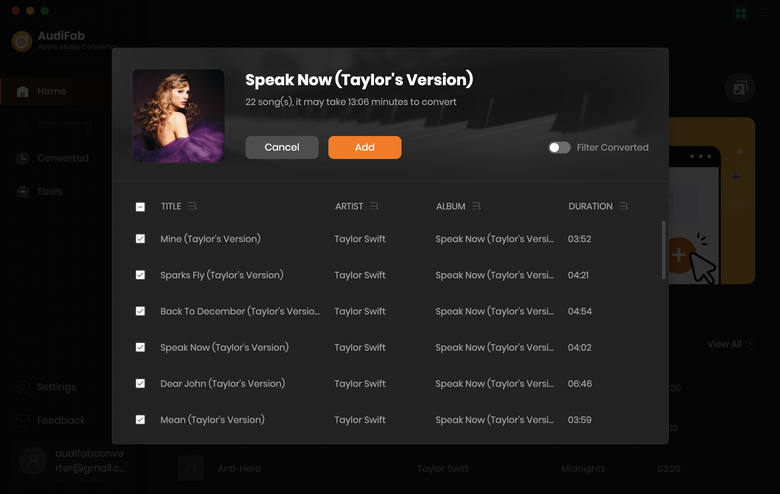
Customize Output Settings.
Click the "Settings" button at the bottom left, then it will pop up in the Settings window. Here you can select MP3 as the output format, choose the output folder, etc.
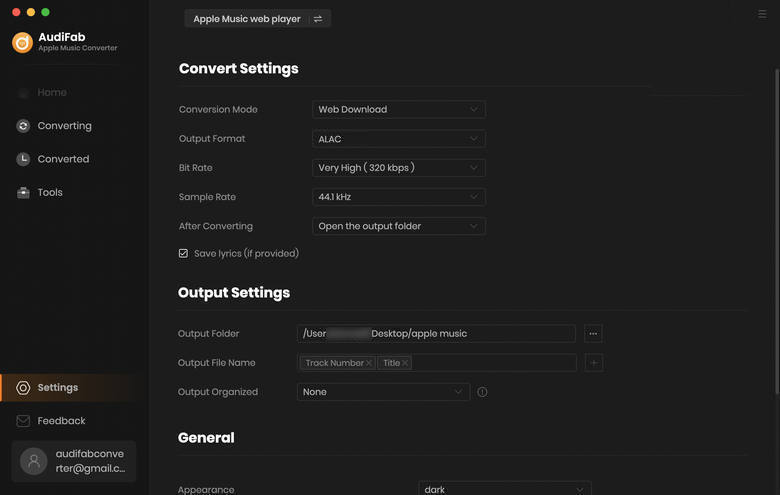
P.S: If you want to download at a 10x faster speed on Mac, you can choose "WebPlayer Download". To switch this, click the ![]() icon next to the
icon next to the ![]() Menu icon in the AudiFab interface.
Menu icon in the AudiFab interface.
Start Converting Apple Music songs to MP3.
The step next to settings the parameters is to start conversion. Look at the left corner of AudiFab, you will see a "Convert" button, click it, then your songs start to download as MP3.
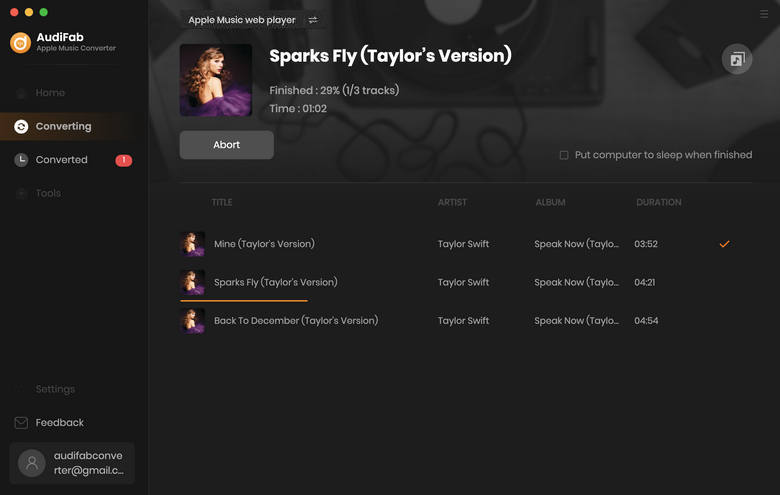
Check the Downloaded Files.
After the conversion is finished, check your Apple Music downloads in the "Converted" section on the left. Move your mouse to the song, you will see a "Folder" icon. Click it, then the folder which saves your MP3 downloads will open.
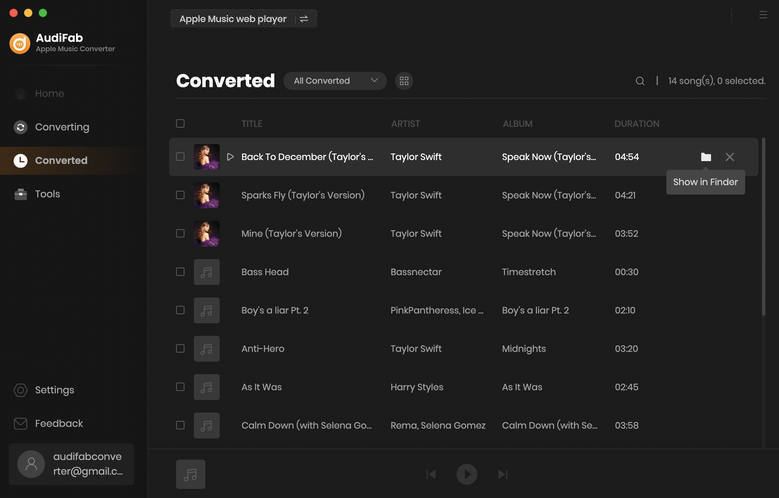
Now that you have got unprotected Apple Music songs on your local drive, it's time to add songs from Apple Music into GarageBand. The following types of audio files are supported to import into a GarageBand project:
MP3, AIFF, CAF, WAV, AAC (except protected AAC files), Apple Lossless, and MIDI file.
Come to AudiFab’s "Converted" section, and one click to transfer downloaded files to iTunes.
Open GarageBand.
Click "Media Browser" in the upper right corner to add songs from Apple Music to GarageBand.
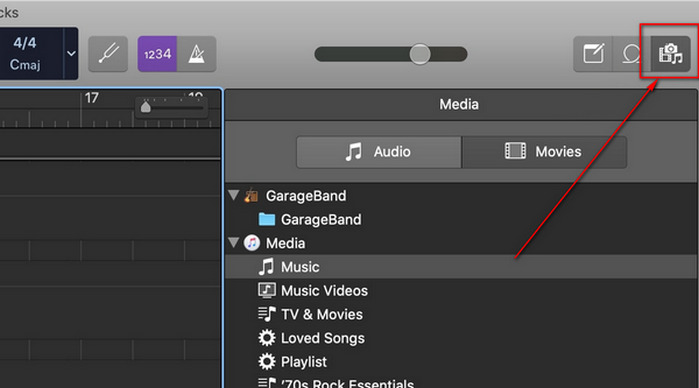
Or you can open the folder with MP3 files, just drag or drop the songs you want from the folder to GarageBand.
Launch the GarageBand app.
Click Track View > Loop Browser > Music to load converted Apple Music files that can be added to GarageBand
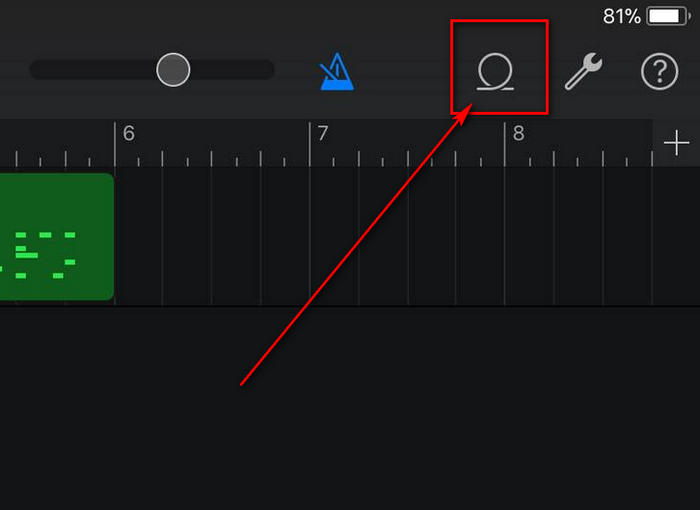
With AudiFab Apple Music Converter, adding Apple Music songs to GarageBand is no longer a difficult task, it can be done in just a few steps. Just open AudiFab Apple Music Converter, click "+ ADD", choose MP3 as output format and then click the Convert button to start the conversion. Then, you can add converted Apple Music songs to GarageBand.
AudiFab Apple Music Converter is free to try. It can be downloaded for free and converts the first minute of each audio file for sample testing. If the program meets your need, you can buy a license to unlock the time limit.
Music is the greatest communication in the world and here are some articles that may help you enjoy music in a better way.