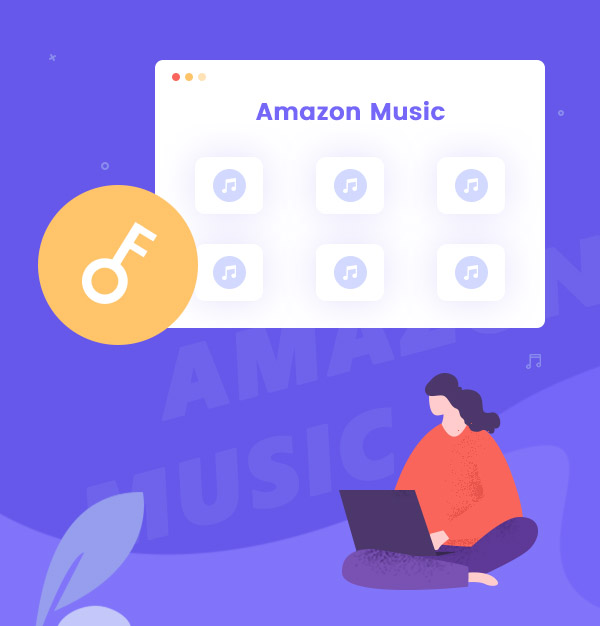
How to Break Device Limitations of Amazon Music
Learn how to play Amazon Music on multiple devices when not subscribed and enjoy music freely.
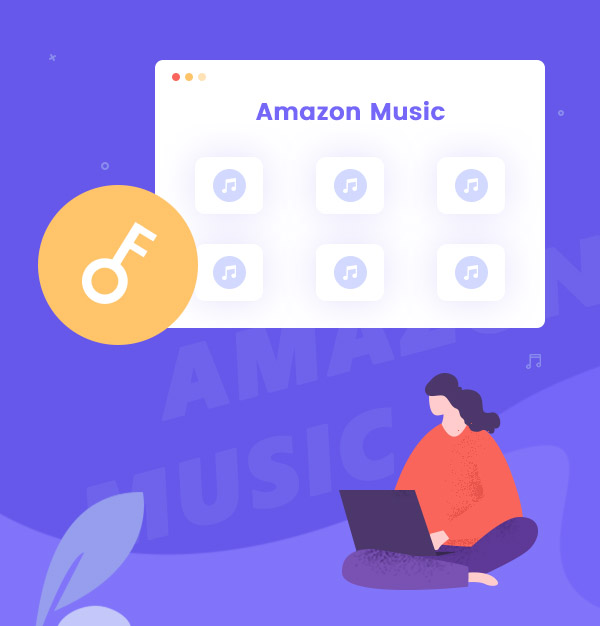
Learn how to play Amazon Music on multiple devices when not subscribed and enjoy music freely.
Amazon Music ranks the third-largest service of streaming music worldwide, subordinate to Spotify Music and Apple Music. It has around 55 million users in total. Many people have ever subscribed to Amazon Music Prime or Unlimited Service and highly recommended their service. But compared to the two companies occupying a bigger market share, what exactly are the benefits of Amazon Music?
As defined by its official website, “Amazon Music is a streaming service included with your Prime membership at no extra charge. For Prime members, it features 100 million songs — including thousands of stations and top playlists — plus millions of podcast episodes. What's more, you can listen offline and with unlimited skips.” Sound attractive, right? With such a large database of around 100 million songs, plus Amazon Music offers Ultra HD/HD music to its users, this streaming music service indeed is cost-effective and worthy to a degree.
However, the shortages with Amazon Music are also quite apparent. The app provides a free downloading service, or more clearly and unambiguously, cache storing service, to its subscribers. The songs/podcasts/albums you downloaded in the Amazon Music app cannot be accessed or transferred to other players or devices. Then all of them will be gone if you don’t renew the subscription one day. So you won’t be able to transfer downloaded Amazon Music to other devices and share any of them with your family or friends.
Besides, you are restricted from using your own Amazon Music account on other devices even if you have paid for it. You can log in to your account on ten devices and if you subscribe to the Unlimited Family Plan, and you can stream Amazon Music on up to 6 devices at one time. For Prime users, you can only stream Amazon Music on one device at one time. Many people don’t understand this limitation and deem it improper and inconvenient, however, it seems that users have to be subject to it. Is that so? Can we skip that limitation?
Actually, breaking the device limitation of Amazon Music is something that can be achievable and easy. For those who have a big family or work as professional DJs, they often have to confront this kind of restriction to get better music experience. How do they do that? After reading this article, you can know the true secret of their method. Usually, there will be two methods for you to break such limitations.
Under the regulation of Amazon Music, you can have up to 10 devices authorized to your account, and as they specifically mentioned: "Each device can only be authorized to one account at a time. Any device you download music to requires authorization. You can stream and purchase Amazon Music in a browser without authorizing the device. All mobile and tablet devices require authorization."
Authorized Amazon Music devices can be easily removed from your account using a web browser. You can go to Your Amazon Music Settings to access Manage Your Devices and achieve that operation. But please note that when you deauthorize a device, it takes 30 days for that space to become available.
A similar theory can be applied to the streaming limitation, but it would not be pleased that you have to quit playing music on one device for doing the same thing on another one, right? The passage below will show us the method to stream Amazon Music on multiple devices at one time, please be patient.
Method One is one of the usual ways to deal with the restriction, but it’s not recommended if you have a large family or multiple devices. Music should be better enjoyed to adorn your better life! So please check out Method Two to see if it is what you need!
To play Amazon Music on multiple devices, the first tool you have to know is this program: AudiFab Amazon Music Converter. This program can help you settle down all of your concerns about limitations we previously mentioned at one time forever. It enable you to download Amazon Music in plain format like MP3/AAC/WAV/FLAC/AIFF/ALAC, thus you can save them for permanently offline listening on any devices you want to play on. This is the real downloading instead of storing cache on your computer! It is good to share them freely with your family and friends after downloading!
AudiFab Amazon Music Converter works with both Prime and Unlimited accounts of Amazon Music. It can convert Amazon Music at a rather fast speed and most importantly, it perfectly keeps the Ultra HD/HD quality of the music! As for that, its users would be able to enjoy these songs in playable format and high quality as long as they want! Amazingly, the program can retain all the ID3 tags information and maintain the same order of songs in the original Amazon playlist.
Let’s learn the features of AudiFab Amazon Music Converter:
AudiFab Amazon Music Converter provides both Windows and Mac versions.
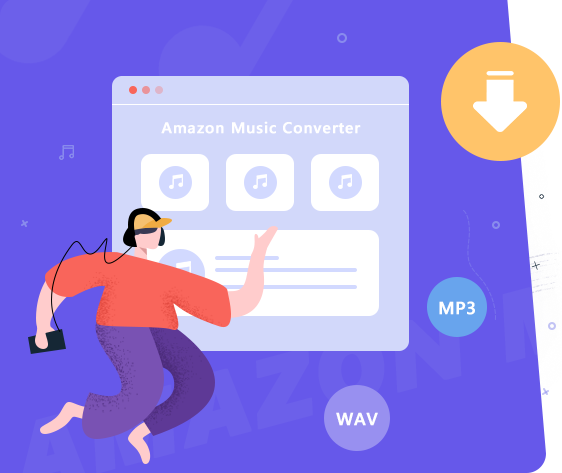
Now, it is time to learn how to use the program. After reading, you will be able to stream Amazon Music on multiple devices by yourself.
Run AudiFab Amazon Music Converter
Please download and launch AudiFab Amazon Music Converter. Once the program is successfully launched and App download is chosen, the Amazon Music app would be open automatically at the same time. The interface of AudiFab Amazon Music Converter will be shown below.
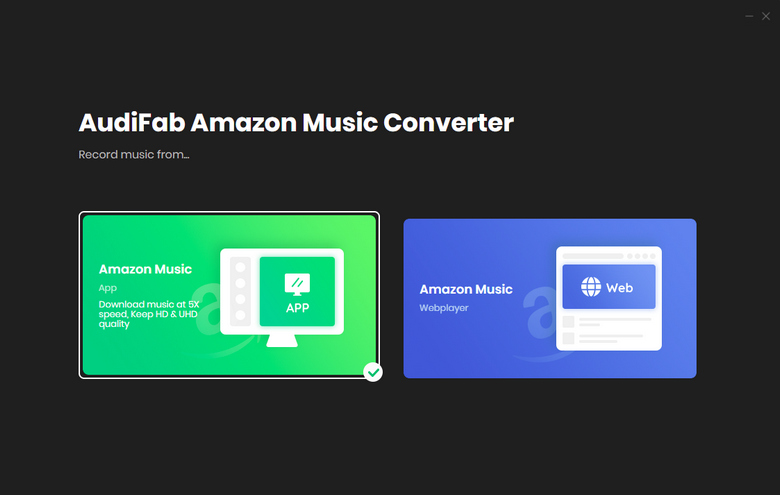
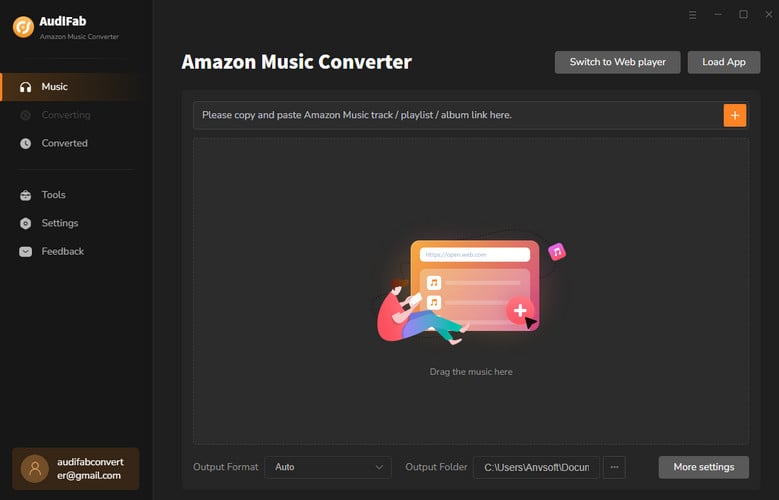
Note: App download on AudiFab needs to work with the Amazon Music app at the same time. While in conversion, Amazon Music will be muted and closed for a while, please do not operate it. Everything will return to normality when the conversion is done.
Import Music from Amazon Music to AudiFab
You can directly copy and paste the URL of the songs/playlists/albums to the program, and it will parse the link automatically. But there is a simpler way: Drag and drop the playlists/albums you want to download from the Amazon Music to AudiFab.
After quick parsing, please choose the songs that you’d like to convert and then click the Add button.
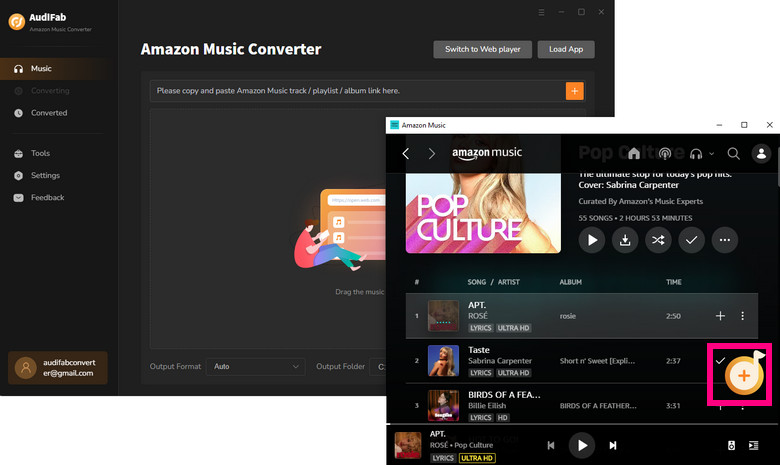
Adjust the Output Settings at Your Preference
In the bottom left corner, you can see where to open the settings. Please adjust the output settings at your preference, like the output format, output quality, output file name, etc. You can also specify the output folder and designate how the downloaded songs should be organized.
Simply close the window and the adjusted settings will function.
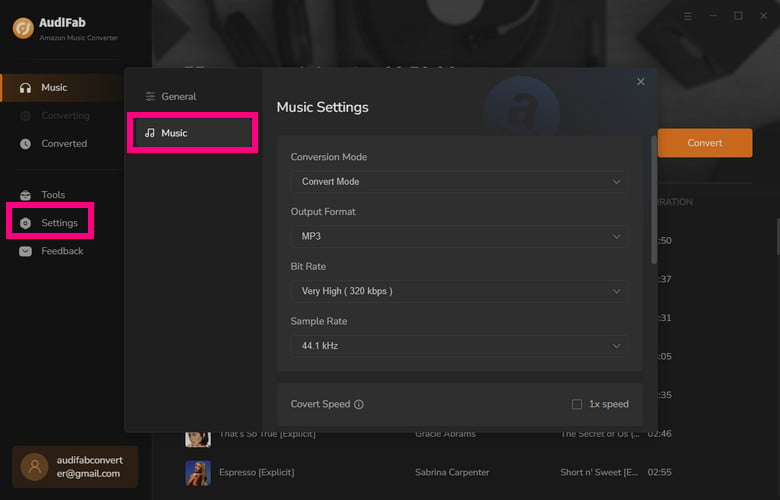
Download Amazon Music as Plain Format
Once you click the Convert button from Home, AudiFab Amazon Music Converter will immediately start converting Amazon Music. The music files in plain format will appear on your local computer within a moment for AudiFab supports high-speed conversion.
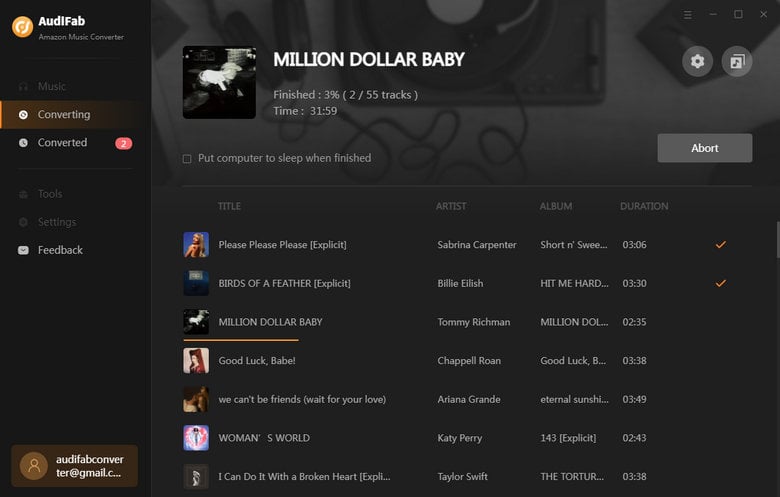
For up to 10x fast speed, we recommend webplayer download on Step 1.
Check the Downloaded Music in the Folder
Now, after all of your selected songs are converted, you can go to the folder that you have specified in Step 3 to check them. Also, you can open the folder more quickly by going to the Converted History.
Now you’ve successfully broken the device limitation of Amazon Music. You can share these songs with your family or friends on multiple devices via USB or Bluetooth. Or if you are using iPhone and have Apple Music on your phone, you can directly export Amazon Music to iTunes on AudiFab Amazon Music Converter.
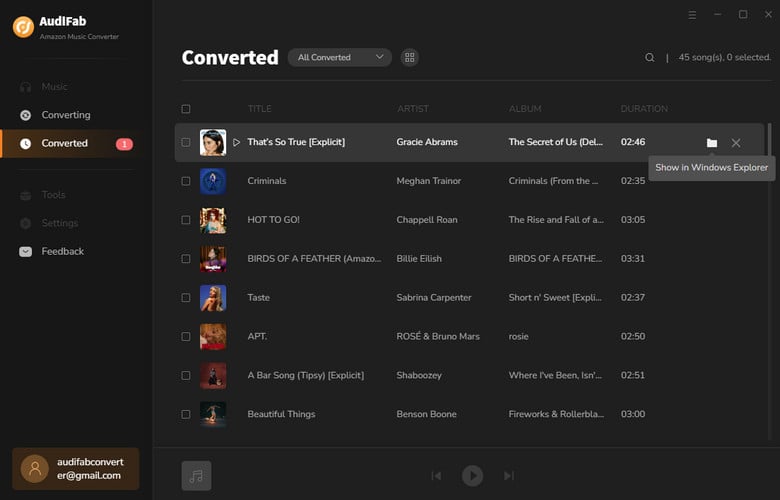
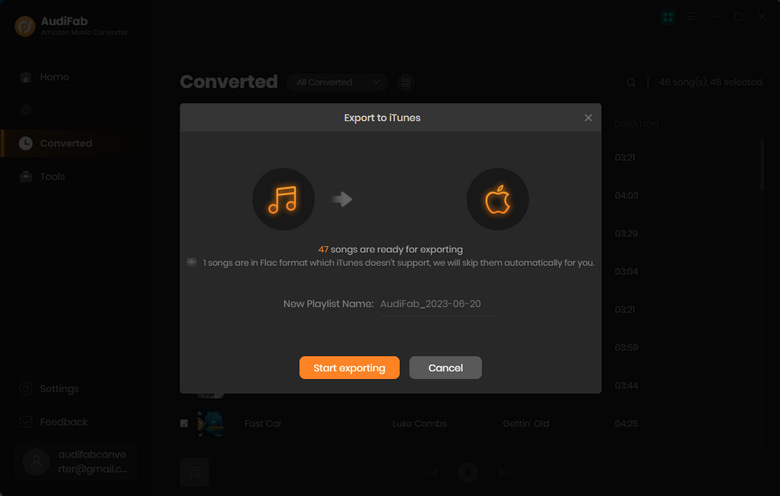
AudiFab Amazon Music Converter enables you to stream Amazon Music on multiple devices, thus totally breaking the device limitation of Amazon Music. Whether you are a Prime or Unlimited user, the program will perfectly work for you. After a quick conversion, you can freely enjoy your Amazon Music forever and share the best music experience with your beloved family and friends! Cherish your life with the power of music!
Note: AudiFab Amazon Music Converter is free to try. It allows users in free trial convert the first minute of each song. If you are satisfied with the service, please buy the full version to unlock all the features!
Music is the greatest communication in the world and here are some articles that may help you enjoy music in a better way.