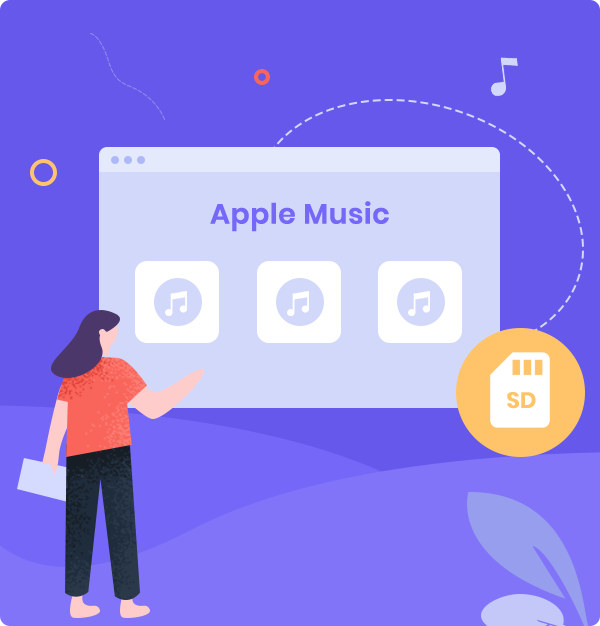
How to Transfer Apple Music to SD Card
Learn how to download & save Apple Music songs as MP3 files and transfer them to SD cards in simple steps.
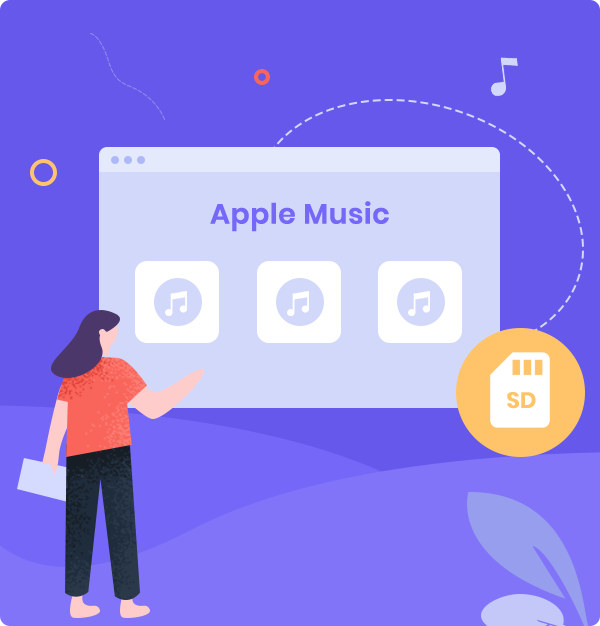
Learn how to download & save Apple Music songs as MP3 files and transfer them to SD cards in simple steps.
Secure Digital, officially abbreviated as SD, is a proprietary non-volatile memory card format developed by the SD Association (SDA) for use in portable devices. Now, to store more audio files, SD cards are indispensable for devices like stereos and car players. For most music lovers, the problem of running out of memory in mobile phones often occurs. As a result, they usually transfer the audio files to SD cards, then insert them into their mobile phone.
But do you know how to save Apple Music songs to your SD card? You can easily change the download location on the Apple Music app on android mobile phone, but you will find that all the files you downloaded are encrypted. Therefore, if you remove SD card and insert it into other devices, the Apple Music songs in it will not be recognized. Also, you cannot continue to play songs after the membership expires. As a result, if you want to stream Apple Music songs like other local audio files without limitation, we advise you to convert Apple Music songs to MP3 or other plain format. In this case, you have to use a third-party tool. Here we recommend you AudiFab Apple Music Converter.
In the following content, we are going to show you how to use AudiFab Apple Music Converter to download Apple Music songs in local audio files in MP3 format as an example, and transfer them to SD card step by step.
Open the Apple Music app on your phone. Click sidebar > Settings > Download Location, and you can change the output format to the SD card. But you will find that all of them are encrypted, so that you couldn’t play them on other unauthorized devices. If you want to convert Apple Music songs to MP3 or other plain format before transferring them to SD cards , please look at Part 2.
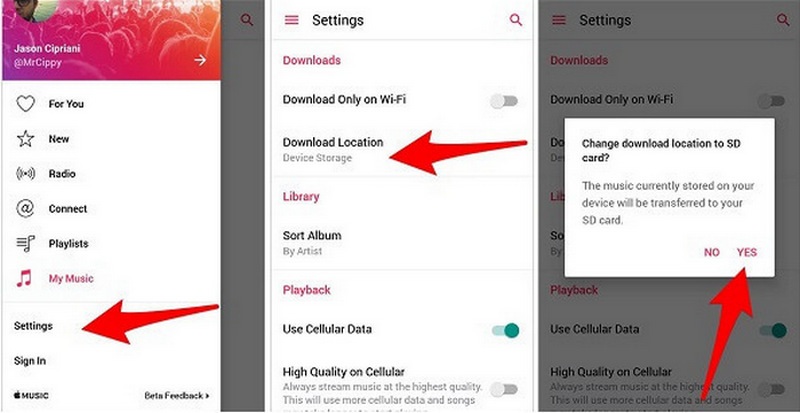
AudiFab Apple Music Converter is compatible with Windows 7, 8, 10, 11 and macOS 11 - 26. It is an awesome tool, which is used to convert Apple Music songs, podcasts and audiobooks to MP3/AAC/WAV/FLAC/AIFF/ALAC format. Besides, AudiFab Apple Music Converter can also convert your local audio files to MP3/M4A/FLAC/WAV/OGG/AIFF format, burn music to CD and edit ID3 tags. It keeps original audio quality and ID3 tags after conversion. Plus, you can choose how you’d like to name and sort out the converted files.
If you want to use AudiFab Apple Music Converter to convert Apple Music songs to unencrypted format, first please make sure your Apple Music account is still in the subscription period, otherwise, AudiFab will not be able to record the music. You can unsubscribe from Apple Music after the conversion is over.

In the following content, we are going to show you how to use AudiFab Apple Music Converter to download Apple Music songs as local audio files in MP3 format as an example, and transfer them to SD card step by step.
Open AudiFab Apple Music Converter.
Open the AudiFab Apple Music Converter. Hit App download on the left of the screen. Our program will automatically detect the iTunes/Music in your computer.
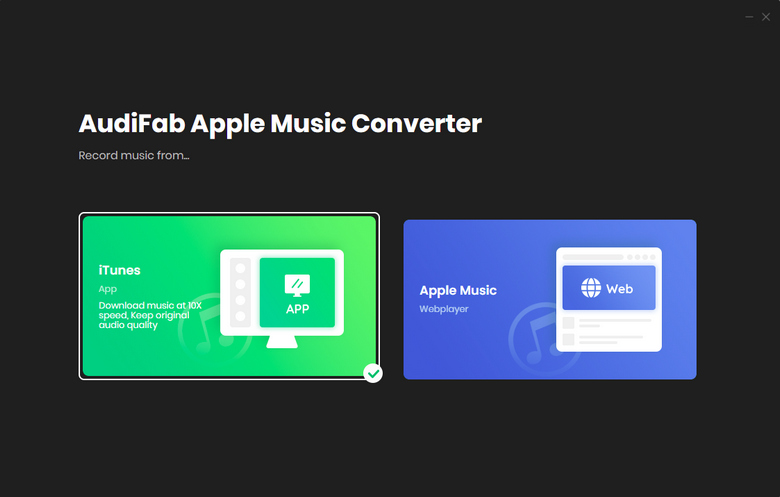
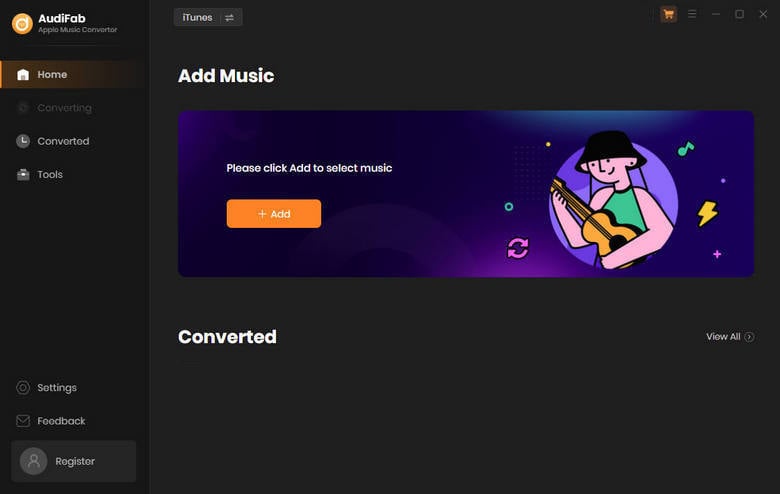
Note: Please do not operate iTunes/Music when converting songs.
Add Apple Music Songs to AudiFab.
Click the button "+ ADD", then you will see a pop-up window, which will show you all the songs in your Apple Music Library. You can add and choose Apple Music songs, podcasts and audiobooks in the pop-up window as you want.

Choose the Output Format.
After adding songs you want to download, the next step is to choose the output format according to your needs. Click the Setting button (like the gear icon) on the program interface, and then there will be a pop-up window which allows you to set conversion settings and output settings. MP3, WAV, AAC, AIFF, ALAC, and FLAC are available to choose. You can also choose the output path here.
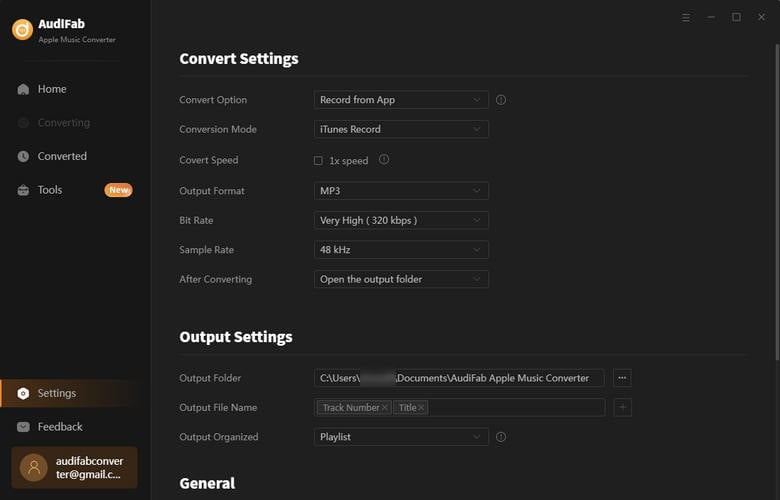
P.S: For the issue of slow conversion speed, please directly click ![]() icon next to the Menu icon of AudiFab and select "WebPlayer Download". Then help you convert songs up to 10x faster.
icon next to the Menu icon of AudiFab and select "WebPlayer Download". Then help you convert songs up to 10x faster.
Convert Apple Music Songs to MP3 Format.
After completing the above steps, please back to Home interface. The next step is clicking the button "Convert". The conversion time depends on how many songs you would like to convert.

Transfer Converted Apple Music MP3 Files to SD Card
After converting all the songs successfully, AudiFab Apple Music Converter will open the output folder for you. Or you can find them by clicking "Converted" on the left, and hover your mouse on the music files, there will be a folder icon on the right side. Click it to find the Converted Apple Music audio files, and you can copy them to your SD card right now.
👉 Accidentally lost files from your USB or SD card? Syncios D-Savior helps you recover them with ease.
Apple Music is absolutely a worth-trying music streaming service. However, you can't listen to Apple Music songs after your Apple Music account expires. Also, you cannot directly save Apple Music songs as MP3 format. As a result, here we recommend you to use AudiFab Apple Music Converter. It can help you convert Apple Music songs to unencrypted format. Then, you can easily transfer Apple Music songs to SD cards.
Just open AudiFab Apple Music Converter, click "+ ADD", choose MP3 as the output format and then click the Convert button to start the conversion. You can easily copy and paste the converted Apple Music Files to SD cards.
AudiFab Apple Music Converter is free to try. It can be downloaded for free and converts the first minute of each audio file for sample testing. If the program meets your need, you can buy a license to unlock the time limit.
Music is the greatest communication in the world and here are some articles that may help you enjoy music in a better way.