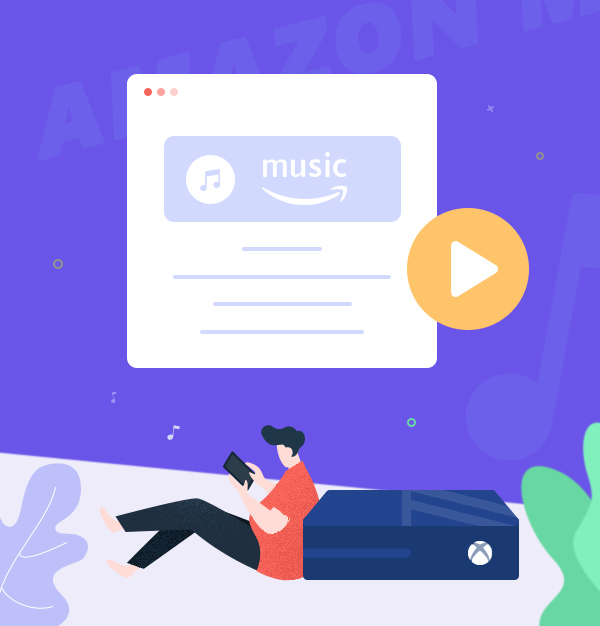
How to Play Amazon Music on Xbox Series X?
This guide will introduce two easiest methods to play Amazon Music tracks on Xbox Series X.
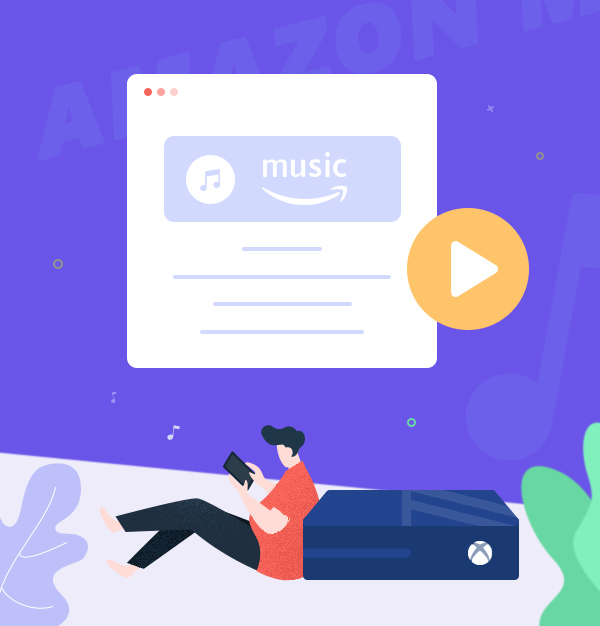
This guide will introduce two easiest methods to play Amazon Music tracks on Xbox Series X.
Xbox Series X is a very popular and the most powerful video game console developed by Microsoft. With Xbox Series X, you can experience immersive true 4K gaming, and Dolby Vision and Dolby True HD's immersive sound can make gamers and movies more immersive. For us, the gaming experience would be better with our favorite music playing in the background. This article will focus on the best two methods to play Amazon Music on Xbox Series X while playing games.
Like other home gaming consoles, Xbox Series X lets you play your favorite tracks through a variety of apps. Currently, almost all of the most popular streaming services are available on Xbox Series X, including Spotify, Amazon Music, Pandora, Apple Music, Deezer, etc.
Note: Xbox Series X still doesn’t support Tidal & YouTube Music apps.
If you want to listen to Amazon Music on the Xbox Series X, using Amazon Music App is the easiest way. We’ll take you through the process with Amazon Music App, but it’s similar no matter which music app you'll use. Below is the detailed tutorial:
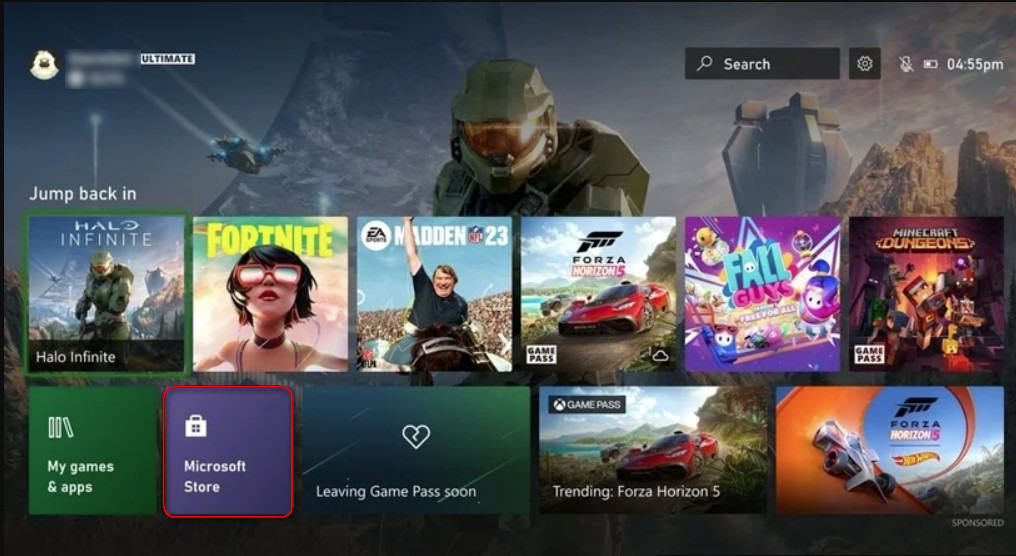
Some Xbox users reported that their Amazon Music App can't smoothly play music on Series X or crashes frequently, which causes lots of inconvenience to them. If you are facing the same ‘Amazon Music Xbox not Working’ problem, you can play Amazon Music on Xbox Series X via a USB Drive, without using Amazon Music App. But just note Amazon Music is Amazon's streaming music service that lets you listen to 100 million songs but they are protected tracks. So we'll need to use AudiFab Amazon Music Converter to convert Amazon Music to unprotected MP3 or FLAC format, then we can easily access them on box Series X via USB drive.
AudiFab Amazon Music Converter is extremely easy to use, and it lets you convert songs, albums, and playlists from Amazon Music to MP3/AAC/WAV/FLAC/AIFF/ALAC, giving you access to Amazon Music tracks on any device. Currently, both Prime Music and Unlimited Music users can use this tool to download their favorite songs from the Amazon Music App as local files. Furthermore, it supports preserving 100% original audio quality (including HD & Ultra HD) and ID3 tags.
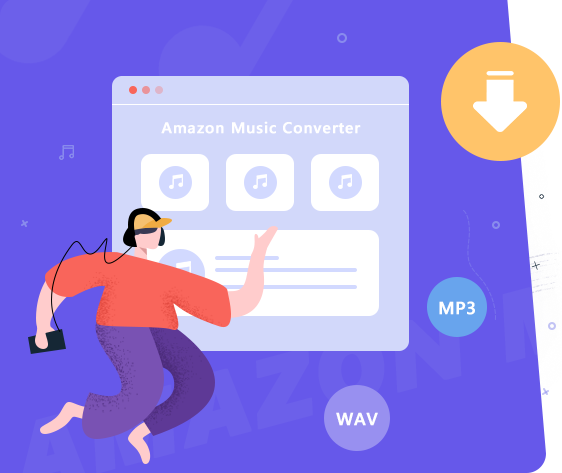
The following part will display the detailed steps of playing Amazon Music on Xbox Series X via a USB drive.
Download and Launch AudiFab Amazon Music Converter
Firstly, download and open the AudiFab Amazon Music Converter. Click Amazon Music App on the left. After a few seconds, the Amazon Music app will also open automatically.
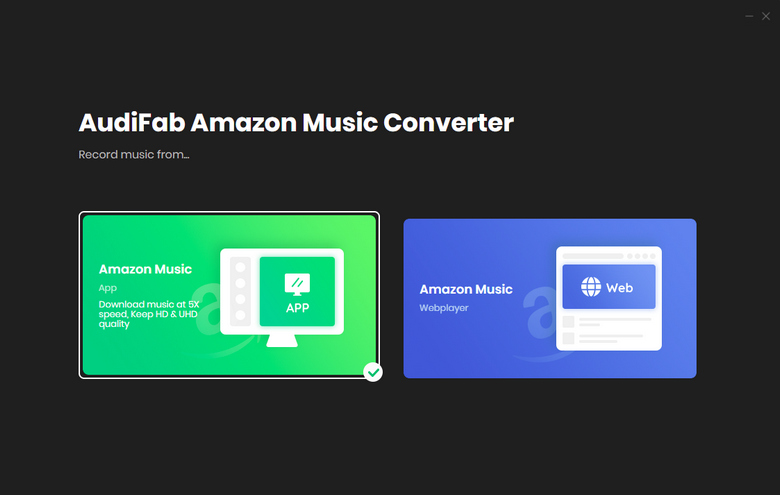
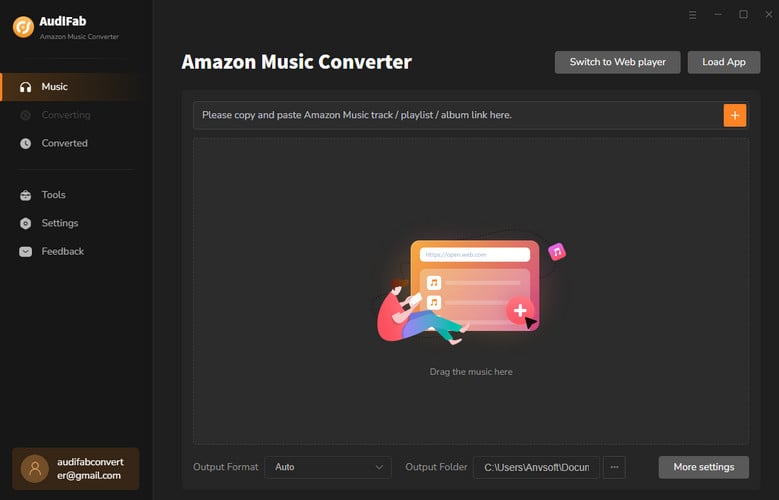
Add Amazon Music songs to AudiFab
Copy the URL of the song/playlist and paste it into the program interface. Or simply drag and drop the songs/albums/playlists to AudiFab Amazon Music Converter. After checking the list, click Add.
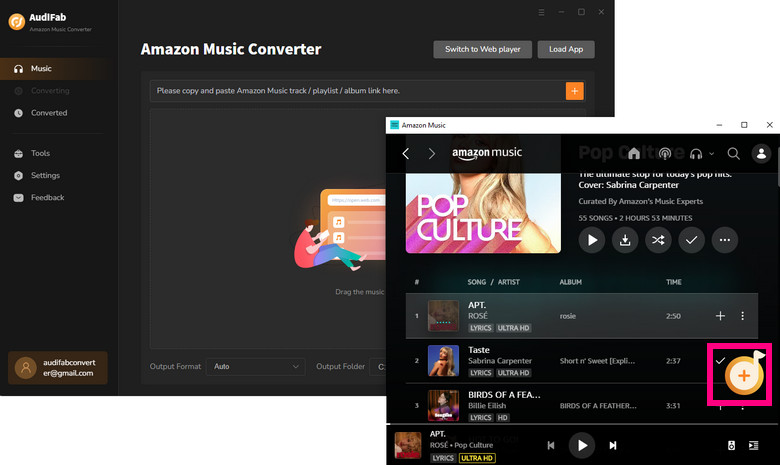
Select MP3 as the Output Format
Click the gear icon, then the settings interface will pop up. Here you can choose the MP3 as the Output Format and you can also adjust Output File Name/Output Organized/...
Xbox Series X supported audio formats: MP3, AAC, WAV, 3GP audio, etc.
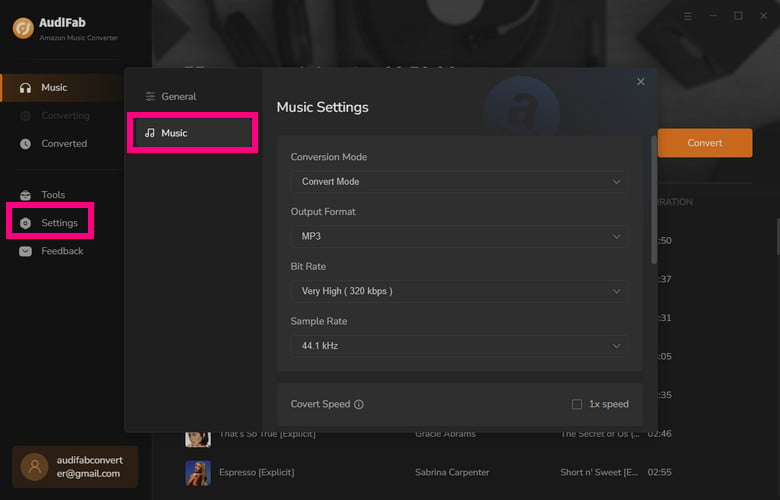
Download Amazon Music to MP3
Click Convert and AudiFab Amazon Music Converter will start the conversion.
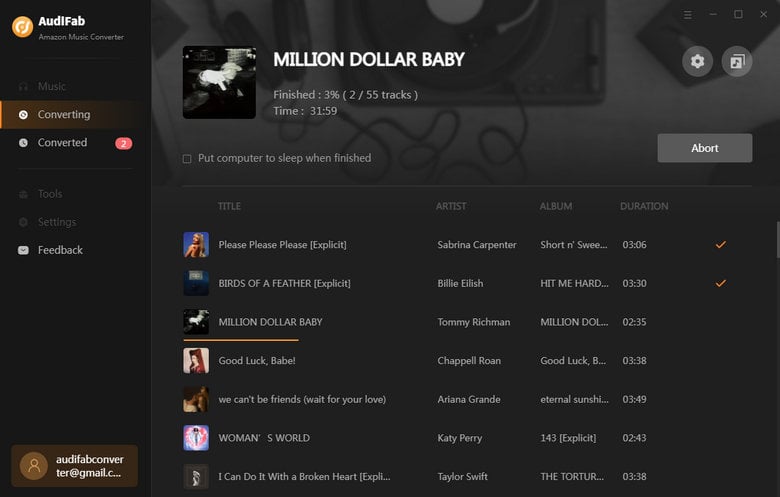
Check the MP3 Files
Once the conversion is done, you can check the converted history in the "Converted" option and hover over the song, and click the "Folder" icon.
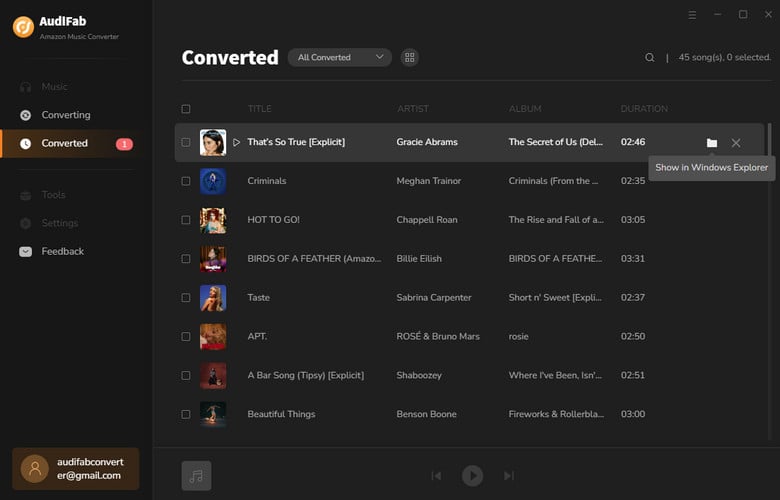
Listen to Amazon Music Tracks on Xbox Series X
Once you got Amazon Music tracks, you can transfer them to your USD Drive directly. Simply plug the USB flash drive into your Xbox Series X and choose to play Amazon Music songs via your USB flash drive on your Xbox Series X. Now, start enjoying Amazon Music on Xbox Series X while playing games!
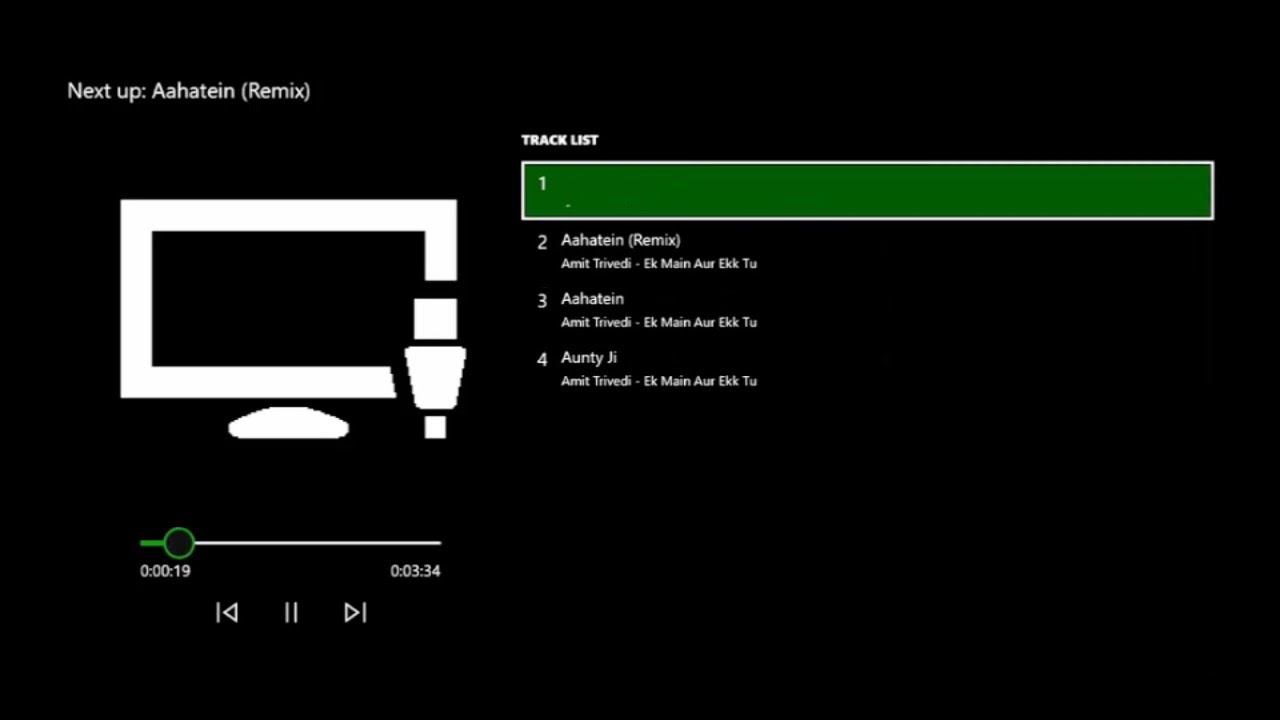
The above content describes the best two methods to play Amazon Music on Xbox Series X. If you are subscribing to Amazon Music for a long time and can use Amazon Music App on the Xbox console normally, you can directly open Amazon Music App to play music on Xbox Series X. For those people who want to decrease expenditure or don't want to use Amazon Music App to play music on Xbox Series X, we suggest you can convert and store Amazon Music to a USB drive for accessing on Xbox Series X. To do this, AudiFab Amazon Music Converter is a great tool you should never miss out on.
Note: AudiFab Amazon Music Converter is free to try. It allows users in free trial convert the first minute of each song. If you are satisfied with the service, please buy the full version to unlock all the features!
Music is the greatest communication in the world and here are some articles that may help you enjoy music in a better way.