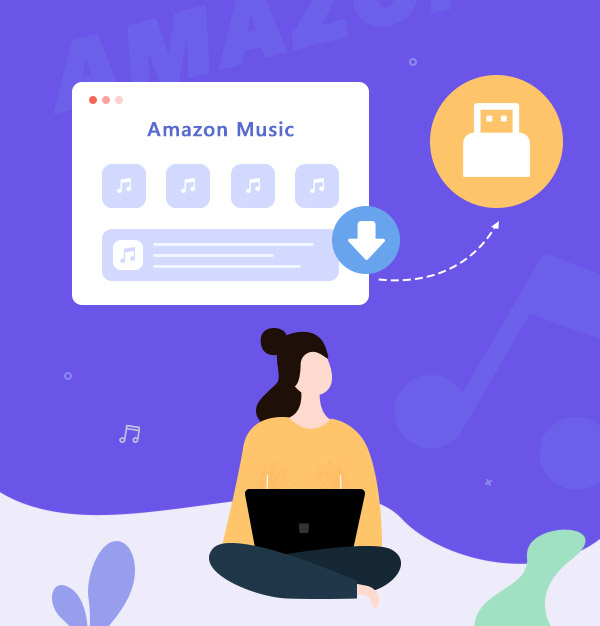
How to Download Amazon Music to USB Drive
Easy to get a USB stick loaded with downloaded Amazon Music.
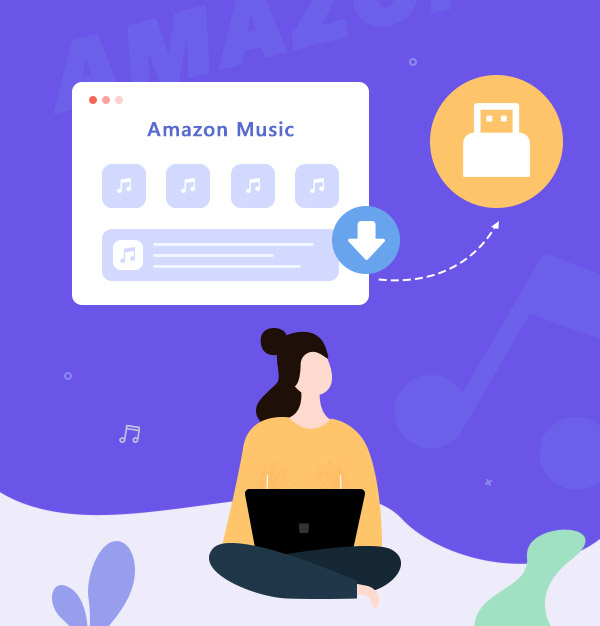
Easy to get a USB stick loaded with downloaded Amazon Music.
If you happen to be an owner of an old car, you may have a similar concern with Rachel – that your car doesn’t support installing the app of streaming music at all. What if you want to listen to your favorite Amazon Music tracks while driving? Indeed, there are multiple ways for you to play Amazon Music in car. But which way is more convenient and highly recommended?
The application of USB Drive can perfectly solve this concern. Saving Amazon Music to USB stick can not only enable you to play Amazon Music in any car wherever and whenever you want, but also let you break the device limitation of Amazon Music – you can listen to Amazon Music on any other devices simply by inserting that stick without much work.
Though it seems a perfect way, here comes the biggest difficulty: how can we transfer Amazon Music to USB? If you open the folder that saves Amazon Music and transfers those cache into your drive, you will find that they are all unplayable. With the encoding technology of Amazon Music, you can’t get them in plain format, which means you can only play those cache in the Amazon Music app. Is there any way to fix that?
See also:
Download YouTube Music to USB Flash Drive - 2025 Latest
Best Method to Transfer Spotify Playlist/Music to USB Drive
How to Transfer Apple Music to USB Drive
AudiFab Amazon Music Converter is the best tool to help you play Amazon Music offline. The program can convert Amazon Music to plain format: MP3, AAC, WAV, AIFF, FLAC and ALAC. These are all acceptable formats that you can play on many devices.
The biggest advantage, or we say the competitive edge, of AudiFab Amazon Music Converter is that it can keep 100% the audio quality of Amazon tracks – ensuring you enjoy the highest HD/Ultra HD quality of Amazon Music. Despite the high downloading speed, AudiFab also retains the whole set of ID3 tags in downloaded files. Of course, if you want to make some characteristic changes in the name, you can make your preference in the settings.
With AudiFab Amazon Music Converter, you can easily download Amazon Music to USB Drive and listen to music in the same experience as you are using the Amazon Music app anywhere.
Both of Windows & Mac platform supports AudiFab application.
Let's review the features of AudiFab Amazon Music Converter:
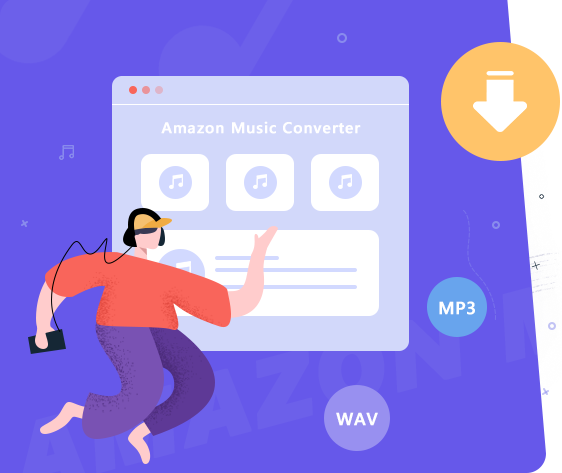
Open AudiFab Amazon Music Converter
Once you install AudiFab Amazon Music Converter and open it on your computer, you will be able to see the interface as the picture attached below.
First, choose download Amazon Music by App or Web. We sugguest App. You can check the differences through the list:
| Platform | Win | Mac |
|---|---|---|
| Amazon App | 5x speed with HD/UHD audio quality | 1x speed with best quality |
| Amazon Webplayer | at 10x speed conversion | |
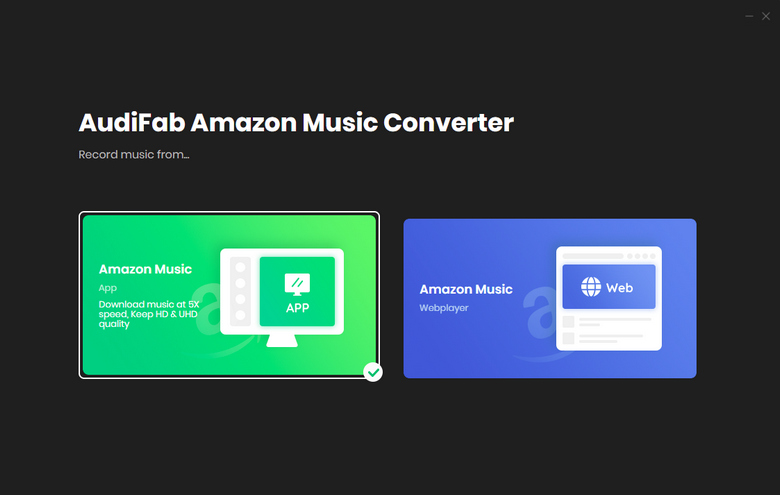
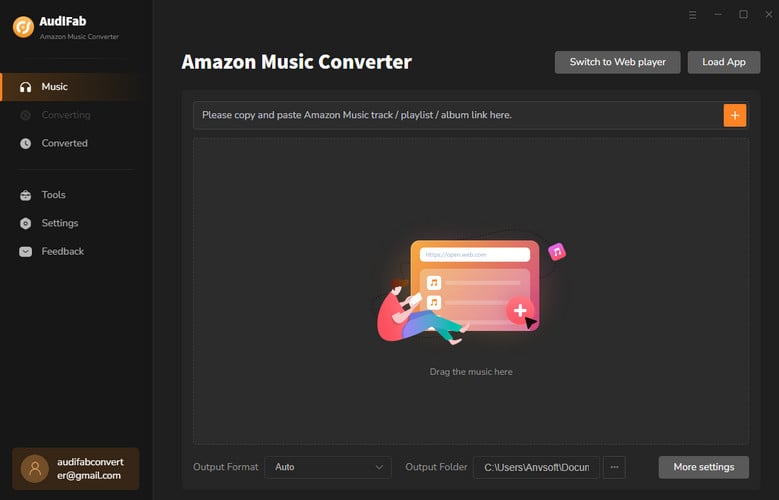
Note: Amazon Music will be opened automatically as well. Please do not operate the Amazon Music app when you are using AudiFab -- it needs to have full access to preserve the highest quality of Amazon Music.
Drag & Drop Amazon Music to AudiFab
Drag and drop is a recommended way to add Amazon Music to AudiFab. You can simply drag the song/playlist you want to convert then drop it to the interface of AudiFab -- it will parse the link automatically. Also, you can copy the URL of the music and paste it to the slank rectangular windows of the program.
Note: There is no maximum for the one-time conversion, but for each playlist, you can only select up to 500 songs at one time.
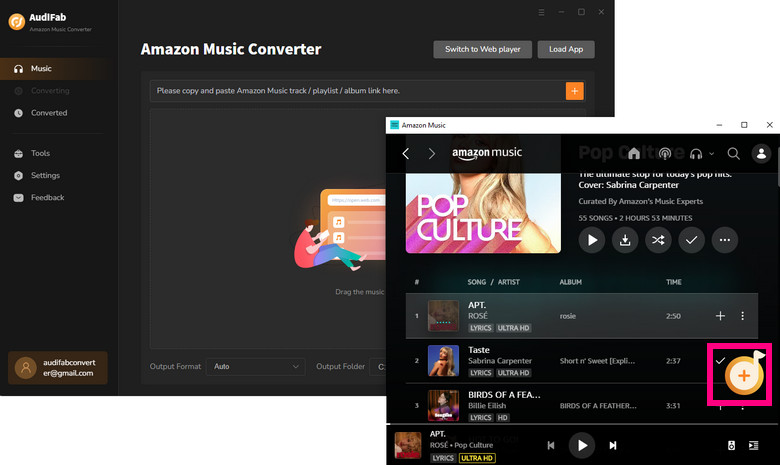
Customize Your Output Settings
You can change anything as you want in the settings to satiate your needs. Things like output format, output quality, sample rate, output file name, and the way how output organized are totally at your choice.
Tips: If you want the downloaded Amazon Music directly to be saved on your USB Drive, please link your USB to the computer and specify a designated folder.
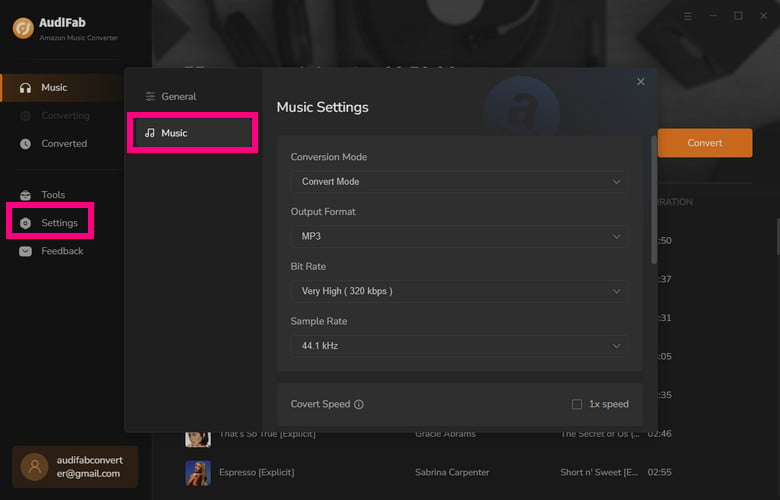
Start Processing Amazon Music
When everything is ready, navigate to Home, and simply click ‘Convert’ and AudiFab will start the downloading process.
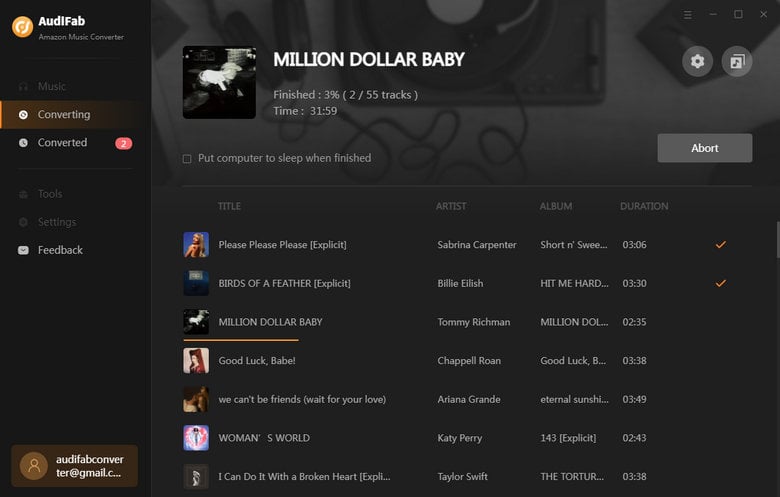
Transfer Amazon Music to USB
If you had previously specified a folder in your drive to save Amazon Music to USB stick, then you have completed the whole process. You can find them saved in your stick.
If not, please insert your USB Drive to the computer, and copy the files to the disk of the USB. You can find the downloaded files in the folder that you specify in Step 3, or directly locate them by going to the 'Converted' section of the program. As your cursor moves closer to a song, a small folder icon would pop up to show you where they have been saved.
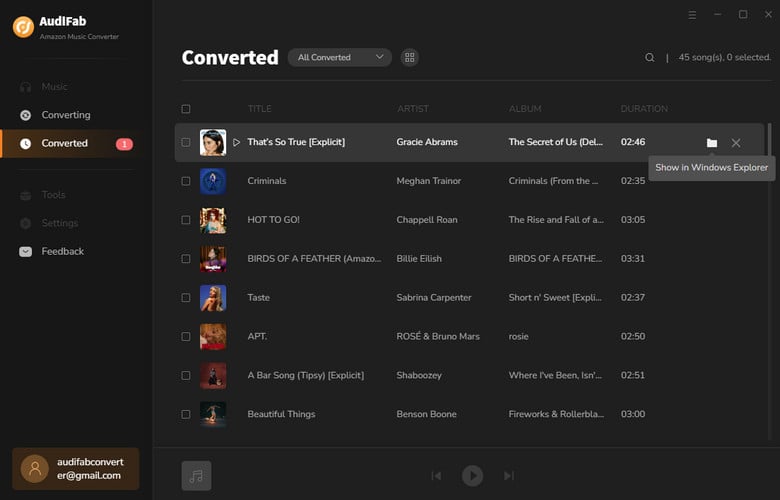
👉 Accidentally lost files from your USB or SD card? Syncios D-Savior helps you recover them with ease.
If you want to listen to Amazon Music in a car without an Amazon Music app, then saving Amazon Music to USB Stick could be the best way. Also, you can present the USB Drive piled up with beautiful music tracks as a birthday gift to your friends, so you together can enjoy Amazon tracks wherever and whenever you want. On the application of AudiFab Amazon Music Converter, you can convert Amazon Prime Music without much effort. It's definitely worth a try!
Note: AudiFab Amazon Music Converter offers 1-minute free trial for each song. To unlock all features of AudiFab, please buy the full version.
Music is the greatest communication in the world and here are some articles that may help you enjoy music in a better way.