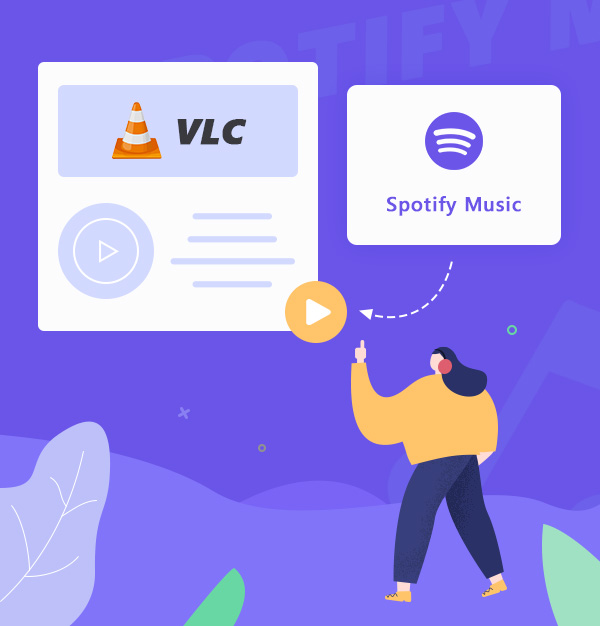
How to Play Spotify Music on VLC Media Player
The best way to play Spotify music on VLC media player.
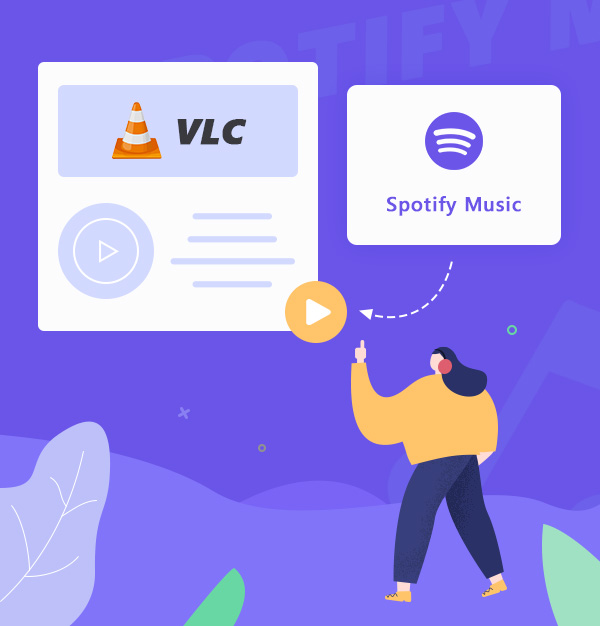
The best way to play Spotify music on VLC media player.
Since its beginning in early February 2001, VLC has evolved into the leading open-source cross-platform multimedia player. It is completely free, lightweight, and fast. It works on all platforms: Windows, Linux, Mac OS X, iOS, Unix, Android, etc., so you can run VLC perfectly on any device. VLC also supports playback of any content: files, discs, cameras, devices, etc. However, it is unable to stream Spotify music to VLC directly. The reason for this is that songs on Spotify are protected, which causes them to be unplayable on VLC. Here we'll show you the best way to download Spotify songs/playlists to unprotected files so you can play Spotify music on any device via VLC player.
Before getting Spotify music in common formats (like MP3, WAV, etc.), let's see how to import local music files to VLC. The following is a description of the specific operation of the VLC player for playback.
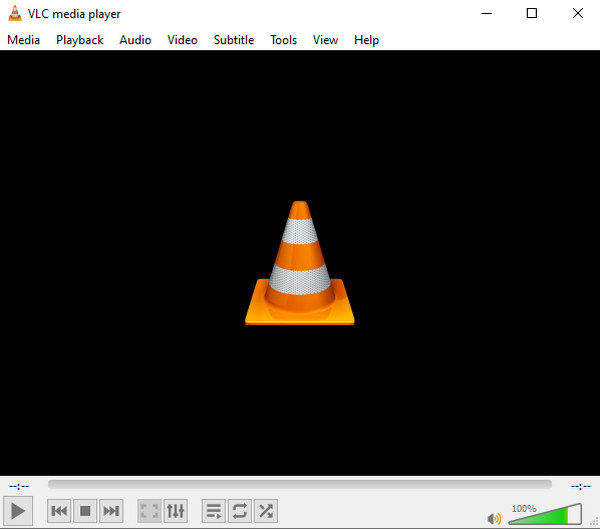
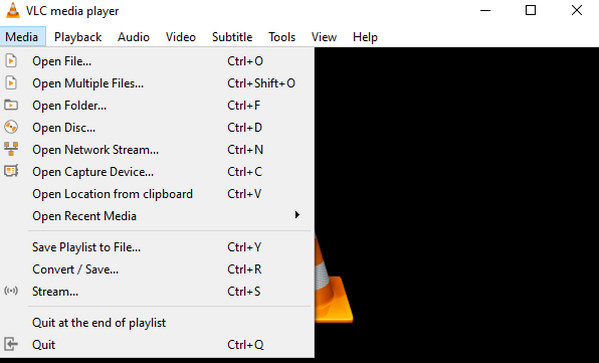
These steps will be able to play music in VLC smoothly, come and try it.
Now you are going to work on how to get Spotify music files that can be played in VLC. If you want to convert Spotify songs to VLC-supported music formats, you need a Spotify converter to help us. Here, we highly recommend using the AudiFab Spotify Music Converter.
AudiFab Spotify Music Converter is a professional Spotify music converter, which is fully compatible with Windows 11/10/8.1/8 and macOS 11~26. You can use it to download Spotify music and convert it to unprotected WAV, FLAC, AAC, MP3, or ALAC files for easy playback in VLC. Moreover, by using innovative download technology, it can convert Spotify songs at a speed of up to 10 times faster. In addition, the program maintains lossless output quality after conversion, so you can save Spotify songs in 100% original audio quality.

Now let us show you a detailed guide on how to download Spotify music to your computer so you can listen to them on VLC. Before starting the steps, please download and install the correct version of AudiFab on your computer.
Open AudiFab Spotify Music Converter.
Double-click to open the installed AudiFab Spotify Music Converter, select record music by App, and Spotify app opens automatically in a few seconds.
Tips: For fast conversion on Mac, please choose record music by Web.


Add Spotify songs to AudiFab.
In this step, you need to add the Spotify music you want to listen to in VLC to AudiFab. You can choose to drag and drop the songs directly to AudiFab or copy the song links to the search box in AudiFab. Once the songs are added, click Add.

Note: If you'd like to convert a playlist with more than 500 songs, please open the playlist on Spotify, select all files in the playlist (just click the first song, scroll down to the last song, and press shift+left-click it) and then drag & drop them to AudiFab for converting. Or you can create some new playlists and convert them separately.
Select MP3 as the output format.
Click the gear button in the bottom left corner of the AudiFab screen and you will come to the settings window. Here, you can choose the output format. Since almost all music players support MP3 audio format, we recommend you choose MP3 as the output format. In addition, Spotify Music Converter also supports downloading and converting Spotify music to other formats supported by VLC, such as WAV, FLAC, ALAC, and AAC.
• Output Format: AAC, MP3, WAV, FLAC, AIFF, ALAC
• Output Quality: 128kbps, 192kbps, 256kbps, 320kbps
• Sample Rate: 44.1kHz, 48kHz, 96kHz, 192kHz
• Output File Name: Track Number, Title, Artist, Album, Year, Playlist Index
• Output Organized: None, Playlist, Artist, Album, Artist/Album, Album/Artist

Start downloading Spotify music as MP3.
Head to Home. Click “Convert” and AudiFab will download Spotify music for you at up to ten times the speed. Plus, the songs won't lose any sound quality.

Check the downloaded Spotify music.
After AudiFab has finished downloading Spotify music, you can come to the Converted window to see your downloaded files. The downloaded MP3 will be stored in the folder you set up in step 3. Now you can add these downloaded Spotify files to VLC to play them as described before.

After reading this article, you will learn how to download Spotify music as MP3 on your computer and how to add these MP3s to VLC for playback. All in all, AudiFab Spotify Music Converter is a good choice with user-friendly features for beginners as well as advanced tools and functions and is undoubtedly the most useful way to download Spotify songs as MP3s. With the help of this Spotify music converter, you can enjoy Spotify music happily in VLC or other music players.
AudiFab Spotify Music Converter is free to try. It can be downloaded for free and converts the first minute of each audio file for sample testing. If the program meets your need, you can buy a license to unlock the time limit.
Music is the greatest communication in the world and here are some articles that may help you enjoy music in a better way.