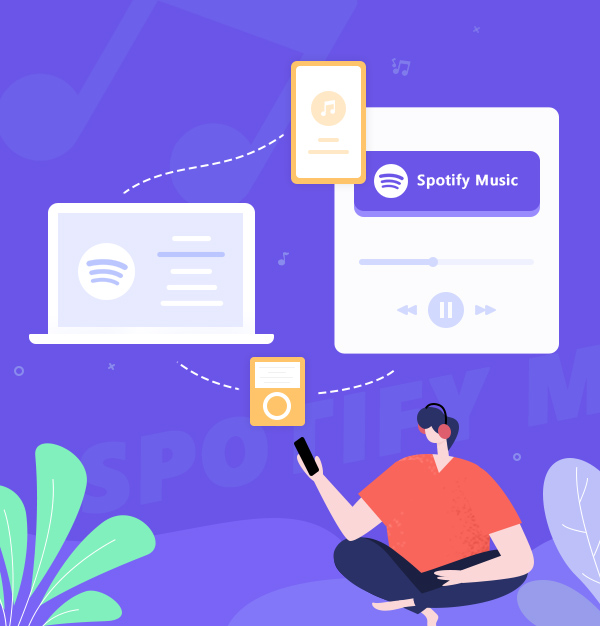
How to Play Spotify Music on Multiple Devices
By AudiFab, you can play Spotify music on multiple devices without a Premium account.
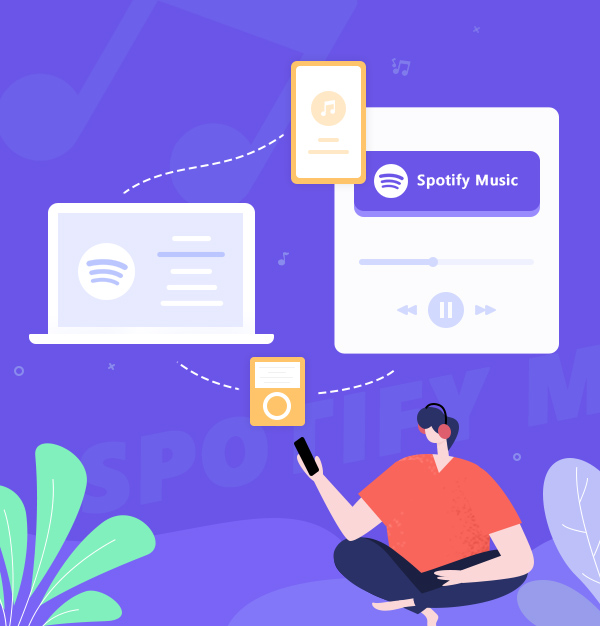
By AudiFab, you can play Spotify music on multiple devices without a Premium account.
Spotify is one of the most popular music streaming service providers. It has both Freemium and Premium services. Spotify offers Premium users ad-free unlimited playback, unlimited skips, and offline listening. However, we all know that Spotify only supports one account to play on one device, so what if you want to play Spotify on multiple devices? Is it possible to listen to Spotify music on different devices simultaneously?
Here is a guide for you. We'll tell you how to listen to Spotify music on multiple devices in three methods. The third method, which uses a tool called AudiFab Spotify Music Converter, can keep your downloaded Spotify tracks even if your Spotify subscription expires. Now, let's explore!
* The method introduced below is 100% easy to follow. Therefore, you don’t have to worry that you are not computer savvy.
If you subscribe to Spotify Premium ($11.99 per month), two people can listen to the same Spotify account at the same time, but one of them needs to switch to offline mode. These are the steps:
Now you can set up offline mode on your device:
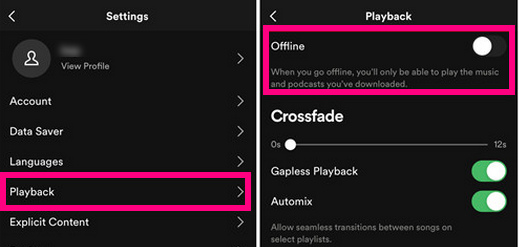
If you want to listen to Spotify music on multiple devices, you can also subscribe to Spotify Premium for a family account ($19.99 per month).It is easy to get Premium Family:
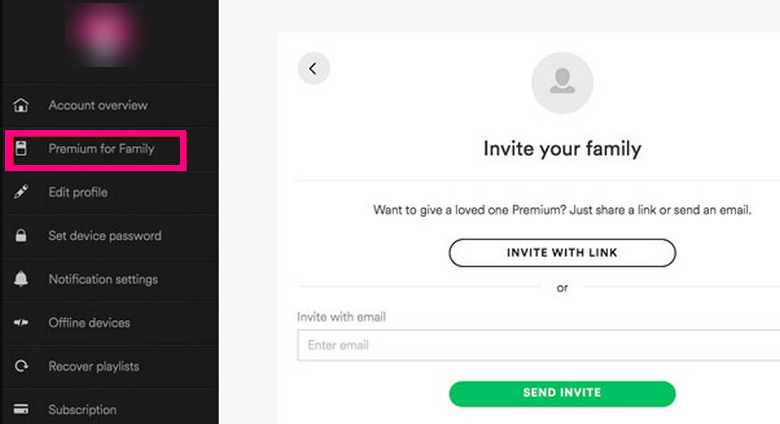
But there are some limits: family members must live under one roof and up to 5 family members can use.
This method works for both Spotify Free and Premium accounts. All you need is a tool - AudiFab Spotify Music Converter, which can help you save Spotify music as local files to your PC/Mac, then you can transfer the Spotify music to different devices for listening.
AudiFab Spotify Music Converter helps you convert Spotify tracks, albums, playlists, podcasts, and radios. Regardless of whether you are a Spotify Premium user or a Spotify Free user, you can use it to convert Spotify music to MP3/AAC/WAV/FLAC/AIFF/ALAC. It preserves high output quality and retains ID3 tags preservation as well as keeps the original order of the playlist after conversion.
Plus, it offers multiple settings for you to choose from, such as Conversion Mode, Output Format, Output Quality, and so on. It has useful tools like converting your local audio files to MP3/M4A/FLAC/WAV/OGG/AIFF, burning Spotify music to CD, editing the ID3 tags, and exporting Spotify music to iTunes.

Here's how to download Spotify songs via AudiFab Spotify Music Converter for multiple devices playback.
Launch AudiFab Spotify Music Converter.
Install and launch AudiFab Spotify Music Converter on Mac/Windows. If you choose App option, the Spotify app will pop-up automatically.
Tips: With AudiFab, you can download music from Spotify in two ways: App or Web. The App way is faster and better on Windows, while Web is good on Mac. For the Web way, see here: [Spotify to MP3 on Mac]


Add Spotify Playlist to AudiFab.
Drag and drop a playlist from the Spotify App to AudiFab, or copy & paste the Spotify playlist URL to AudiFab. Choose the song you want to download, then click Add.

Select the Output Format as MP3
Click the gear button, then you will come to the setting window. Here you can choose your preferred Conversion Mode, Output Format, Output Quality, Conversion Speed, and so on. You can choose MP3 as the output format because MP3 is supported by any device.

Download Spotify Music to MP3
After changing to Home windows, you can click "Convert" to start the download process.

Play Spotify Music on Multiple Devices.
Once converted successfully, go to the "Converted" section, hover over the song, and click the "Folder" icon to get the downloaded files. Then you can move these MP3 files to multiple devices for listening, like MP3 players, Apple Watch, Smart TVs, etc. You can also export them to iTunes, then sync them to iPhone, iPad, etc.
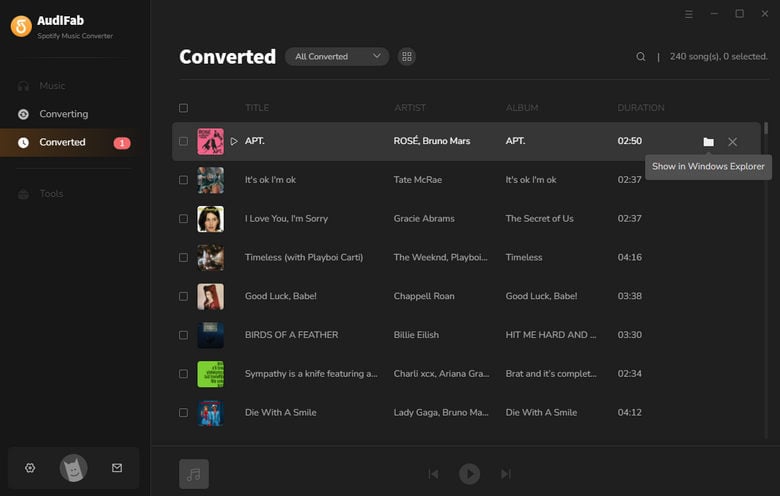
Whether you want to listen to Spotify music on two devices or up to 6 devices, you must subscribe to Spotify. But by AudiFab, you can download Spotify music with a Free or Premium account to your local computer, so you can move them to multiple devices for playing.
AudiFab Spotify Music Converter is free to try. It can be downloaded for free and converts the first minute of each audio file for sample testing. If the program meets your need, you can buy a license to unlock the time limit.
Music is the greatest communication in the world and here are some articles that may help you enjoy music in a better way.