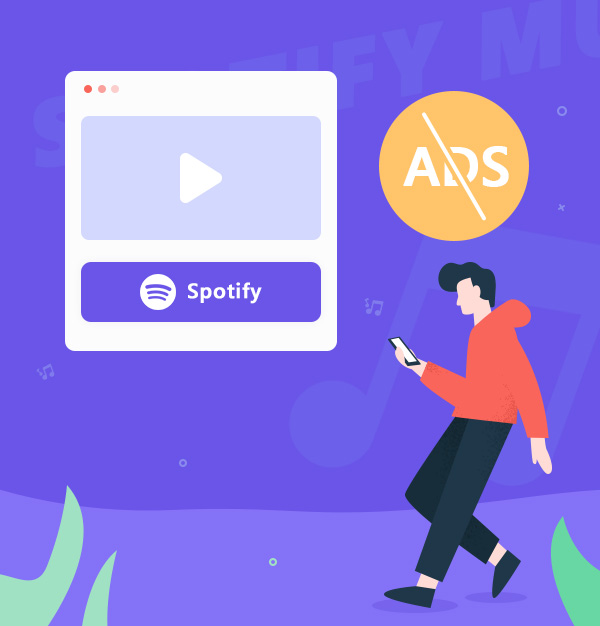
How to Block Ads from Spotify on Any Device
Easily block Spotify ads on any device for free.
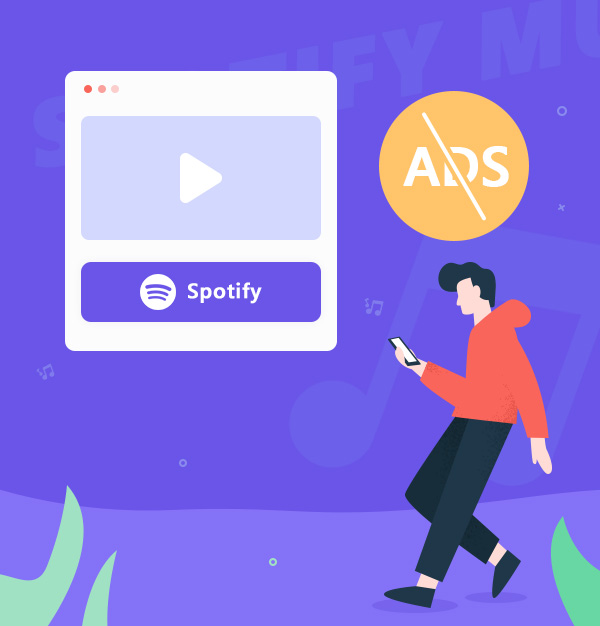
Easily block Spotify ads on any device for free.
Spotify is a popular music streaming service that offers millions of songs for you to enjoy. But if you are not a Spotify Premium subscriber, you have to put up with ads that interrupt your music and consume your data. How can you get rid of Spotify annoying ads and listen to Spotify seamlessly on any device?
In this article, we will show you 11 ways to block ads from Spotify on any device, including Windows, Mac, Linux, iOS, Android, or a browser. You will discover different types of Spotify ad blockers and Spotify ad muters, as well as VPN and other methods that require third-party software or skills. But the best way to enjoy Spotify without ads is to use AudiFab Spotify Music Converter, a powerful tool that can download and convert Spotify songs to any format without ads or quality loss. So sit back, relax, and discover the best ways to enjoy uninterrupted music on Spotify!
Are you looking for the best way to block Spotify ads without paying for a Spotify Premium subscription? Then, the AudiFab Spotify Music Converter is the solution you've been searching for. With the help of AudiFab, you can easily remove ads from Spotify and enjoy uninterrupted music streaming.
AudiFab Spotify Music Converter is a professional Spotify music converter that can help you download Spotify songs, playlists, albums, podcasts, and more to your local device at 10x fast speed in various formats, such as MP3, AAC, WAV, FLAC, ALAC, AIFF. By doing so, you can enjoy Spotify music offline on any device and player without ads. Moreover, AudiFab can preserve the 100 % original quality and ID3 tags of Spotify music, such as artist, title, album art, genre, etc. You can also customize the output parameters according to your preferences.

To use AudiFab Spotify Music Converter to block Spotify ads without Spotify Premium, you just need to follow these simple steps:
Download and launch AudiFab Spotify Music Converter. Tap App and the Spotify app will open automatically.


Drag and drop the Spotify songs or playlists that you want to download (or want to block Spotify ads) to the AudiFab main interface. You can also copy and paste the URL of the Spotify music to the search bar and click the + button.

Click the Settings icon at the bottom left corner and choose the output format, quality, bitrate, sample rate, etc. You can also change the output folder and the conversion speed.
Tips: If you choose "AUTO" as the output format and “Record Mode” as the conversion mode can help you preserve the best original sound quality without compressing or transcoding the music.

Click the Convert button at the upper left corner. Then, AudiFab Spotify Music Converter will automatically remove any ads from your selected tracks and convert them to the format of your choice. After conversion, you can check the converted Spotify music in the Converted tab or in the output folder. You can then transfer Spotify music without ads to any device and listen to your favorite music without any interruptions.

Here are some of the most popular and free Spotify ad blockers that are easy to use and only require downloading and installing according to the prompts:
🎧 BlockTheSpot (Windows) - Block Spotify Ads PC:
BlockTheSpot is a third-party software that blocks all types of ads on Spotify, including audio and display ads. It's easy to install and use, and it works on both the desktop and web versions of Spotify.
🎧 Spicetify (Windows, Mac, Linux):
Spicetify is a Spotify plugin that allows you to customize the appearance of the Spotify desktop app. It also has a built-in ad blocker that removes audio and display ads from Spotify.
👉 Click here to check how to use Spicetify: Getting Started Spicetify
🎧 SpotX (Windows, Mac, Linux):
SpotX is another third-party software that blocks ads on Spotify. It's easy to install and use, and it works on both the desktop and web versions of Spotify. After installing SpotX, you can use it to block all banner, video, and audio ads on Spotify Free.
Tips: Make sure you have downloaded Spotify from its website and not from the Microsoft Store.
EZBlocker is a simple ad blocker for Spotify that works by muting the sound of ads. It's easy to use, and it's compatible with the desktop version of Spotify.
🎧 uBlock Origin (Browser) - Block Spotify Ads Chrome:
uBlock Origin is a popular ad blocker for browsers, and it can also be used to block ads on Spotify. It's an ad blocker extension that's available for Chrome, Firefox, and other popular browsers. How to use:
By using one of these Spotify ad blockers, you can enjoy uninterrupted music streaming on Spotify. However, it's worth noting that using an ad blocker may be against Spotify's terms of service, so use them at your own risk.
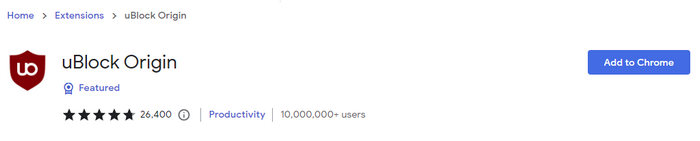
You might want to try one of these Spotify ad muters that can mute the ads on Spotify for you. Here are two popular options:
🎧 SpotMute(Android/iPhone) - Block Spotify Ads Android/iPhone:
SpotMute is an app that mutes the music volume when a Spotify ad is playing and unmutes it afterward. All you have to do is enable “Device Broadcast Status” in Spotify settings and disable all battery/memory optimization features on your phone for Spotmute.
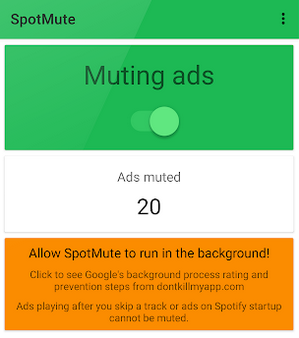
🎧 Mutify (Windows, Mac, iOS, Android, Linux):
Mutify is a cross-platform app that works on Windows, Mac, iOS, Android, and Linux. It detects when Spotify is playing an ad and replaces it with silence or your own audio files. You can also use it to control Spotify playback and skip songs with keyboard shortcuts. The steps for using Mutify are similar to SpotMute.
Another way to block ads from Spotify is to use the DLL Injection. This method works by injecting a custom DLL file into the Spotify process and hooking some functions to block ads.
One way to block ads on Spotify is to use a VPN (Virtual Private Network). A VPN can change your IP address and make it look like you are streaming from a different country. Some countries may have fewer or shorter ads on Spotify than others. Here’s how to block Spotify ads with a VPN:
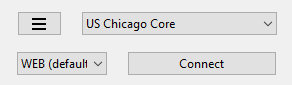
However, using a VPN to block Spotify ads may not always work, as Spotify may detect your VPN usage and block your access. Also, using a VPN may affect your streaming speed and quality. Therefore, the best way to enjoy Spotify without ads is to upgrade to Spotify Premium.
Spotify Premium is a paid subscription service that offers an ad-free listening experience, among other benefits. Here's how you can upgrade to Spotify Premium:
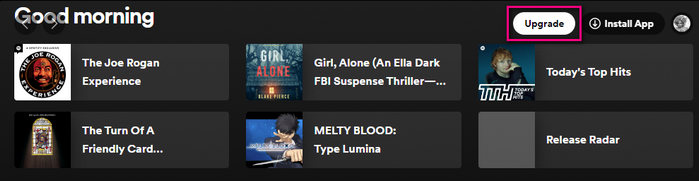
Spotify ads can be annoying and disruptive for music lovers who want to enjoy their favorite songs without interruption. There are many ways to block or mute ads from Spotify on different devices, but some of them may require technical skills, not safe, or additional software.
If you don’t want to upgrade to Spotify Premium, the easiest and most effective way to get rid of Spotify ads is to use AudiFab Spotify Music Converter. This tool can download and convert Spotify songs to any format without ads or quality loss, so you can enjoy Spotify music on any device.
AudiFab Spotify Music Converter is free to try. It can be downloaded for free and converts the first minute of each audio file for sample testing. If the program meets your need, you can buy a license to unlock the time limit.
Music is the greatest communication in the world and here are some articles that may help you enjoy music in a better way.