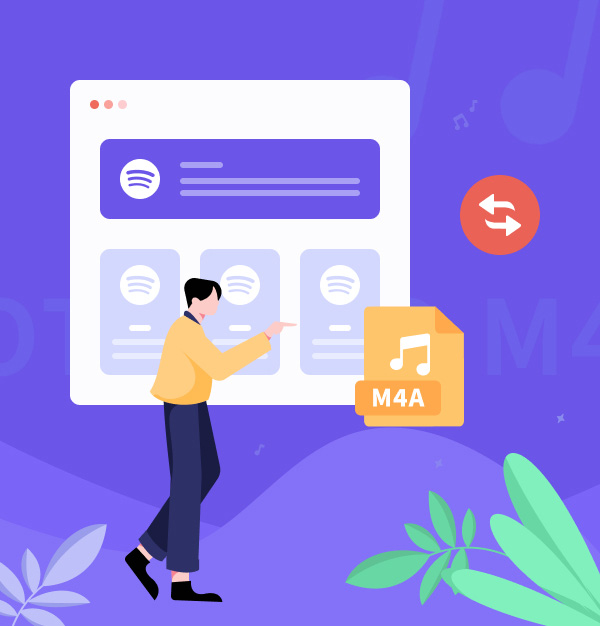
How to Convert Spotify Music to M4A Easily [2025 Updated]
Easily download Spotify music to M4A format with this comprehensive guide.
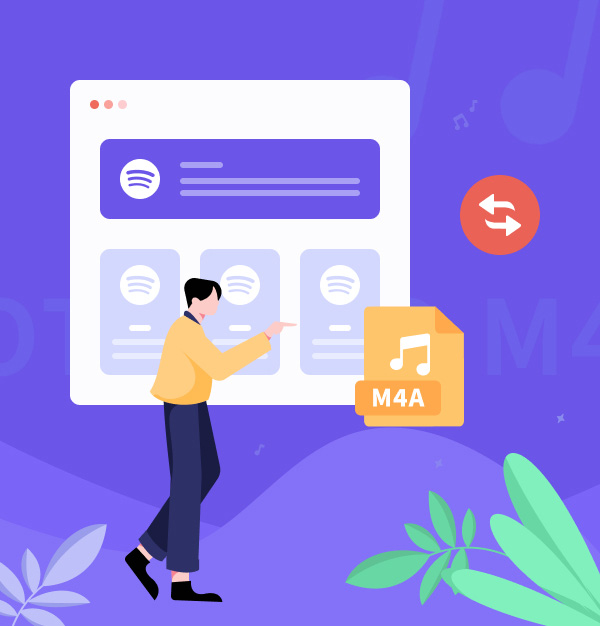
Easily download Spotify music to M4A format with this comprehensive guide.
In the digital music world, the format you choose can greatly impact your listening experience. Among these, the M4A format is favored by many users due to its superior audio quality and compatibility. So, if you're a dedicated Spotify user, you might be wondering how to convert Spotify music to M4A format. This comprehensive guide will provide the best Spotify to M4A Converter that 100% works even if you don't have a Spotify Premium subscription. We've also included two updated methods to convert Spotify to M4A for free online.
Related articles:👉
How to Convert Apple Music Songs into AAC Format
How to Download Lossless ALAC Files from Apple Music
An Easy Way to Convert Amazon Music to ALAC
M4A, formally known as MPEG-4 Audio Layer, was developed by Apple Inc. and is commonly used for songs available on the iTunes Store. M4A files can use two encoding methods: Advanced Audio Coding (AAC) or Apple Lossless Audio Codec (ALAC).
✨ In summary, M4A is a flexible audio file format that can choose to use either AAC or ALAC based on needs.
| Format | M4A | OGG |
|---|---|---|
| Full Name | MPEG-4 Audio Layer | Ogg Vorbis |
| File Extension | .m4a | .ogg |
| Compatibility | Apple iOS devices (iPod, iPhone, iPad, and Mac); iTunes, QuickTime. | VLC media player, MPlayer, foobar2000, etc. |
| Sound Quality | Good | Good |

Learn how to enable Spotify HiFi and download Spotify Lossless 24-bit FLAC audio for the best listening experience.
Learn More →The M4A format, known for high-quality audio and wide device compatibility, is popular among music enthusiasts and audiophiles. However, platforms like Spotify, which use encrypted Ogg format for music streaming, hindering directly downloads in M4A format. Then AudiFab Spotify to M4A Converter comes into play.
AudiFab Spotify Music Converter is the best Spotify to M4A converter on the market, allowing you to convert Spotify music, playlists, podcasts, and audiobooks into high-quality M4A files in bulk. Plus, its user-friendly interface, fast conversion speed, and top-notch audio quality make it a must-have tool. Any music lover can now listen to music anytime and anywhere after converting music with AudiFab.

Do you want to download M4A songs from Spotify using AudiFab? It's easy. Simply set up AudiFab and Spotify on your computer. After that, you may begin converting Spotify to M4A by following the instructions below.
Select Convert Option
Once you launch AudiFab Spotify to M4A Converter, the first thing to do is select your preferred convert option: either "Spotify App" or "Spotify Web Player". We'll proceed with "Spotify App" here.


Add Spotify Songs to AudiFab Program
From the Spotify App that appears, drag and drop the songs you want into AudiFab. Then, click 'Add'. All the selected tracks will be successfully retrieved and displayed in the conversion list.

Set M4A as Output Format
Move your pace to Settings at AudiFab Spotify Music Converter. Unfold the Output Format drop-down list, then select AAC or ALAC as the output format. If you are a professional who’d like to customize parameters further, feel free to choose the bit rate, sample rate, output folder, and other options.
✨ Tips: Please select "AAC" or "ALAC" as the output format, AudiFab will swiftly download your Spotify titles as .m4a files.
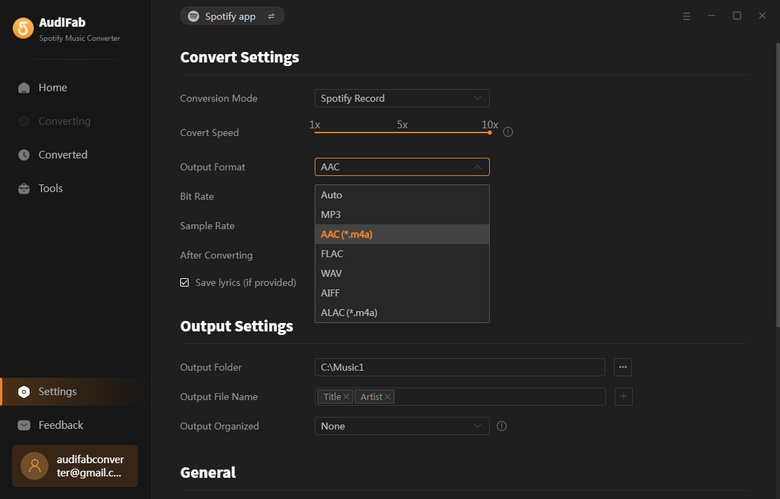
Start Conversion from Spotify to M4A
Click the Convert option on the main screen. AudiFab will begin to download your chosen Spotify tracks at 10x speed. You can clearly see the conversion progress.

Check your converted files on the output folder. As mentioned on Step 3, .m4a is the file extension for ALAC/AAC files. And now you've successfully stored Spotify music as M4A on your computer and you can listen to them offline anywhere at your disposal.
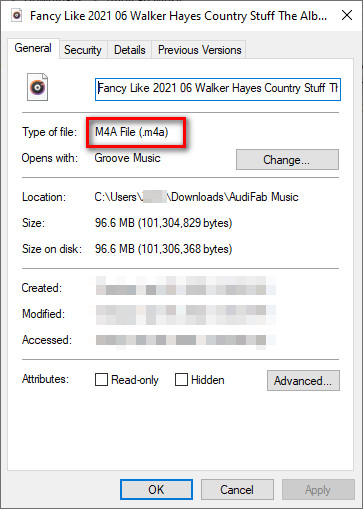
If you prefer not to download software, there are online tools to convert Spotify music to M4A. However, the process is more complicated than using AudiFab, as there’s no direct Spotify to M4A converter online. You first need to download Spotify playlists to MP3 using an online Spotify to MP3 converter, then convert the MP3 files to M4A using free AudiFab Format Converter or another online MP3 to M4A converter. Here’s an example of how to convert Spotify to M4A online.
Step 1: Open Spotify and find the song, album, or playlist you want to download.
Step 2: Click on the three dots > "Share" > "Copy Link."
Step 3: Go to the SpotifyDown website in your browser.
Step 4: Paste the copied link into the search box.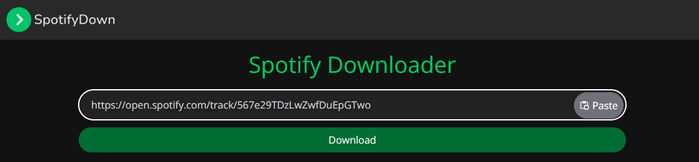
Step 5: Click "Download" > "Download MP3".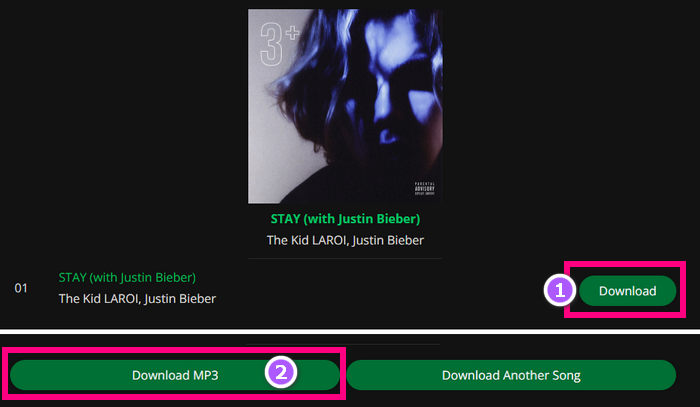
Step 6: Open CloudConvert MP3 to M4A Converter on your website.
✨ Tips: CloudConvert MP3 to M4A Converter is easy to use online, but it doesn’t save cover art and reduces sound quality. Using AudiFab Format Converter is a better choice.
Step 7: Drag and drop your Spotify MP3 to CloudConvert.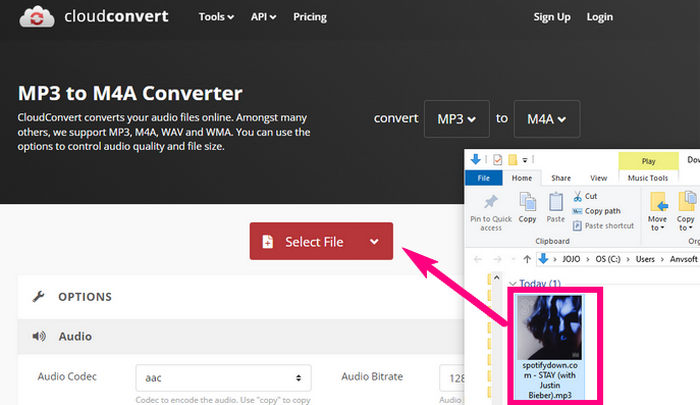
Step 8: Confirm the output format is M4A. Click "Convert".
Step 9: Click "Download" in the pop up.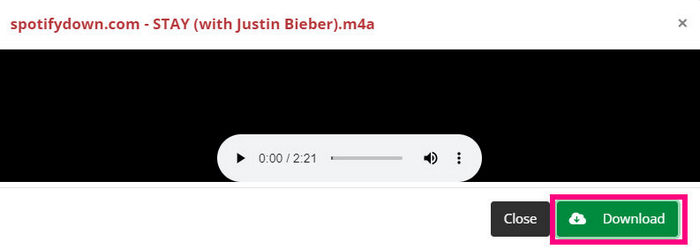
Step 10: Check M4A files.
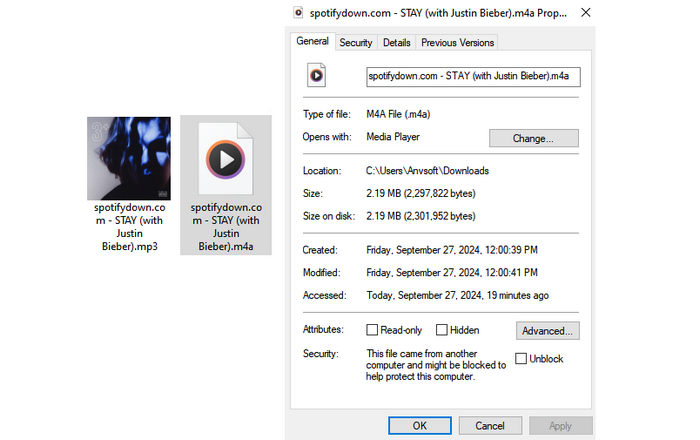
An alternative way to convert Spotify to M4A for free is by using Audacity, a free and versatile audio recording and editing tool. Audacity works on several operating systems, including Windows, macOS, and GNU/Linux. Here’s how you can record Spotify to M4A with Audacity:
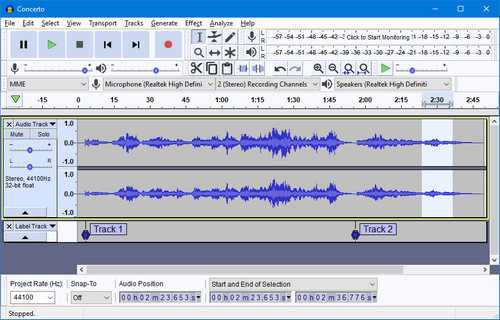
Step 1: Download and install Audacity and the FFmpeg .
Step 2: Play the Spotify track you want to record.
Step 3: Open Audacity and click the red circular "Record" button to start recording.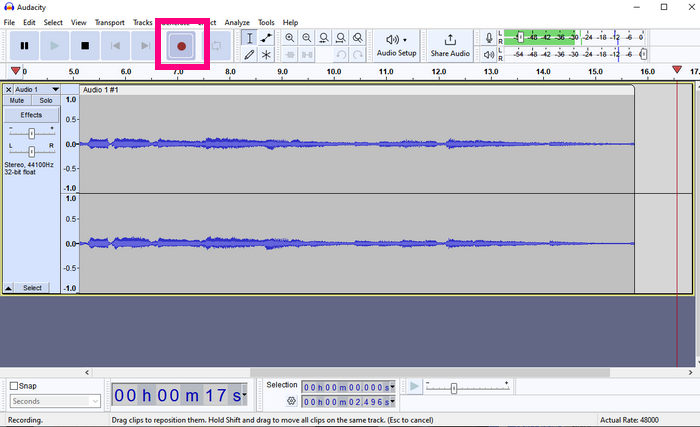
Step 4: When you’re finished, click the square "Stop" button.
Step 5: To save the recorded Spotify file in M4A format, go to "File" > "Export Audio".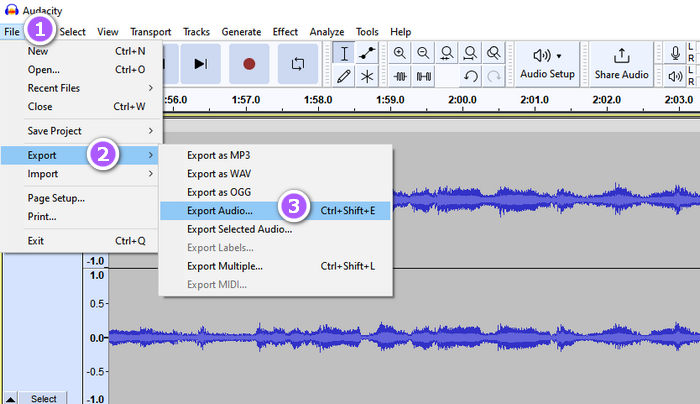
Step 6: Select "M4A" as the audio format > Click "Save" > edit the file name and metadata tags if needed.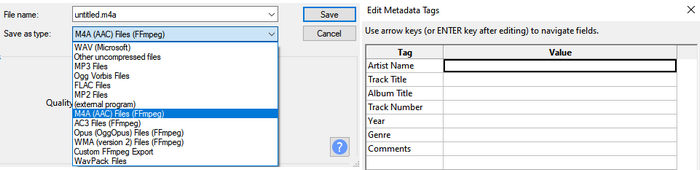
Step 7: Click the "OK" button to complete the process.
Can I convert Spotify music to M4A in original audio quality?
✨ Tips: Typically, converting music can lead to a loss in quality because of compression algorithms. But with AudiFab, things are different. It features an "AUTO" output format that bypasses this issue. Instead of converting, AudiFab directly downloads Spotify tracks into the .m4a format, preserving the original quality.
Can I convert Spotify music to M4A for free?
Can I convert local audio to M4A?
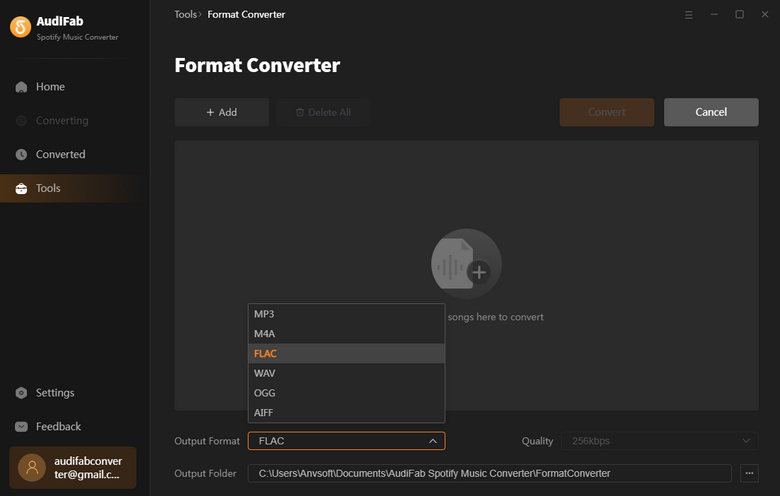
What are some good music players that can play M4A music?
Absolutely, there are various high-quality music players that can play M4A files. For Windows, you might consider MusicBee. Mac users often prefer Colibri. Android users have choices like VLC, M4A Player, and BlackPlayer. There are also MP3 players like the 96GB MP3 Player with Bluetooth 5.0.
Can I convert Spotify to M4A on Android/iPhone?
After this guide, limitations on Spotify won't be a problem anymore. With the help of AudiFab Spotify Music Converter you can easily convert Spotify music to M4A format with high quality and fast speed. There's no need for a Premium account, and your downloaded music is yours to keep forever. Plus, your converted Spotify music can be played on any M4A-compatible device. Enjoy your Spotify music offline whenever and wherever you want.
AudiFab Spotify Music Converter is free to try. It can be downloaded for free and converts the first minute of each audio file for sample testing. If the program meets your need, you can buy a license to unlock the time limit.
Music is the greatest communication in the world and here are some articles that may help you enjoy music in a better way.