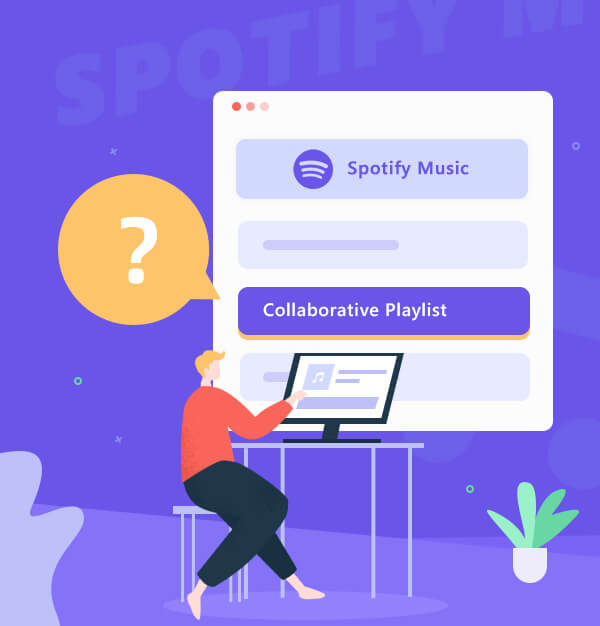
How to Create a Collaborative Spotify Playlist 2025
Master how to make and share Spotify collaborative playlists.
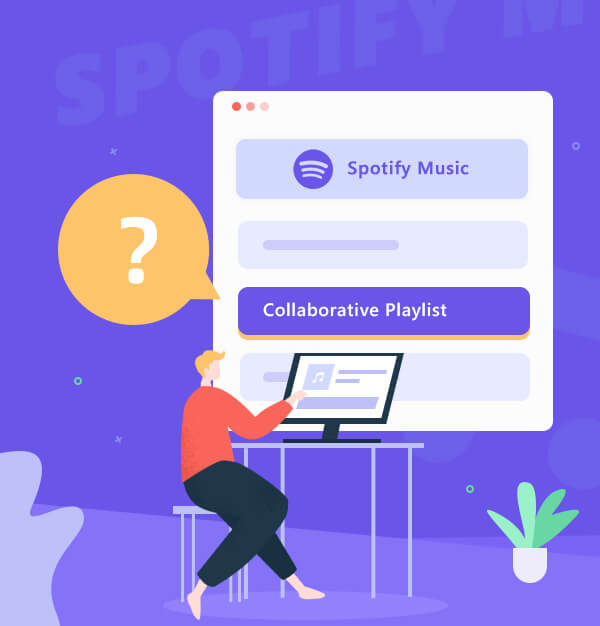
Master how to make and share Spotify collaborative playlists.
"How do I create a shared playlist?
How do I make a playlist that everyone can add to?"
Passionate about music and eager to share it effortlessly? Look no further! Spotify collaborative playlists are here to transform your music-sharing experience. A collaborative playlist allows you and your friends to contribute, edit, and enjoy a curated collection of songs together.
This guide will walk you through the process of making Spotify collaborative playlists on mobile or desktop. You'll also learn how to manage collaborators effectively and discover an alternative way to share Spotify playlist. Are you ready? Let's dive into the world of Spotify collaborative playlists!
👉Related articles: How to Start a Spotify Jam: A Comprehensive Guide
👉Related articles: How to Share Spotify Playlist without Collaboration
👉Related articles: How to Share An Apple Music Playlist 2025
A collaborative playlist on Spotify lets you jam together with friends, discover new music, and create soundtracks for any occasion. You can invite anyone with a Spotify account to join your playlist, and they can add, remove, or shuffle songs as they like. Depending on who you want to have access to your playlist, you may decide whether to make it public or private.
Spotify offers users the ability to make a shared playlists on mobile and desktop devices. Here's how:
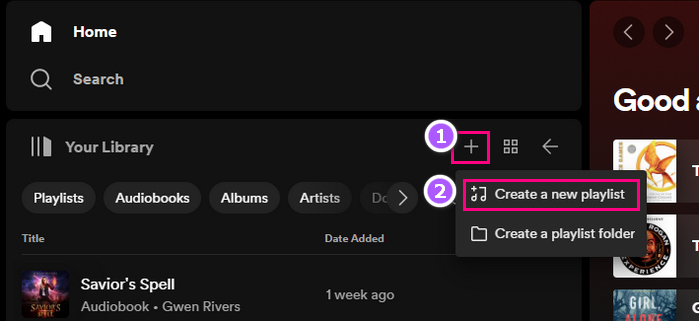
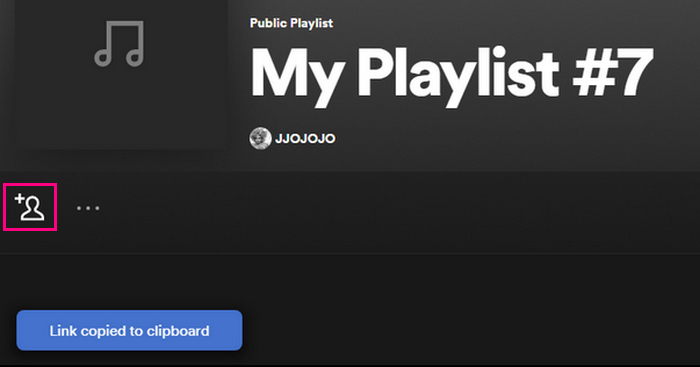
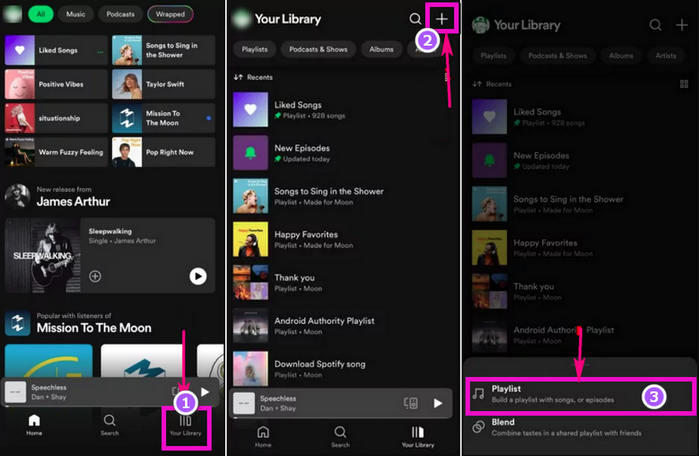
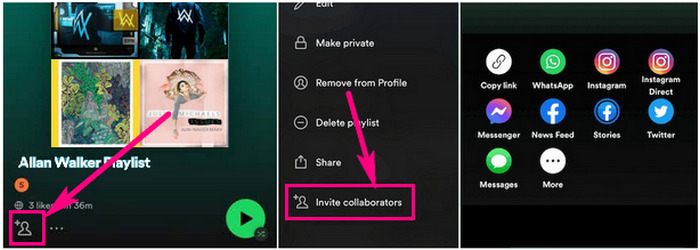
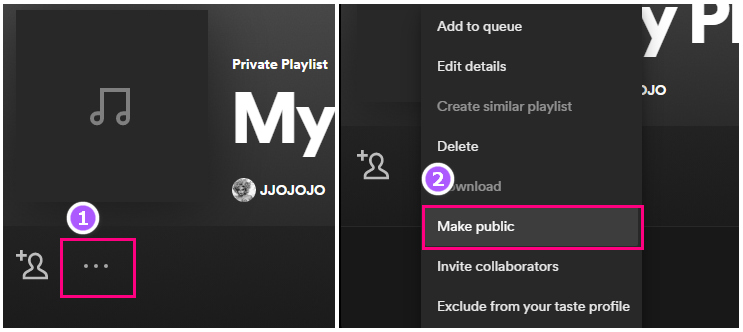
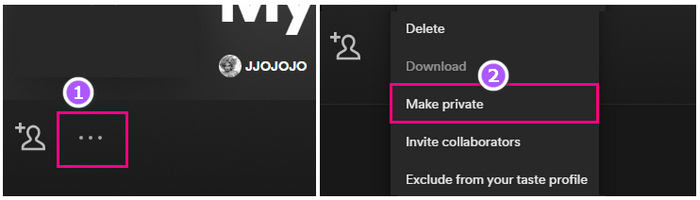
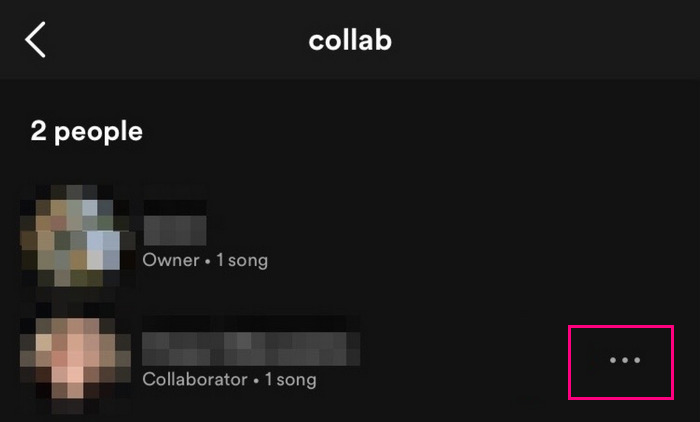
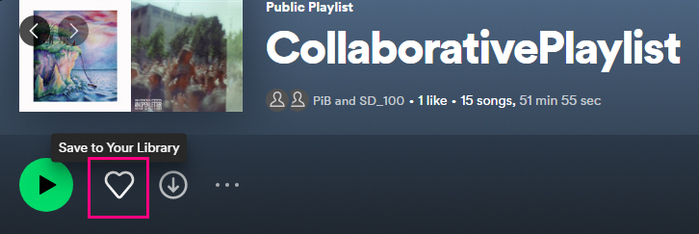
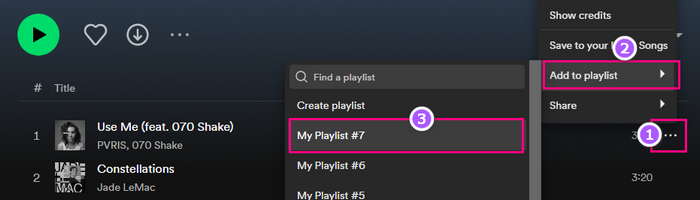
If you are the creator or the owner of a collaborative playlist and you accidentally deleted the whole playlist, you can recover it by following these steps:
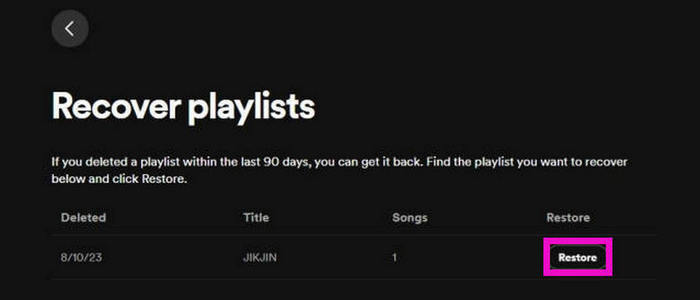
Tips: Unfortunately, individual songs removed from the playlist can't be recovered. Don't forget to disable the collaborative feature to prevent further edits by others. You can also back up your playlists by AudiFab.
Making Collaborative playlists on Spotify offer a fantastic way to share music with friends, but what if you want to take your playlist sharing to the next level? AudiFab Spotify Music Converter comes into play. With AudiFab, you can share Spotify playlists with your friends, even those without a Spotify account.
AudiFab Spotify Music Converter empowers Spotify Free and Premium to download any Spotify song, playlist, audiobook, or podcast. By converting Spotify to MP3, AAC, WAV, FLAC, AIFF, and ALAC, you gain the freedom to enjoy your music on various devices and platforms, as well as share it with your friends via USB drives or cloud storage. The high-quality audio output ensures that every beat and note is preserved.

Let's explore how AudiFab Spotify Music Converter enables you to expand your music-sharing horizons.
Download and Install AudiFab Spotify Music Converter
First, download, install, and launch AudiFab Spotify Music Converter on your computer. Hit App.
>>> Want to know differences between App or Web? Check online help.


Add Collaborative Playlist to AudiFab
Browse through your Spotify playlists and identify the collaborative masterpiece you wish to download. Then drag and drop it to AudiFab's main interface.
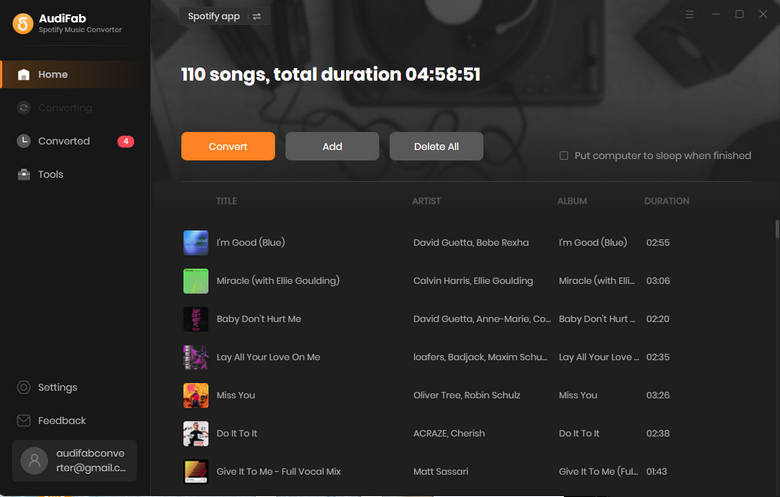
Personalize the Beat of the Collaborative Playlist:
It's time to customize your music experience in the settings window. Select from a range of output formats, including MP3, AAC, WAV, FLAC, AIFF, or ALAC. Fine-tune the audio quality, conversion speed, and more to suit your preferences.

Start downloading your Collaborative Playlist
Hit the "Convert" button on the main interface. Watch as AudiFab transforms your selected collaborative playlist into a shareable format, ensuring every beat is captured flawlessly.
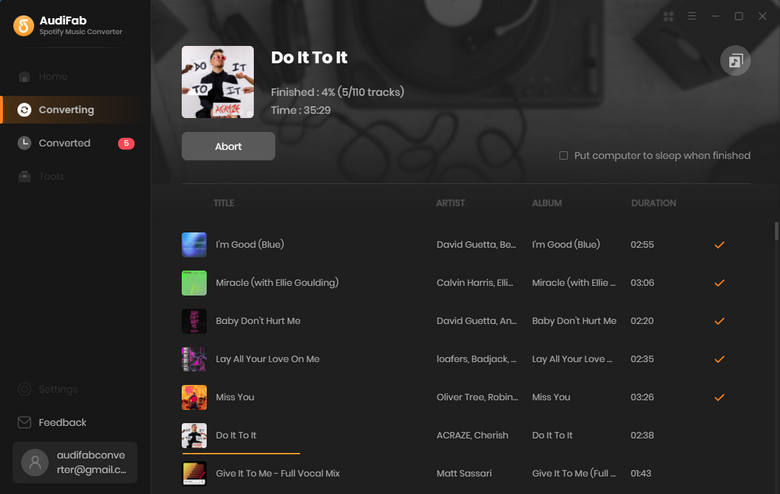
Play Collaborative Playlist locally
Once the conversion is complete, you can explore the output folder you set in Step 3 to view your curated collection of shared songs. Want to enjoy your downloaded collaborative playlist on the go? Connect your devices to your computer and effortlessly transfer the converted files. Embrace the freedom to listen to your favorite tunes anytime, anywhere.
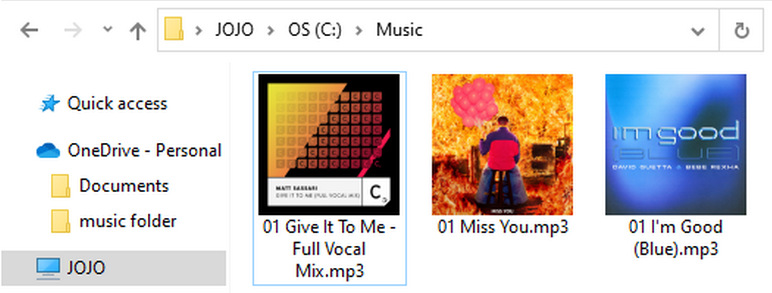
Is collaborative playlist only for premium?
No. This feature is available to both Spotify Free and Premium members.
How many people can collaborate on a Spotify playlist?
One source suggests that the limit is 10 collaborators per playlist, while another source indicates that there's no specified limit.
Why can't I collaborate on a Spotify playlist?
Please ensure you have logged in your Spotify account and received a valid collaboration link. Plus, Spotify web don't support collaborate playlist feature.
Collaborate playlist link not working?
Follow these steps: Click the three dots > Invite Collaborators > More. Copy the link from More and share it. Don't click Copy Link, click More and copy it.
Collaborative playlists on Spotify open up a world of music-sharing possibilities. By creating a shared playlist, you can connect with friends, explore new genres, and express your musical tastes. Throughout this guide, we have learned how to make collaborative playlists on mobile and desktop, invite and manage collaborators, and share songs in a different method.
By using AudiFab Spotify Music Converter, you can download and convert your favorite Spotify songs, playlists, or podcasts to various formats, which can help you enjoy your Spotify collaborative playlist offline and on any device.
AudiFab Spotify Music Converter is free to try. It can be downloaded for free and converts the first minute of each audio file for sample testing. If the program meets your need, you can buy a license to unlock the time limit.
Music is the greatest communication in the world and here are some articles that may help you enjoy music in a better way.