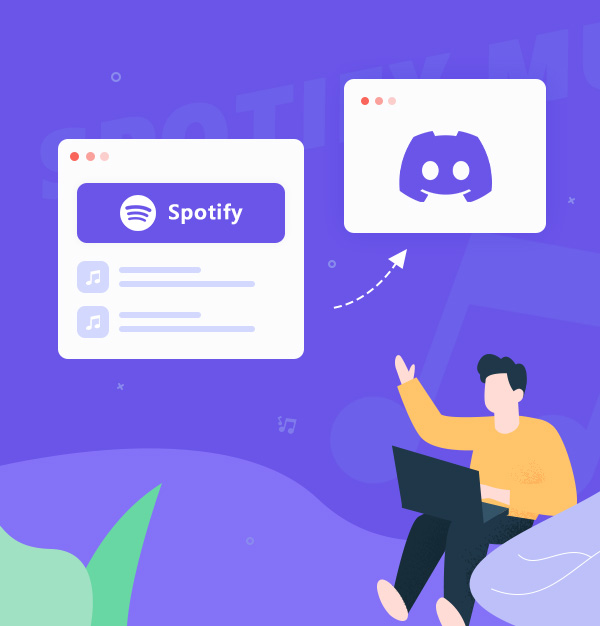
How to Play Spotify on Discord - 4 Methods!
Here are 4 easy methods to play Spotify on Discord, available for Spotify Free and Premium.
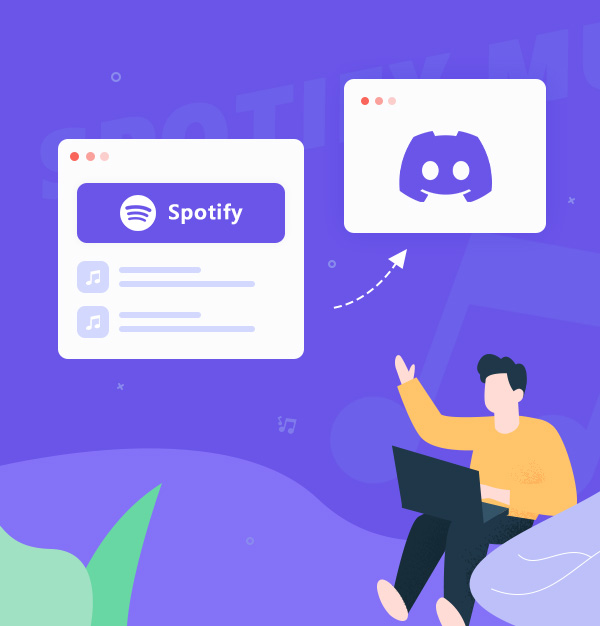
Here are 4 easy methods to play Spotify on Discord, available for Spotify Free and Premium.
Discord is a free app that lets you talk, audio, and video chat with friends—especially those who play video games. One of its standout features is its collaboration with Spotify. This integration allows Discord users to link their Spotify accounts—both Free and Premium—and share music with friends while gaming.
Thanks to Discord Spotify connection, listening to Spotify on Discord with friends has never been easier. In the following sections, we'll present four distinct methods on how to play Spotify on Discord, catering to both Spotify Free and Premium users. Let's connect and relish Spotify playlists on Discord.
👉 Related articles: How to Play Amazon Music on Xbox Series X?
When it comes to bridging the gap between music and communication, Discord and Spotify have done an excellent job. They offer a feature known as 'Listen Along'. This allows you to listen to Spotify on Discord with friends, enabling you to enjoy music or podcasts together, regardless of distance. It does this without interrupting your gaming or chatting activities.
Now ready to connect Spotify with Discord and use the 'Listen Along' feature to play Spotify on Discord.
Available For: Spotify Free + Spotify Premium

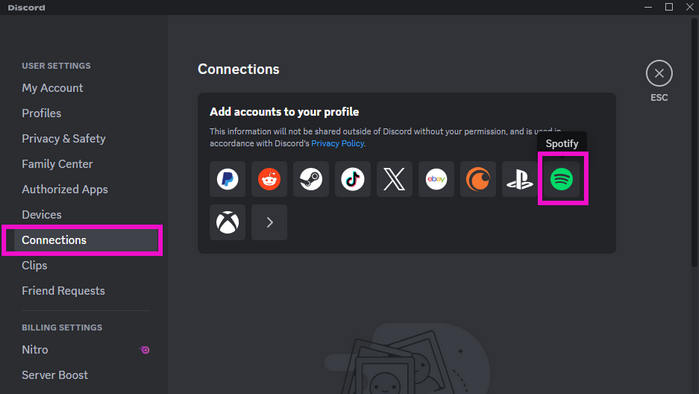
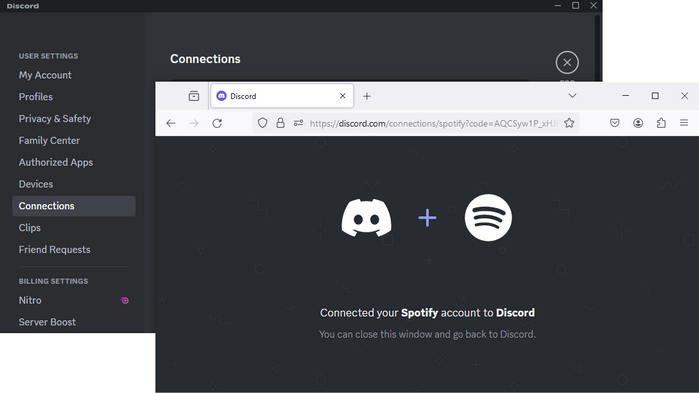
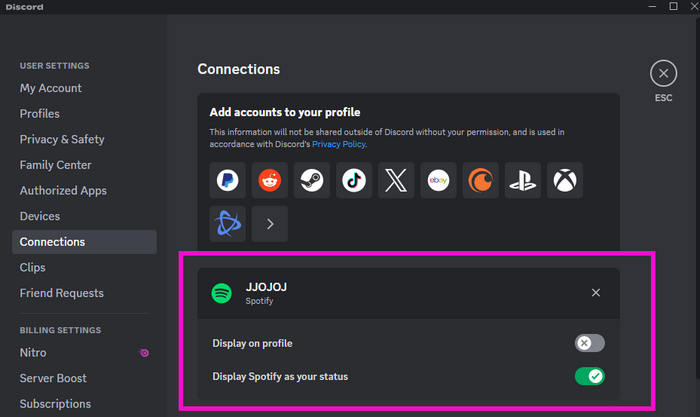
✨ Tips:
To Disconnect Spotify from Discord, click User Settings gear icon > ‘Connections’ > ‘X’ >Disconnect.
To Change Spotify Display on Discord Profile, it's your choice to toggle "Display on Profile" and "Display Spotify as your status".
Having connected your Spotify account to Discord, you're now one step closer to sharing your favorite playlists and songs with your friends. In Step 2, we will guide you on how to invite your friends to Listen Along on Discord.
Available For:
Spotify Premium
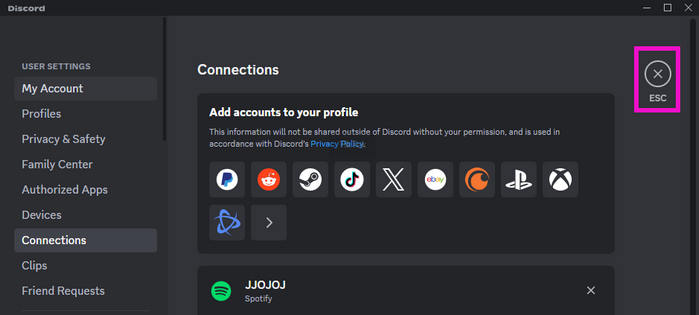
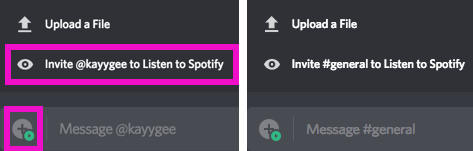
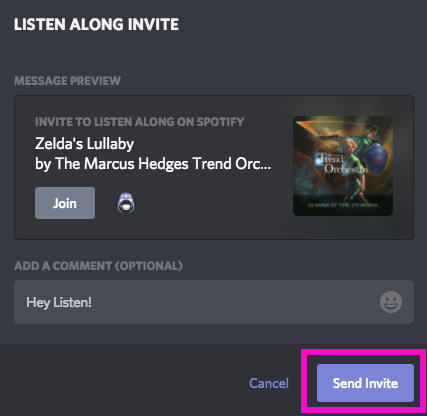
Your friends will receive an invitation to listen along. Once they click the "
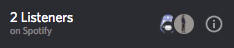
✨ Note:
1. Listening Along during voice chat isn't possible - opt for text chat instead.
2. If you Listen Along with a friend using Spotify's free version, you hear silence when they hear ads.
Here's the quickest way to share Spotify on Discord:
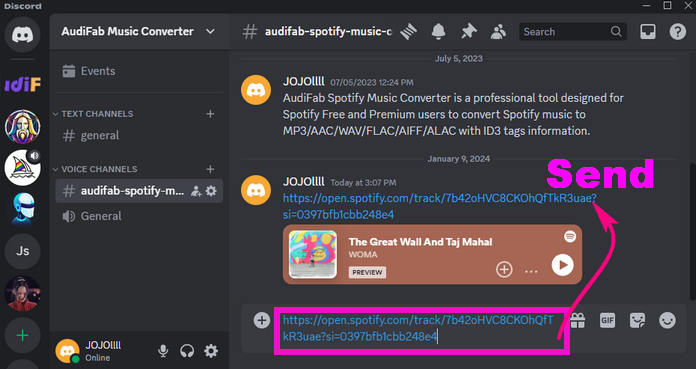
✨ Note:
This allows sharing and playing playlists but not synchronous listening.
With the screen share feature, you can now share the screen and sound of Spotify on Discord. This method provides a unique way to share the music experience in real time, allowing your friends to see and hear what you're jamming out to.
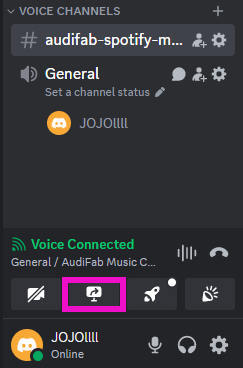
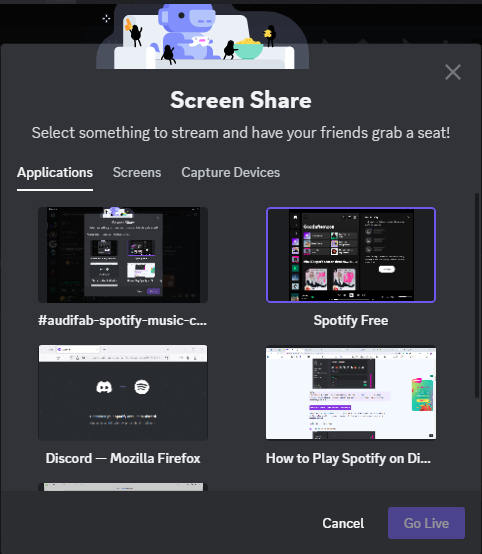
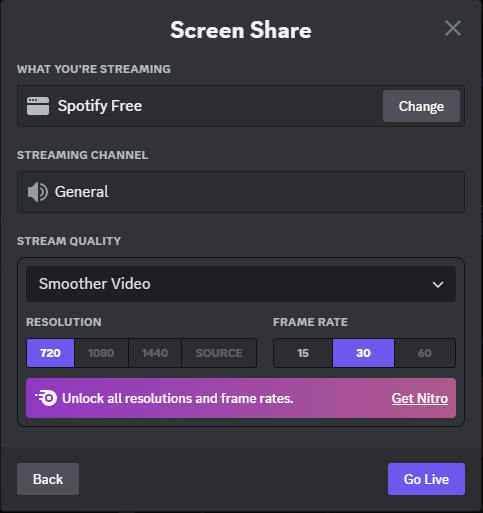
Now your friends and group members can hear the same Spotify music with you.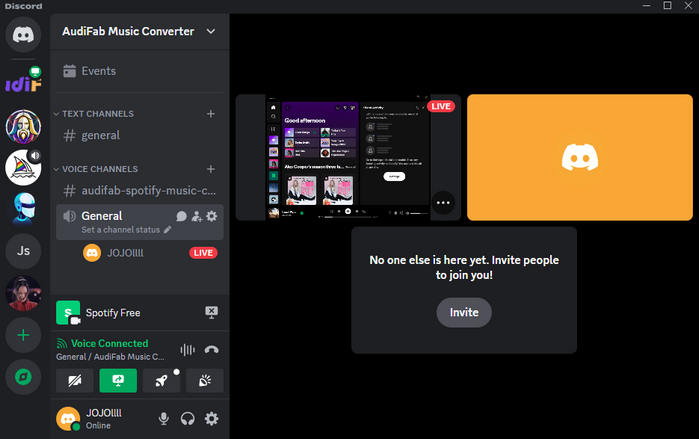
✨ Tips:
Here is a YouTube video with detailed steps for Method 2 and 3: How to Play Spotify Music on Discord .
The fourth method to play Spotify on Discord is for sharing Spotify as MP3. This is good for making your own playlists, sharing particular songs, or even bringing offline Spotify music into Discord channels. Spotify files are encrypted for protection. We need a tool to convert these protected Spotify files into unprotected MP3.
AudiFab Spotify Music Converter can be used to download and convert Spotify to MP3/AAC/WAV/FLAC/AIFF/ALAC with lyrics, whether for Spotify Free or Premium. Then you can upload the downloaded MP3 files to Discord for playing with your friends or group members. It also keeps the original high quality and ID3 tags of the music.
✨ Note:
While downloading and sharing Spotify MP3s is possible, remember to respect copyright laws and only distribute music legally.

Let's explore how to import Spotify to Discord with the assist of AudiFab.
Add Spotify songs to AudiFab
Open AudiFab. Click App. Then
✨ Tips: You can click “Add More” to continue adding songs.

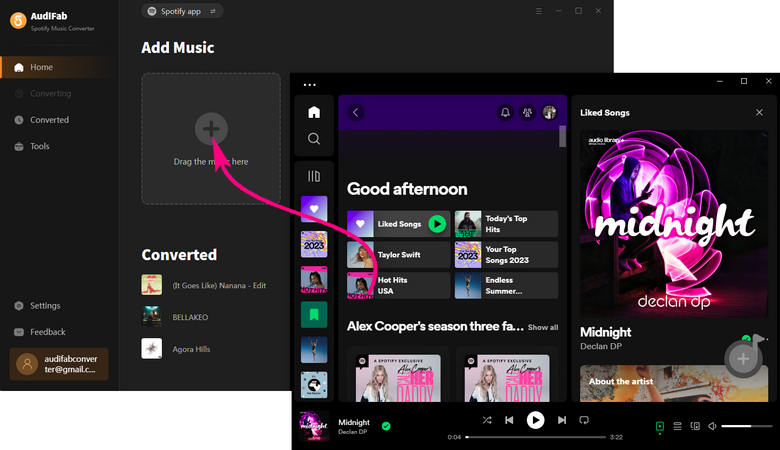
Set MP3 as output format
Go to settings, and choose MP3 as the output format. Then pick other settings you want.

Convert Spotify to MP3
Back to Home, Click
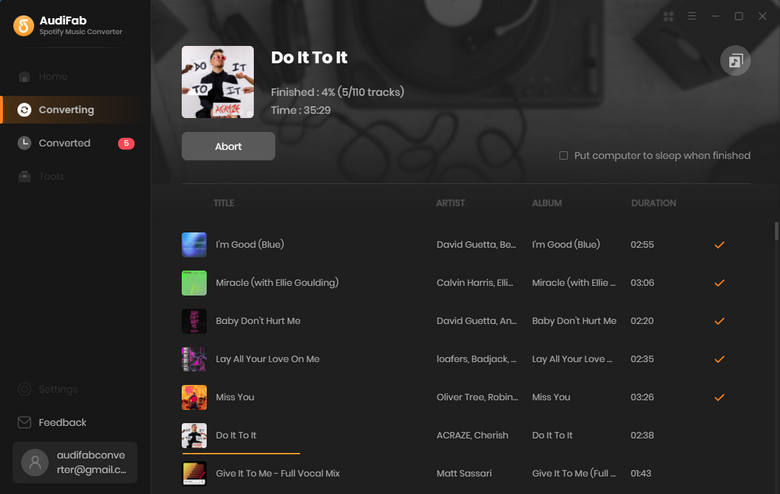
Upload Spotify MP3s to Discord.
Go to the person you want to share music with on Discord. Click "
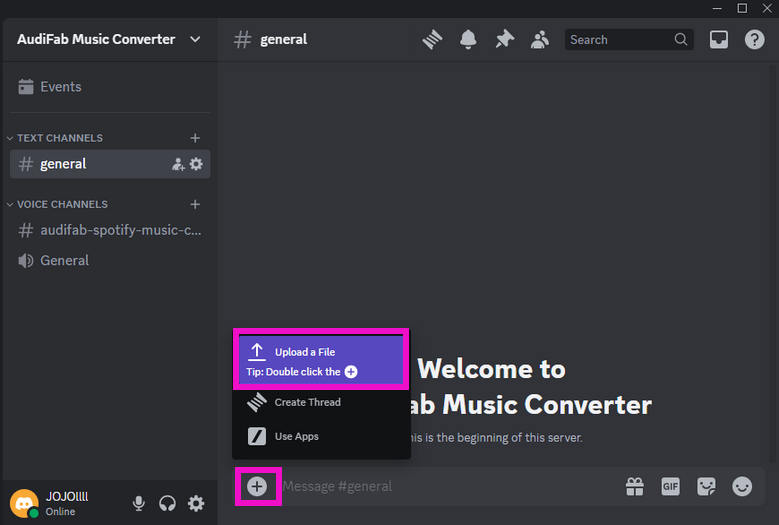
There are various methods to play Spotify on Discord, each with its unique steps and requirements. Even if you're a Spotify Free user and not a Premium subscriber, you can still make use of AudiFab Spotify Music Converter. AudiFab allows you to download Spotify to MP3 without ads, which you can then share on Discord. Listen to Spotify with friends now!
AudiFab Spotify Music Converter is free to try. It can be downloaded for free and converts the first minute of each audio file for sample testing. If the program meets your need, you can buy a license to unlock the time limit.
Music is the greatest communication in the world and here are some articles that may help you enjoy music in a better way.