
How to Add Spotify Songs to OBS Studio
Following this step-by-step tutorial, you can use 2 methods to stream Spotify music to OBS.

Following this step-by-step tutorial, you can use 2 methods to stream Spotify music to OBS.
OBS (Open Broadcast Software) is a free open-source video recording and live video communication software. It has a variety of features and is widely used in video capture, live streaming, and other areas. With perfect multi-threaded optimization, it is not easy to crash. Plus, its interface is concise and newbie-friendly.
And today, we're going to explore a question of interest to many OBS users. That's how to add Spotify music to OBS Studio with ease. The following article will teach you two methods to solve this question. Method one is to play Spotify music through OBS Window Capture and Method two is to import Spotify songs to OBS Studio. Now, let’s get started!
See also: Add Spotify Video to OBS
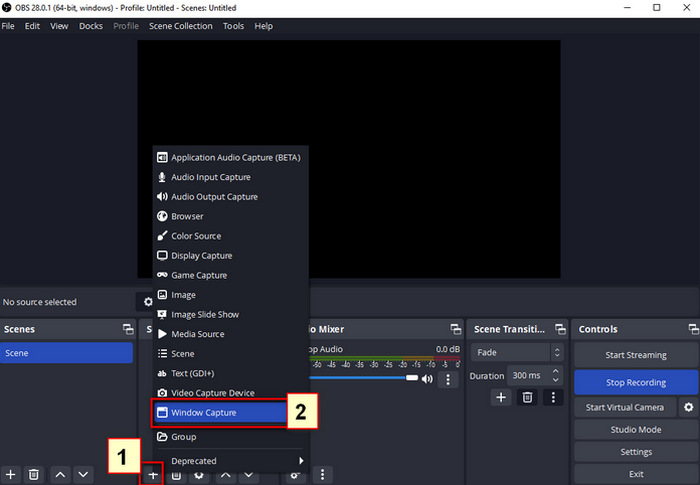
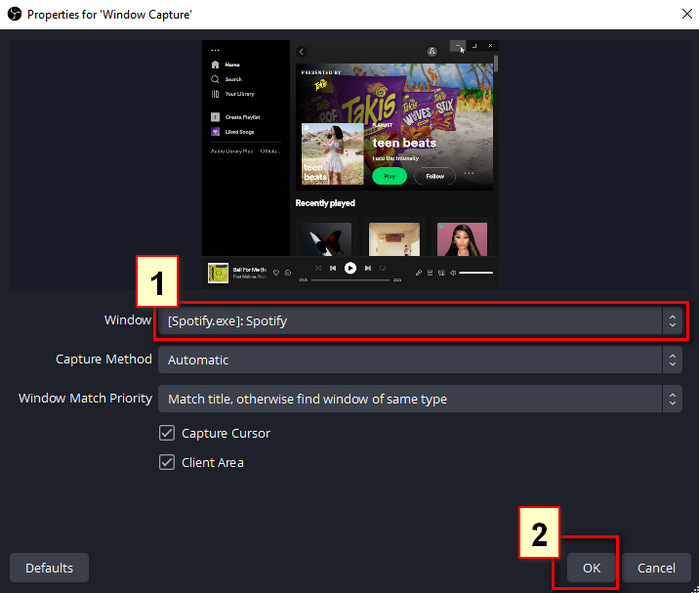
Now you can drag Spotify to adjust its placement, also you can press "Alt" to cut the redundant part of it.
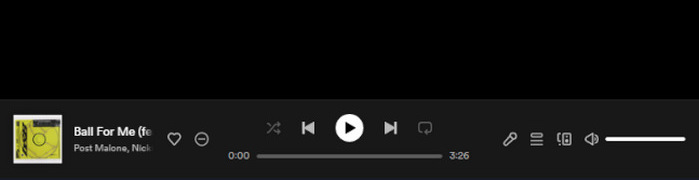
Note: Method 1 is the easiest and you don’t need to install other apps to help you. However, there are two cons to this method. The first is due to you are using "Window Capture" in OBS, you can only show the songs that Spotify currently playing. The second is owing to certain restrictions, not all the songs can be played. So we recommend you Method 2, which is 100% working. If you are interested in this, read further!
If you feel unacceptable the limits of Method 1 and desire to import the Spotify songs not only to OBS Studio but also to other video software, Method 2 is the best solution for you. In method 2, we need to save Spotify songs as MP3 format first, then add them to OBS for playing. Here we use a reliable Spotify music downloading program called AudiFab Spotify Music Converter to convert Spotify songs to MP3.
AudiFab Spotify Music Converter helps both Spotify Premium and Spotify Free users fastly download numerous Spotify songs as local files for listening offline. It can convert Spotify playlists, albums, and podcasts to MP3/AAC/WAV/FLAC/AIFF/ALAC with ID3 tags, such as title, artist, etc.
Plus, you don't have to worry about sound quality loss, because AudiFab will help you preserve 100% of the original sound quality. Also, there are some useful tools in AudiFab, like converting your local audio files to MP3/M4A/FLAC/WAV/OGG/AIFF, burning music to CD, or editing the ID3 tags. It is worth mentioning that after the songs are converted successfully, you can upload them to iTunes/Music with 1-click.

Next, let's take a look at how AudiFab works in detail.
Launch AudiFab Spotify Music Converter
Open AudiFab Spotify Music Converter. Click App and you will go to the main interface as below.

Tips: On Mac, use Web, as it allows fast music conversion.

Add Songs from Spotify to AudiFab
Just drag and drop the songs from Spotify to AudiFab. Tick the songs you want to play on OBS and click "Add" to ready to convert.

Click the gear icon on the bottom left to open the settings window. You can choose MP3/WAV/FLAC/AAC as the output format. All of these formats are supported by OBS. Here we choose MP3 as an example. You can also select other output settings here.

Start to Convert Spotify to MP3
Simply tap the "Convert" option at the upper left corner on Home to start downloading and converting songs for OBS Studio.

After the conversion is completed, go to the folder you’ve set in Step 3 to find your downloads. You can see the Spotify songs you want to play on OBS are saved as MP3. It’s time to put these MP3 files on OBS.

Import the Spotify Downloads to OBS Studio
Open OBS Studio.
Click "+" of the Source column on the bottom left.
Choose "Media Source" > Input the name of Media Source > Click "OK".
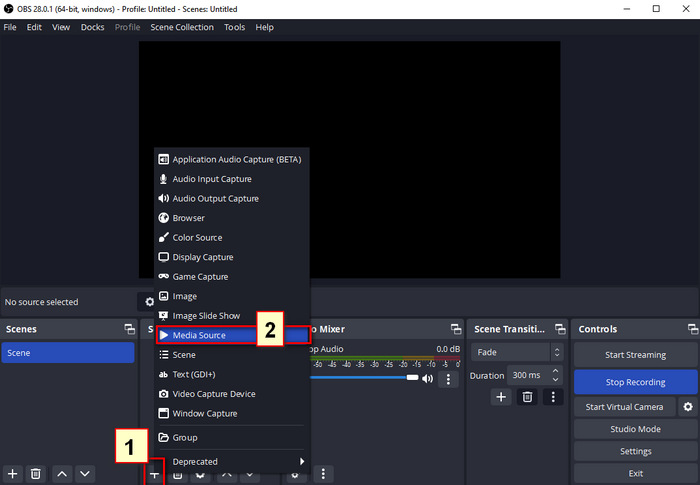
Click "Browse" > Find your Spotify downloads > Click "Open"
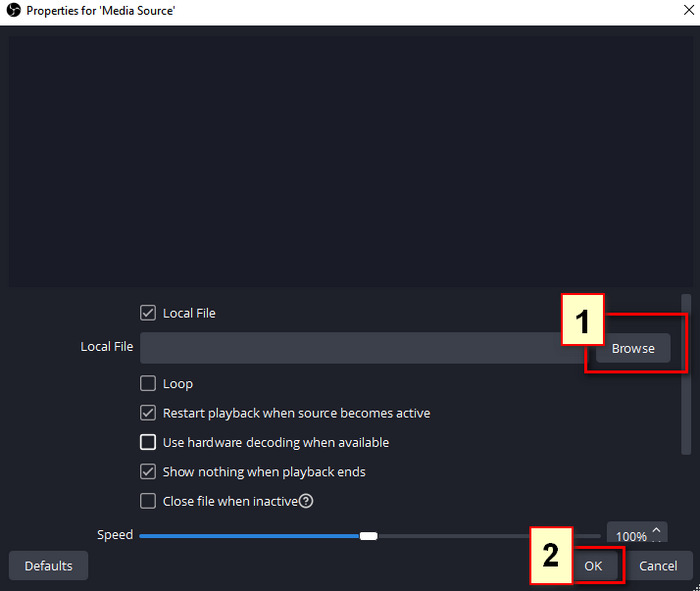
Adjust settings > Click "OK"
The Spotify songs are added to OBS Studio through the steps above, you can use any Spotify music as background music when you are recording video or streaming live now.
As mentioned above, there are two methods to help you play Spotify songs on OBS Studio. And Method 2 is the perfect way to apply to all Spotify Premium or Spotify users, that is to download Spotify songs as an MP3 file on your PC/Mac with AudiFab Spotify Music Converter and then import the downloaded songs to OBS Studio.
AudiFab Spotify Music Converter is free to try. It can be downloaded for free and converts the first minute of each audio file for sample testing. If the program meets your need, you can purchase a license to unlock the time limit.
Music is the greatest communication in the world and here are some articles that may help you enjoy music in a better way.