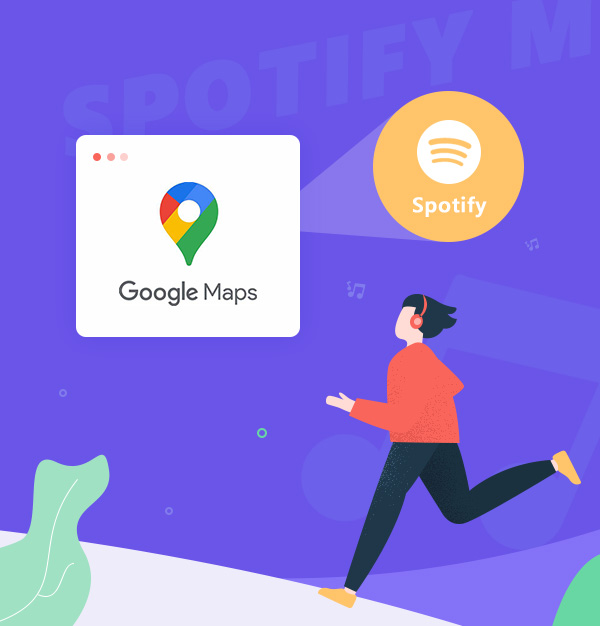
How to Play Spotify on Google Maps
A complete guide about how to enjoy Spotify music on Google Maps.
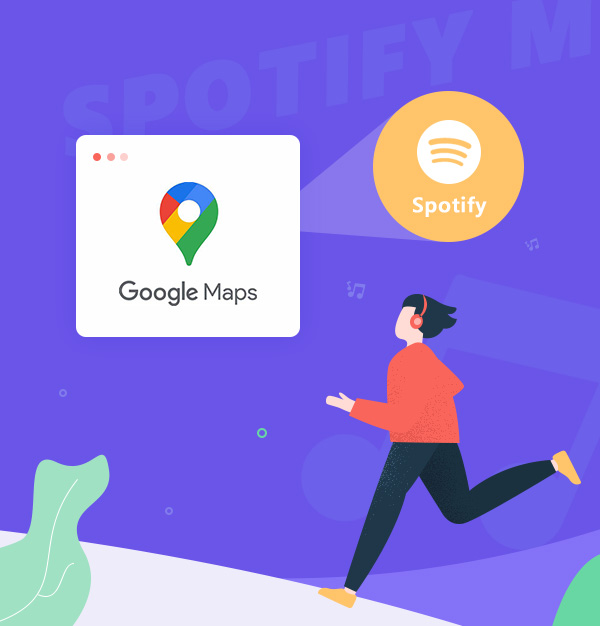
A complete guide about how to enjoy Spotify music on Google Maps.
Technology has made our daily experiences more convenient and enjoyable in today’s interconnected world. One example of this is the integration of Spotify and Google Maps on your device. By linking these two platforms, you can access and control your Spotify music within the Google Maps app, saving you the hassle of switching apps while navigating. This way, you can stay focused on the road while still enjoying your favorite tunes. Moreover, if you are worried about network issues, you can download Spotify music to MP3 for offline playback.
This guide will show you how to connect and disconnect Spotify and Google Maps and download Spotify music to MP3. Let’s begin!
👉Related articles: How to Play Apple Music on Google Home
👉Related articles: How to Play Amazon Music on Google Nest
Whether you’re going on a road trip, heading to work, or discovering a new city, playing Spotify on Google Maps navigation can make your journeys more entertaining and enjoyable. All you need is a few simple steps to link Spotify and Google Maps on your iPhone or Android device.
To get Spotify on Google Maps on iPhone, please follow these steps:
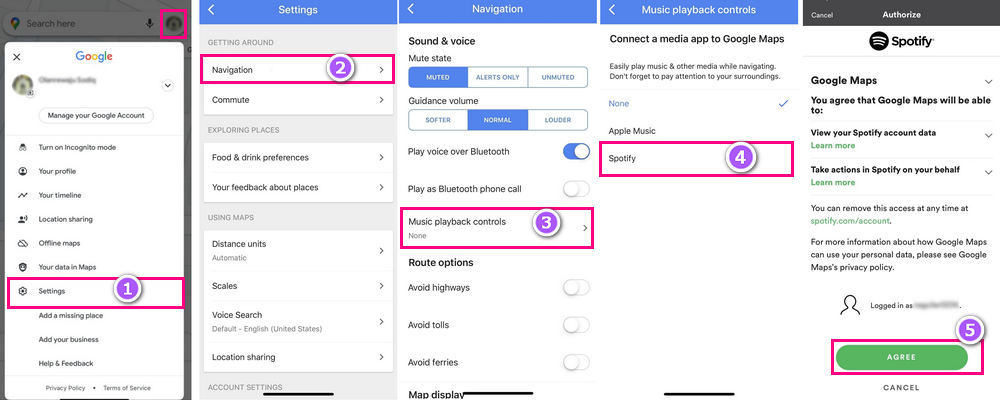
When Spotify and Google Maps are linked, a Spotify icon will appear in the bottom right corner of the Google Maps application. Tap on it to access the Spotify playback controls, such as play/pause, skip, shuffle, repeat, etc. At the bottom of the screen, you can also see the song's title and the artist's name.
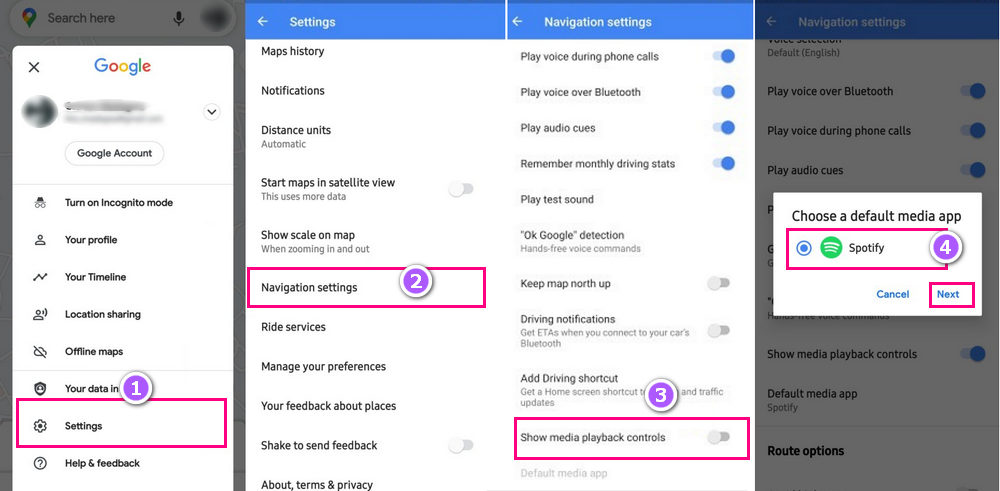
There are different ways to control your Spotify music while using Google Maps. You can use voice commands, gestures, or buttons to play, pause, skip, or adjust the volume of your music. Here are some tips on how to do that:
To use voice commands for Spotify in Google Assistant, check these settings:
1. Open the Google Map app and tap your profile picture in the top-right corner.
2. Select Settings > Navigation settings > Google Assistant settings.
3. From the Popular settings section, navigate to Music > More music services > Spotify.
4. Give both apps the required permissions to link your Google and Spotify accounts.
After linking, say "OK Google" and your request.
E.g. “OK Google, play Discover Weekly on Spotify” or “OK Google, pause Spotify”.
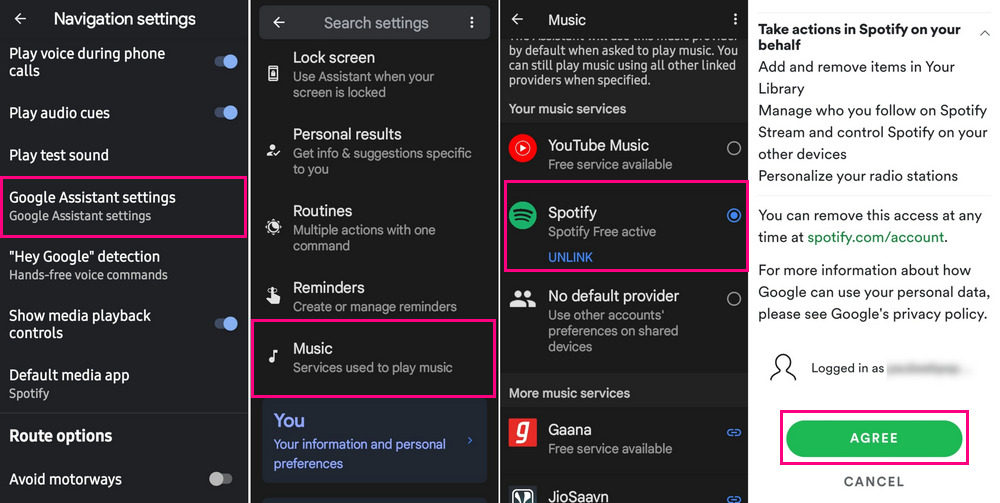
To use gestures, you need to enable them in the Navigation settings of the Google Maps app. Then, you can swipe left or right on the screen to skip songs or swipe up or down to adjust the volume.
To use buttons, you need to have a device that supports them, such as a car stereo or headphones. Then, you can use them to control your Spotify music as usual.
There are several possible reasons why Spotify stops when using maps. Here are some fixes:
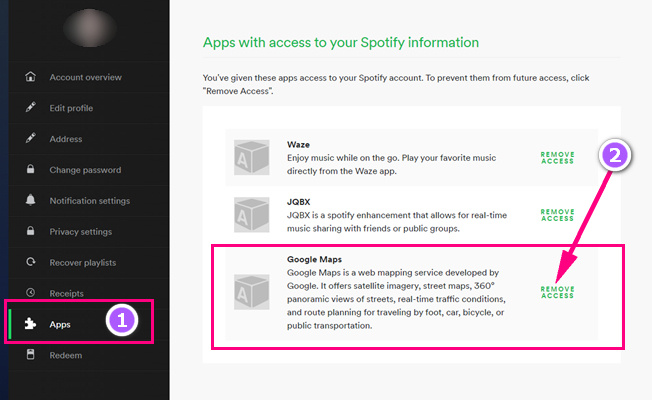
Listening to Spotify while using Google Maps allows you to enjoy your favorite music while navigating to your destination. However, you need a stable internet connection to stream music, which may not be available in some areas. To solve this problem, you can download Spotify music to MP3 for offline playback and transfer them to any MP3-compatible device or player, such as your car stereo, USB drive, or MP3 player.
Spotify does not allow you to download music to MP3 directly, even as a Spotify Premium user. To solve this, we recommend AudiFab Spotify Music Converter, a tool that can convert any Spotify content to MP3, AAC, WAV, ALAC, AIFF, FLAC with high quality and speed. AudiFab works for both Windows and Mac, and for Spotify Free and Premium users. It also has features like uploading Spotify music to iTunes, burning CDs, editing ID3 tags, etc.

You can use AudiFab Spotify Music Converter to save Spotify songs as MP3 files for offline listening. Here’s how to do it:
Download AudiFab Spotify Music Converter
Start by downloading and installing AudiFab Spotify Music Converter into your computer. Launch AudiFab after that, choose App and Spotify will launch immediately.

You can choose Web for Mac, which can download 10x speed.

Sync Spotify songs to AudiFab
Search Spotify for the songs, playlists, or albums you wish to download and listen to offline while traveling. Drag or drop them to AudiFab. The Spotify tracks will be automatically identified by AudiFab and added to the conversion list. To move on, click Add.
*Popular Spotify playlists for travel:
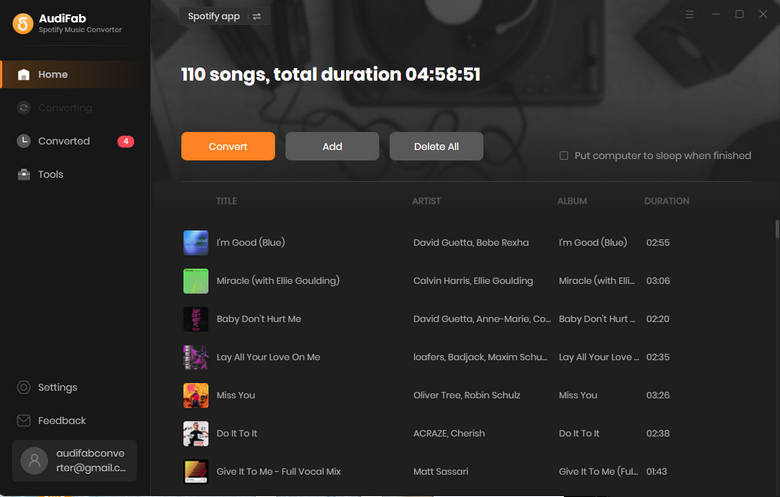
Choose MP3 as the export format
Open the settings window. Select MP3 as the output format and change the other settings to your liking. Both the output path and file name are customizable. MP3 is a widely compatible format that can play on most devices and players.

Convert Spotify to MP3 for offline playback
Click on the "Convert" button on home to initiate the downloading and conversion process.
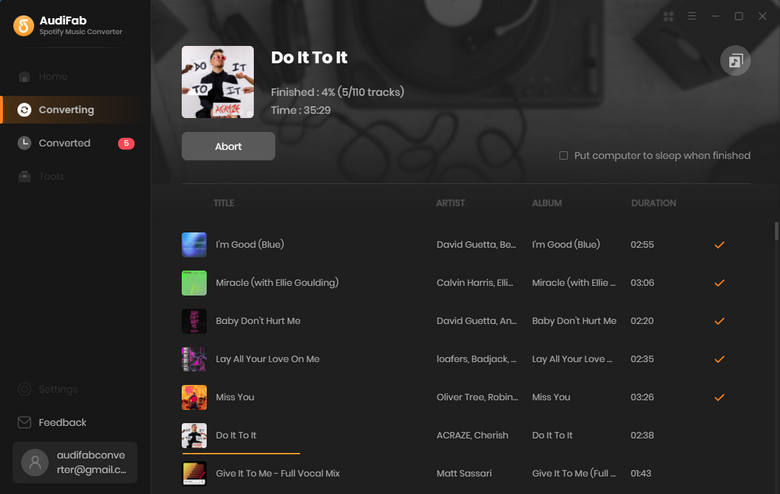
Play the downloaded MP3 on a trip
The downloaded music can be found in the output folder once the conversion is complete. Now, you can transfer the downloaded Spotify music in MP3 format to any MP3-compatible device or player, such as your smartphone, portable music player, or car stereo, and enjoy your favorite tracks offline during your trip.
Overall, for your music and navigational needs, Spotify and Google Maps are a great match. By following the instructions in this guide, you may quickly connect to and control Spotify music within Google Maps. You may keep and play your favorite tracks offline by converting Spotify music to MP3 format with AudiFab Spotify Music Converter, assuring uninterrupted music enjoyment during your travels. We hope this guide has helped you to make the most of Spotify and Google Maps on your device.
AudiFab Spotify Music Converter is free to try. It can be downloaded for free and converts the first minute of each audio file for sample testing. If the program meets your need, you can buy a license to unlock the time limit.
Music is the greatest communication in the world and here are some articles that may help you enjoy music in a better way.