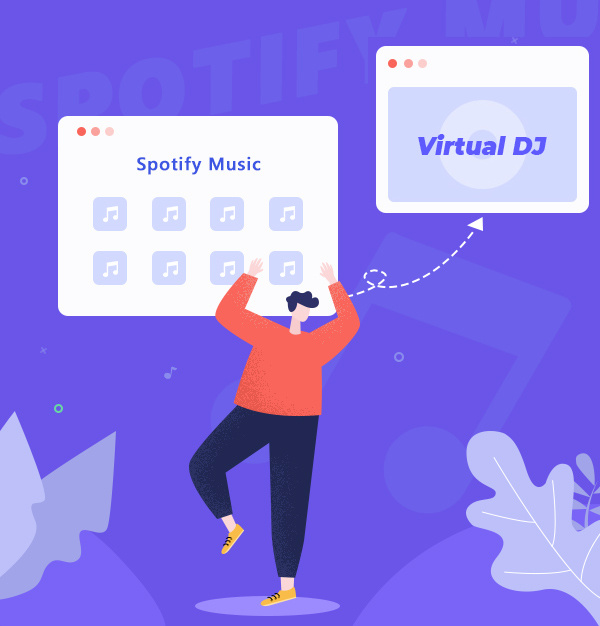
How to Add Spotify to Virtual DJ for Mixing
Discover how to add and mix Spotify music on Virtual DJ with this guide.
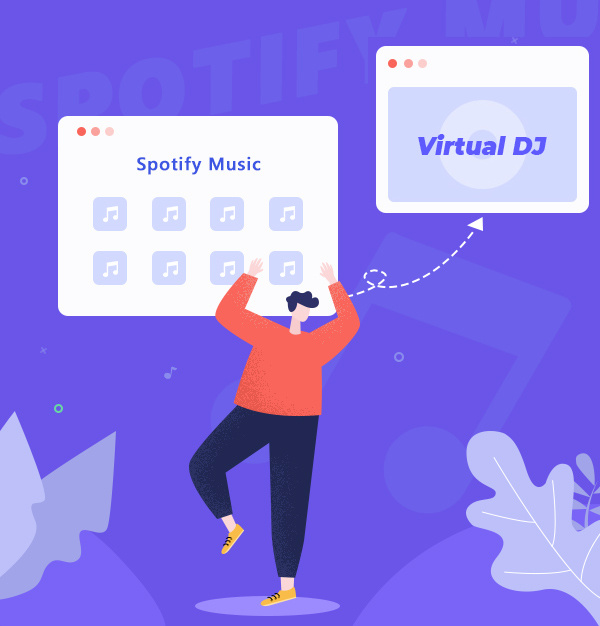
Discover how to add and mix Spotify music on Virtual DJ with this guide.
"Does Virtual DJ still work with Spotify? If so, how can I use it?"
Since 2003, Virtual DJ (VDJ), with advanced features and streaming music source connectivity, has become the most popular DJ software with over 150 million users globally. Despite its advanced features, Virtual DJ no longer supports Spotify since the latter stopped supporting DJ apps, except Pacemaker, on July 1, 2020. Hence, users cannot directly mix songs from Spotify on Virtual DJ.
Fortunately, there is a workaround to add Spotify to Virtual DJ for mixing - download and convert Spotify songs to MP3 or FLAC format using a Spotify music converter, such as AudiFab Spotify Music Converter. Then, import the converted Spotify songs to Virtual DJ and play them on the console.
For detailed steps and tips on using Spotify with Virtual DJ, check out this step by step article.
Related articles:👉
How to Add Apple Music to Virtual DJ
Spotify tracks are encrypted and can't be transferred or played on other devices. To play Spotify songs with Virtual DJ, you need to first convert them into a regular music format. For this conversion, there's a popular program known as AudiFab Spotify Music Converter which is highly advanced.
AudiFab Spotify Music Converter is a high-end recording software specifically designed for Spotify. Using this software, you can record songs and playlists from Spotify and save them in formats like MP3, AAC, WAV, FLAC, AIFF, and ALAC. After the conversion, the song name, artist name, album, and other ID3 tag information will remain intact.
AudiFab preserves the original quality of Spotify music up to 320kbps and converts it 10 times faster than other tools. You can use AudiFab to record, convert, and burn Spotify music to CD, regardless of Spotify Premium or not. A must-have for all Spotify enthusiasts!

Next, We'll guide you on using AudiFab Spotify Music Converter (Windows version) to convert Spotify songs to MP3 for Virtual DJ. For Mac users, please refer to the Mac-specific guide as the steps may vary slightly.
Add Spotify to AudiFab.
After successfully downloading and installing the AudiFab Spotify Music Converter, please drag and drop your Spotify playlists onto the main interface of AudiFab.
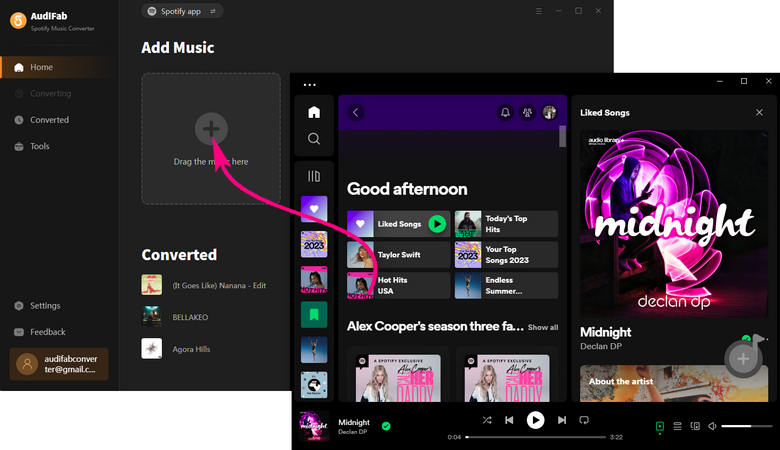
Select the songs you wish to use with Virtual DJ, then click 'Add'.

Customize output settings
With just a few adjustable parameters, AudiFab can perform perfect conversions. The Settings button is located at the bottom left. Click it to change the output format, bitrate, sample rate, output folder, output filename, output organization, etc.
✨ Tips: Be sure to select an output format (MP3, WAV, AAC, M4A, ALAC, etc) supported by Virtual DJ.

Download Spotify music locally.
Once you've made your selection, simply click the 'Convert' button located at the upper right to begin downloading Spotify tracks to your computer's local drive. This step only takes a few minutes to complete.

Find Converted Spotify music files.
After the conversion process is complete, the output folder will open by default. Alternatively, you can go to 'Converted' in AudiFab, and click on the folder icon in the music list. A pop-up window will display all the local Spotify songs you've downloaded.

Now that you have your unencrypted Spotify music files with the help of AudiFab, it's time to import Spotify into Virtual DJ for easy mixing.
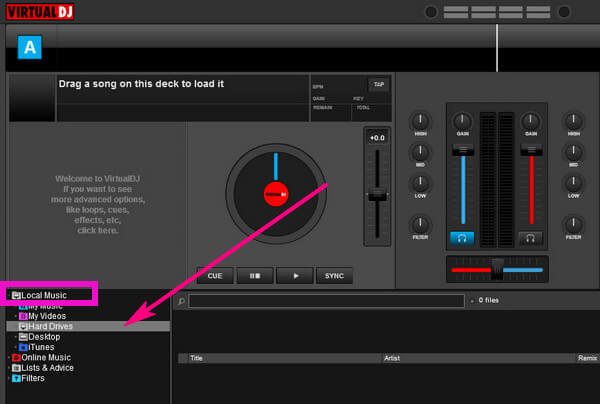
✨ Tips: You can upload Spotify music to iTunes and then access it from iTunes on Virtual DJ. However, this method can be complex.
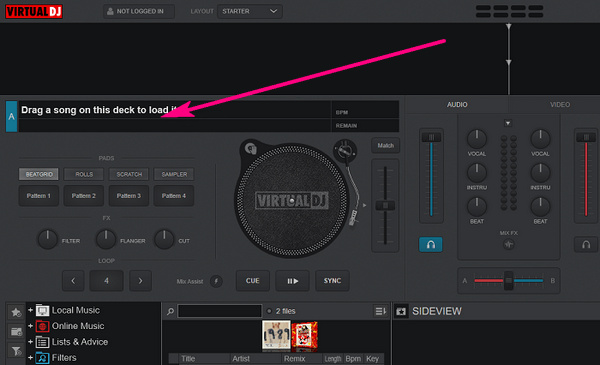
Here is a video guide demonstrating how to use Virtual DJ with Spotify Music for your convenience.
Which Music Streaming Services Work with Virtual DJ?
Several music streaming services, including Tidal, Deezer, Beatport, Beatsource, and SoundCloud, are compatible with Virtual DJ. With these services, you can create unique mixes directly within Virtual DJ.
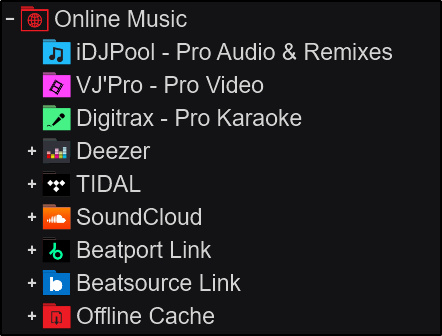
Can you use Apple Music/Amazon Music with Virtual DJ?
There is no direct integration with Virtual DJ either for Apple Music or Amazon Music. However, there are workarounds available, such as converting Apple Music or Amazon Music to a format supported by Virtual DJ, like MP3 or WAV with AudiFab.
For using Apple Music on Virtual DJ, please pick Apple Music Converter.
For using Amazon Music on Virtual DJ, please pick Amazon Music Converter.
How to Mix Spotify with Virtual DJ Without Local Files?
Some users have found a workaround by uploading Spotify songs to SoundCloud and then accessing them via Virtual DJ.
However, please note that this might violate Spotify's terms of service and could result in the suspension of your account. It's also important to remember that if you choose to upload any Spotify content, it must be kept private and used for personal purposes only.
Which DJ Software Works with Spotify 2025?
Spotify does not allow most DJ software to mix its songs due to its terms and conditions. There are only a few DJ software that still work with Spotify, such as Mixonset, Pacemaker, JQBX, etc.
DJ with Spotify has great of fun. For those who want to add Spotify on Virtual DJ, AudiFab Spotify Music Converter can be of help. This useful tool not only allows you to download music directly from Spotify, but also save the music in the 320kbps highest quality. Both professionals and beginners can easily use this AudiFab software. Give it a try now!
The trial version of AudiFab Spotify Music Converter supports converting the first minute of each audio file for trial testing. You can purchase the full version to remove this limitation.
Music is the greatest communication in the world and here are some articles that may help you enjoy music in a better way.