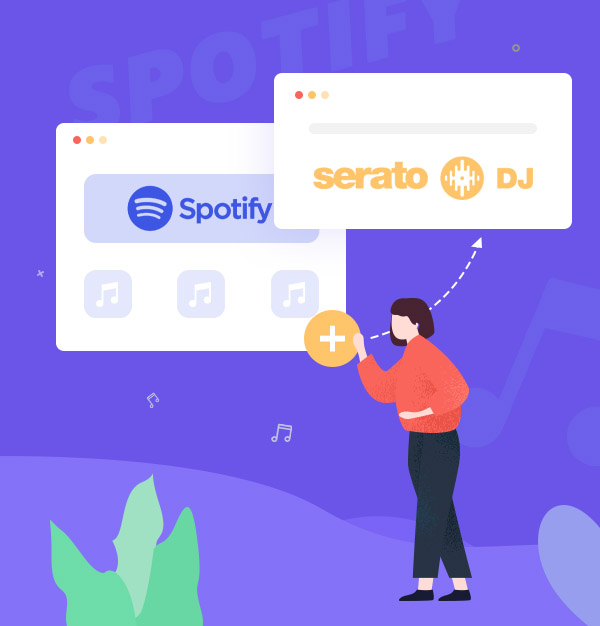
How to Add Spotify Music to Serato DJ Pro or Lite
Easily add Spotify music to Serato DJ with 2 methods - 100% working.
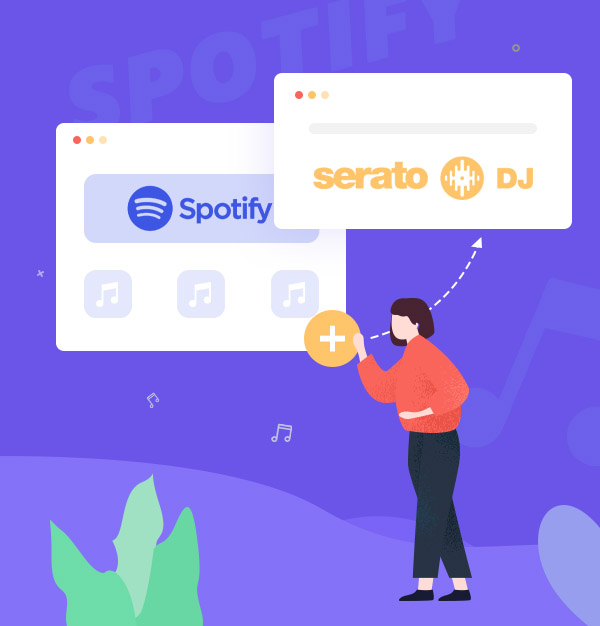
Easily add Spotify music to Serato DJ with 2 methods - 100% working.
"Does Serato DJ Pro or Lite work with Spotify? How do I access Spotify on Serato DJ?"
If you’re a professional DJ, Serato DJ is a must-have for live performances and home mixing. Starting September 24, 2025, Serato DJ officially supports directly adding Spotify Premium playlists into Lite or Pro. For Spotify Free users, there’s a workaround: you can add Spotify tracks to your Serato library with the help of AudiFab Spotify Music Converter. Using either method, you can quickly DJ with Spotify on Serato, ready for mixing in your sets.
👉 Related articles: How to Add Amazon Music to Serato DJ Software
The wait is over, Serato officially released support for Spotify Premium streaming in both Serato DJ Lite and Serato DJ Pro, enabling direct integration of your Spotify library into your DJ software.
Note: Spotify tracks require an active internet connection and cannot be downloaded for offline use, recorded, or used with Serato Stems. To play them offline or use them without limits, see Part 2: How to Add Spotify Music to Serato DJ (Spotify Free & Premium).
Step 1. Download and install Serato DJ Lite or Pro version 3.3.5 or later, which officially supports Spotify Premium.
Step 2. Open Serato DJ, go to Setup → Library & Display → Spotify, and sign in with your Spotify Premium account. You’ll be redirected to Spotify’s login page to authorize access, then returned to Serato with streaming enabled.
Step 3. Your Spotify playlists, liked songs, and curated content will now appear in Serato’s library. Use the search bar with the Spotify logo to explore the full Spotify catalog. Simply drag tracks into your decks and start mixing.
Do you want to import Spotify music to Serato DJ? If so, this part will show you the best tool - AudiFab Spotify Music Converter, which can convert Spotify to Serato DJ campatible formats.
AudiFab Spotify Music Converter is one of the best Spotify music downloader, which allows Spotify users to convert Spotify tracks, albums, playlists, podcasts, and radios to plain MP3/AAC/WAV/FLAC/AIFF/ALAC with the highest audio quality. AudiFab program has a clean and intuitive user interface, which allows you to convert music from Spotify to your desired format quickly and easily. What's more! It also enables you to convert your local audio files to MP3/M4A/FLAC/WAV/OGG/AIFF, burn Spotify music to CD, edit the ID3 tags, as well as export Spotify music to iTunes/ Music App.
Apart from several features that AudiFab offers, one of the best benefits of using AudiFab is that you can play the converted Spotify music on any device without restrictions. In addition, there’s no need to worry about the audio quality or whether the output files would be exported in a mess. AudiFab supports keeping the original audio quality, retaining ID3 tags as well as keeping the original order of the playlist after conversion.

In the following tutorial, we would show you how to use AudiFab Spotify Music Converter to convert Spotify tracks to MP3 files for mixing in Serato DJ.
You can choose to download from Spotify app or web with AudiFab. Next, we will show you the steps for the App option (Best for Win). For the Web option (Best for Mac), please refer to this guide: How to Download Spotify to MP3 on Mac Computer.

Open AudiFab Spotify Music Converter.
Open AudiFab Spotify Music Converter and the Spotify app would be launched automatically.

Note: AudiFab needs to work with the Spotify app at the same time. Please do not operate the Spotify app when you are using AudiFab.
Add an album from Spotify to AudiFab
Drag and drop any track or playlist you want to download from the Spotify app to AudiFab, and AudiFab would parse the link and list out all the songs. By default, all the songs would be selected to be downloaded. If don't want to convert any of the songs in the album, just uncheck them and click the Add button.

Choose MP3 as the output format
Now that the music files have been imported, it's time to adjust some advanced settings before converting Spotify music. Just tap the Settings icon in the bottom left corner. Here you can select MP3 as output format, choose output audio quality, specify the output folder, and more.
Tips: You can choose audio format that Serato DJ supports, including MP3, ALAC, FLAC, AIFF, WAV.

Convert Spotify music to MP3 format
Next, Find Home section. Click the Convert button and AudiFab would immediately start exporting the Spotify music to plain MP3 tracks to your local computer.

Find Converted Spotify music files
Once the conversion is finished, go to the output folder set in Step 3 and you can find all the Spotify downloads on your PC/ Mac. Now you can import these to any DJ software, including Serato DJ Pro or Lite, Rekordbox, Virtual DJ, etc.
Tips: You can also click the Converted tab to locate converted files.

Add converted Spotify music to Serato DJ
There are two steps to import Spotify downloads to your Serato DJ:
1). Launch Serato DJ software, click on the FILES button to open the files panel. Click on these locations to navigate your computer and find your music. Once you have located your music, drag the folder or files onto the purple "All..." icon. This is located to the left of your screen at the top of the crates and playlist window.

2). After a few minutes, the converted Spotify music will be added to Serato DJ successfully, and you can use it in on Serato DJ without any limits.
What music sources can Serato DJ support?
Serato DJ supports Spotify, TIDAL, Beatport LINK, Beatsource LINK, SoundCloud Go+ directly. If you want to add Spotify/Apple Music/Amazon Music/YouTube and more to Serato DJ, please use AudiFab All-in-one Music Converter.
What DJ software work with Spotify?
Apps like Rekordbox, Serato DJ, Mixonset, Pacemaker, and JQBX offer integration with Spotify.
Note: Spotify Premium supports direct integration with Rekordbox and Serato DJ software as of September 24, 2025. To use Spotify music without Premium, convert songs to MP3 with AudiFab Spotify Music Converter and import them into DJ software like Virtual DJ, Djay, or Traktor DJ.
How to find free music for Serato DJ?
Free music for Serato DJ is available on sites like Free Music Archive, Jamendo, SoundCloud, and Bandcamp, offering tracks under Creative Commons or free download licenses. Make sure to check the licensing terms before importing into Serato DJ.

Download SoundCloud music to MP3 safely in 2025 with top-rated SoundCloud downloaders.
Learn More →What are the differences between Serato Pro vs Serato Lite?
Serato Pro offers advanced features like multi-deck support, video mixing, and more hardware compatibility, making it ideal for professional DJs. Serato Lite is a simpler, free version with limited features, supporting only two decks and basic controls.
Is there a direct Spotify to Serato converter?
No. However, you can use tools like AudiFab Spotify Music Converter to download and convert Spotify tracks to MP3 or other formats. Once converted, you can import these tracks into Serato DJ for your mixes.
How can I import Spotify music to Serato DJ Lite or Pro for free?
You can use a free playlist transfer tool like Soundiiz or TuneMyMusic to transfer your Spotify playlists to other music services, such as TIDAL, which is supported by Serato DJ. Once the music is on TIDAL, you can easily import it into Serato DJ Lite or Pro.
It may take a little time to add your Spotify songs into Serato DJ, but it’s worth the effort. With the help of the AudiFab Spotify music converter, you can easily download the Spotify music to plain MP3/ AAC format with the best audio quality. Once you have all your Spotify tracks in place, you can easily mix and match songs from different artists and albums on the fly.
AudiFab Spotify Music Converter is free to try. It can be downloaded for free and converts the first minute of each audio file for sample testing. If the program meets your need, you can buy a license to unlock the time limit.
Music is the greatest communication in the world and here are some articles that may help you enjoy music in a better way.