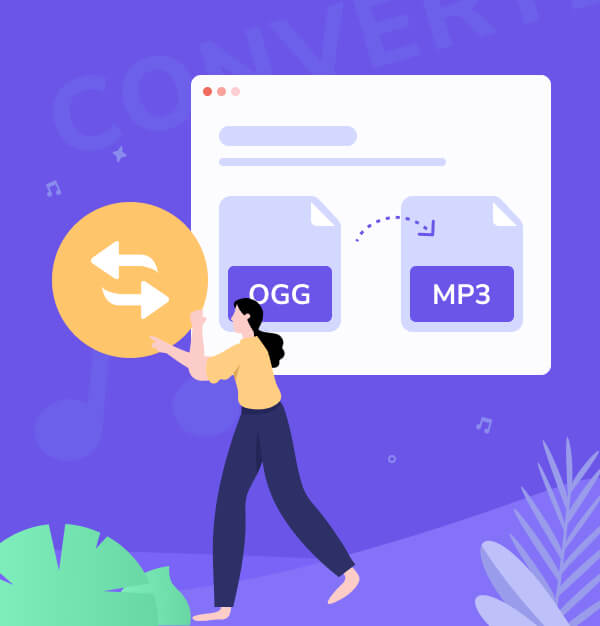
Best 8 Tools to Convert OGG to MP3 for Free (Online & Desktop)
In 2025, converting OGG to MP3 is easy with powerful free tools like AudiFab, Convertio, CloudConvert, etc.
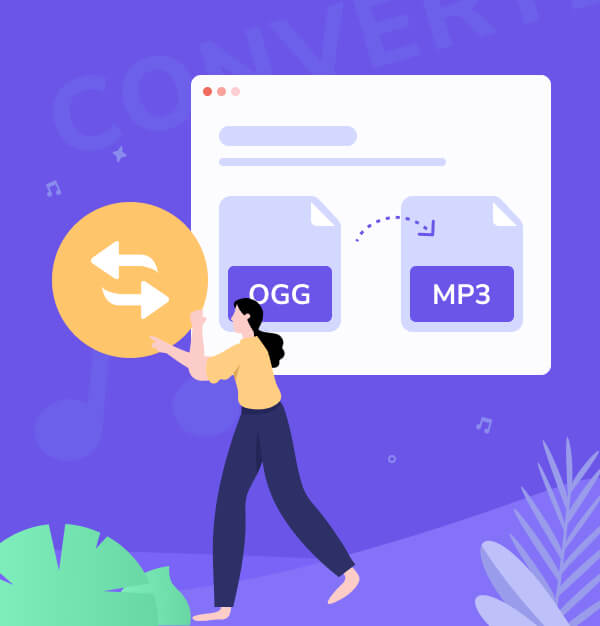
In 2025, converting OGG to MP3 is easy with powerful free tools like AudiFab, Convertio, CloudConvert, etc.
When it comes to audio formats, OGG and MP3 are widely used. OGG is an open-source format known for high-quality sound, while MP3 is recognized for its compatibility with most media players and devices. Converting OGG files to MP3 ensures your audio can be played on a broader range of devices. Whether it’s a smartphone, car stereo, or any MP3-compatible device, converting files makes them more accessible.
In this article, we will explore the best 8 tools to convert OGG to MP3 for free, including both desktop and online options. These tools are not only free but also user-friendly, making the conversion process quick and easy.
👇 Related articles:
How to Convert Apple Music to MP3
Best Way to Download Amazon Music to MP3
When choosing between OGG and MP3, consider these key differences:
| Features | OGG | MP3 |
|---|---|---|
| File Size | Smaller compared to MP3 | Larger compared to OGG |
| Audio Quality | Generally better at lower bitrates | Good, but quality decreases with lower bitrates |
| Compatibility | Limited (Windows, Android) | Widely supported (Mac, Windows, Android, Apple devices) |
| Best For | High-quality music streaming | Maximum compatibility and storage efficiency |
To free convert OGG audio files to MP3, you can use a variety of tools. Here, we introduce different types of converters, including desktop OGG to MP3 converters, and online OGG to MP3 converters with conversion capabilities. Check the list below to find the best tool for converting OGG to MP3 based on your needs.
Download AudiFab Free OGG to MP3 Converter:
| Tool | Sound Quality | Download Speed | Price | Keep ID3 Tags & Lyrics | User Friendly | Rating |
|---|---|---|---|---|---|---|
| AudiFab OGG to MP3 Converter | Lossless | Fastest (10x) | Free | ✔️ | Super | 4.9/5 |
| Any Audio Converter Free | High | Moderate | Free | ✔️ | Super | 4.8/5 |
| Audacity | Moderate | Moderate | Free | ❌ | Moderate | 4.3/5 |
| VLC Media Player | Moderate | Moderate | Free | ❌ | Super | 4.4/5 |
| Convertio | Good | Moderate | Free/Paid | ✔️ | Moderate | 4.4/5 |
| CloudConvert | Good | Moderate | Free/Paid | ✔️ | Moderate | 4.4/5 |
| Zamar | Good | Fast | Free/Paid | ✔️ | Moderate | 4.5/5 |
| Online Audio Converter | Good | Moderate | Free | ✔️ | Super | 4.6/5 |
Best for High-Quality, Efficient, and User-Friendly Conversions.
AudiFab Format Converter is the best OGG to MP3 Converter for converting OGG files to MP3, M4A, AIFF, WAV, or ALAC for free with high sound quality and fast speed. It supports batch processing, allowing multiple files to be converted at once, and preserves ID3 tags for seamless metadata management. The user-friendly interface makes it accessible for all users, and its security ensures a safe experience free from malware or ads.
✨ Tips: AudiFab (Spotify Music Converter) not only converts regular OGG files to MP3 but also converts encrypted OGG files from Spotify to MP3. Additionally, it supports converting AA/AAX audiobooks, burning CDs, uploading to iTunes, and more.
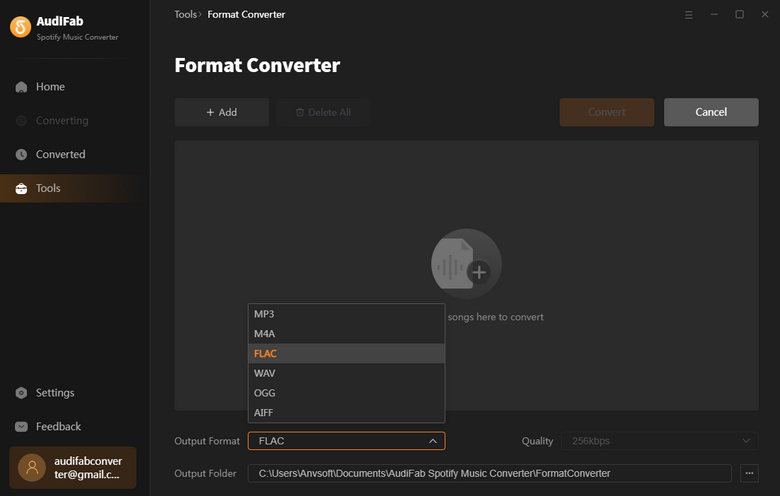
Pros 🙂:
Cons 🙃:
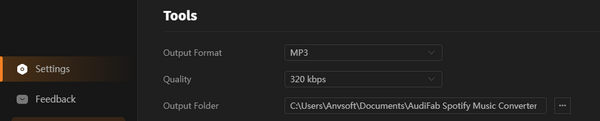
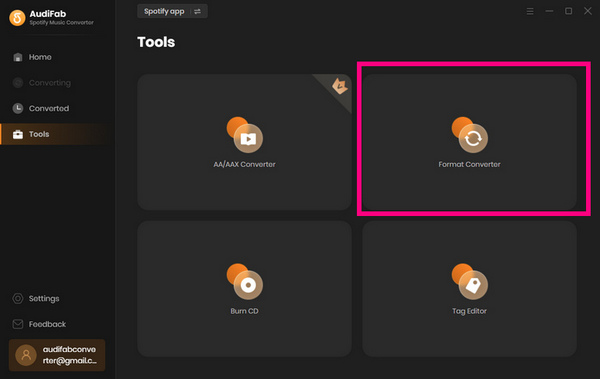
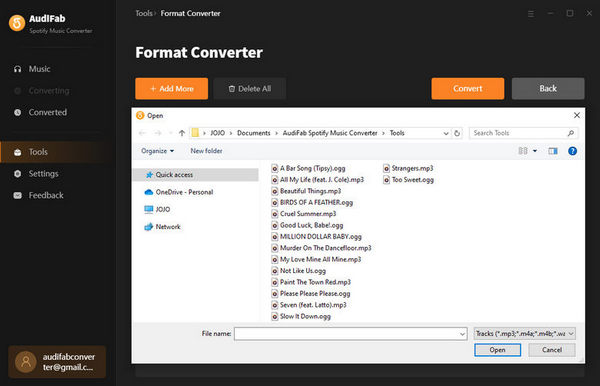
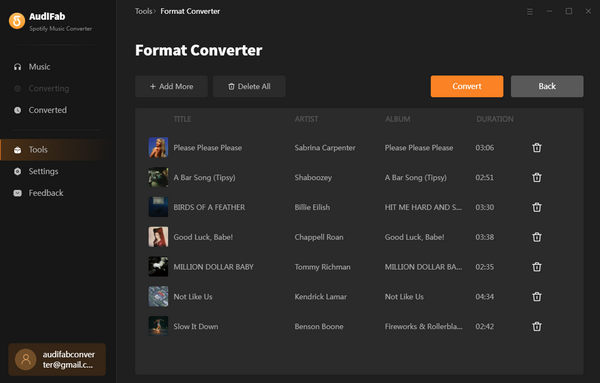
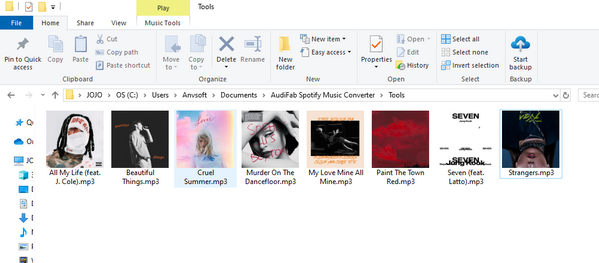
Any Audio Converter Free is a versatile and user-friendly tool that is ideal for converting OGG to MP3 and other audio formats. Its intuitive interface and drag-and-drop support make it easy to handle both single and multiple files. You can convert OGG files to MP3 in batches for free, with the converted files saved to a designated folder while keeping the originals intact.
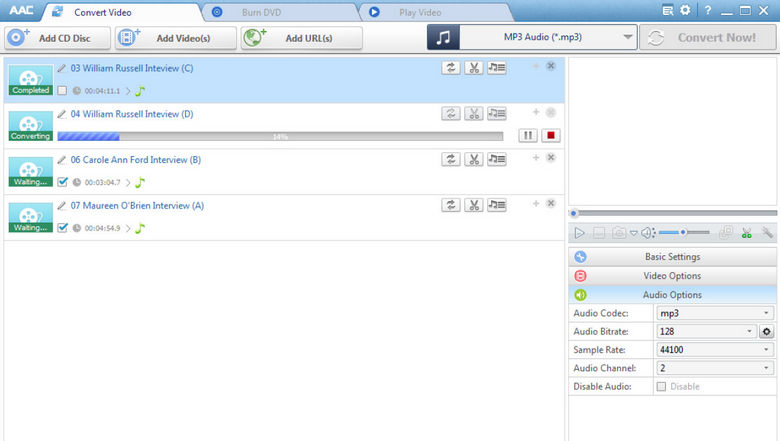
Pros 🙂:
Cons 🙃:
Audacity is a versatile, open-source audio editing software renowned for its extensive features and user-friendly interface. Among its many capabilities, Audacity excels in converting OGG files to MP3, making it a popular choice for users seeking a free and reliable solution for audio file conversion.
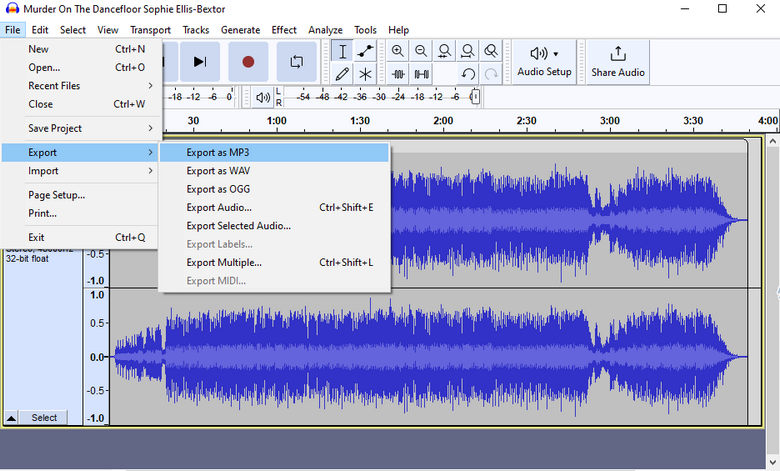
Pros 🙂:
Cons 🙃:
VLC Media Player is a popular and versatile media player known for its extensive format support and robust features. One of its useful capabilities is converting OGG files to MP3 for free, making it a handy tool for users needing to change audio formats.
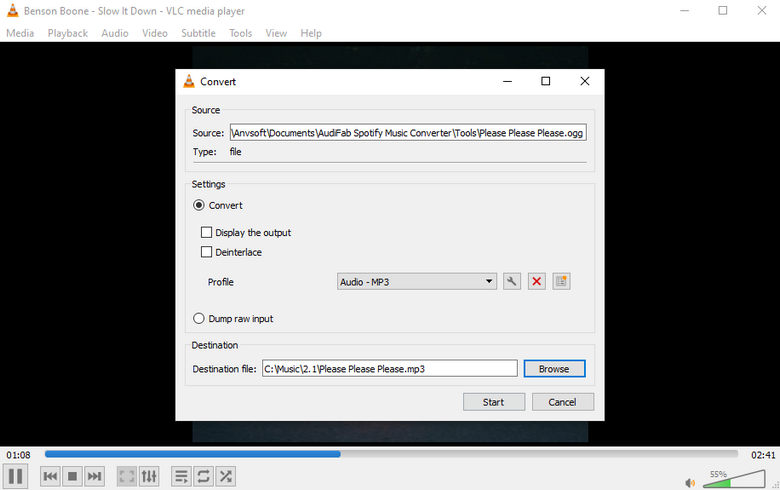
Pros 🙂:
Cons 🙃:
Convertio is a popular free online file conversion tool known for its ease of use and wide range of supported formats. It stands out for its capability to convert various file types, including OGG to MP3.
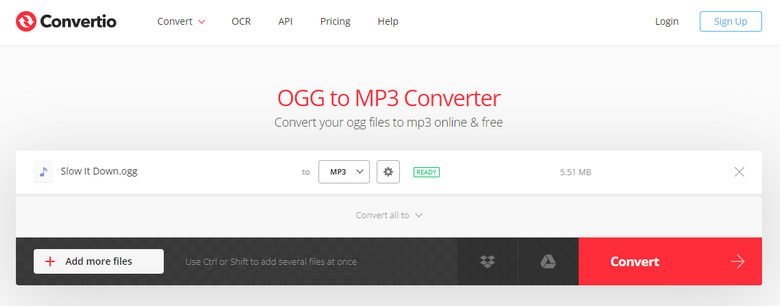
Pros 🙂:
Cons 🙃:
CloudConvert is a versatile online file conversion tool that supports a wide range of formats, including free OGG to MP3 conversions. It’s known for its ease of use and robust features, making it a popular choice for users needing to convert audio files.
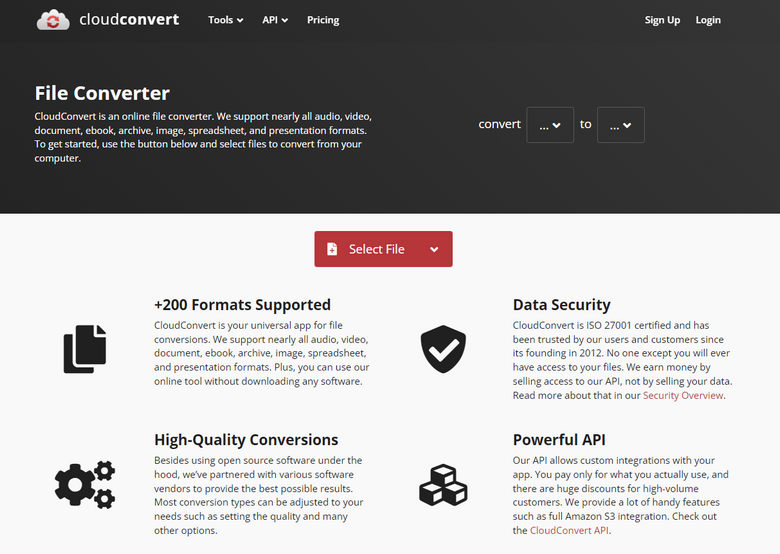
Pros 🙂:
Cons 🙃:
Zamar is a versatile audio tool that excels in high-quality audio conversion, supporting formats like MP3, FLAC, and WAV. Its standout features include efficient batch processing, an intuitive drag-and-drop interface, and extensive customization options for bitrate and sample rate.
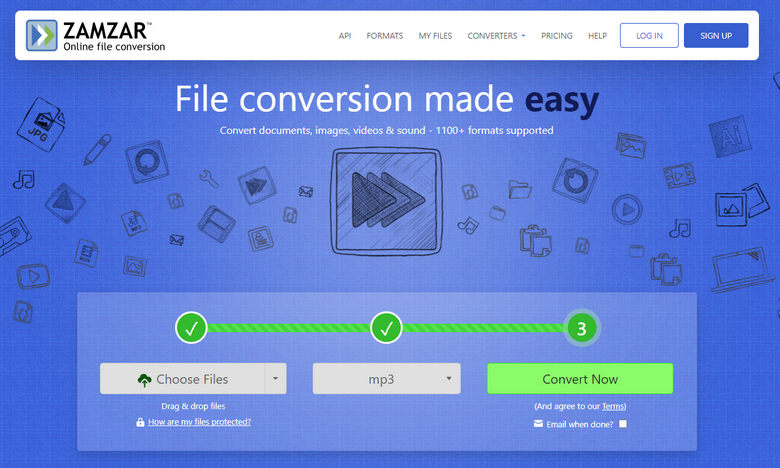
Pros 🙂:
Cons 🙃:
Online Audio Converter is a versatile web-based tool designed for converting audio files between various formats, including OGG to MP3. This user-friendly converter supports over 300 different file formats and offers a range of features to enhance the conversion process. Key features include batch conversion, allowing users to convert multiple files simultaneously, and customization options such as adjusting bitrate, sample rate, and audio channels.
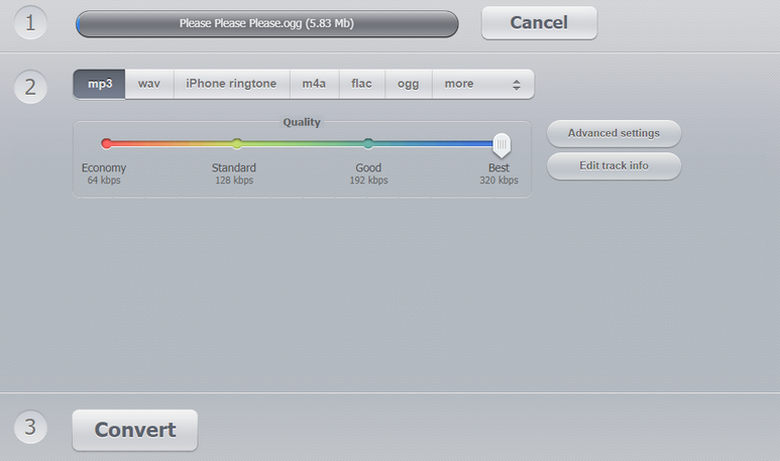
Pros 🙂:
Cons 🙃:
Can I convert MP3 to OGG?
Will converting OGG to MP3 affect the audio quality?
Converting audio files can lead to some loss of quality, especially if the conversion involves compression. To minimize quality loss, use high bitrates and select the best audio settings available in your conversion tool.
AudiFab is designed to handle conversions with minimal quality degradation, ensuring that the output audio retains high fidelity. By using AudiFab advanced settings, you can further optimize the audio quality to meet your needs.
Can I burn MP3 files to CD?
Once you have all your OGG files in MP3 format, you can burn them to CD with AudiFab CD Burner.
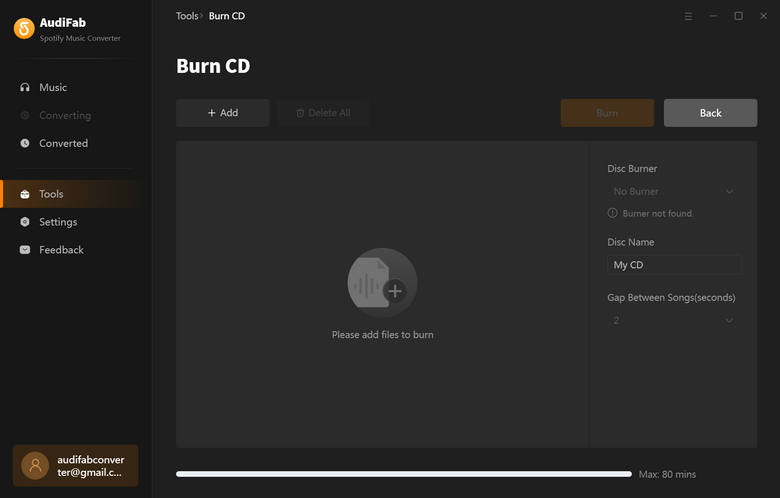
In 2025, converting OGG files to MP3 has never been easier, thanks to a variety of powerful free OGG to MP3 Converter available both online and as desktop apps. Whether you prefer the convenience of online converters like Convertio, CloudConvert, Zamzar, and Online Audio Converter, which offer straightforward, web-based solutions, or the robustness of desktop software such as Audacity, VLC Media Player, Any Audio Converter, and AudiFab OGG to MP3 Converter, you have numerous options to suit your needs.
AudiFab is designed to deliver high-quality conversions efficiently, often supporting batch processing and multiple output formats. With its user-friendly interface and reliable performance, you can seamlessly convert your OGG files to MP3 for free and enjoy your music in the format of your choice.
The Format Converter in AudiFab is completely free. However, there are limitations for Spotify, Apple Music, and Amazon Music conversions. You can try these conversions for free, and if the program meets your needs, you can purchase a license to remove the time limit.
Music is the greatest communication in the world and here are some articles that may help you enjoy music in a better way.