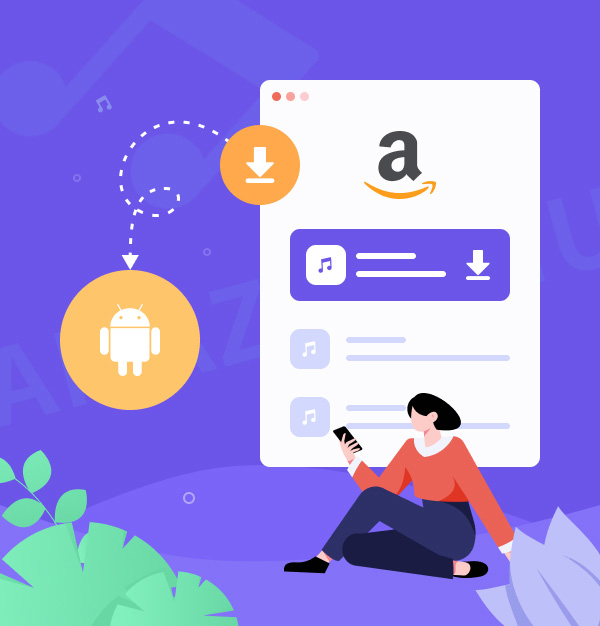
Download Amazon Music to Android - App/Web
Download Amazon Music to Android via Amazon Music app, web or AudiFab.
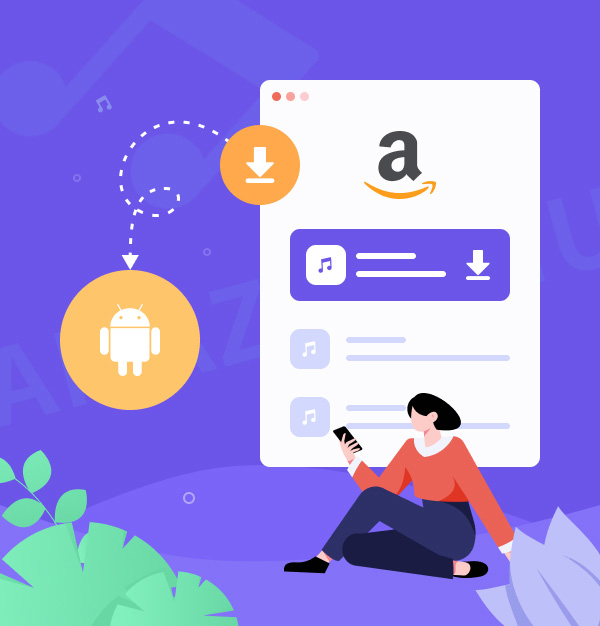
Download Amazon Music to Android via Amazon Music app, web or AudiFab.
Amazon Music is a popular streaming service offering more than 100 million songs, playlists, and podcasts. As an Amazon Music user, you may want to download Amazon Music songs on Android devices for offline listening.
In this guide, there are two ways for you to download Amazon Music to Android - either through the app or via the web. And for those who demand back up Amazon Music playlists in the highest quality audio (up to HD/Ultra HD) with lyrics, there's also an alternative option. We will explain the steps, limits, and key points for each method. Keep reading to learn how to easily play your favorite tracks on-the-go.
Referral articles:👉
Two Methods to Download Spotify Music to Android Phones
How to Play Apple Music on Android TV
Playing Amazon Music on Android phone offline couldn't be easier with Method 1 – using the app. Music downloads may fill up device storage, ensuring enough space. Also, it would be better to download via Wi-Fi.
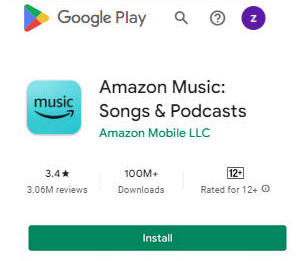

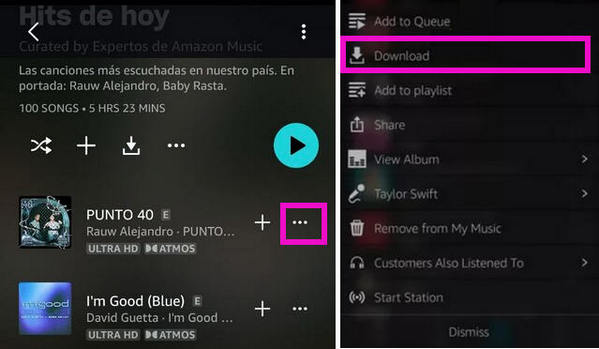
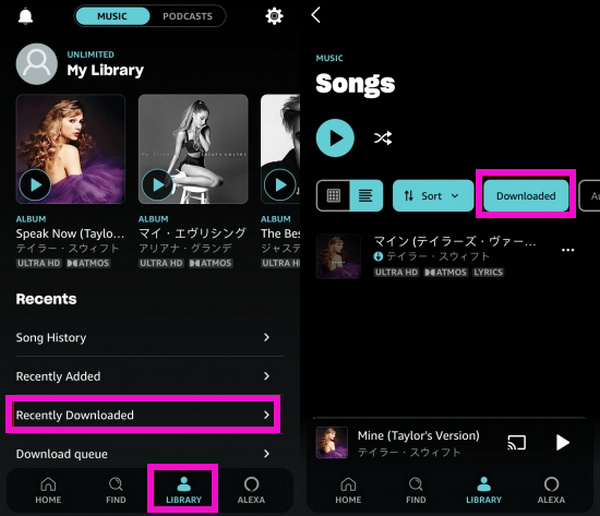
Tips: Typically, the audio quality of downloaded music is 320kbps. To adjust this, go to Settings > Download Music Quality > Tap the quality you prefer (Standard quality/HD/Ultra HD/Spatial Audio) 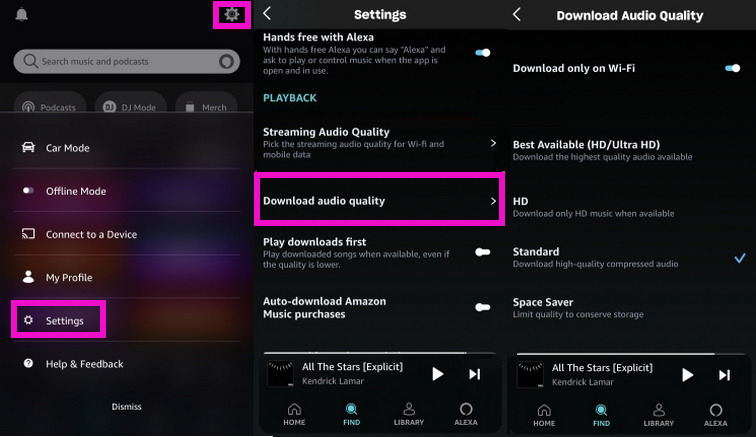
🙃 Limits:
1. Need an active Amazon Music Unlimited/Amazon Prime Music account.
2. The downloaded music can only be played within the Amazon Music app.
3. Amazon Prime Music allows music downloads on just 4 devices.
For music transfer to any devices, USB saving, DJ tracks adding, or CD burning, check Method 3.
Downloading songs from Amazon Music to Android via the web browser is a convenient option if you prefer not to install the app or you just want to get access to specific music. Please note that only purchased music can be downloaded using this method.
If you haven't buy Amazon Music on Android, you can follow the steps below.

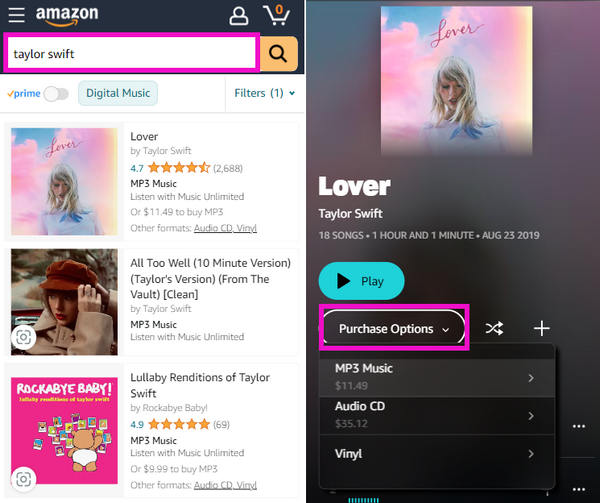
If you have already purchased music on Amazon Music and want to download them, follow these steps:
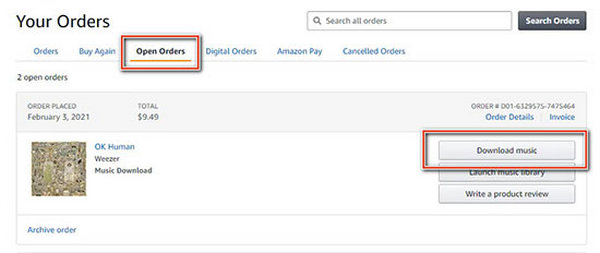
The downloaded music will typically be stored in your browser's default "Downloads" folder. Then you can copy and paste them to the folder you like.
🙃 Limits:
1. Mobile browsing of desktop sites is inconvenient due to screen size.
2. It might require more steps and time.
3. Downloaded files lack ID3 tags.
4. The audio quality may be compromised.
5. The cost increases with the number of songs.
Though downloading Amazon Music to Android via the app or web is straightforward, both have drawbacks. The downloads from Amazon Music app are encrypted and limited to in-app play. Web downloads, while offering local MP3s, can be complex, costly, and don't ensure lossless quality. Therefore, we suggest an alternative: AudiFab Amazon Music Converter, a third-party software that overcomes these issues and enables smooth Amazon Music downloads to your Android device.
The primary advantage of AudiFab is that it can convert Amazon Music to MP3, FLAC, WAV, AAC, ALAC, and AIFF, ensuring compatibility with various devices. No Matter you are Amazon Music Unlimited or Amazon Music Prime, it allows you to download Amazon Music tracks, playlists, albums, and podcasts to your computer in HD/Ultra HD quality. It also retains ID3 tags and lyrics. Puls, the music download process is simple and user-friendly.
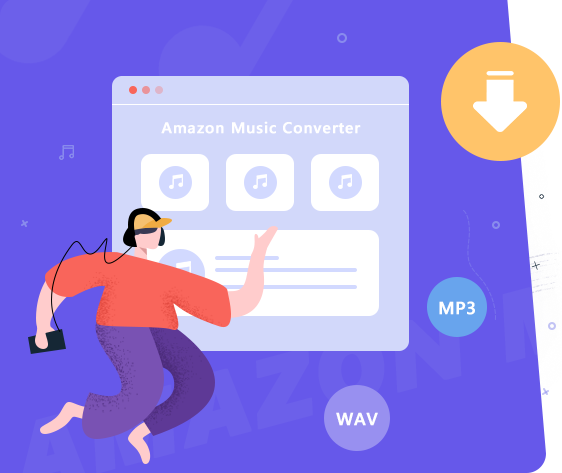
The comprehensive instructions for using AudiFab to download lossless Amazon Music to Android are provided below.
Choose Recording Platform
Download and open AudiFab, then choose download tracks from the Amazon Music app or web player.
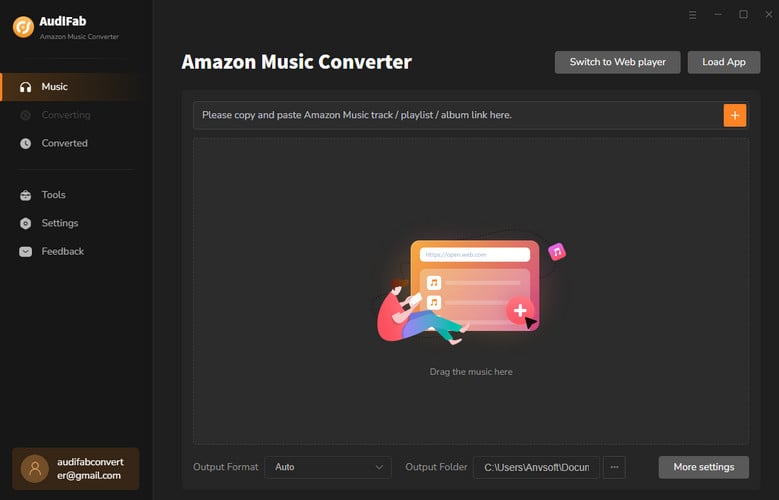
Customize Your Output Settings
In AudiFab settings, choose your output format (MP3, FLAC, etc.). Adjust conversion speed and output path for convenience. Personalize song order and name by tweaking 'Output File Name' and 'Output Organized'.
Tips: To download Amazon Music with 1:1 original audio quality, pick “Amazon Record + Auto”.
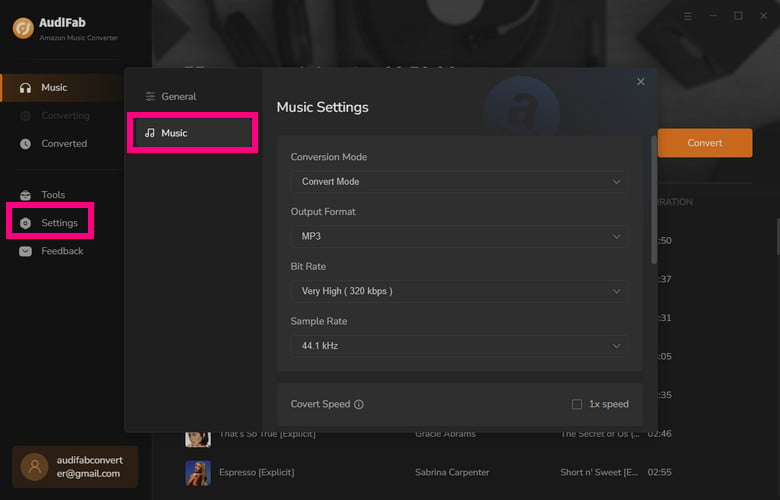
Choose Your Preferred Music
Drag and drop the songs, playlists, albums, or podcasts you want from the Amazon Music app. Click Add.
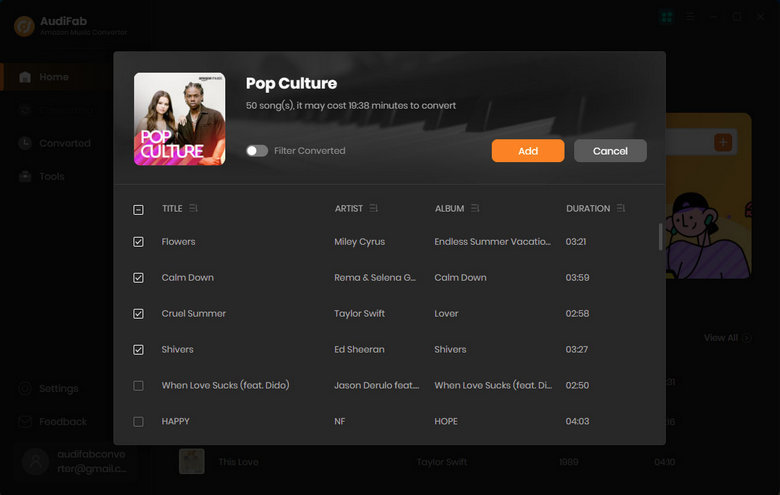
Start to download Amazon Music Unlimited songs
Once you've selected your music and set up your output settings, click Convert to begin the download process.
Once Amazon Music songs are downloaded successfully, the output folder will pop up. Then you can copy and paste these tracks to Android.
Plug the phone to computer with USB cable.
The phone will ask what to do, choose "Transfer Files (MTP)".
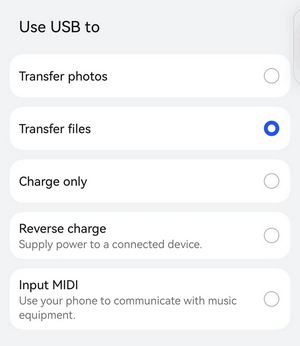
Locate the downloaded files on the PC.
Open the phone folder on computer, and find "Music folder".
Drag Amazon Music files from computer to phone Music folder.
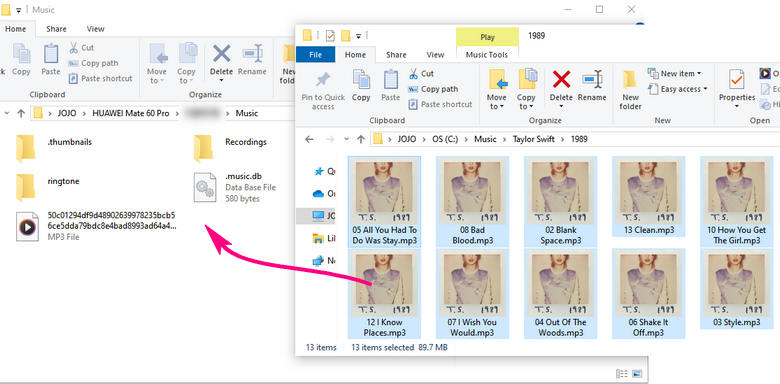
After transferring, Right-click phone's icon, select "Eject" to unplug phone from PC.
This article outlines three ways to download Amazon Music on Android. First is the Amazon Music app - simple and suitable for Amazon Music subscribers. Second is via a web browser, ideal for users wishing to download purchased music.
Our top recommendation, however, is the AudiFab Amazon Music Converter, perfect for those seeking to save high-definition audio and lyrics locally forever. AudiFab is easy and fast to operate.
Note: For trial users, AudiFab offers 1-minute free conversion for each song. To explore more features of AudiFab Amazon Music Converter, please buy the full version.
Music is the greatest communication in the world and here are some articles that may help you enjoy music in a better way.