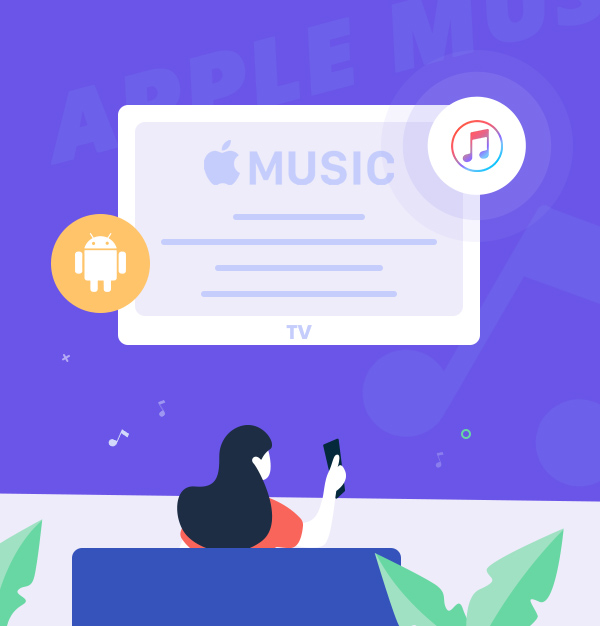
How to Play Apple Music on Android TV
We present preferable ways to play Apple Music on Android TV.
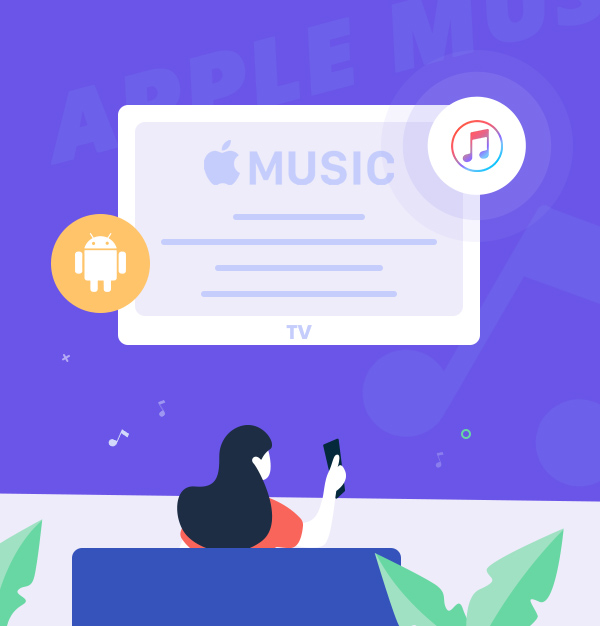
We present preferable ways to play Apple Music on Android TV.
In an era where we are already accustomed to Google services and Android phones, the Android TV system brings such a smart experience to 4K TVs and enhances entertainment and multimedia applications. When you open the Google Play Store for Android TV, you can see a variety of detailed categories, such as multimedia, tools, games, and more. Popular apps such as Play Movies, YouTube, Spotify, Plex, etc. can be downloaded from Google Play, and the interface is designed for TV use and is always updated.
Apple Music is an audio streaming service. If you subscribe to Apple Music, it lets you enjoy millions of ad-free songs and also allows you to stream tracks offline. Besides, in addition to Apple devices, Apple Music is also accessible on Android, Chromecast, Amazon Echo, and Google Nest. So does Apple Music work on Android TV? Unfortunately, Apple Music is not available in the Android TV Play store. But it doesn't matter. Because in this article, we will present feasible ways to access Apple Music on your Android TV. Let's take a look at how it works in detail.
You can play Apple Music by casting. To cast Apple Music to Android TV, follow the steps below.
Make sure your device and Android TV are connected to the same WiFi network.
Open Apple Music on your device.
Play the song you want to cast.
Click the song to open “Now Playing”.
Tap “Cast”.
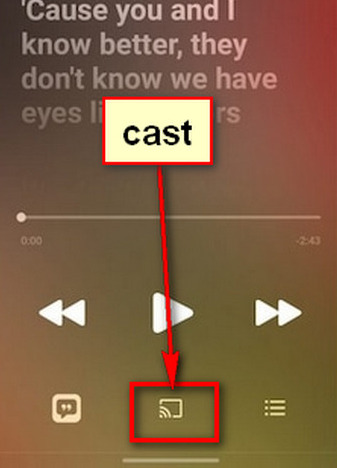
Select “Android TV” to connect it to your Android TV.
The selected music will be played on your Android TV screen now.
You can stream Apple Music songs from your iPad, iPod Touch, and iPhone to Android TV with AirPlay. This wireless option makes it easy to listen to Apple Music tracks on Android TV.
Make sure your Apple device and Android TV are connected to the same WiFi network.
Open the Music app on your device.
Play the song you want.
Select the AirPlay icon.
Choose Android TV to connect over AirPlay.
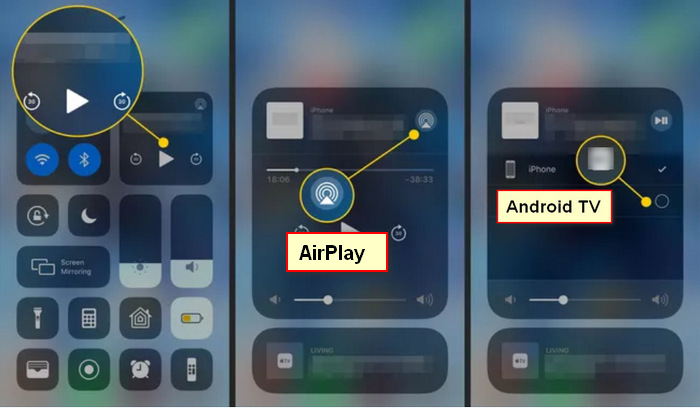
The two methods mentioned above are easy to use, but there is a drawback that is you cannot quit the Apple Music app on your iOS or Android device. So we will outline a third, more specific, and effective way to accomplish playing Apple Music on Android TV. Using this method, we should first download Apple Music songs as local files, then transfer these downloads to Android TV with a USB drive or upload them to Google Play on Android TV. As we know, the downloaded Apple Music tracks cannot be played out of the Apple Music app. But here comes a savior, AudiFab Apple Music Converter, which can download songs, albums, and playlists from Apple Music with the original audio quality to local files in common formats. Now let's take a brief look at what AudiFab can do.
AudiFab Apple Music Converter enables Apple Music subscribers to download Apple Music songs with the full ID3 tags (title, artist, album, track num, year, etc.). With AudiFab, you can extract Apple Music tracks to common local files in MP3/AAC/WAV/FLAC/AIFF/ALAC formats with the original audio quality. It adopts a 10X faster speed to convert Apple Music songs.

Next, we are going to use AudiFab Apple Music Converter to download Apple Music in MP3, which makes it easy to play Apple Music songs on Android TV.
Open AudiFab Apple Music Converter
When the installation of AudiFab Apple Music Converter is completed on your PC/Mac, open this program. Tap App download.
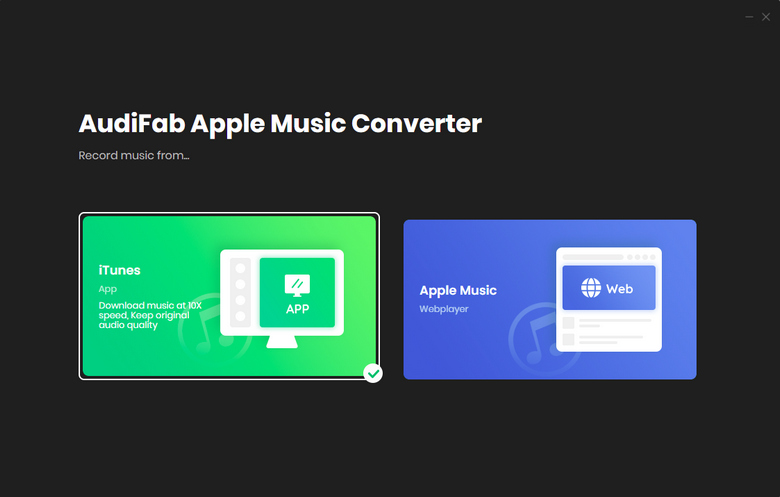
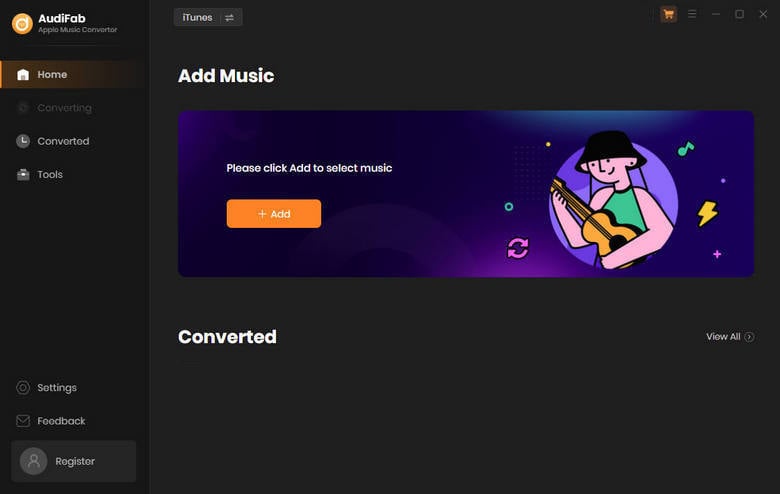
Add Apple Music tracks to AudiFab.
Press the "+ Add" button to complete the Apple Music tracks import. Then you can tick off the tracks that you want to play on Android TV. When it's done, click "OK".

Set MP3 as output format
At the top of the AudiFab window, click the "Settings" button to bring out more options. Immediately, the setting window pops up. You can set MP3, AAC, or FLAC formats which are supported by Android TV as output formats. You can also check other parameters, such as the conversion mode, bit rate, conversion speed, output folder, and output organized manner.
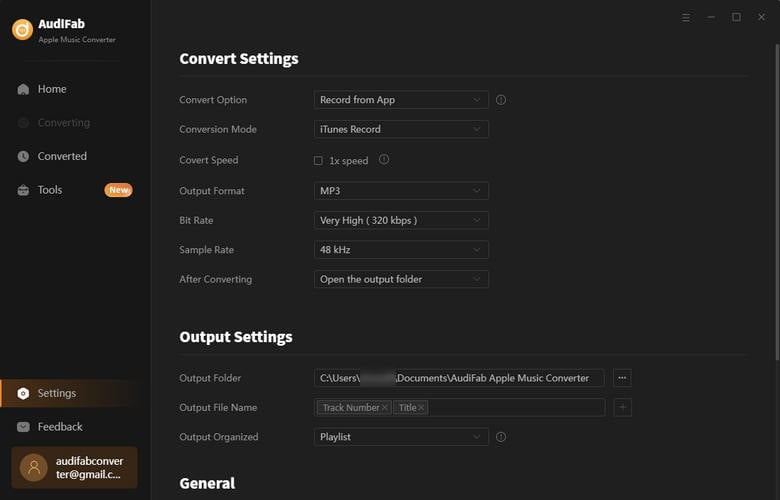
Start to convert Apple Music as MP3
After setting up the output parameters, click "Convert" on Home to launch the conversion. The Apple Music tracks are converted at a faster speed.

Check your MP3 downloads
After the conversion, you can check your Apple Music MP3 files in the folder you’ve set in Step 3. The downloads belong to you permanently. You can transfer them to any device or import them to any program as you wish.
Enjoy Apple Music on Android TV
Now let's see how to enjoy Apple Music on Android TV. You can stream converted Apple Music tracks on Android TV by using a USB drive. First, you need to copy and paste your Apple Music tracks on a USB and then plug the USB into your Android TV. Also, you can upload the converted Apple Music tracks to Google Play. Then open the Google Play App you already have on Android TV to play the songs.
This article offers 3 methods on how to play Apple Music songs on Android TV. If you want unrestricted streaming of Apple Music, the most practical method is method 3, which is to download Apple Music tracks as MP3 files, then transfer them to Android TV with USB or upload them to Google Play on Android TV.
AudiFab Apple Music Converter is free to try. It can be downloaded for free and converts the first minute of each audio file for sample testing. If the program meets your need, you can buy a license to unlock the time limit.
Music is the greatest communication in the world and here are some articles that may help you enjoy music in a better way.