
Download Amazon Music to iPhone and Keep It Forever 2026
Listen to Amazon Music HD/Ultra HD offline on your iPhone or other devices.

Listen to Amazon Music HD/Ultra HD offline on your iPhone or other devices.
"How can I get Amazon Music on my iPhone?"
Amazon Music app allows Unlimited and Prime users to easily download songs, albums, and playlists for offline listening on iPhone. As long as users are logged into their active accounts, they can access their downloaded content without ad interruptions. This makes it convenient to listen to your Amazon Music library on your iPhone, especially when offline or with poor internet.
This guide will walk you through several methods to download Amazon Music to your iPhone 17 & Older. We'll start with official download methods for purchased, Unlimited, and Prime Music. Then, we’ll show you the best way to keep your Amazon Music songs forever, plus a free download option.
See Also:👉
How to Download Spotify Music to iPhone - 6 Ways
Top 5 Ways to Sync Apple Music to iPhone 2026
In this section, we'll walk you through each method step by step, so you can easily enjoy your Amazon Music collection on your iPhone or other iOS devices offline, anytime, anywhere. The table below compares the three ways to download Amazon Music to your iPhone.
| Download Method | Amazon Music Unlimited | Amazon Music Prime | Purchased Music |
|---|---|---|---|
| Subscription Needed | Yes | Yes | No |
| Price | $9.99/month (Individual) | Included with Amazon Prime ($8.99/month) | $0.99 - $9.99 per song/album |
| Content Available | Full library | Limited selection | Purchased tracks only |
| Offline Listening | Yes | Yes | Yes |
| Download Location | Amazon Music app | Amazon Music app | Amazon Music app or MP3 player |
| Region Restrictions | May apply | May apply | No |
| Access After Download | Amazon Music app only | Amazon Music app only | Any MP3 player |
| Transfer to Other Devices | No | No | Yes |
| Amazon Music Songs | Encrypted FLAC, MP3 | Encrypted FLAC, MP3 | MP3 |
To download purchased music from Amazon to your iPhone without an Amazon Music subscription, follow these steps:
Using the Amazon Music App:
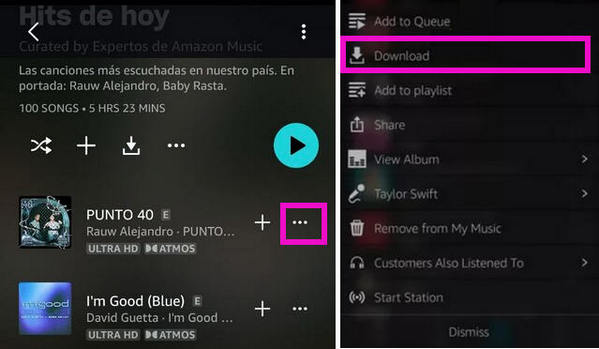
Using the Amazon Website:
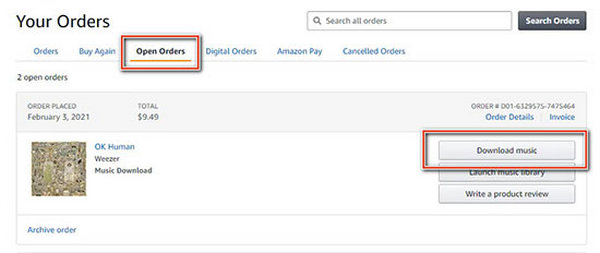
✨ Tip: Purchased music can be accessed outside of the Amazon Music app, so you can enjoy purchased Amazon Music in any MP3 player app on your iPhone.
Amazon Music Unlimited members can download music in several formats, including Standard quality, HD, Ultra HD, and Spatial Audio. Here’s how:
Download Amazon Music on iPhone
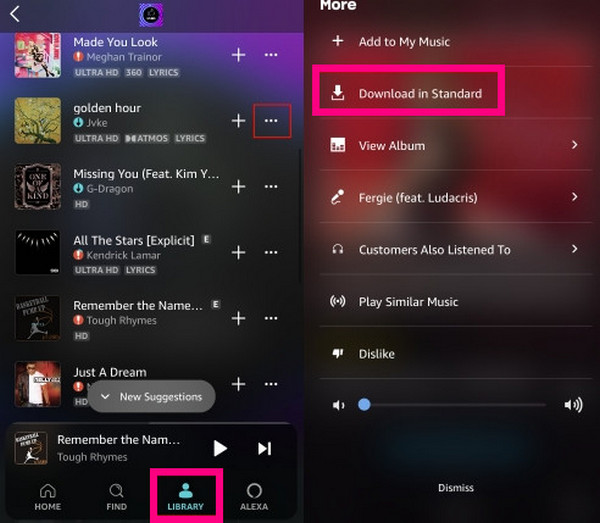
Play Amazon Music Offline on iPhone
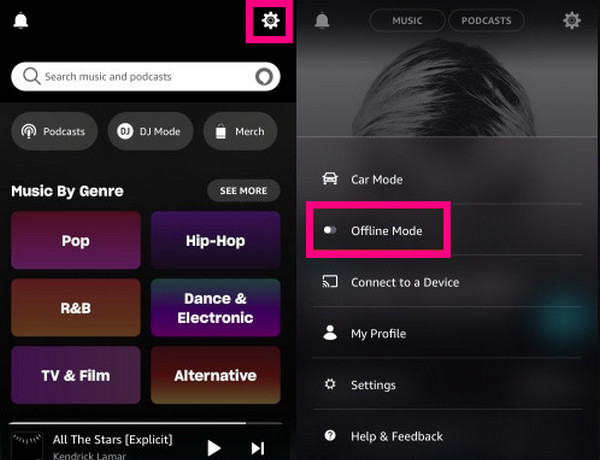
✨ Tip: Downloaded music is only accessible in the app and requires an active subscription. To keep your Amazon Music forever, even if the subscription expires, see Part 2: Best Way to Download Amazon Music to iPhone.
Amazon Music Prime members can only download All-Access playlists for offline listening. This plan does not support HD, Ultra HD, or Spatial Audio quality.
✨ Tip: Recently played All-Access playlists will automatically download. To disable this and control automatic downloads, turn off the "Auto-download All-Access Playlists" option in the settings.
Although Amazon Music’s download feature allows offline listening, content from Amazon Music Unlimited or Prime can only be accessed within the app. Songs cannot be exported to other media players or devices for broader use.
To truly keep Amazon Music playable on your iPhone and beyond—forever—AudiFab Amazon Music Converter offers the best solution. This tool enables you to download Amazon Music losslessly to MP3, AAC, WAV, FLAC, AIFF, or ALAC at up to 10x speed, preserving ID3 tags. Plus, AudiFab is the top choice to maintain original quality for Amazon Music HD or Ultra HD. With AudiFab, you can seamlessly transfer and play your downloaded music on various devices, including iPhones, Android phones, tablets, MP3 players, and popular media players such as VLC or iTunes. Enjoy full control over your Amazon Music library without subscription limitations, anytime and anywhere.
See Also 👉: AudiFab Amazon Music Converter Review
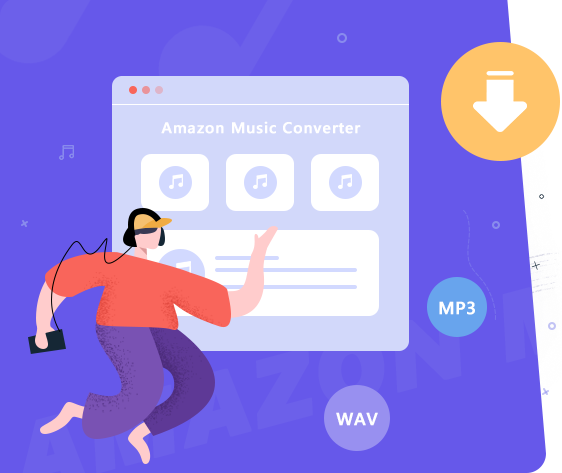
Follow the steps to download Amazon Music songs to your Windows or Mac, and easily transfer them to your iPhone for offline listening without limitations.
Open AudiFab Amazon Music to MP3 Converter
Download, install, and open AudiFab Amazon Music Converter (compatible with Windows 7-11 and macOS 11 - 15). On Windows, the Amazon Music app opens automatically.
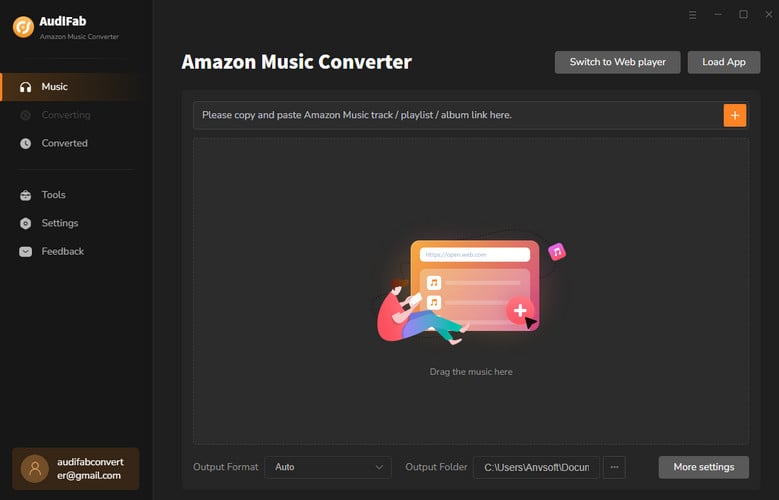
Choose MP3 as the output audio format
Click on the Settings button to configure options like output format, bit rate, sample rate, output file name, output organized, etc. Select MP3 as the output format to make your Prime/Unlimited Music compatible with your iPhone.
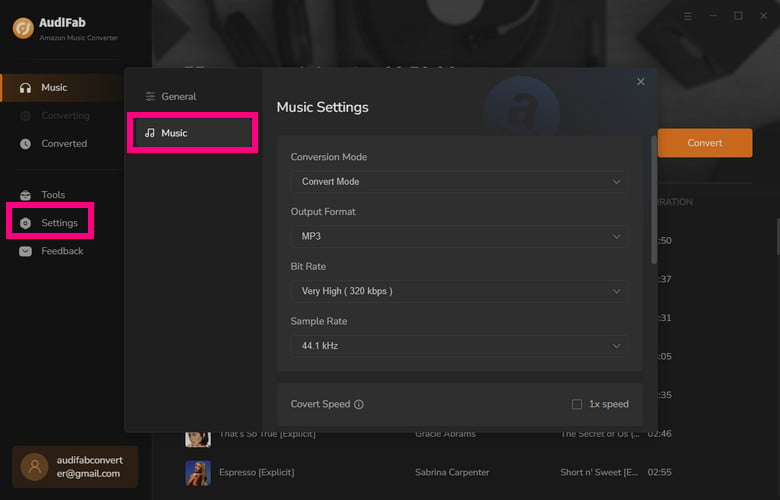
Add Amazon Music songs you want to download
Simply drag and drop songs from the Amazon Music app into AudiFab, or paste the music URL into AudiFab’s search box to load the content. Select the Prime or Unlimited Music you’d like to download in MP3 format, then click "Add."
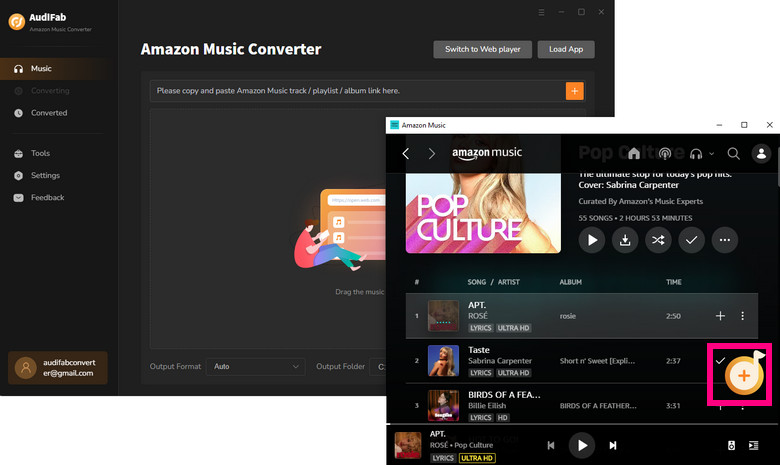
Convert Amazon Music to MP3 locally
Convert your Amazon Music songs to MP3 by simply clicking "Convert." In just a few moments, your songs will be ready for offline listening on your iPhone.
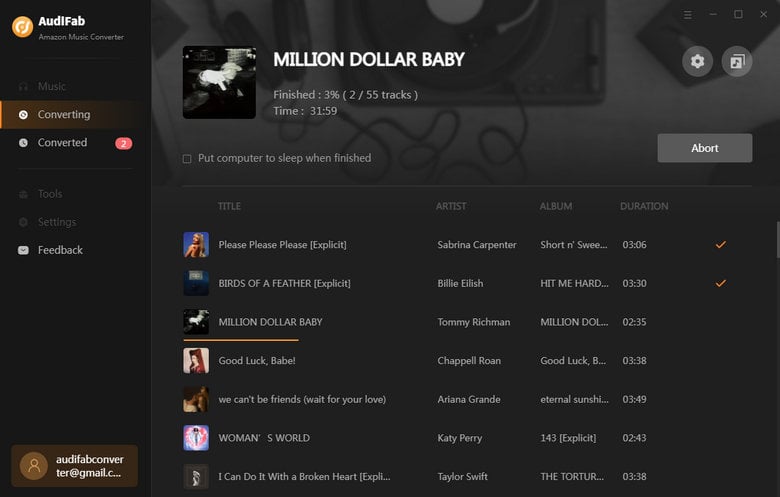
Find your downloaded Amazon Music songs
Your Amazon Music tracks are now downloaded as local MP3 files. To access them, go to "Converted" and select "Folder" to find your downloaded songs.
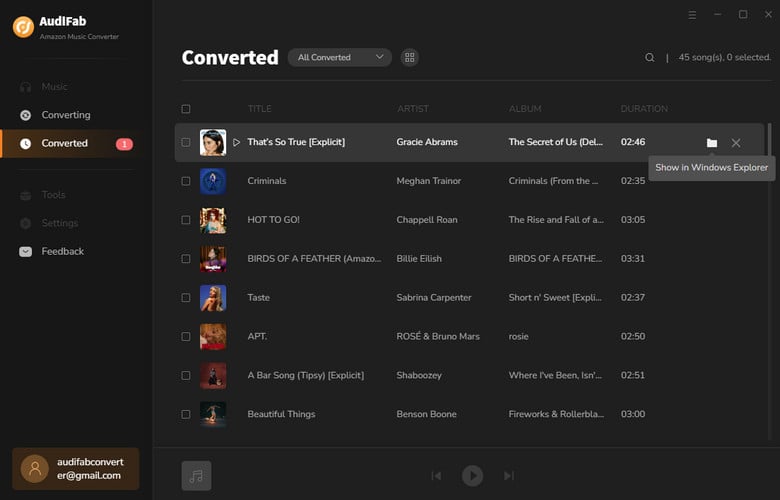
The following methods apply to both Windows and Mac.
Method 1: Via iTunes or Apple Music App
To transfer Amazon Music to your iPhone, you can refer to the official methods in these links: Sync music between your Mac and iPhone and Sync music between your Windows device and iPhone.
However, there's a quicker option with AudiFab, which allows you to export downloaded MP3 files directly to iTunes in one click.
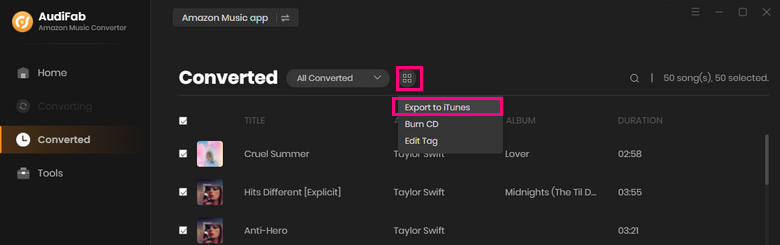
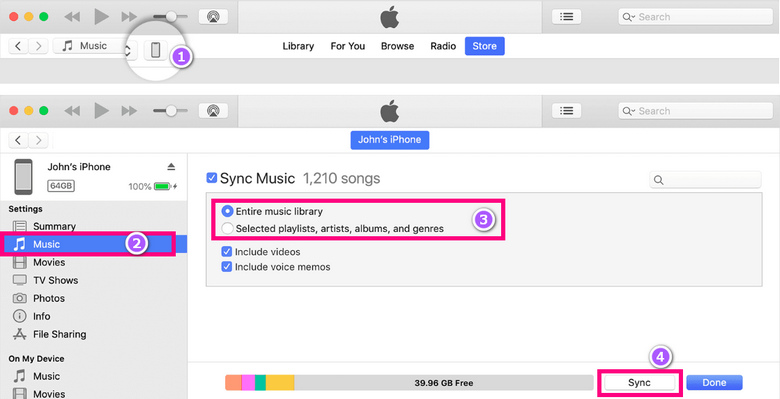
Method 2: Via Cloud Storage Service (e.g., Dropbox, Google Drive)
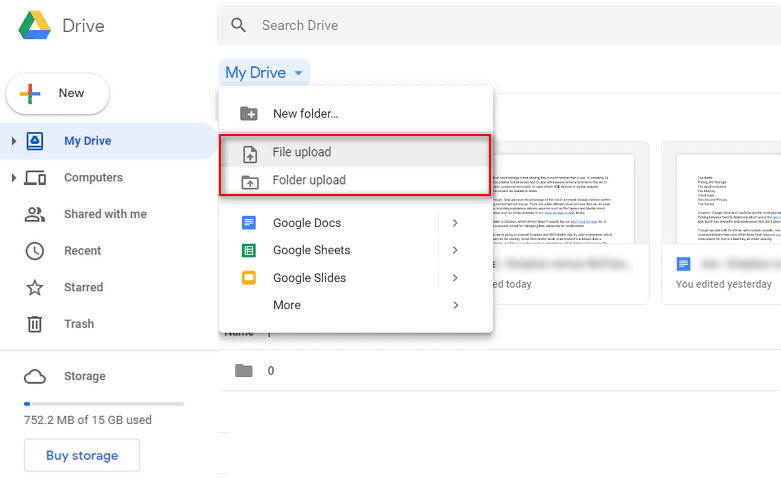
Method 3: Via Syncios
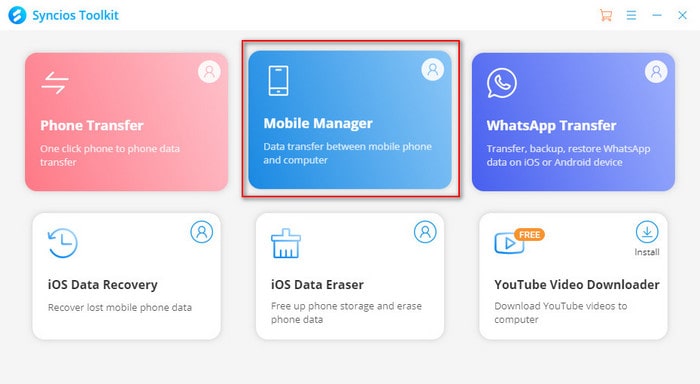
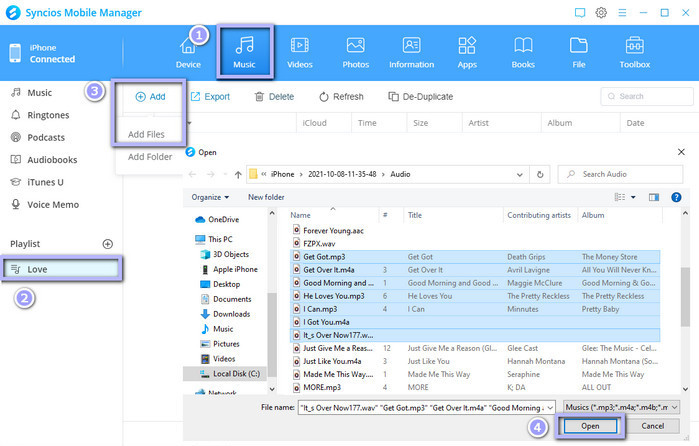
| Feature | AudiFab Amazon Music Converter | Other Downloaders |
|---|---|---|
| Format Options | MP3, AAC, WAV, FLAC, AIFF, ALAC | Limited |
| Quality Preservation | Up to Ultra HD | Standard quality |
| Supported Tags & Lyrics | ID3 tags and lyrics | Basic or none |
| Offline Playback Compatibility | iPhone, Android, MP3 players, etc | Limited or app-specific |
| Security | Verified and secure | Varies |
Now, let’s explore a free online Amazon Music to MP3 Downloader to download Amazon Music to your iPhone: KeepVid Downloader. This tool helps you free download Amazon Music to MP3 for offline playback. KeepVid is easy to use, offering a simple interface for copying and pasting song URLs from Amazon Music.
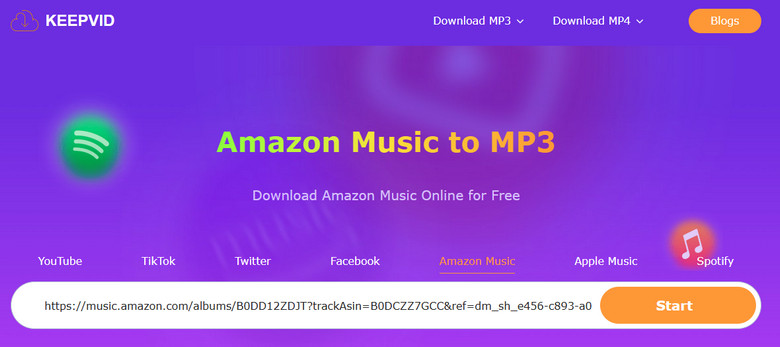
Here's how it works:
If the problem persists, try signing out and back in or reinstalling the app.
For detailed instructions, please refer to this guide: How to Cancel Amazon Music Subscription – 4 Ways.
If you’ve downloaded Amazon Music to MP3 using AudiFab, your music will still be playable even after your subscription expires.
Yes, you can transfer your Amazon Music playlists to other streaming platforms like Spotify or YouTube after using AudiFab Amazon Music Converter to download Amazon Music as MP3.
You can get Amazon Music Unlimited for free by signing up for a 30-day trial. If you're an Amazon Prime member, you may also enjoy discounted access or limited features. This lets you play Amazon Music offline on your iPhone or other devices with the Amazon Music app.
See also: How to Get Amazon Music for Free - 2026 Latest
Amazon Music files are stored in a protected format within the app and can't be accessed directly through the iPhone's file system. To transfer or convert them, you can use tools like the AudiFab Amazon Music Converter.
After downloading Amazon Music as MP3 with AudiFab, you can transfer them to a USB/CD/SD card. For detailed steps, please refer to the articles:
How to Download Amazon Music to USB Drive
3 Ways to Burn Amazon Music to CD
How to Download and Move Amazon Music to SD Card - 2 Ways
With several ways to download Amazon Music to your iPhone, you can enjoy your favorite tracks anywhere. While Amazon Music Unlimited and Prime offer easy offline listening, their downloads are limited to the Amazon Music app. If you’d like to play your offline Amazon Music on other apps or devices—such as DJ programs, MP3 players, or car systems—AudiFab Amazon Music Converter is the ideal solution.
AudiFab Amazon Music Converter allows you to batch download Amazon Music songs, albums, and playlists to your computer at up to 10X speed, converting them into regular audio files (MP3, AAC, WAV, FLAC, AIFF, or ALAC) with ID3 tags intact, all without losing sound quality.
AudiFab provides each user with a 1-minute free trial of each song. To exploit more functions and save your Amazon Music, please buy the full version!
Music is the greatest communication in the world and here are some articles that may help you enjoy music in a better way.