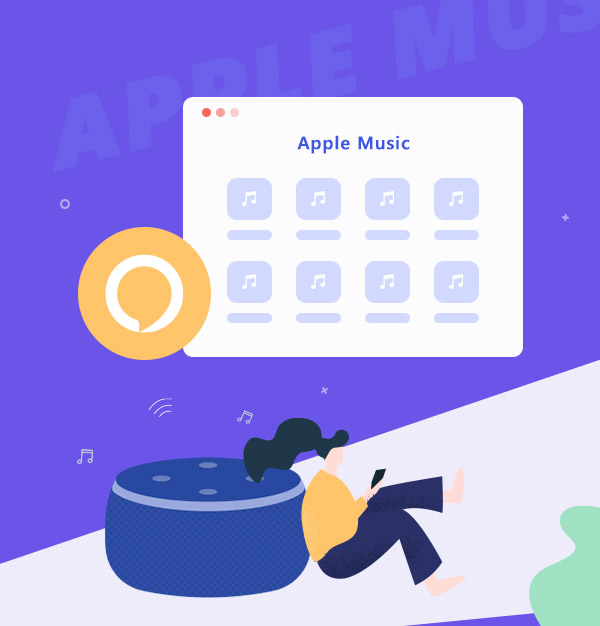
How to Play Apple Music on Amazon Alexa Device
Learn how to play Apple Music songs on Amazon Alexa Devices in 2 ways easily.
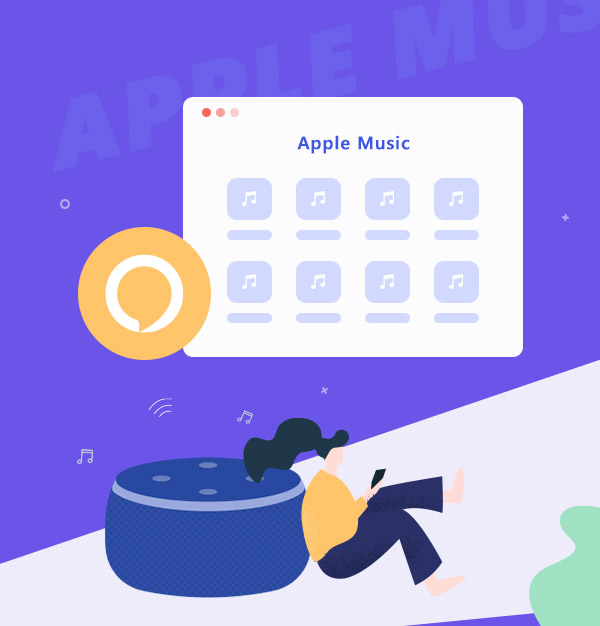
Learn how to play Apple Music songs on Amazon Alexa Devices in 2 ways easily.
Amazon Alexa, generally known as Alexa, is a voice-activated virtual assistant. It was originally utilized in Amazon Echo, the smart speaker developed by Amazon Inc. Many Amazon smart speakers now connect to Alexa, allowing users to control Amazon Alexa devices directly with their voice. Amazon Alexa is capable of voice interaction, music playback, making to-do lists, etc., and for Apple Music users, the good news is that you can ask Alexa to play Apple Music on those Amazon smart speakers.
If you're new to Amazon Alexa devices and aren't sure how to use them to play Apple Music, please read the following content, which will show you two different ways to play Apple Music on Amazon Alexa devices.
To play Apple Music on Amazon Alexa devices, the first thing you need to do is to download Amazon Alexa app on your iPhone, iPad, or on your Android device.
Open the Amazon Alexa app.
In the lower-right corner, tap "More > Skills & Games".
Tap the search field, enter "Apple Music", then find it, tap "Enable To Use".
Tap "Settings > Link Account", and log in your Apple Music account.
Then, you can play apple music on your Amazon Alexa devices. Just say "Alexa, play Chill radio on Apple Music," or "Alexa, play Ariana Grande on Apple Music."
It should be noted that Apple Music for Amazon Alexa devices is available only in Austria, Australia, Brazil, Canada, France, Germany, India, Ireland, Italy, Japan, Mexico, New Zealand, Spain, the United Kingdom, and the United States. You won't be able to play Apple Music on Amazon Alexa Devices directly if you don't live in one of these countries. So here we can recommend you another way to play Apple Music on Amazon Alexa devices. That is, to download Apple Music tracks as your local unencrypted files. With this method, you won't be limited by the geography. To download the unencrypted Apple Music songs, we can recommend you a tool called AudiFab Apple Music Converter.
AudiFab Apple Music Converter is used to convert Apple Music songs, podcasts and audiobooks to MP3, AAC, ALAC, WAV, FLAC, and AIFF format. It is compatible with Windows 7, 8, 10, 11 and macOS 11 - 26. Besides, you can use it to convert the formats of your local audio files, burn music to CD, edit ID3 tags, etc. It keeps original audio quality and ID3 tags after conversion. Plus, you can choose how you’d like to name and sort out the converted files.

The following content is the simple steps of downloading Apple Music as local unprotected files with the help of AudiFab Apple Music Converter. With this method, you can even play Apple Music songs after the Apple Music subscription expires.
Open AudiFab Apple Music Converter.
Open the AudiFab Apple Music Converter. Pick App download for better audio quality. Our program will automatically detect and connect to the iTunes/Music app in your computer.
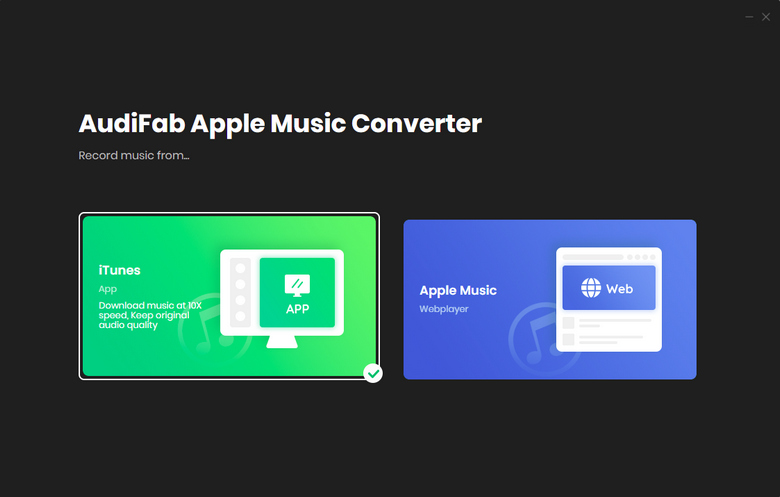
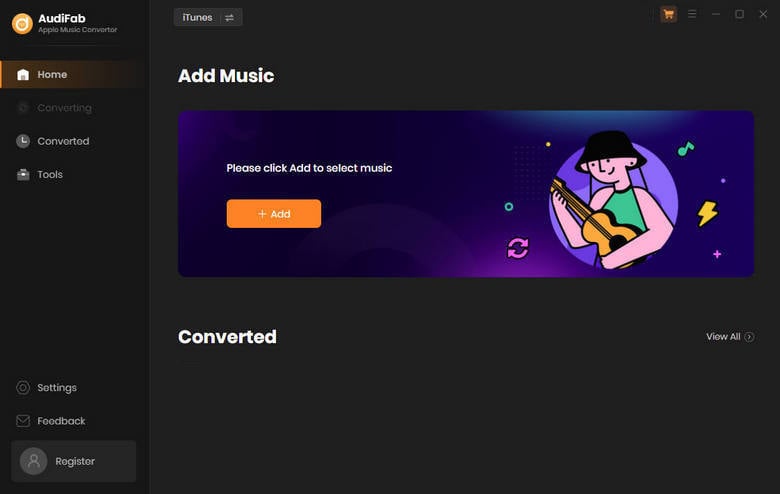
Note: Please do not operate iTunes/Music when converting songs.
Add Apple Music Songs to AudiFab.
Click the button "+ ADD", then you will see a pop-up window, which will show you all the songs in your Apple Music Library. You can add and choose Apple Music songs, podcasts and audiobooks in the pop-up window as you want.

Choose the Output Format.
After adding songs you want to download, the next step is to choose the output settings according to your needs. Click the Setting button (the gear icon) on the program interface, and then there will be a pop-up window that allows you to set conversion settings and output settings. ALAC, WAV, AAC, MP3, AIFF, and FLAC are available to choose from. You can also change the output path, ID3 tags, etc. here.
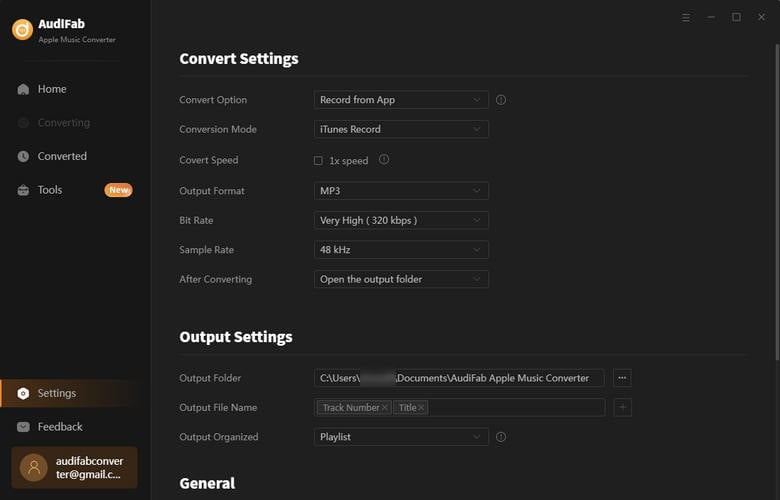
Download Apple Music Songs
After completing the above steps, please back to Home interface. The next step is clicking the button "Convert". The conversion time depends on how many songs you would like to convert.

Find Converted Apple Music songs on Local Devices
After converting all the Apple Music songs successfully, AudiFab Apple Music Converter will open the output folder for you. Or you can find them by clicking "Converted" on the left, and hovering your mouse on the music files, there will be a folder icon on the right side.
Play Converted Apple Music songs on Amazon Alexa Devices
Install My Media app on your Amazon Alexa devices. Then, transfer the converted Apple Music songs to My Media files, and you can ask Alexa to play your Apple Music songs on Amazon Alexa devices now.
To play Apple Music on Amazon Alexa devices without subscription, you need an Apple Music converter to help you. Here we can recommend you AudiFab Apple Music Converter.
Just open AudiFab Apple Music Converter, click "+ ADD", choose the output format and then click the Convert button to start the conversion. Then, you can transfer and play the converted Apple Music songs to Amazon Alexa devices.
AudiFab Apple Music Converter is free to try. It can be downloaded for free and converts the first minute of each audio file for sample testing. If the program meets your need, you can buy a license to unlock the time limit.
Music is the greatest communication in the world and here are some articles that may help you enjoy music in a better way.