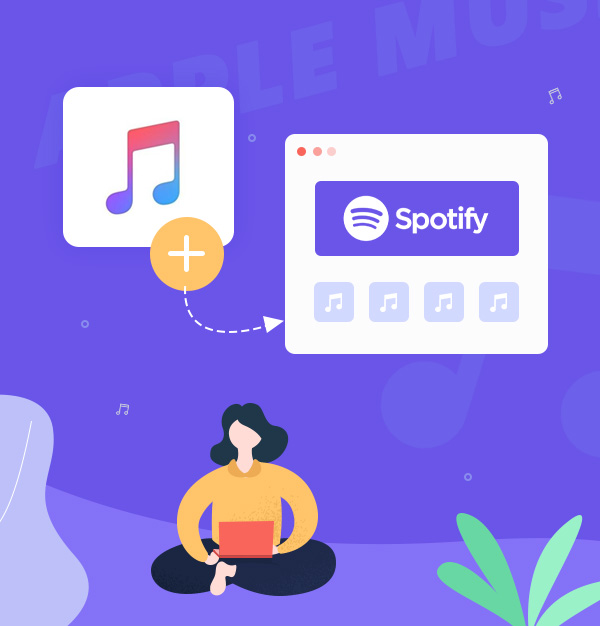
How to Transfer Apple Music to Spotify (Free/Paid)
AudiFab VS Soundiiz: How to Import Apple Music to Spotify.
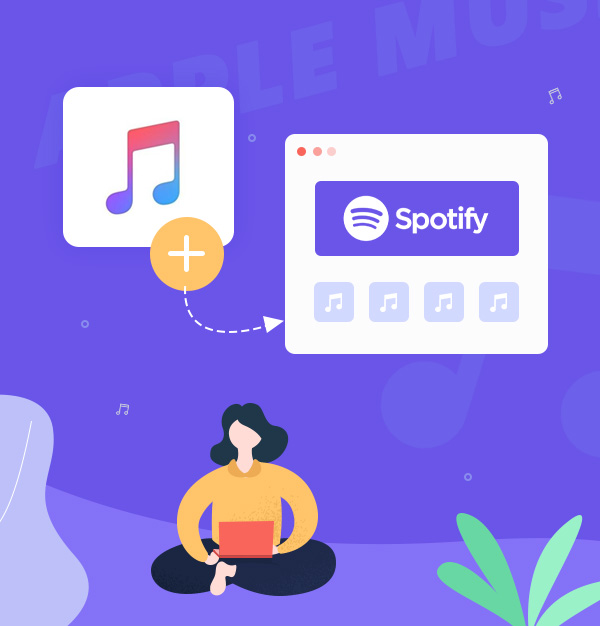
AudiFab VS Soundiiz: How to Import Apple Music to Spotify.
Are you eager to migrate your music collection from iTunes to Spotify? Spotify has won the hearts of music fans all around the world with its huge music catalog of over 100 million songs and outstanding features such as Spotify AI DJ, collaborative playlists, Spotify Wrapped (Spotify Pie Chart), etc. But what if you've already curated an incredible music library and playlists on Apple Music and all?
Don't fret! In this article, we'll guide you through both free and paid exciting methods, allowing you to move smoothly and continue importing your cherished iTunes tracks on Spotify. The ideal method is to use professional music conversion software like AudiFab Apple Music Converter to seamlessly convert your Apple Music files to MP3s and painlessly import them into Spotify.
*Tips: If your files are in DRM-free formats like MP3 or WAV, you can effortlessly utilize Spotify's import feature to add them to your Spotify library. Check How to Upload Music to Spotify here.
You may think that the only way to transfer your Apple Music catalog to Spotify is by manually searching for and adding each song to your Spotify playlists, which can be time-consuming and tedious. There is, in fact, a much easier and faster approach to shifting your music library from one platform to another.
Introducing AudiFab Apple Music Converter, a powerful tool that converts your Apple Music playlists to Spotify-compatible MP3 formats in a matter of seconds, with 100% original audio quality and ID3 tags. The converted tracks can then be imported into your Spotify library and played on any device or player.
AudiFab Apple Music Converter has many outstanding features that make it the best choice for switching Apple Music library to Spotify. Here are some of them:

You may convert Apple Music to MP3 in a few simple steps using AudiFab Apple Music Converter and then transfer them to Spotify. This is how you do it:
Install AudiFab Apple Music Converter
Launch AudiFab Apple Music Converter on your computer. Hit "Record music by app", and click the +Add button to load music tracks from the iTunes library. Before you begin, please ensure that iTunes is installed on your local computer.
Tips: For Mac users, please hit "Record music by web" for 10x speed conversion.
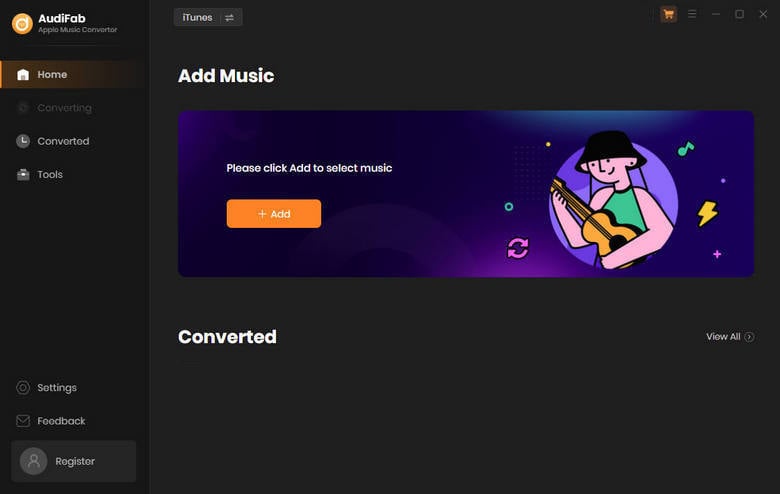
Add Apple Music Songs to AudiFab.
Tick any songs you want to download, such as Apple Music, iTunes M4P Music, audiobooks, and podcasts. And click OK.
Tips: If you don’t want to convert the songs that you’ve already converted, please remember to select the Filter Converted button at the bottom left corner.

Customize the output settings with AudiFab
Some software may not completely transfer album art, metadata, or other information when copying music. AudiFab, on the other hand, can keep everything for you. Come to the Settings panel to choose MP3 as the output format that can upload to Spotify, the conversion mode that works best for you (Intelligent Mode, iTunes Record/Webplayer Download, YouTube Download), the output folder where you want to save your songs, and any other settings you like.
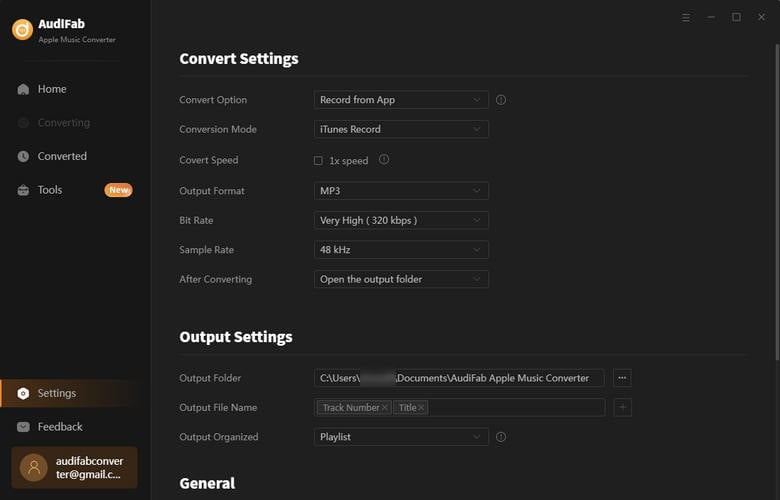
Start to convert Apple Music songs to MP3
Click the Convert button and sit back and relax. AudiFab will work its magic and transform your Apple Music songs into the desired format in no time. It will convert your tunes at a blazing-fast speed of up to 10x.
Tips: AudiFab can save the album cover as well as other metadata (Title, Artist, Album, Artwork, Track number, Disc number, Year, Comment, Genre, AlbumArtist, Composer). If you want to edit this information, go to AudiFab's Tools area > Edit tag, without installing any further plugins.

Transfer the Converted Apple Music Files to Spotify
After the conversion is done, you can discover your converted songs in the Converted section or the output folder. You can then import them into Spotify or your preferred music player. Dance to the beats of your favorite songs while listening to your Apple Music library on Spotify. You successfully submitted your song without incident!
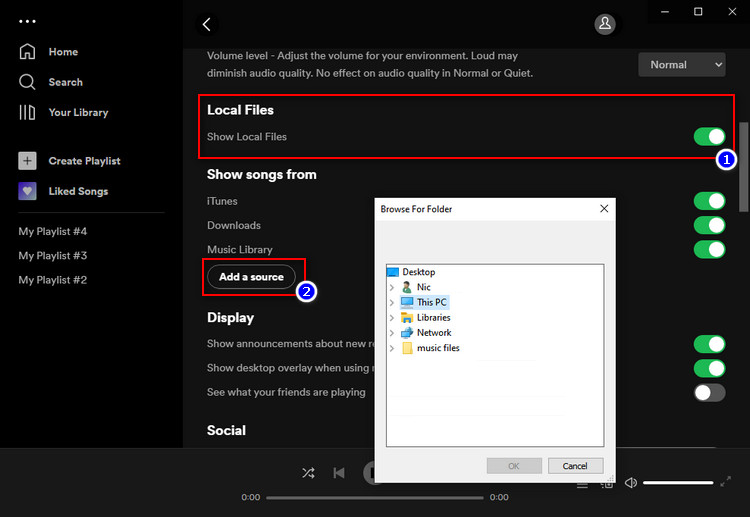
👎 Cons:
If you want to send your Apple Music playlists to Spotify for free, you can use a popular service called Soundiiz. Soundiiz is a web-based platform for transferring playlists, tracks, and albums between music streaming services, including Apple Music and Spotify. Here's how Soundiiz can help you sync the Apple Music library to Spotify:
Visit the Soundiiz website, Click Start for free > Sign up or log in your account.
Click "Transfer" > Select Apple Music as your source platform> Connect your account.
Select Spotify as your destination > Connect your account.
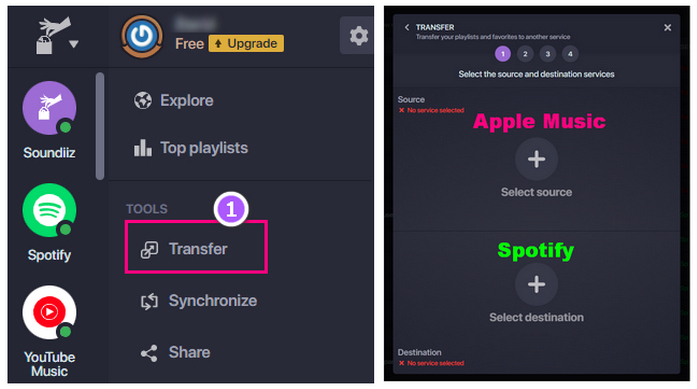
Click Start. Then Choose Playlists/Albums/Artists/Tracks you want to transfer.
Click Save configuration > Tick the songs > click Confirm > Start the transfer.

👎 Cons:
| Tool | AudiFab Apple Music Converter | Soundiiz |
|---|---|---|
| Supported System | Entire Apple Music library | Only playlists, tracks, albums |
| Transfer Speed | Up to 10x | 1x |
| Ease of Use | Very easy | Easy |
| Transfer Platforms | Apple Music to All | 45 |
| Sound Quality | Apple Music Lossless (Up to 3,730kbps) |
N/A |
| ID3 tags | Most | Standard |
| Keep Songs Order | Yes | No |
| Conversion Cost | Free Trial | Free and Paid |
| Spotify Account Login | No need | Yes |
| Supported Output Formats | MP3, AAC, WAV, FLAC, ALAC, AIFF | N/A |
| Accuracy | High | Moderate |
| Other features | Convert local audio files to
MP3/M4A/FLAC/WAV/OGG/AIFF, Burn CD, edit the ID3 tags. |
Synchronization, etc. |
We examined two strategies for transferring Apple Music to Spotify in this article. The free option, Soundiiz, is appropriate for users comfortable with complexity, sound quality degradation, and missing song information. It works well for transferring a few songs or playlists.
The recommended option is AudiFab Apple Music Converter. It offers ease of use, lossless audio quality, and complete song information. It's perfect for converting massive collections of songs or entire Apple Music libraries. AudiFab is not only a converter, but also a music player, a format converter, a CD burner, and an ID3 tag editor. It’s a versatile and user-friendly tool that can help you enjoy your Apple Music on any device without restrictions.
You can download AudiFab Apple Music Converter for free and try it out yourself. It allows you to convert the first minute of each audio file for sample testing. If you are satisfied with the program, you can purchase a license to remove the time limit.
Music is the greatest communication in the world and here are some articles that may help you enjoy music in a better way.