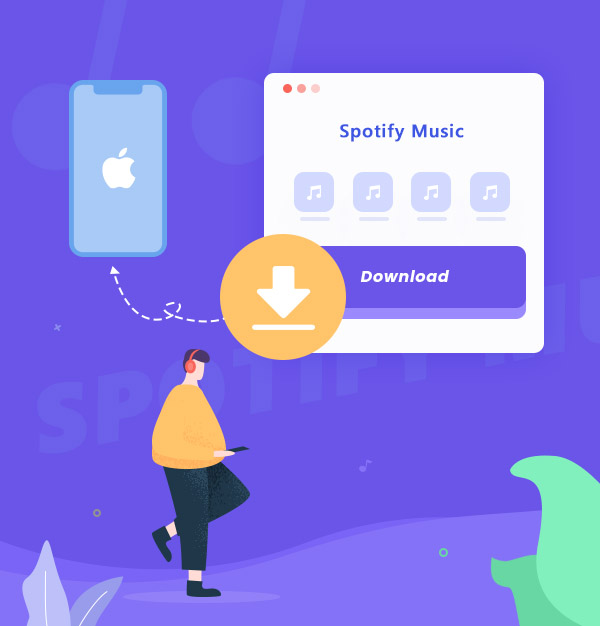
6 Ways to Download Spotify Music to iPhone 17 & Older Models
Enjoy your Spotify music on iPhone offline whether you are a Spotify Premium or Free.
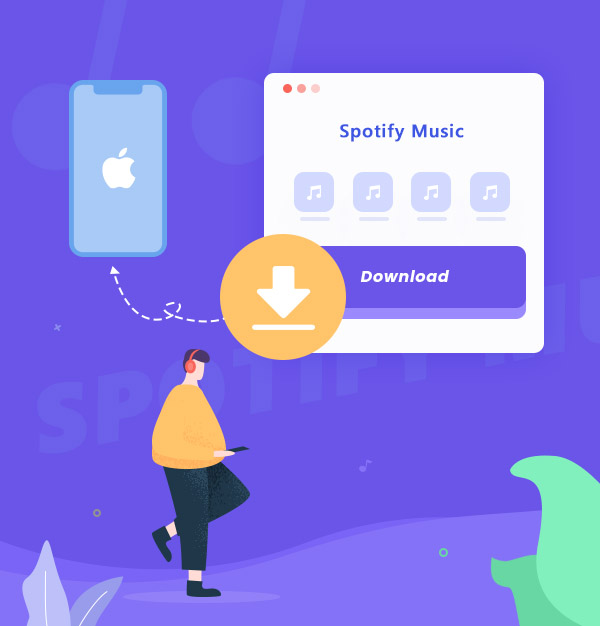
Enjoy your Spotify music on iPhone offline whether you are a Spotify Premium or Free.
With the release of the new iPhone 17, many users are eager to download Spotify music to enjoy offline on the latest device. Whether you're using iPhone 17 or earlier iPhone models, this guide shows you 6 easy ways to download Spotify songs—even if you don’t have Premium.
To begin, let’s look at the most reliable solution: AudiFab Spotify Music Converter – a great tool to convert and download Spotify songs in 320kbps to your PC/Mac as local files. Then, you can easily transfer Spotify music to your iPhone for offline listening. After that, We’ll also cover how to download Spotify music using free online Spotify playlists downloaders.
See also:
Top 5 Ways to Sync Apple Music to iPhone 2025
How to Download Amazon Music to iPhone
Two Methods to Download Spotify Music to Android Phones
If you want to listen to Spotify music offline with its official app on iPhone. You can check how to do it on their official website. Here is a brief introduction for you. A green arrow appears next to the playlist means the downloads are successful.
Step 1: Ensure the network connection is working.
Step 2: Open the Spotify app.
Step 3: Look for the playlist you want to download.
Step 4: Tap the "Download" button.
Step 5: Download successfully.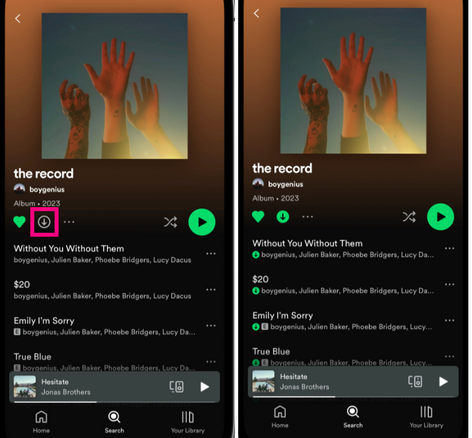
Step 6: Go to the Spotify Home page.
Step 7: Tap the "Gear" icon > "Playback" > Toggle "Offline" to enable it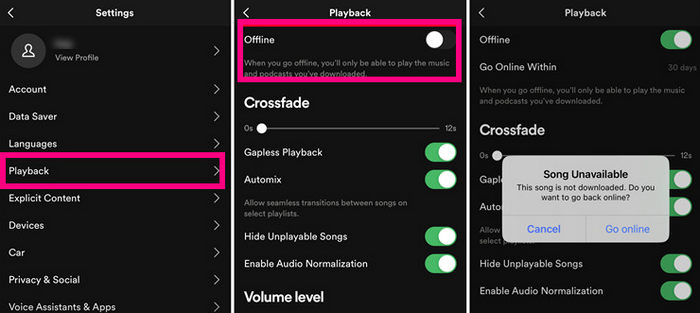
Step 8: Play Spotify music offline on your "Library" > "Downloaded" section.
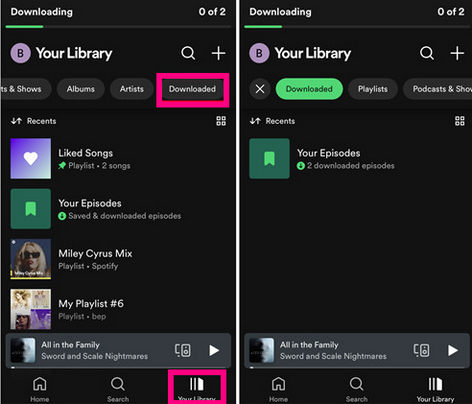
Note: You can't download individual songs, but you can add them to a playlist and download it.
Next, We will introduce a useful method to help not only Spotify free users but also Spotify Premium subscribers transfer their favorite songs from Spotify Music to iPhone with a great tool - AudiFab Spotify to Apple Music Converter.
AudiFab Spotify Music Converter achieves to converts Spotify music to plain format, including MP3, AAC, WAV, FLAC, ALAC, and AIFF. It helps you save songs/playlists/albums from Spotify as local files to your computer at up to 10x fast conversion speed with original audio quality and ID3 tags kept. And it must say, AudiFab works for both Free & Premium subscribers.
Plus, in the "Tools" section of AudiFab, there are some useful tools, like converting your local audio files to MP3/M4A/FLAC/WAV/OGG/AIFF, burning music to CD, or editing the ID3 tags. Also, you can export downloaded files to iTunes/Music.

Let’s start to learn how to listen to Spotify music on iPhone offline. First, we need to download Spotify music as local files with AudiFab. After downloaded sucessfully, you can keep these Spotfy songs forever.
Run AudiFab Spotify Music Converter on Your PC/Mac.
Install and open the AudiFab Spotify Music Converter on your computer.
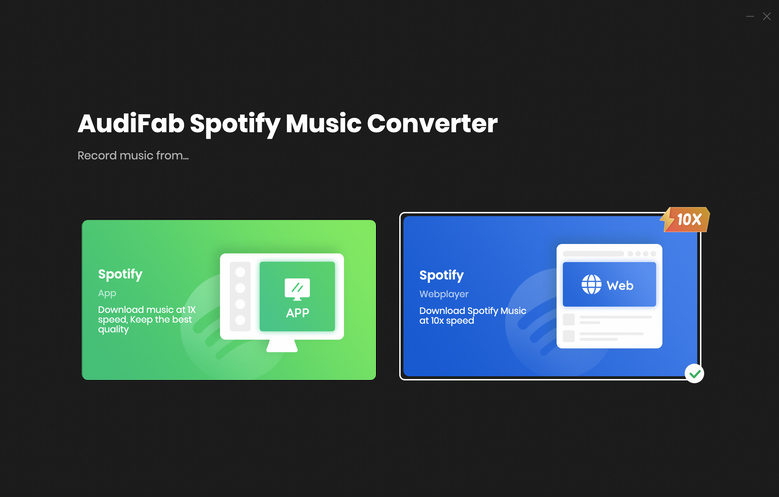
For Mac users, we suggset Webplayer download for 10x speed conversion. For windows, we suggest App download for better converison speed and audio quality. Here we use Webplayer download as an example. Pleasa log in your Spotify account on the web.
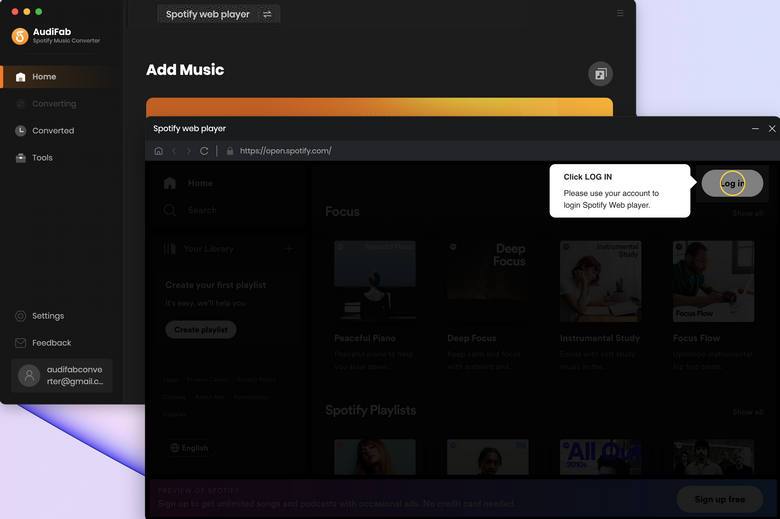
Import Spotify Music to AudiFab.
Open a Spotify playlist on web. Click Addon the bottom right. Then you can tick the songs you want to download and click Add.
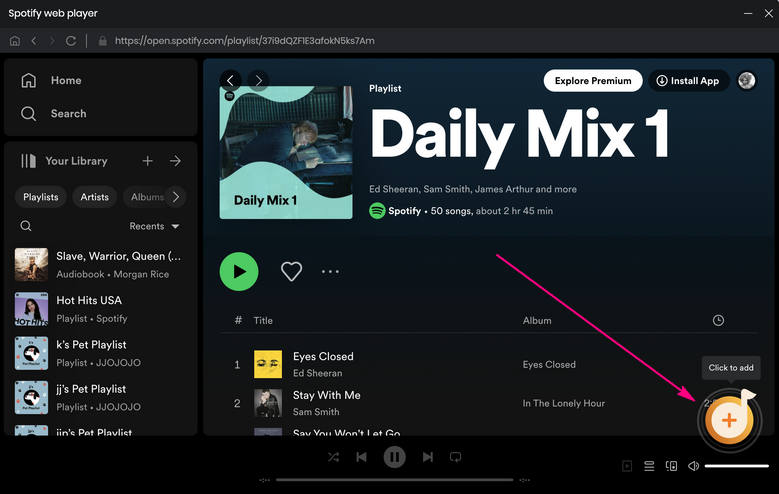
Set the Output Parameters.
Click the Settings button, then you will come to the Settings window. You can adjust many output settings in this window. Here we can choose MP3 as the output format.
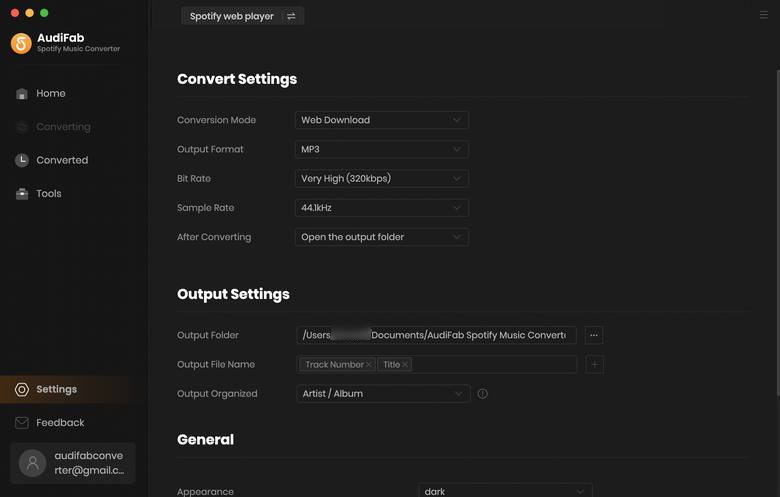
Download Spotify Songs to MP3.
Click the "Convert" button, then AudiFab will help you download the songs at a fast speed.
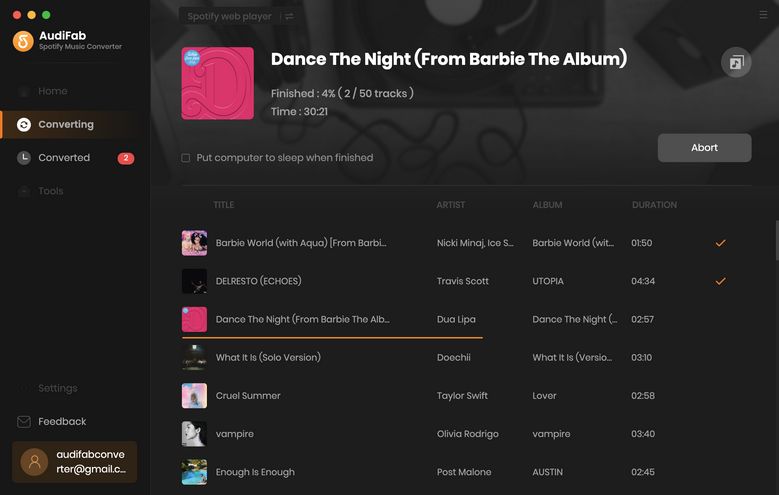
Check Your MP3 Downloads.
After conversion, you can click the "Converted" button, and there will be a small folder icon near the converted song for you to locate the file. Or you can find the local audio files in the output path set in step 3.
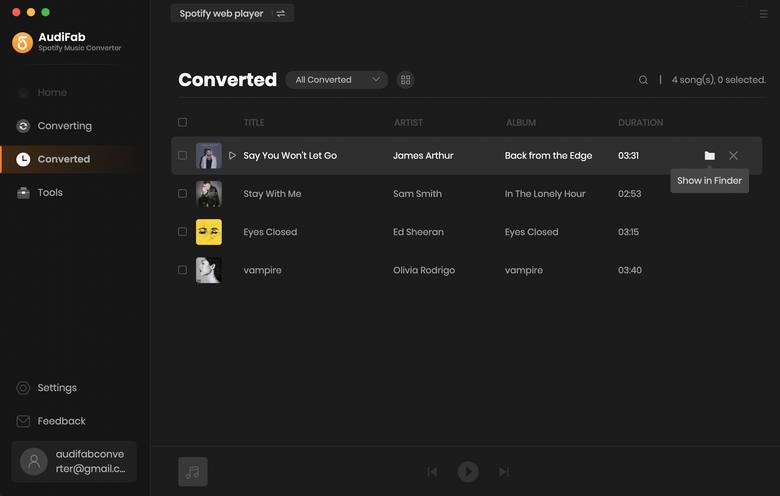
Now you can transfer these MP3 songs to your iPhone.
Step 1. Come to AudiFab’s "Converted" interface.
Step 2. Tick the converted songs and click "Export to iTunes".
Step 3. Check your transferred songs in iTunes.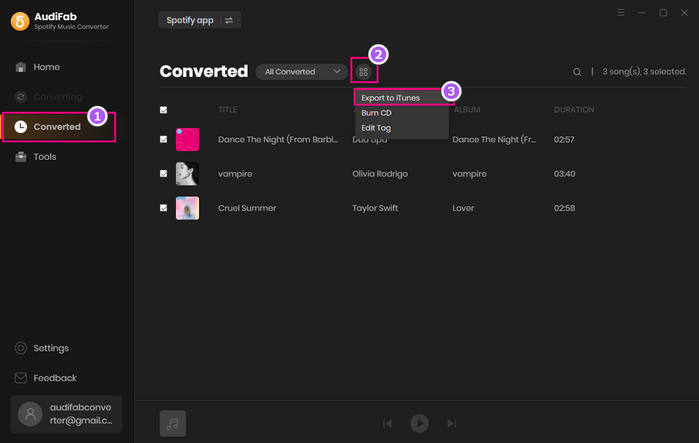
Step 4. Click "Device" > "Music" > "Sync Music" > "Sync." 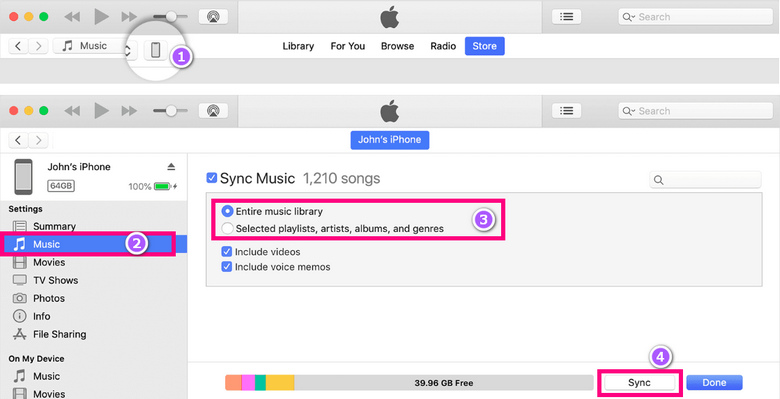
After a while, all the music from your iTunes library will sync to your iPhone. Open Apple Music on your iPhone, and you can play all Spotify songs offline.
Step 1. Come to AudiFab’s "Converted" interface.
Step 2. Tick the converted songs you want to syn and click "Export to Music".
Step 3. Check your transferred songs in Music. 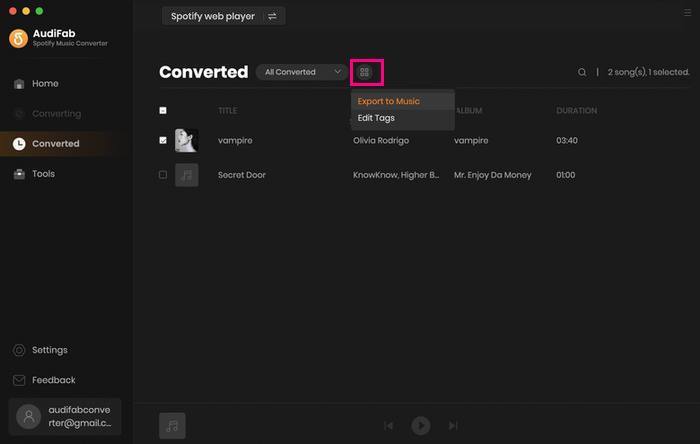
Syncios is a versatile phone management tool that allows you to transfer files like audio, video, and photos easily.
Step 1. Open Syncios on your computer and connect your iPhone via USB. Syncios will detect your device automatically.
Step 2. In the Syncios interface, go to the Music tab. Click Add to select music files from your computer.
Step 3. Find the MP3 files you converted from Spotify. Select them and click Open to start transferring the music to your iPhone.
Step 4. After the transfer, open your iPhone’s music or file app to access the files.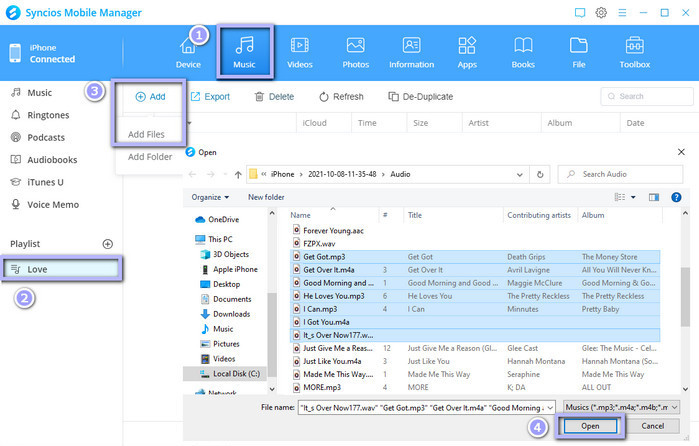
Step 1. Open the Music app on your iPhone.
Step 2. Tap on "Library" located in the bottom-right corner.
Step 3. Select "Downloaded."
Step 4. Here, you’ll find all your downloaded Spotify music alongside your Apple Music downloads. 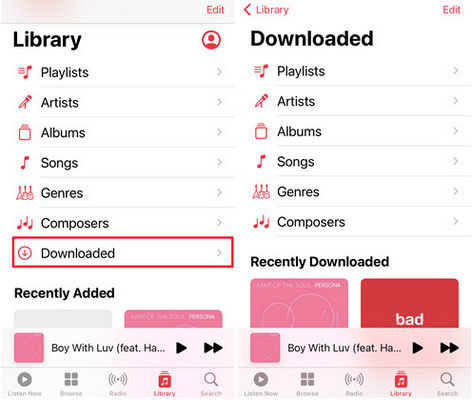
A free online Spotify playlist downloader allows you convert Spotify playlists into downloadable MP3 files, which you can easily transfer to your device. Keep in mind that while this option is convenient, it may come with ads, and the audio quality or format may not match that of Spotify's premium service.
There are many Spotify downloaders available, and one popular option is Spotifydown. This tool allows you to download songs, albums, and playlists from Spotify to MP3 files. It’s user-friendly—simply copy the Spotify song link, paste it into the search box on SpotifyDown, and click ‘Download.’
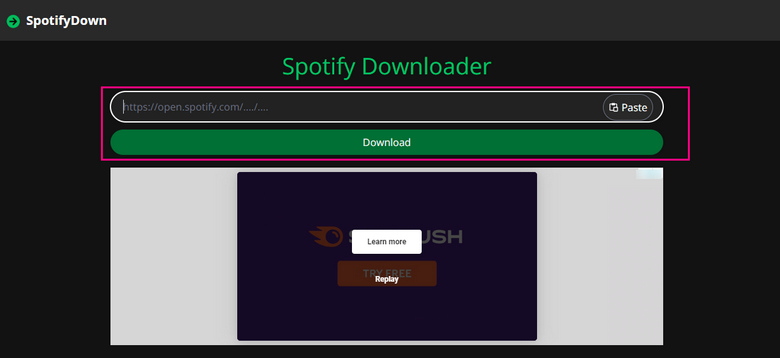
Cons:
Apple has enhanced iOS with features like widgets and accessibility options. You can use Siri Shortcuts to convert Spotify music to MP3. Here’s how to download Spotify audio to your iPhone. First, download the Spotify to MP3 shortcut for playlists only.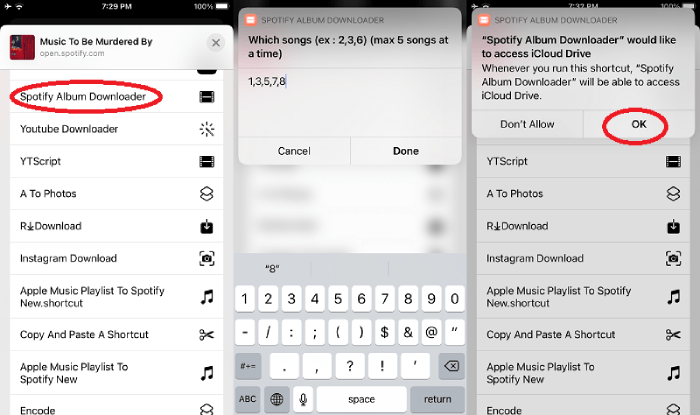
Step 1. In settings, add the Spotify to MP3 shortcut as an untrusted shortcut.
Step 2.
Open the Spotify playlist and select the shortcut in the share menu.
Step 3. Activate the shortcut to convert and download the Spotify playlist as MP3.
Cons:
For easy access to your favorite Spotify songs, the Spotify Downloader Telegram Bot is a great option. You can use it to download playlists, albums, and tracks directly to your iPhone. One popular bot is @SpotifySaveBot. Simply enter the Spotify URL to download your desired tracks as MP3 files.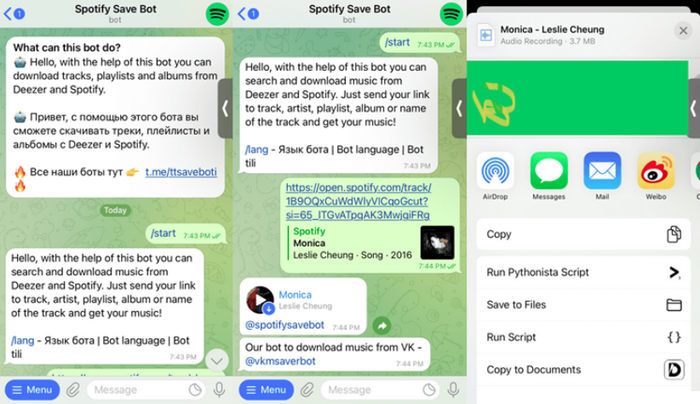
Step 1: Install Telegram and Spotify on your iPhone, and log in to Spotify.
Step 2: Open Telegram, search for "Spotify Downloader Bot," and start a chat.
Step 3: Send "/start" to activate the bot.
Step 4: Follow the prompts to provide the name or URL of the song, album, or playlist you want to download.
Step 5: Tap the download link sent by the bot, usually from platforms like VK.
Step 6: Find your downloaded music in your iPhone's library and enjoy offline!
Cons:
To download Spotify music in MP3 format, Audacity is a powerful tool that allows you to record Spotify audio to various formats. Here’s how to download Spotify music to your iPhone using Audacity: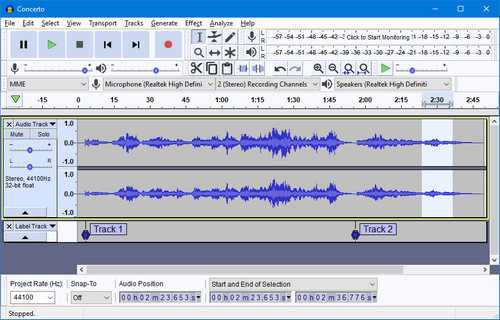
Step 1: Open Audacity and set it as your playback device to capture audio from Spotify. Click on Edit, then navigate to Preferences > Audio Host Box > Windows WASAPI.
Step 2: Disable Software Playthrough. In Audacity preferences, click on the Recording tab and turn it off.
Step 3: Click the red record icon to start recording. Audacity will capture any Spotify audio playing in real-time. You can click stop and save at any time to keep your recording.
After recording, transfer the MP3 files to your iPhone to enjoy your favorite Spotify tracks offline.
Cons:
With above methods, you can easily download Spotify music on iPhone easily. If you want to keep Spotify downloads forever without Premium, please use AudiFab Spotify Muisc Converter, which can download Spotify music to plain MP3. By downloading Spotify songs in plain format, you can also listen to them anytime, anywhere, set them as the ringtone, or what else devices you wanna transfer them to.
AudiFab Spotify Music Converter is free to try. It can be downloaded for free and converts the first minute of each audio file for sample testing. If the program meets your need, you can buy a license to unlock the time limit.
Music is the greatest communication in the world and here are some articles that may help you enjoy music in a better way.