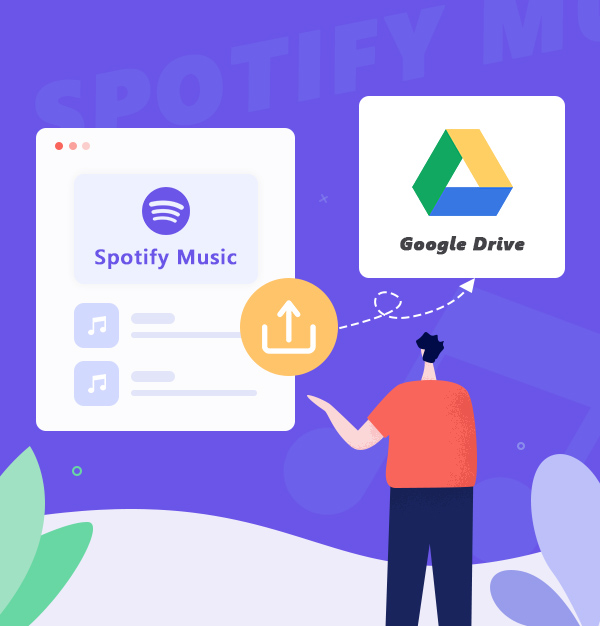
Best Way to Upload Spotify Music to Google Drive
Learn how to easily backup Spotify tracks, albums and playlists from Spotify to Google Drive.
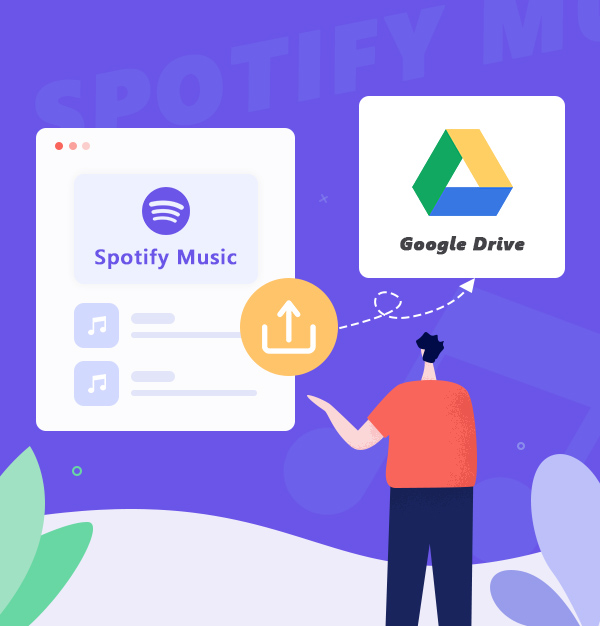
Learn how to easily backup Spotify tracks, albums and playlists from Spotify to Google Drive.
With 15GB of free space, Google Drive is one of the most popular cloud storage services that allow you to upload your music collections to the cloud and access them from anywhere. It's also a great place to keep your music safe and accessible from any device. If you are a Spotify user who has a large Spotify music library, you may want to know how to backup Spotify playlists and tracks in the best quality possible. If so, storing your Spotify music in Google Drive is a great solution!
In this article, we will show you why storing your music from Spotify to Google Drive can be a useful strategy and how you can easily upload your music from Spotify to Google Drive.
There are a few reasons why you might want to store your music from Spotify on Google Drive:
1). It can free up space on your computer or mobile device.
2). It can give you more control over your music library if you want to move it to another streaming service later on.
3). It can be a useful backup in case anything happens to your Spotify account.
It's no secret that Spotify is one of the most popular music streaming platforms around. With Spotify Premium, you can download albums, playlists, and podcasts for offline usage within the Spotify app. However, you can’t download and play Spotify files on other unauthorized devices (such as MP3 players, TV, PS5, etc), or backup them to cloud storage services (such as Google Drive, OneDrive, Dropbox). The reason is that Spotify encrypted all songs in OGG Vorbis format so you can only play Spotify tracks on authorized iOS/Android devices or Mac/Windows computers with the Spotify app. So if you need to backup Spotify Music to Google Drive, you'll need to use a third-party software, such as AudiFab Spotify Music Converter.
AudiFab Spotify Music Converter is one of the most powerful Spotify music converters on the market. It allows you to convert tracks, albums, playlists, and podcasts from Spotify to plain MP3/AAC/WAV/FLAC/AIFF/ALAC with the original audio quality. AudiFab program is very simple to operate, and even a novice can easily grasp how to use it. And the best is it will keep the original audio quality, retaining ID3 tags as well as keeping the original order of the playlist after conversion. After converting the music, you can enjoy Spotify music on any device like your mobile, laptop, or computer without any limitation.
What's more! It will give you a smooth experience if you need to convert your local audio files to MP3/M4A/FLAC/WAV/OGG/AIFF, burn Spotify music to CD, edit the ID3 tags or export Spotify music to iTunes/ Music App.

Below, we’re going to show you how to use AudiFab Spotify Music Converter to download Spotify Music to MP3 files for saving them to Google Drive step by step.
Launch AudiFab Spotify Music Converter.
Download and open AudiFab Spotify Music Converter, choose record by App and your Spotify app would be launched automatically.


Note: AudiFab and the Spotify app need to run together. Please do not use the Spotify app when AudiFab is running. If you are on Mac, you are better to pick to record music by web instead. In web, you do not need the Spotify app.
Add Music from Spotify to AudiFab.
Drag and drop any track or playlist you want to download from Spotify to AudiFab, and AudiFab would parse the link and list out all the songs. Tick the music that you want to convert and tap on the Add button.

Choose the Output Format as MP3.
Now that the music files have been imported, it's time to adjust some advanced settings before converting Spotify music. Just tap the Settings icon in the bottom left corner. Here you can select MP3 as output format, choose output audio quality, specify the output folder, and more.

Convert Spotify Music to MP3.
Finally, click the "Convert" button on the Home interface to start converting.

Find Converted Spotify Music Files.
Once the conversion is finished, your MP3 files will now be saved to the location you set in step 3.
Tips: You can also click the Converted tab to locate the converted files.

Add Converted Spotify Music to Google Drive
Follow the steps below to sync Spotify music to your Google Drive:
1). Go to the Google Drive website (https://drive.google.com/) and sign in with your Google account.
2). Click on the “My Drive” button and select either "File Upload" or "Folder Upload".
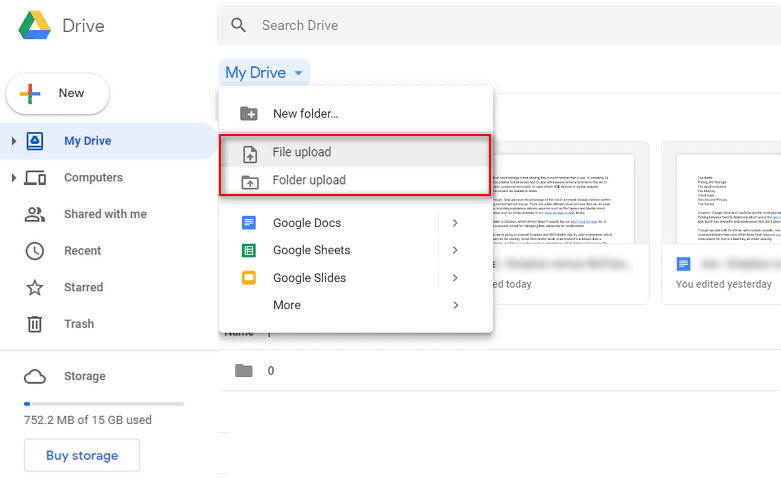
3). Locate the music files/folder you want to upload.
4). Wait for a while, your music files will be uploaded and stored to your Google Drive successfully.
Backing up your music files is the only way of ensuring that nothing gets lost. With the help of AudiFab Spotify Music Converter, you can easily download any Spotify tracks and playlists to MP3 or other desired audio formats to your Windows or Mac computer. After that, you are able to upload and save your converted Spotify music from your computer to Google Drive or other cloud storage services.
AudiFab Spotify Music Converter is free to try. It can be downloaded for free and converts the first minute of each audio file for sample testing. If the program meets your need, you can buy a license to unlock the time limit.
Music is the greatest communication in the world and here are some articles that may help you enjoy music in a better way.