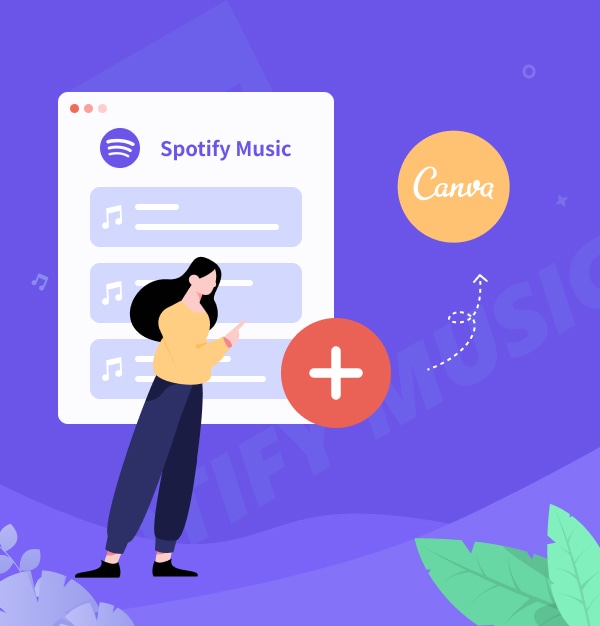
How to Add Spotify Music to Canva: Step-by-Step Guide
Can I embed Spotify music into Canva projects? Here’s a step-by-step guide to help you do it.
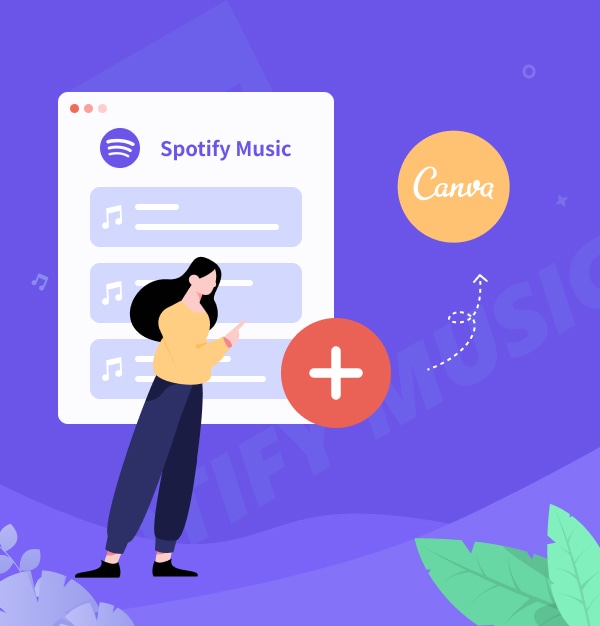
Can I embed Spotify music into Canva projects? Here’s a step-by-step guide to help you do it.
Music tracks, voiceovers, or sound effects can enhance your Canva designs, making them more engaging, fun, and memorable. If you're wondering how to add Spotify music to Canva projects or embed a song into designs, you’ve come to the right place.
In this guide, we’ll provide a step-by-step tutorial on how to add Spotify music as background music in your Canva, whether it's for a video, presentation, or slideshow. Let’s dive in!
Adding audio to Canva projects is easy, but embed Spotify music into your designs can be challenging. If you've tried to add Spotify music to Canva, you may have encountered compatibility issues. This is because Spotify songs are protected, preventing unauthorized use.
Free Spotify users can only stream music online with ads, and even premium subscribers can’t directly add Spotify songs to Canva projects. To work around this, you’ll need a professional Spotify music converter. This tool allows you to convert and record Spotify songs, making them usable in your Canva designs.
Canva supports a variety of audio file formats, including MP3, WAV, M4A, OGG, and AAC, but not encrypted Ogg-formatted Spotify music. Fortunately, you can convert Spotify music to MP3 for Canva compatibility using AudiFab Spotify Music Converter.
AudiFab Spotify Music Converter is the go-to tool for effortlessly adding Spotify music to your Canva projects and enjoying it offline. Whether you use Spotify Free or Premium, AudiFab can convert Spotify tracks into various formats like MP3, AAC, FLAC, WAV, AIFF, or ALAC, up to 10 times faster than other converters.
This program lets you save your favorite Spotify playlists, albums, and podcasts directly to your PC in bulk. Its advanced audio recording core ensures your converted Spotify music retains high-quality sound (up to 320kbps), providing the best audio for your Canva designs. Once downloaded, you can simply drag and drop Spotify songs into Canva or any other video creation software, without any limitations!

Downloading Spotify songs to MP3 allows you to easily upload them to Canva, enhancing your video clips with high-quality audio. Follow this guide for a detailed step-by-step process to make your designs more engaging. Please install AudiFab Spotify to Canva Converter on your PC/Mac first.
Add Spotify Music to AudiFab
Launch the AudiFab program on your Windows computer, and the Spotify app will open automatically. Drag and drop your desired playlists, albums, or tracks from Spotify directly into AudiFab. Select the Spotify songs for Canva that you want to use and click "Add" to proceed.

Adjust Output Settings
Click on the "Settings" icon to configure your output preferences. Select MP3 as the output format for your Spotify music. Additionally, you can customize settings such as bit rate (320kbps, 256kbps, 192kbps, or 128kbps), sample rate (192kHz, 96kHz, 48kHz, or 44.1kHz), output folder, and more to suit your needs.

Start Converting Spotify Music for Canva
Click the "Convert" button to begin downloading Spotify playlists to MP3 (Canva support format). With AudiFab, converting Spotify music for your Canva projects is quick, easy, and efficient. If you need to stop the process at any time, simply click "Abort".

Once done, click "Converted" on the left panel. Then, click the "Folder" icon next to any song to open the local folder where the converted Spotify MP3 files are stored.

Bravo! Your Spotify music is now saved as MP3 files. You can easily add Spotify music to your Canva Video or Presentation.
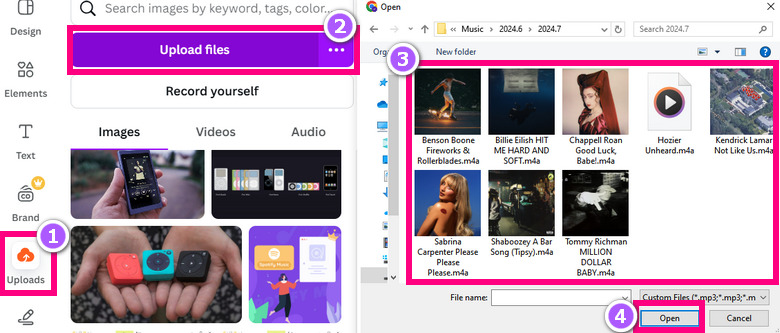
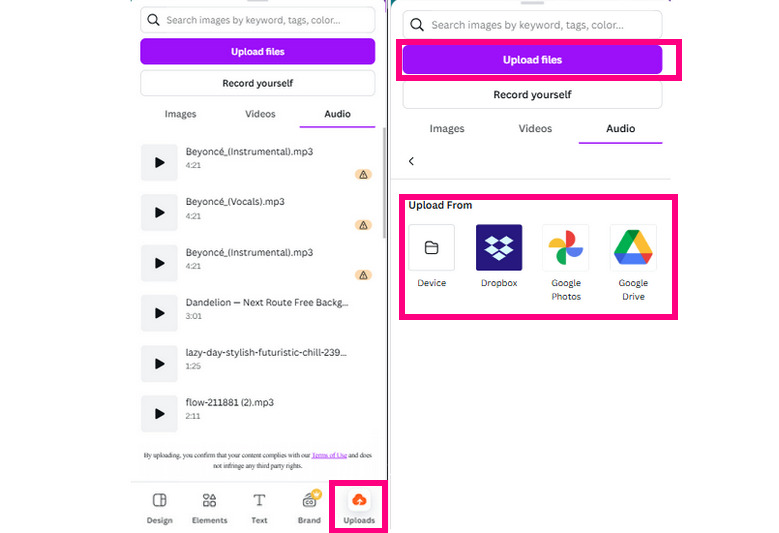
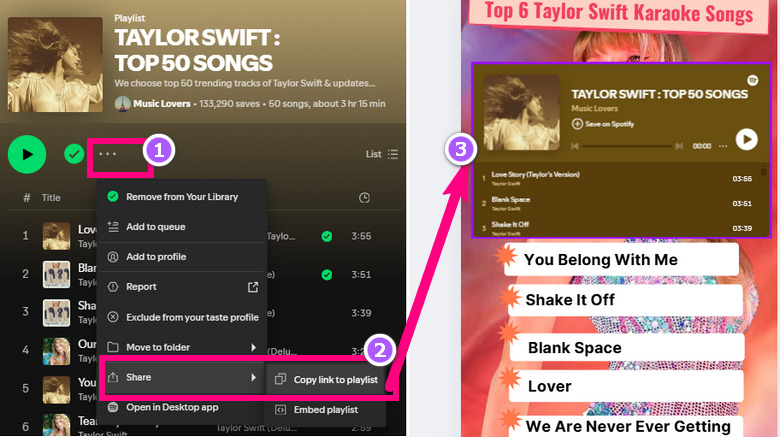
Are there restrictions on audio file size or length in Canva?
Canva allows audio files up to 250MB in size. The duration of your design depends on the audio length and other elements like videos or GIFs.
Can I use Spotify music in commercial Canva projects?
No, you cannot use Spotify music in commercial Canva projects unless you have the proper licensing or permission from the copyright holder.
Does Canva support other music platforms?
Canva Pro gives access to over half a million tracks in its Popular Music Library, which can be added directly to designs. However, Canva doesn't support platforms like Spotify, Apple Music or Amazon Music. To use them, convert them to MP3 with AudiFab Music Converters and upload them to Canva.
Can I edit Spotify Music within Canva?
Now you have the complete guide to download and add Spotify music to Canva on both PC and mobile devices. By converting Spotify music to MP3 format using AudiFab Spotify Music Converter, you can easily embed your favorite Spotify songs into your Canva projects. Just upload Spotify music to your videos and presentations for a more dynamic and engaging experience!
Download the free trial of AudiFab Spotify Music Converter today!
Music is the greatest communication in the world and here are some articles that may help you enjoy music in a better way.