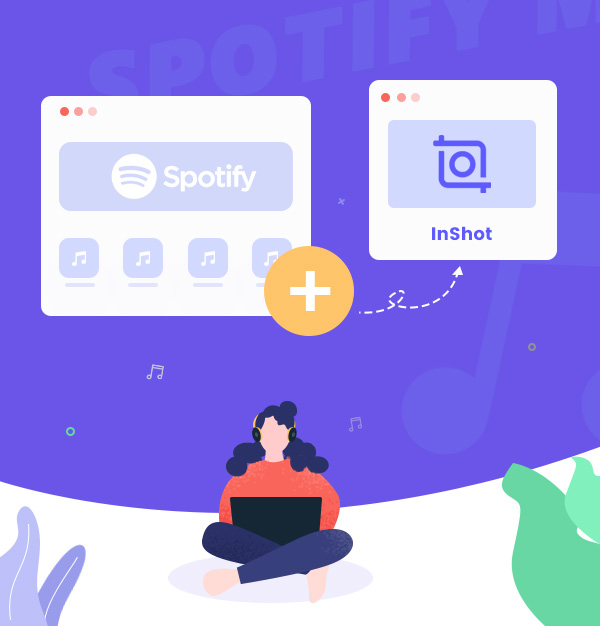
How to Import Spotify Music to InShot
Learn how to import Spotify songs to InShot video editor with AudiFab.
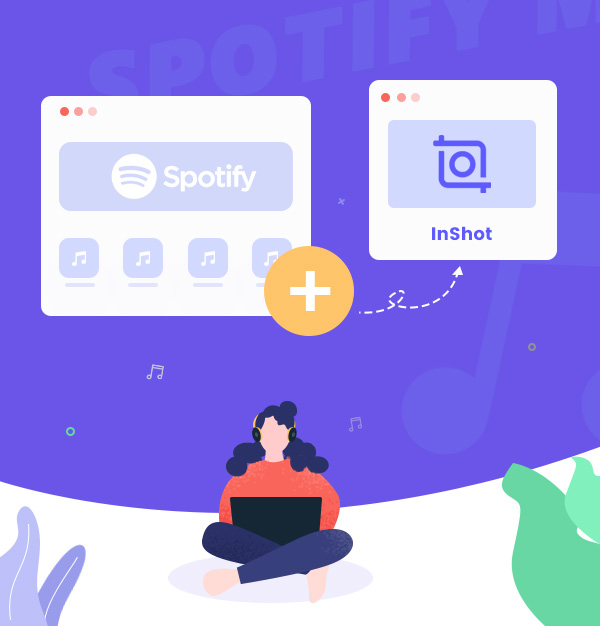
Learn how to import Spotify songs to InShot video editor with AudiFab.
InShot is a powerful all-in-one editing and making video tool with professional features, such as adding music, transition effects, text, emoji, keyframes, and so on. It is easy to use. You can use it to record every precious moment in your daily life easily. However, not much music comes with InShot, and not all the music in it may meet your needs.
At this time, you may want some popular background music. Spotify is one of the largest music streaming service providers with more than 100 million songs, so using Spotify songs as background music in InShot is the best choice. In the following content, we will discuss how to add Spotify music to InShot.
As we know, Spotify Premium has a priority to download Spotify music for offline playing. However, all these downloads are cache files, which are protected in Ogg format, so you cannot take any of them outside the Spotify app for normal playback, not even to say import them to InShot.
Is there no way we can upload Spotify music to InShot? The answer is no. We can just use a tool called AudiFab Spotify Music Converter to help us save Spotify music as normal formats, then we can transfer the local files to InShot. If you are looking for an advanced and easy-to-use music converter, you may want to try AudiFab.
AudiFab Spotify Music Converter is the best tool to convert Spotify music to MP3/AAC/WAV/FLAC/AIFF/ALAC files on your Windows PC or Mac computer with up to 10x faster speed. It is available for both Spotify Premium and Spotify free users. AudiFab keeps the original audio quality and ID3 tags after conversion, so you do not need to worry about the sound quality.
Some of you may need to convert your local audio files to MP3/M4A/FLAC/WAV/OGG/AIFF, burn music to CD, or edit the ID3 tags. AudiFab Spotify Music Converter can help you achieve all these. Plus, you can import songs to iTunes with one click by AudiFab.

The following guide will show you how to convert Spotify music to MP3 in just 5 simple steps with AudiFab Spotify Music Converter, then you can switch the converted Spotify music to InShot.
Launch AudiFab Spotify Music Converter
First, launch AudiFab on your computer. Once it opens, it will let you select download by Spotify App or Web. For Windows users, choose App, then Spotify app will pop up automatically.Note: We recommend Web for Mac users, for more details, check Mac guide.


Add Spotify songs to AudiFab
Drag & drop songs, albums, or playlists from Spotify to the main interface of AudiFab. Or directly copy & paste the URL to the search bar, then click “+” to import Spotify music.
Choose MP3 Output Format
Click the "Settings" button icon in the bottom left corner, then the Settings window will show up. Select MP3 as the output format and specify the output folder. Also, you can set other parameters here, like conversion mode, bit rate, and so on. Next, just switch to Home window to apply the changed settings. 
Start to Download Spotify Songs for InShot
Click "Convert", and AudiFab will help you download Spotify songs as MP3 to your computer at up to 10x faster speed.

Check the MP3 downloads on the local drive.
Once the conversion is finished, go to the output folder you’ve set in Step 3 and you can find all the MP3 downloads.

Spotify songs are saved in the local drive now, so we can transfer them to InShot.
Transfer the songs to your phone.
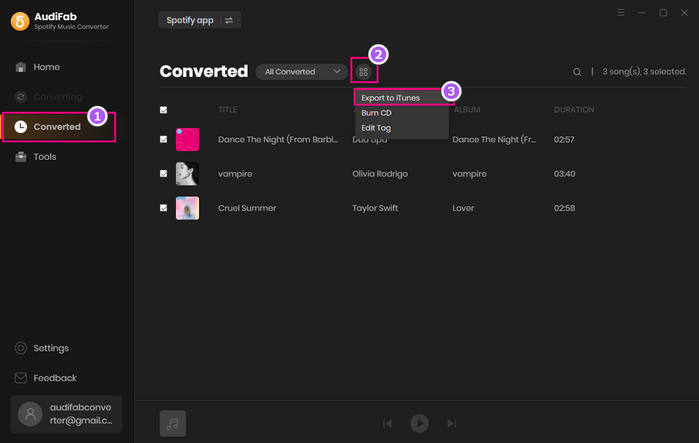
Import Spotify songs to InShot
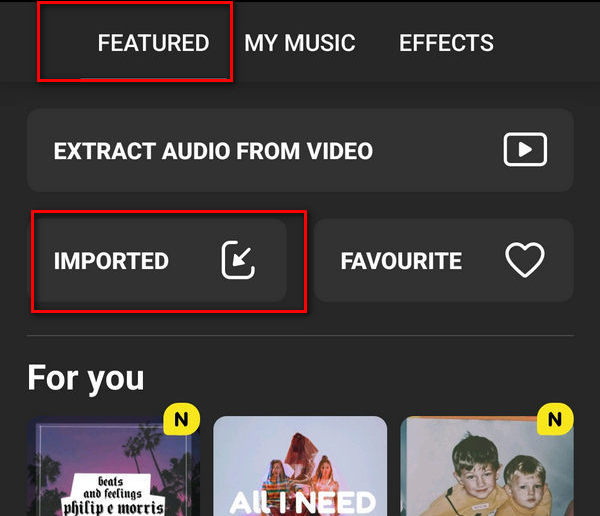
Now you can use the songs from Spotify as background music and start editing the video in InShot.
Due to the DRM protection, you cannot import Spotify music to InShot directly. You need AudiFab Spotify Music Converter to convert the Spotify music as the normal formats first, like MP3, then add them to InShot.
AudiFab Spotify Music Converter is easy to use, you can download Spotify music to MP3 in 5 simple steps. After conversion, you can not only add the Spotify music to InShot but also other video editing software, such as iMovie, DaVinci Resolve, and so on.
AudiFab is free to try. It can be downloaded for free and converts the first minute of each audio file for sample testing. If the program meets your need, you can buy a license to unlock the time limit.
Music is the greatest communication in the world and here are some articles that may help you enjoy music in a better way.