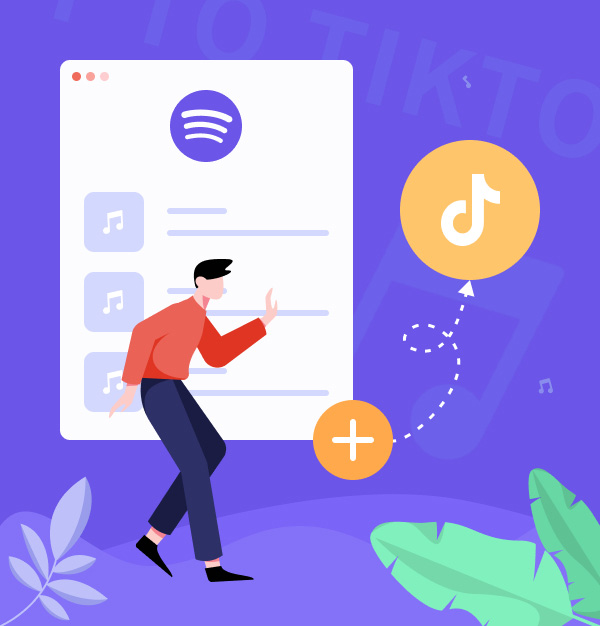
Ultimate Guide: How to Add Spotify Music to TikTok Video
Make your TikTok videos more fun with Spotify music!
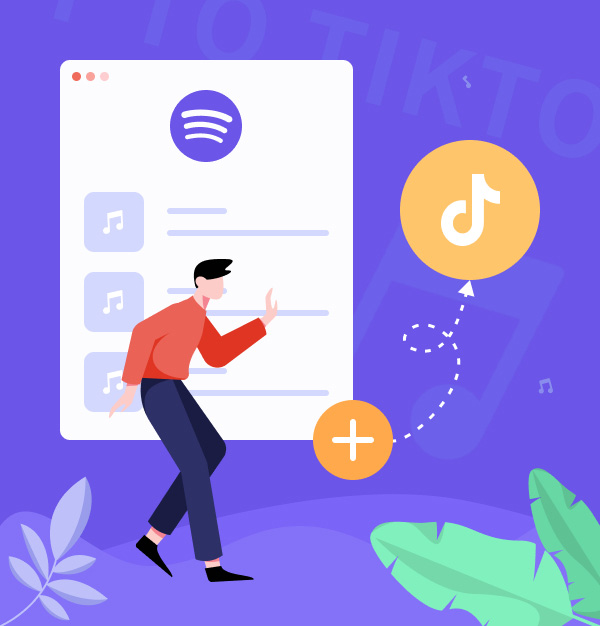
Make your TikTok videos more fun with Spotify music!
"Can you add a song from Spotify to TikTok?"
With fun short videos and catchy music, TikTok has quickly become one of the most popular social media platforms today. As of 2023, TikTok boasts over 1.5 billion global users. TikTok stands out for its ability to let users record, edit, and embellish 15-second videos with music, then share them widely using hashtags. TikTok also offers a vast library of songs for users to utilize within the app. But did you know you can add your favorite music from Spotify to your TikTok videos? This article will show you 2 methods to do just that.
👉 Related articles:
Best Way to Add Apple Music to TikTok
✨Tool Required: TikTok App
Music is very important for most TikTok videos, unlike other social media platforms. That's why TikTok has a music library with over a million free sounds that users can add to their videos. If you want to use a song from Spotify in your TikTok video, you need to check if the song is in the TikTok library first. Here is how to do that:
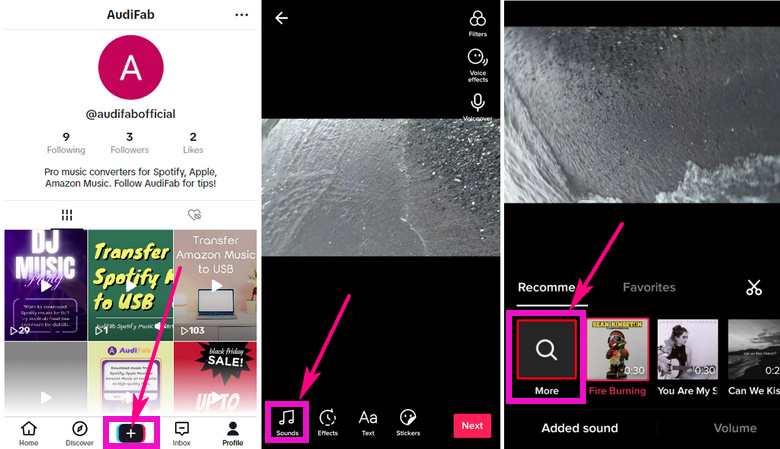
If the song is in the TikTok library, you will see it in the results. Tap the song to preview it and tap Use Sound to add it to your video.
If you can't find the song in the TikTok library, you need a Spotify music converter to get it as a custom sound. We'll discuss the details in the next section.
✨Tool Required:
1. AudiFab Spotify Music Converter
2. Video Editor (InShot/iMovie/CapCut/etc)
Spotify songs, encoded in OGG Vorbis format, are playable only on its platform. You can't use it elsewhere, even if you download it. To use Spotify songs on TikTok, you need first to convert the Spotify music to a common format such as MP3 or WAV. AudiFab Spotify Music Converter can help you do that easily.
AudiFab Spotify Music Converter is a professional tool for downloading and converting Spotify music on your PC/Mac. It keeps high-quality (320kbps) tracks from Spotify, superior to TikTok's audio quality, which can enhance the audio experience in your short videos. This tool also maintains song tags, allowing for an organized music library. With AudiFab, you can use Spotify music offline without Premium. Moreover, the converted Spotify music can be enjoyed on various devices including iPod Nano, iPod Classic, MP3 players, and PS4.

With AudiFab software, you can convert Spotify songs into pure audio formats, making it easy to add Spotify music to TikTok videos as background music. You can achieve this in three simple steps. Before you begin, make sure to download AudiFab and video editors to your computer.
✨ Note: The following instructions are for a Windows computer. For steps on a Mac, please check Here.
Add Spotify music to AudiFab
Start the AudiFab Spotify Music Converter. Just drag and drop your Spotify songs into AudiFab (our program will automatically start Spotify for you). Next, the music will be listed in the "Add" window. Select all the songs you need, then click "Add".

Customize TikTok sounds output settings
To adjust the output settings, simply click the settings button (which looks like a gear) in the lower left corner. You can select the conversion mode, bitrate, sample rate, conversion speed, and output format (MP3, AAC, FLAC, AIFF, WAV, or ALAC) under conversion settings. You can alter the output folder and the output file name in the output settings to suit your tastes.

Start to download Spotify songs for TikTok
After customizing, click "Convert" to start downloading. All songs will be saved in the output folder.

Now you can import the converted Spotify songs to your TikTok video with the help of video editing software, such as InShot, CapCut, and iMovie.
InShot: How to Add Spotify Music to TikTok Video
Step 1. Open InShot on your phone.
Step 2. Select a video.
Step 3. Click “Music” >”Tracks”>”Featured”
Step 5. Import “Local” music tracks.
Step 6. Check your files. 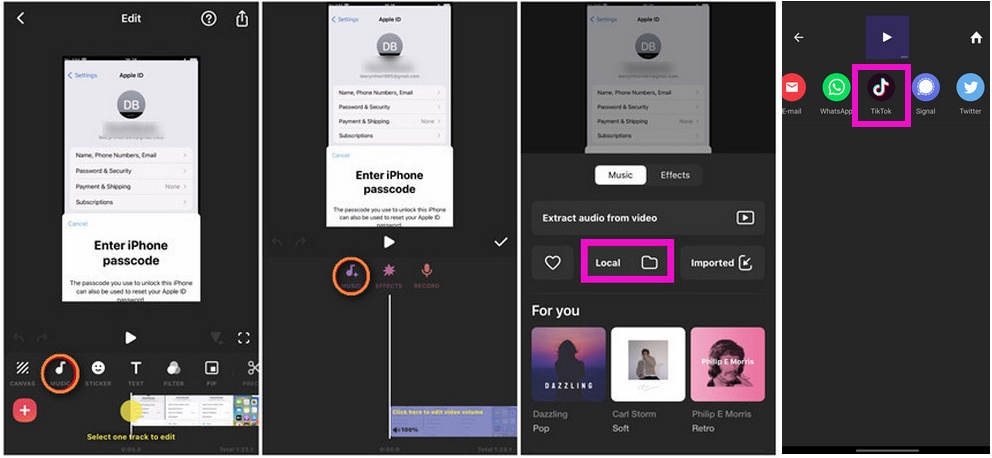
When finished, share it to TikTok by clicking the "Other" > "TikTok" icon in the upper right corner. You can use Spotify music on TikTok in this way.
CapCut: How to Add Spotify Music to TikTok Video
Step 1. Open CapCut and create a new project.
Step 2. Add a video.
Step 3. Tap “Audio” > “Sounds” > “Your Sounds”.
Step 4. Tap “From device” and select a music file.
Step 5. Tap plus (+) to add music to your project. 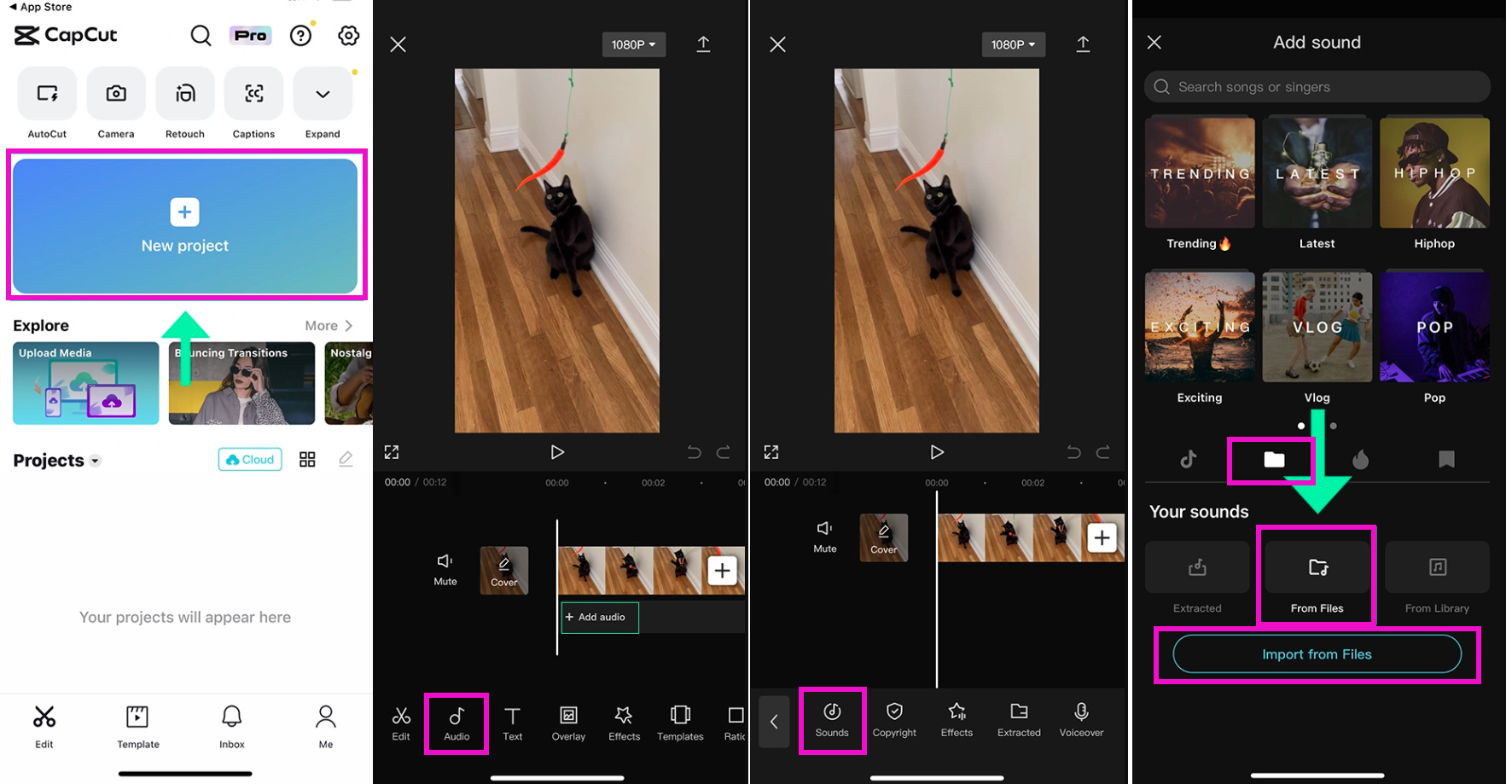
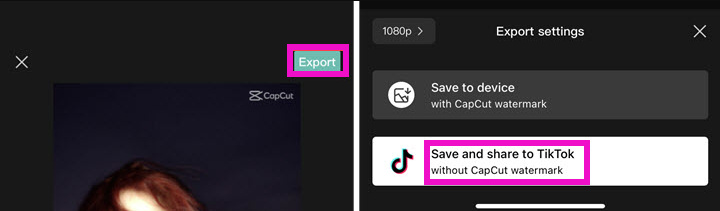
iMovie: How to Add Spotify Music to TikTok Video
Step 1. Open the iMovie on your device.
Step 2. Click on 'Projects' > 'New Project' > 'Movie', and choose the video you want to add music to.
Step 3. Then click on the '+' sign > 'Audio'.
Step 4. Add the Spotify music that you've previously converted and imported.
Step 5. Once you've finished editing the video, you can share the video to TikTok.
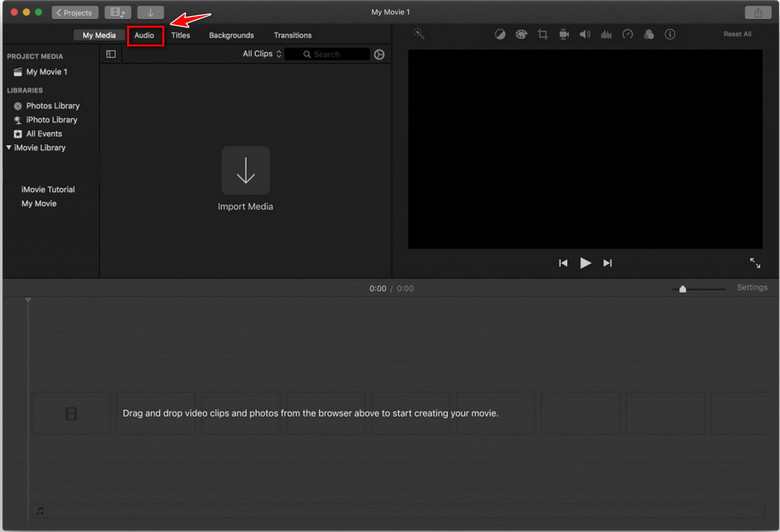
How to add a Spotify link to TikTok bio?
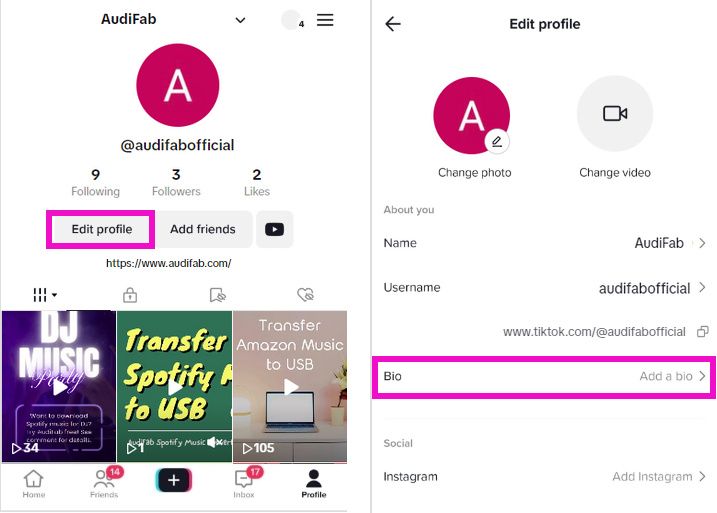
However, some users have reported problems with making the Spotify playlist link clickable in their TikTok bio. If you encounter this issue, make sure your TikTok account is set to a Pro account, as this might fix the problem.
How to add music from TikTok to Spotify?
Now, you can add songs from TikTok to Spotify with one tap!
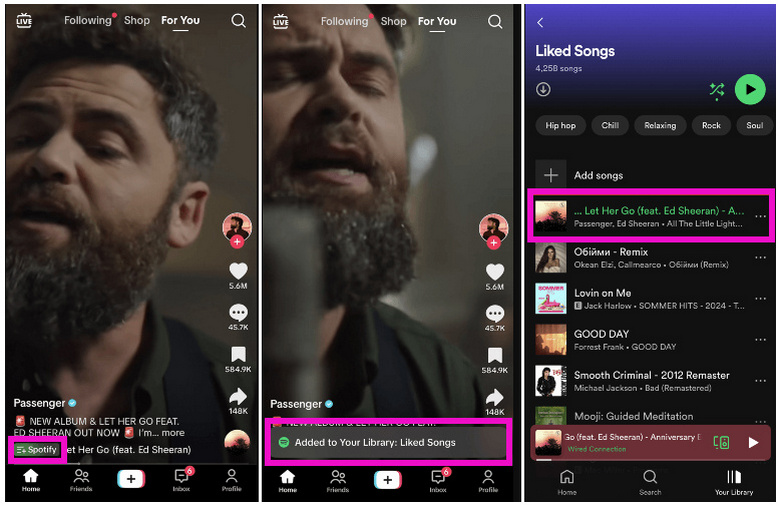
Or you can search for a popular TikTok songs playlist on Spotify directly. In fact, the most popular TikTok songs can be found on Spotify. If you want to download high-quality versions of TikTok songs, we recommend using AudiFab Spotify Music Downloader. The downloaded music can be saved permanently.
There are 2 ways to use Spotify music on TikTok videos. The easiest method is to use TikTok's built-in background music feature. Alternatively, you can convert Spotify audio files into WAV, MP3, or other common formats with AudiFab Spotify Music Converter, and then add them to your TikTok videos. This ensures the best sound quality for your TikTok content and you save your Spotify music forever. So why wait? Download your favorite Spotify songs with AudiFab now and enjoy offline playback anytime!
AudiFab Spotify Music Converter is free to try. It can be downloaded for free and converts the first minute of each audio file for sample testing. If the program meets your need, you can buy a license to unlock the time limit.
Music is the greatest communication in the world and here are some articles that may help you enjoy music in a better way.