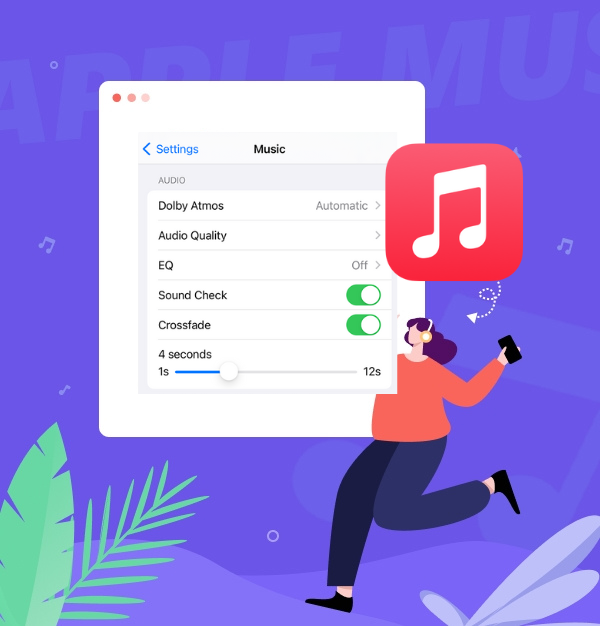
Crossfade Apple Music on iPhone/Mac/
Windows/Android
Adjust your Crossfade settings on Apple Music now and make every song a seamless part of the perfect performance!
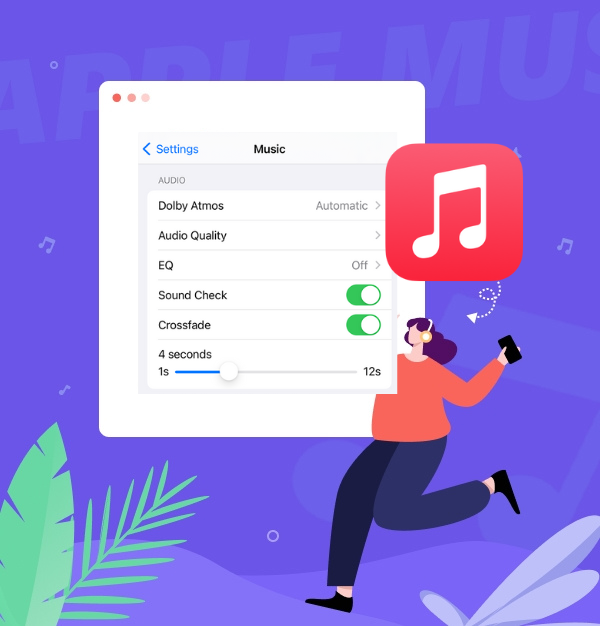
Adjust your Crossfade settings on Apple Music now and make every song a seamless part of the perfect performance!
Aside from Spotify, Apple Music is the only major streaming service that offers crossfade functionality across all platforms. Many users enjoy using Apple Music as background music while driving or working, and they want the songs to blend together smoothly, just like a DJ. In this guide, we’ll show you how to turn on Apple Music Crossfade between songs.
Crossfade on Apple Music is a feature that allows Apple Music songs to transition smoothly by fading out the end of one track while fading in the next. With it, there are no abrupt stops between songs, creating a seamless playback experience on Apple Music similar to a DJ mix.
By enabling Apple Music Crossfade, you can enjoy continuous music playback without abrupt stops, making it ideal for parties, workouts, or background music while working or driving. The feature is available on various platforms, including iPhone, Mac, Windows, and Android, with customizable crossfade durations to suit your preferences.
Want to break limitations on Apple Music Crossfade? See also: Alternative Way - How to Crossfade Apple Music Without Limits
The best crossfade time on Apple Music depends on your personal preference, but typically, the ideal crossfade duration is between 3 to 6 seconds.
Currently, mainstream music streaming platforms like Apple Music and Spotify do not support native Crossfade functionality on HomePod, Apple Watch, or CarPlay. Also, you cannot Crossfade Apple Music through AirPlay.
To crossfade Apple Music on your iPhone or iPad, follow these steps:
Step 1. Open Settings on your iPhone.
Step 2. Scroll down and tap Music.
Step 3. Under the Playback section, toggle the Crossfade option on.
Step 4. Drag the slider to set your preferred duration (1–12 seconds).
Step 5. Play a playlist or album in order. The next song will fade in as the current one fades out! 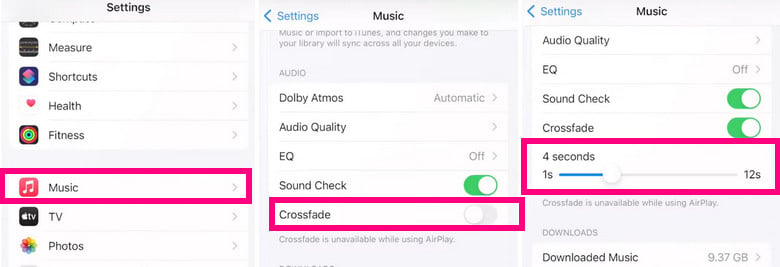
To enable Crossfade on Apple Music on your Mac, follow these simple steps:
Step 1. Open Apple Music on your Mac.
Step 2. In the menu bar, click on Music > Settings.
Step 3. In the Playback tab, look for the Crossfade Songs option.
Step 4. Enable Crossfade by checking the box.
Step 5. Use the slider to adjust the Crossfade time (between 1-12 seconds).
Step 6. Click OK to save your settings. 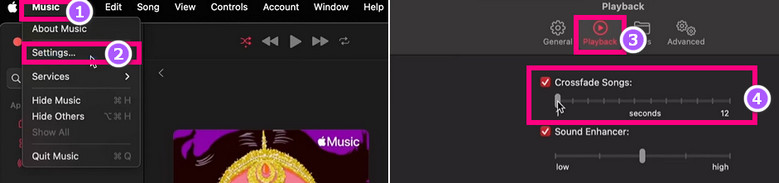
The most common method to enable Crossfade on Apple Music for Windows is through iTunes, as the new Apple Music app for Windows does not support Crossfade.
Step 1. Open iTunes.
Step 2. Go to Edit > Preferences.
Step 3. Select the Playback tab.
Step 4. Check Crossfade Songs and adjust the duration slider (5–12 seconds recommended).
Step 5. Click OK to save.
Step 6. Stream or play your Apple Music library. Crossfade will apply to consecutive tracks.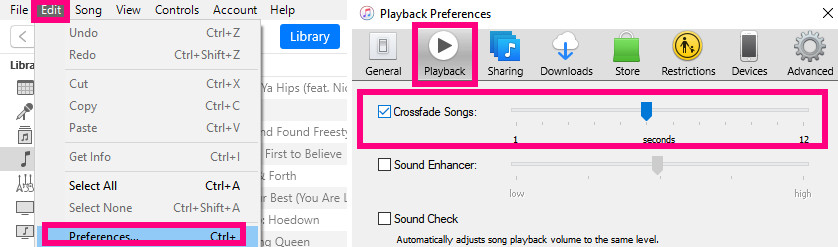
Apple Music has brought crossfade functionality to iOS, and Android users have been able to enjoy this feature for a while.
Step 1. Open the Apple Music app on your Android device.
Step 2. Tap the three-dot icon at the top-right corner of the screen.
Step 3. Select Settings.
Step 4. Scroll down to the Audio section and find Crossfade.
Step 5. If Crossfade is off, switch it to Automatic or Manual:
Step 6. Go back to the home page and start playing music to experience smooth transitions between songs. 
✨ Tips: Above are the official methods for Crossfade Apple Music on iPhone, Mac, Android, and Windows. However, there's an alternative: You can try using the Apple Music web player in browsers like Chrome and install extensions like SoundCloud Auto Crossfade.
Although Apple Music’s native crossfade feature meets basic listening needs, it has limitations, especially in professional mixing or highly personalized scenarios. That's why I will now introduce an alternative way, which requires a third-party tool, AudiFab Apple Music Converter.
AudiFab Apple Music Converter offers workarounds for Crossfade limitations. Apple Music’s crossfade works only within the app and requires iOS 17 or higher, but AudiFab converts Apple Music songs to MP3, AAC, WAV, ALAC, AIFF, or FLAC. This allows you to import the converted songs into professional DJ software like Serato or Virtual DJ for custom crossfade control, or edit them in tools like Audacity and Logic Pro for tailored fade-ins and fade-outs. Additionally, AudiFab removes DRM protection, enabling you to download Apple Music playlists to your local folder, and saving them to your hard drive, USB, or SD card. This ensures smooth offline playback, ideal for live events or in-car or on-plane listening, without worrying about network issues.
See also: 10+ Best FREE Apple Music to MP3 Converter in 2025

With AudiFab Apple Music Converter, you can download Apple Music songs and transfer them to Spotify, Virtual DJ, or any other platform to apply custom crossfade effects. Before getting started, make sure to download and install AudiFab Apple Music Converter on your Windows or Mac.
See also:
How to How to Transfer Apple Music to Spotify
How to Add Apple Music to Virtual DJ
Add Apple Music Songs to AudiFab for Crossfade
Open AudiFab Apple Music Converter and select the Apple Music playlist you want to convert. Click "Click to Add", then confirm by clicking "Add" to import the tracks.
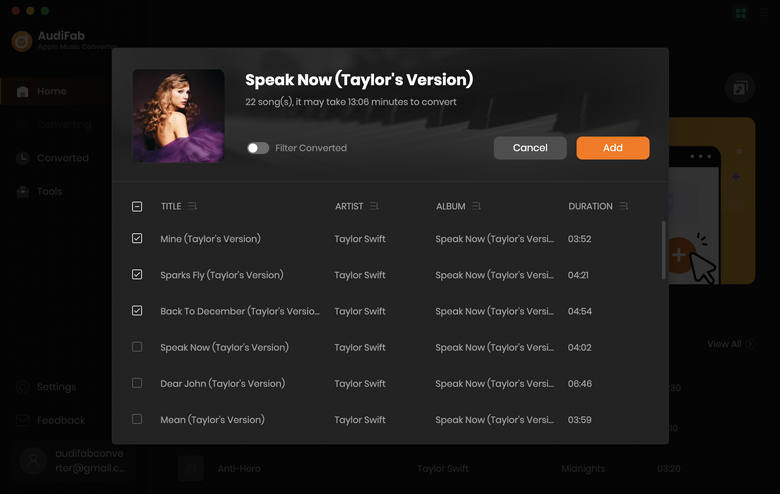
Adjust Output Settings
Next, go to Settings and choose your preferred output format (MP3, AAC, WAV, FLAC, AIFF, ALAC), adjust the quality, and set the output folder.
✨ Tips: To get the best audio quality, we suggest you'd better choose the output format as Auto or ALAC if possible.
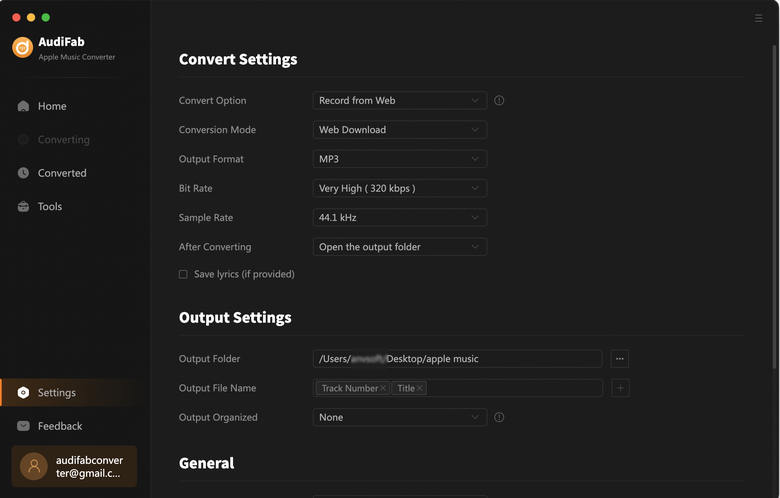
Apple Music Replay Playlists 2024 to MP3 conversion
Click "Convert", and AudiFab will download and convert the selected songs to your local folder based on your settings. Once converted, your Apple Music tracks are ready for use in any DJ software or media player with custom crossfade control!
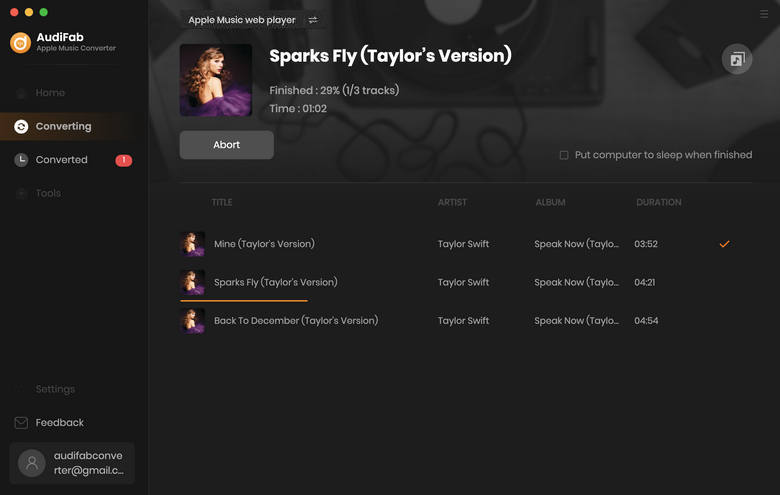
If Apple Music’s Crossfade feature isn’t working, it may be due to one of these seven common issues. Below, we provide specific solutions for each scenario to help you restore smooth transitions between songs.
Live radio stations (e.g., Beats 1)
Music videos (MV) or Dolby Atmos songs
Downloaded songs that haven’t fully cached
If the above fixes don’t work, you can use AudiFab Apple Music Converter for stable Crossfade control. Check Part 7 Alternative Way: How to Crossfade Apple Music Without Limits
The magic of music lies in its flow, and Crossfade is the key to eliminating that "gap" between tracks. Try the methods outlined here to Crossfade Apple Music on iPhone, Mac, Windows, and Android, and effortlessly transform from a casual listener to a master of atmosphere.
If you want to break free from Apple Music’s limitations and fully experience smooth fade-ins and fade-outs, consider using AudiFab Apple Music Converter. It allows you to download your favorite tracks from Apple Music and upload them to DJ software (like VirtualDJ, Serato) or advanced music players (like Foobar2000, VLC), creating a seamless flow just like a professional DJ set!
You can download AudiFab Apple Music Converter for free and try it out yourself. It allows you to convert the first minute of each audio file for sample testing. If you are satisfied with the program, you can purchase a license to remove the time limit.
Music is the greatest communication in the world and here are some articles that may help you enjoy music in a better way.