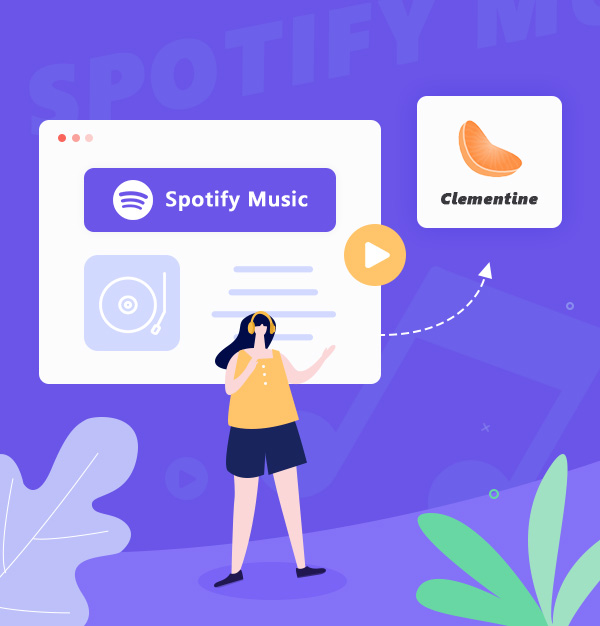
How to Play Spotify Songs on Clementine Music Player
Help you listen to Spotify music on Clementine Music Player with AudiFab.
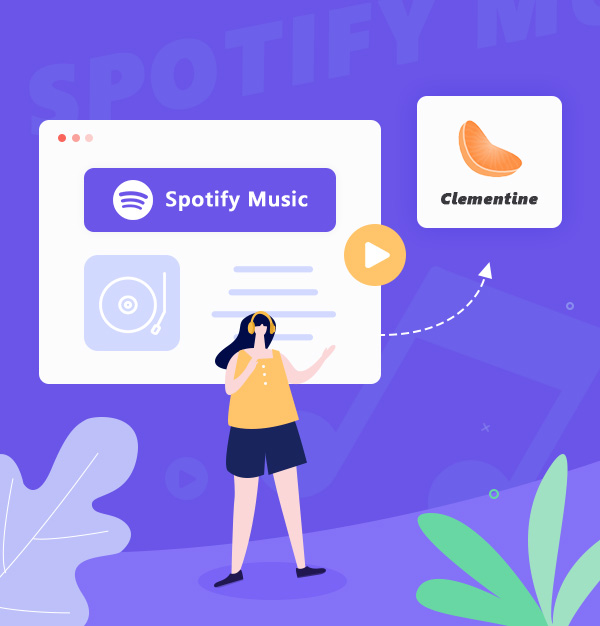
Help you listen to Spotify music on Clementine Music Player with AudiFab.
Clementine is a multiplatform music player. It not only can search and play your local music library but also can listen to internet radio from Spotify, Grooveshark, SomaFM, and so on. Clementine audio player is marked as one of the best music players. However, some users report that when they try to play songs from Spotify on the Clementine Music Player, they have issues with the Spotify plugin for Clementine, such as Spotify keeps crashing, connection errors, or playback problems, etc. To solve these issues, this article will show you how to use a third party tool - AudiFab Spotify Music Converter- to download Spotify music as mp3, so that Spotify music can be played more stably on the Clementine Music Player.
According to the above, some users complain Spotify plugin does not work on Clementine. This problem can be easily solved if we can download Spotify songs to MP3 for playing on Clementine. However, as we all know, even Spotify Premium cannot download Spotify music as MP3 to our local computer. So today, we need to use a tool to help us. This tool is AudiFab Spotify Music Converter. You can use AudiFab to download Spotify music to MP3 and play these downloaded Spotify files on Clementine.
AudiFab Spotify Music Converter can convert Spotify music to MP3, AAC, FLAC, or other formats that Clementine supports. It downloads Spotify music, podcast, and playlist to your computer at up to 10x speed. With such fast speed, AudiFab still preserves the original audio quality and keeps ID3 tags for you.
Plus, it can also convert your local audio files to MP3/M4A/FLAC/WAV/OGG/AIFF, burn music to CD, or edit the ID3 tags. AudiFab is much more than that, you can explore other uses of the software by yourself.

Now, let’s use AudiFab to convert Spotify to MP3. It is easy to do this. You can follow the guide step by step. You can keep them forever after completing the conversion, transfer them to multiple devices for offline playback and share them with your friends, etc.
Launch AudiFab Spotify Music Converter.
Download, install and launch AudiFab Spotify Music Converter. Choose record music by App (Windows). The Spotify app will open soon.

Tips: Spotify webplayer is the best option for 10x speed conversion on Mac.

Import songs from the Spotify app to AudiFab.
Drag and drop songs from the Spotify app to AudiFab. AudiFab Spotify Music Converter would parse them automatically. Check the list and then click Add.

Choose MP3 as the output format.
Click the Settings button (like a gear) in the bottom left corner. Here you can select the output format (MP3/AAC/WAV/FLAC/AIFF/ALAC), specify the output folder and adjust other settings. Next, just switch to Home window.

Export the Spotify songs as MP3 to your Computer.
Click the "Convert" button and AudiFab would start to export the Spotify songs as MP3 files to your local computer.

Find the MP3 downloads on the local drive.
Go to the output folder set in Step 3 to find the downloaded Spotify songs. Or you can click the Converted tab, move the mouse to songs and click the "folder" icon to locate your Spotify songs in MP3 format.

You've got the Spotify music in MP3 format, so you can move to the final step - add Spotify downloads to Clementine for normal playback.
Install and launch Clementine Music Player on your Mac or Windows.
Click “Tools” in the menu bar, and then click “Preferences”.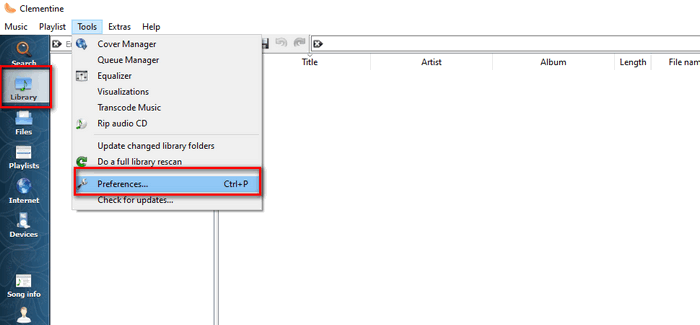
Tab on “Music Library” > click “Add new folder” > select the folder with Spotify downloads.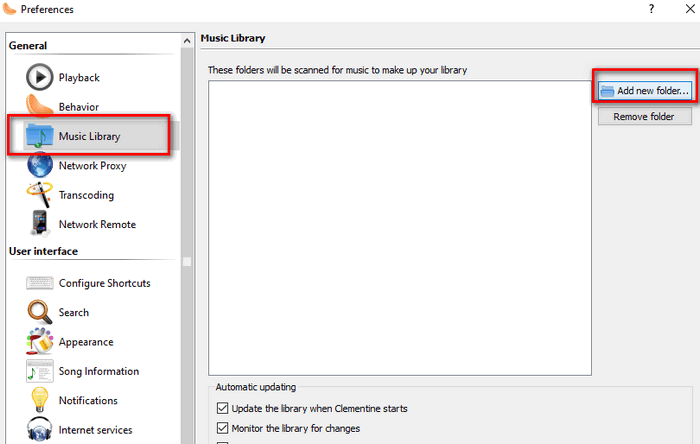
Clementine will scan all songs and automatically add them to the Clementine music library.
Now you can play Spotify songs and playlists on Clementine Music Player.
Some users have troubles making Spotify plug-in work on Clementine, such as Spotify keeps crashing, connection errors, or playback problems, etc. To get rid of these issues, we recommend AudiFab Spotify Music Converter to help us download Spotify songs to MP3, then move the Spotify downloads to Clementine for normal playing.
AudiFab Spotify Music Converter is free to try. It can be downloaded for free and converts the first minute of each audio file for sample testing. If the program meets your need, you can purchase a license to unlock the time limit.
Music is the greatest communication in the world and here are some articles that may help you enjoy music in a better way.