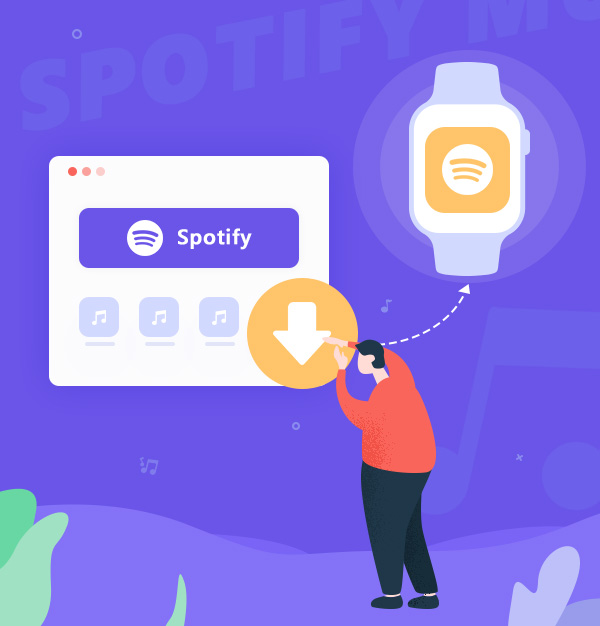
2 Simple Ways to Download Spotify Music to Apple Watch
Here are the two best ways you can use to download Spotify music to your Apple Watch.
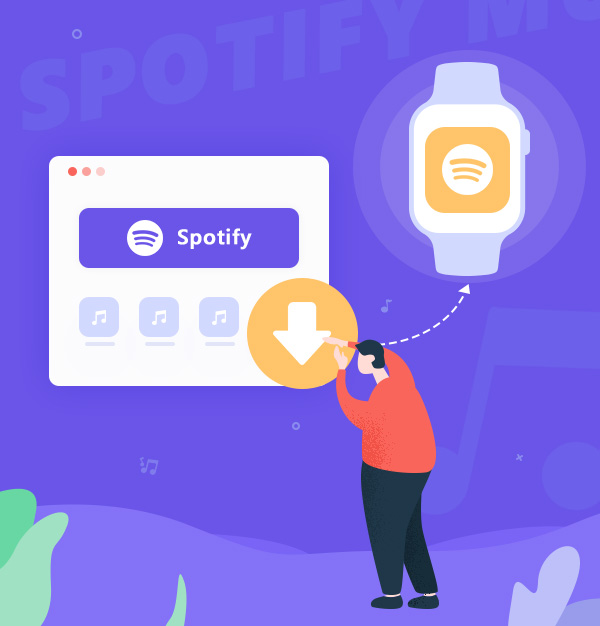
Here are the two best ways you can use to download Spotify music to your Apple Watch.
The Apple Watch is a highly popular smartwatch that's adored by individuals who want to stay connected to their favorite music, podcasts, and audiobooks while on the go without having to carry their phones. Meanwhile, Spotify is among the most popular music streaming services, and it offers an app that can be installed on the Apple Watch. However, it's important to note that streaming music on the Apple Watch requires a stable internet connection, which may not always be available. Hence, downloading Spotify music to the Apple Watch is a useful solution to this problem. In this article, we will discuss the two best ways to download Spotify music to the Apple Watch – one with a Premium account and the other without a Premium account.
Downloading music to the Apple Watch allows you to enjoy music without an internet connection. This also means you can leave your phone at home and go out with just your Apple Watch. With a Premium subscription, you can easily download Spotify music on the Apple Watch.
To download Spotify music to Apple Watch for offline listening, you will need the following:
Here are simple steps to download Spotify music to Apple Watch:

Find the playlist or podcast you want to download on your Apple Watch.
Press the three dots (…) button located next to the playlist, or podcast.
Select "Download to Apple Watch."
Check the download progress by heading to the Downloads section on your watch.
Once the download is complete, you'll see a green arrow next to the names of the playlists, albums, or podcasts in your library.
Finally, connect your headphones to your Apple Watch and enjoy listening to your downloaded music or podcast, even without your phone or internet connection.
Note: #1: You can't download individual songs from Spotify (to download individual songs, you have to put them in a playlist and download the playlist); #2: The download limit for each playlist is up to 50 songs.
If you don't have a Premium subscription to Spotify or want to get rid of Spotify download limits, you can still download Spotify music to your Apple Watch by turning to the help of the AudiFab Spotify Music Converter.
AudiFab Spotify Music Converter is a professional Spotify Music to MP3 converter and can be used by both Premium and non-Premium Spotify users. This means that users who do not have a Premium subscription can still download music to their Apple Watch, which is not possible with the Spotify app. This program supports converting tracks, playlists, podcasts, and radios from Spotify to MP3, AAC, FLAC, WAV, FLAC, and AIFF formats. Moreover, the AudiFab program also supports keeping the original audio quality and keeps all the ID3 tags, including the title, artist, album, artwork, track number, disc number, and year.

In the following tutorial, we'll show you how to download Spotify playlists to MP3 format with or without Spotify Premium, and then import them to your Apple Watch step by step.
Open AudiFab Spotify Music Converter.
Open AudiFab Spotify Music Converter. Select Spotify App record, and the Spotify app would be launched automatically. You will see the program interface, which uses a simple and intuitive navigation.

Webplayer record have 10x speed on both Win and Mac.

Note: AudiFab needs to work with the Spotify app at the same time. Please do not operate the Spotify app when you are using AudiFab.
Add a playlist from Spotify to AudiFab.
Drag and drop a playlist from the Spotify app to AudiFab, and AudiFab would parse the link and list out all the songs. By default, all the songs would be selected to be downloaded. If don't want to convert any of the songs in the playlist, just uncheck them and click the Add button.

Choose MP3 as the output format.
Just tap the Settings icon in the bottom left corner. Then you can select the output format as MP3 and customize the output path/Bit Rate/Output file name that you want to achieve.

Convert Spotify playlist to MP3 format.
Return to Home. Click the Convert button and AudiFab would immediately start exporting the Spotify tracks to plain MP3 tracks to your local computer.

Find converted Spotify music files.
Once the conversion is finished, go to the output folder set in Step 3 and you can find all the Spotify downloads on your PC/ Mac.

Transfer Spotify Music to Apple Watch
The final step is to transfer converted Spotify music to your Apple Watch for playing online or offline.
1: Export Spotify music files to your iTunes/ Music App
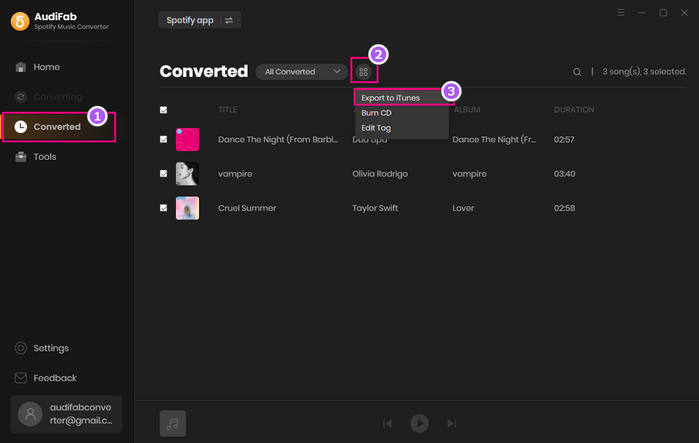
2: Transfer Spotify music to your Apple Watch via iPhone
That's it! You now have Spotify music on your Apple Watch and can enjoy your favorite songs, albums, and playlists on the go.
Downloading Spotify music to the Apple Watch is a great way to listen to your favorite music even when you don't have a stable internet connection. With a Spotify Premium subscription, you can easily download music into the Apple Watch using the Spotify app. If you don't have a Premium subscription or don't want to download Spotify music as cache files only, you can use the AudiFab Spotify Music Converter to help you convert Spotify tracks to your local computer and then import them into your Apple Watch. Both methods are easy to use and can help you enjoy your music on-the-go.
AudiFab Spotify Music Converter is free to try. It can be downloaded for free and converts the first minute of each audio file for sample testing. If the program meets your need, you can buy a license to unlock the time limit.
Music is the greatest communication in the world and here are some articles that may help you enjoy music in a better way.