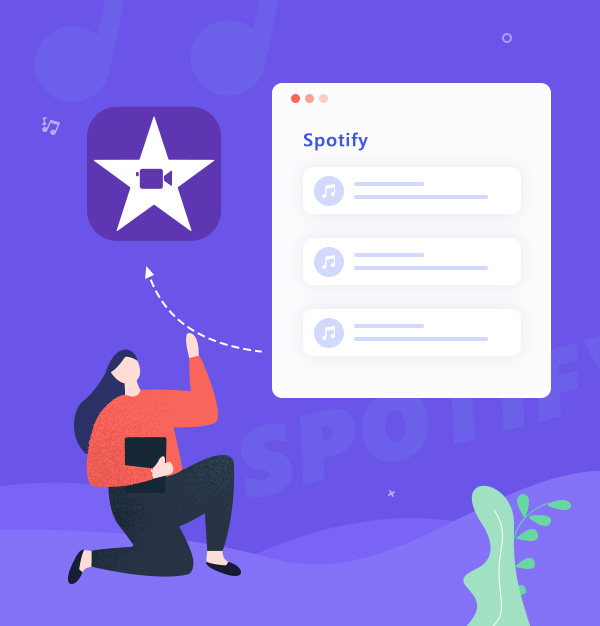
How to Add Spotify Music to iMovie
This is a tutorial with detailed steps about how to add Spotify music to iMovie.
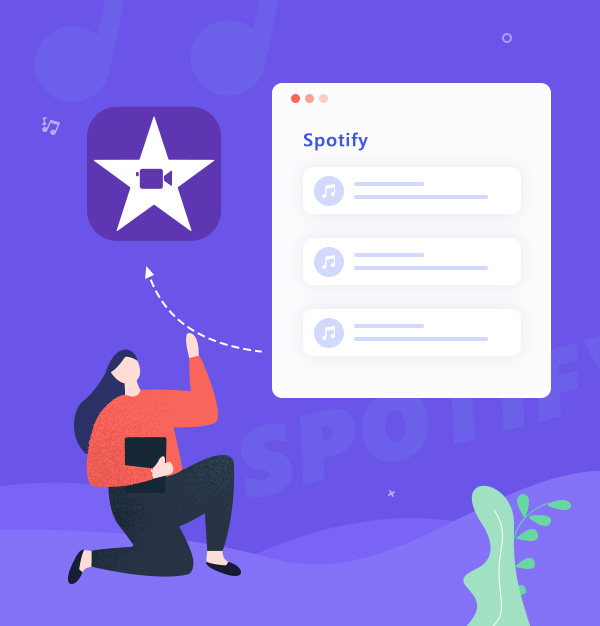
This is a tutorial with detailed steps about how to add Spotify music to iMovie.
"Is there a way to take music from Spotify and put it onto iMovie?"
As we know, Spotify supports their Premium subscribers to download music from Spotify, but there are some limits on it, such as the downloads from Spotify can only be played on the Spotify app, and you must go online at least once every 30 days to keep downloads, the downloads will not play after your Premium expired, and so on. These limits keep you from using the Spotify app downloads directly, not to mention that transfer Spotify music to iMovie.
So if you want to take music from Spotify and put it onto iMovie, you need a third-party tool - a music converter. And there are multiple music converters for you to choose from in the market. Here we highly recommend AudiFab Spotify Music Converter for you. It can help you download & save Spotify music to your computer in normal format, so as to successfully add them to iMovie. There are only 6 steps you can take to import Spotify music to iMovie easily.
👉 Related articles:
How to Add Apple Music Songs to iMovie
How to Add Amazon Music to iMovie
AudiFab Spotify Music Converter is one of the most professional Spotify music downloading and converting tools. No matter whether you're using a free or premium Spotify account, it allows you to download Spotify Spotify playlists, songs, and albums to the local computer. It has the ability to convert Spotify to MP3/AAC/WAV/FLAC/AIFF/ALAC.
Plus, it can preserve 100% original audio quality and keep ID3 tags after conversion. It has some useful free tools that can help you convert your local audio files to MP3/M4A/FLAC/WAV/OGG/AIFF, burn music to CD, and edit ID3 tags. Also, there is a paid tool: convert local AA/AAX audiobooks to M4A/M4B/MP3.

In this part, learn how to use AudiFab Spotify Music Converter to import Spotify music to iMovie.
Run AudiFab Spotify Music Converter.
Open the AudiFab Spotify Music Converter. For Mac, we suggest downloading by Web (You don't need to install Spotify app). Sign in to Spotify on the pop-up webplayer screen.

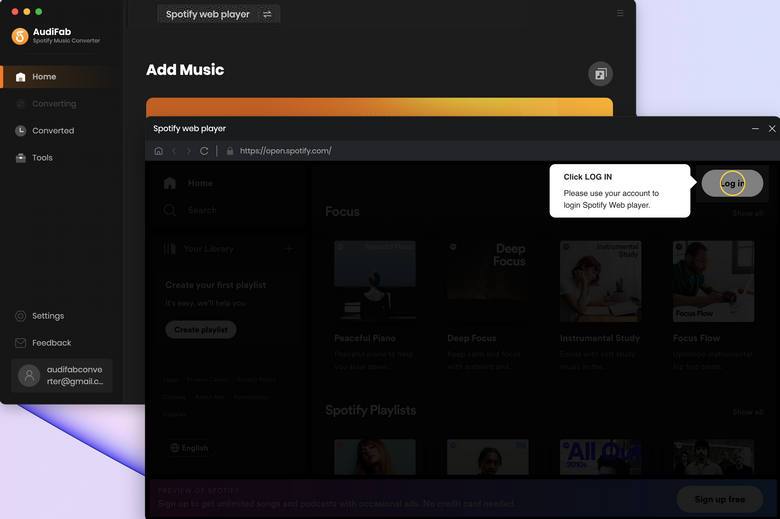
Note: A Spotify account is required for AudiFab to function, but it only accesses the songs from your account. It does not collect or use any other information.
Drag & Drop Spotify Music to AudiFab.
Find the song/playlist you want to use as the BGM in iMovie, then tap click to add. AudiFab Spotify Music Converter will pop up a song list. After confirming, click Add.
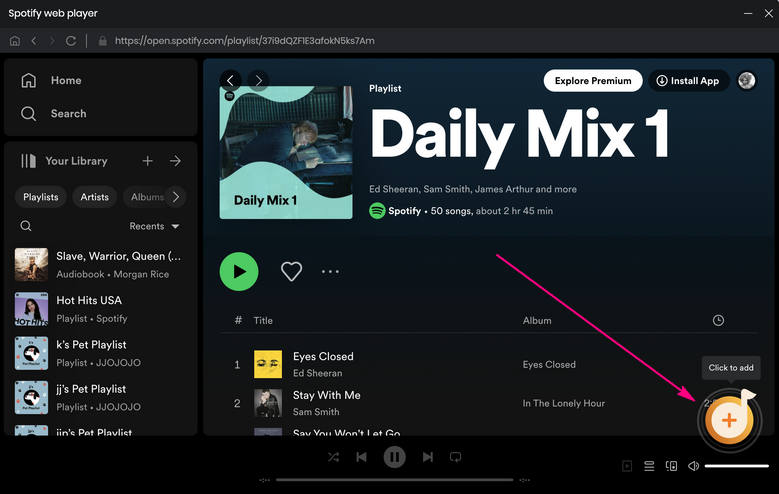
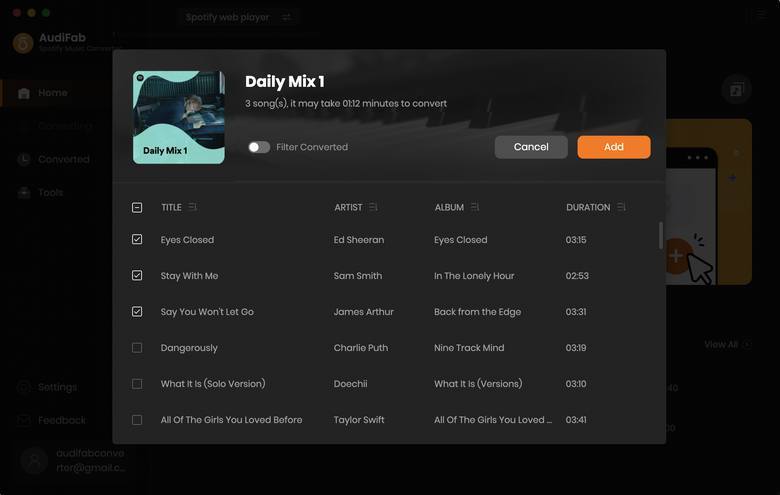
After adding Spotify songs you want to download, the next step is to go to the "Setting" window by clicking the "Settings" button (like the gear icon) in the bottom left. In the setting window, you're able to choose Conversion Mode, Output Format, Bit Rate, Sample Rate, Output Path, etc. You can choose the output format that iMovie supports. Here we choose MP3 as an example.
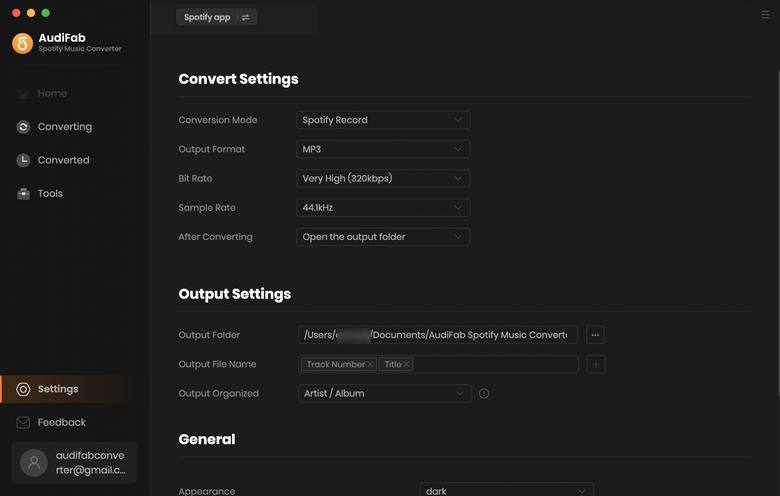
Return to Home. Clicking the button "Convert", AudiFab will start downloading the song from Spotify for you. If you have a large Spotify playlist to convert, you can also choose to "put the system to sleep" before or during the conversion within the App. Also, you can choose "Do nothing", or "Open the output folder" at your preference in the lower-left corner.
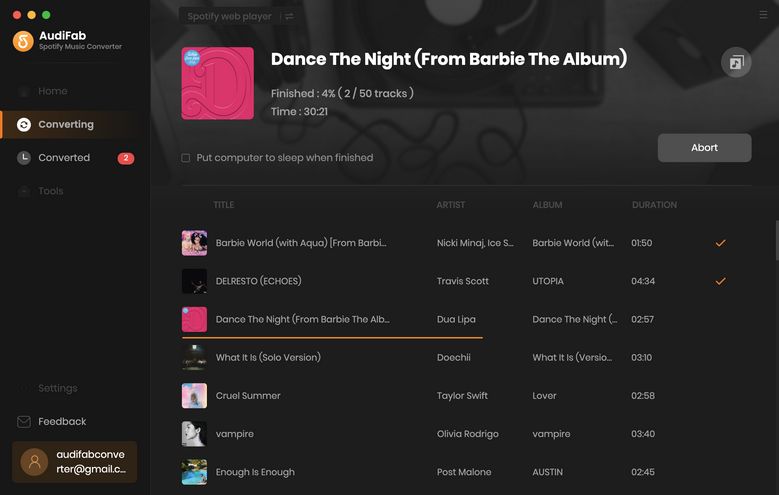
Once converted successfully, go to the "Converted" section on the left, and hover your mouse on the music files, there will be a folder icon on the right side. Click it, and you will find your downloads. Now you can put these downloads to iMovie.
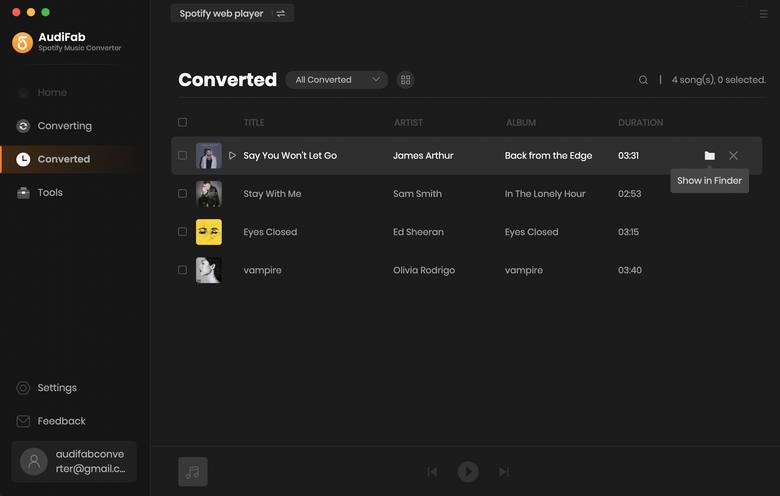
Import Spotify Music to iMovie.
You have two methods to import Spotify music to iMovie. Method one is the simple one.
Drag & Drop the Converted Songs into iMovie
Open iMovie.
Find your converted songs from Spotify.
Directly drag & drop converted songs to the timeline of your iMovie project.
Add Spotify Music from iTunes to iMovie
Using AudiFab to transfer downloaded Spotify to iTunes.
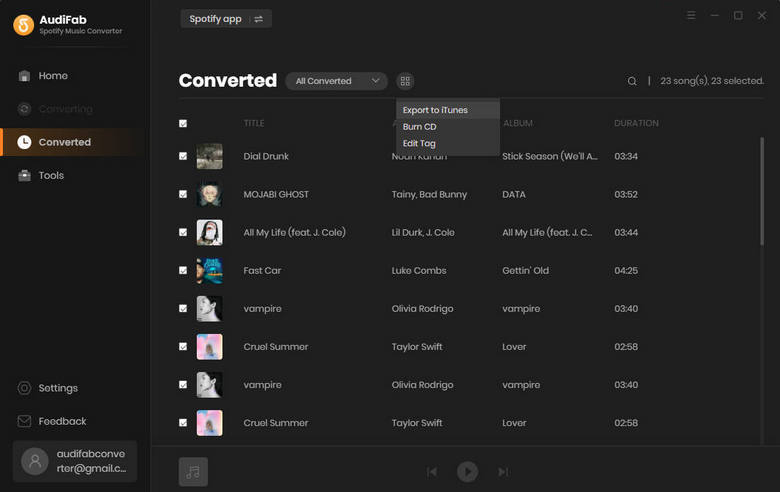
Open your iMovie project, click the “Audio” button at the top of iMovie. (Make sure “iTunes” is selected in the left panel.)
Find the song that you just transferred to iTunes.
Add the song to iMovie.
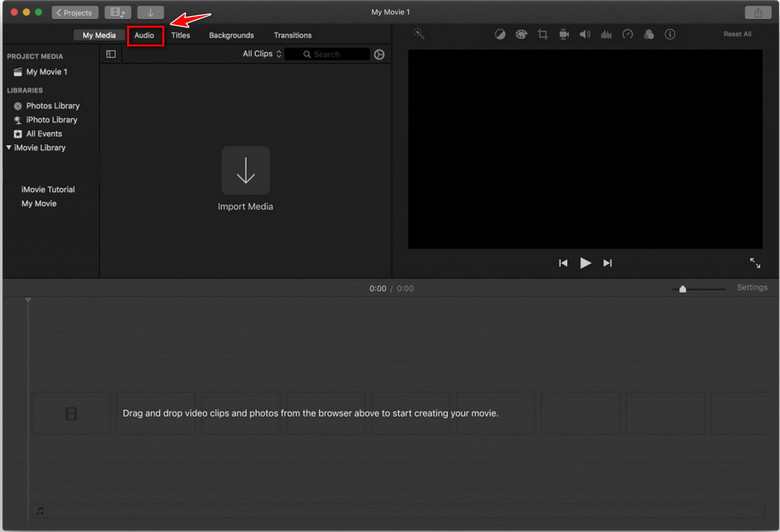
If you want to take music from Spotify and put it onto iMovie, AudiFab will be your best choice. It is easy to use. It only takes 5 simple steps that can help you get Spotify songs as the local files. Then you can add them to iMovie for your video project.
AudiFab Spotify Music Converter is free to try. It can be downloaded for free and converts the first minute of each audio file for sample testing. If the program meets your need, you can purchase a license to unlock the time limit.
Music is the greatest communication in the world and here are some articles that may help you enjoy music in a better way.