
How to Play Spotify Music on HomePod
Read the article to find out 2 different methods to play Spotify songs on HomePod.

Read the article to find out 2 different methods to play Spotify songs on HomePod.
Apple HomePod is Apple's smart speaker for playing music, interacting with Siri, and controlling your smart home. It's a compact Wi-Fi device that includes a powerful set of speakers and microphones to provide a top-notch music experience in any room. One thing to note is that the only streaming music service supported natively on the HomePod is Apple Music, including Beats 1 Radio. At this point, you may have a question, what if you don't have an Apple Music subscription and you mainly use Spotify? Is there any way to enjoy Spotify music on your HomePod? In this case, we introduce 2 practical ways to help you listen to Spotify tracks on HomePod. Just read on for more details.
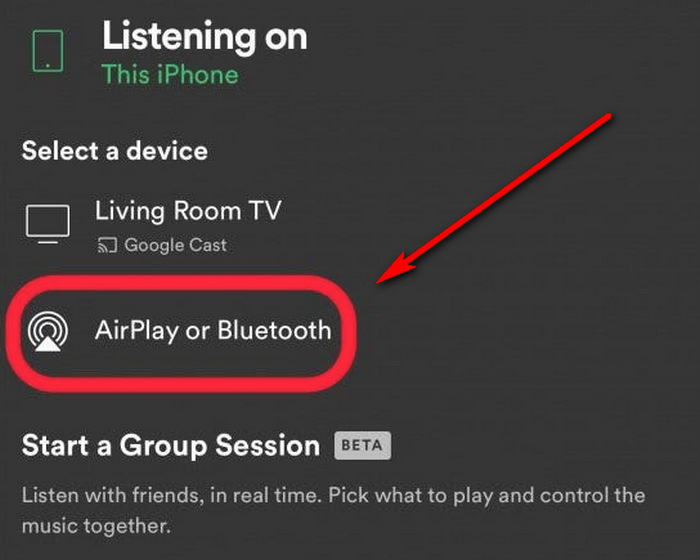
This method is the easiest, but there are two disadvantages. The first is: that it takes at least 2 seconds for HomePod to respond when you connect your iPhone to HomePod and open Spotify and click play. The second is that it can only perform some simple voice commands. Operations such as selecting albums, artists, and song lists cannot be performed.
Method 1 is easy, but it has some limits. So here we bring you Method 2, a more specific and effective method, that is download Spotify songs to MP3 files, then transfer them to iTunes, so that you can listen to the Spotify songs on HomePod without limitation.
If you're looking for a tool to download Spotify songs to MP3 files, AudiFab Spotify Music Converter is the perfect tool for this issue. Next, let’s check the key features of the AudiFab Spotify Music Converter.
AudiFab Spotify Music Converter is the prominent extractor for both Spotify Premium and Free users, which downloads Spotify songs to local PC/Mac with 100% original audio quality in common formats, such as MP3, AAC, WAV, FLAC, AIFF, and ALAC format. AudiFab adopts up to 10X faster speed to convert Spotify music. Plus, after the conversion, you are allowed to upload the Spotify songs to iTunes with 1-click in AudiFab.

Reading the article to find out how to use AudiFab Spotify Music Converter to convert Spotify tracks to MP3, then transfer the MP3 files to iTunes, so that you can enjoy the Spotify music on HomePod. AudiFab is available in Windows and macOS versions, and please select the appropriate version to download.
Open AudiFab Spotify Music Converter.
After the installation of AudiFab is complete, start it. Set record Spotify music by app, then the Spotify app will be launched simultaneously.
Advice: For fast speed conversion on Mac, set record by Web.


Import Spotify songs to AudiFab.
Next, we choose a wanted song or playlist on the Spotify app. You can simply drag & drop the song or playlist from Spotify to AudiFab. When all songs you need to download are added to the AudiFab, click "Add".

Orient toward the "Settings" icon in the lower left, and click on it. The setting window will pop up. Here we can select MP3 (or AAC, WAV, FLAC, AIFF, ALAC) as the output format. The universal MP3 format is suggested here. Also, you can specify the output folder to set where they are placed. When you're finished, please return to Home, the settings will be saved automatically.

Now, click the “Convert” button, and AudiFab will download and convert all of the music tracks 10x quicker.

Upload Spotify downloads to iTunes.
Once the conversion is completed, tab “Converted” to check your downloaded files. Also, you can move Spotify music to iTunes here. First, tick the songs you want, and click "Export to iTunes". Then click "Start Exporting". After a while, your Spotify downloads are imported to iTunes successfully.
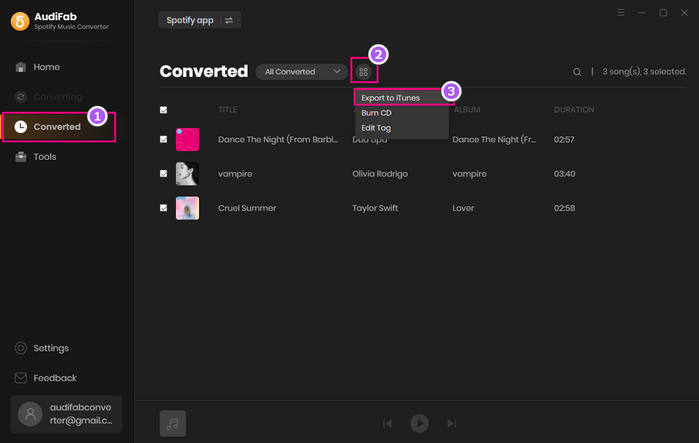
Enjoy the Spotify downloads on HomePod
Before you use voice control to play Spotify tracks on your Homepod, you need to add the music service to HomePod. First, sign in to the Apple Music app on your iOS or iPadOS device. Then go to Settings in the Apple Music app, and add Apple Music to HomePod. In the Home app, tap the Home button, then tap Home Settings. Tap your user profile under "People". Under Media, tap the music service. Now, you can call Siri to play the songs from Apple Music on HomePod. If you want to know more about how to play audio using Siri on HomePod, you can check their official site.
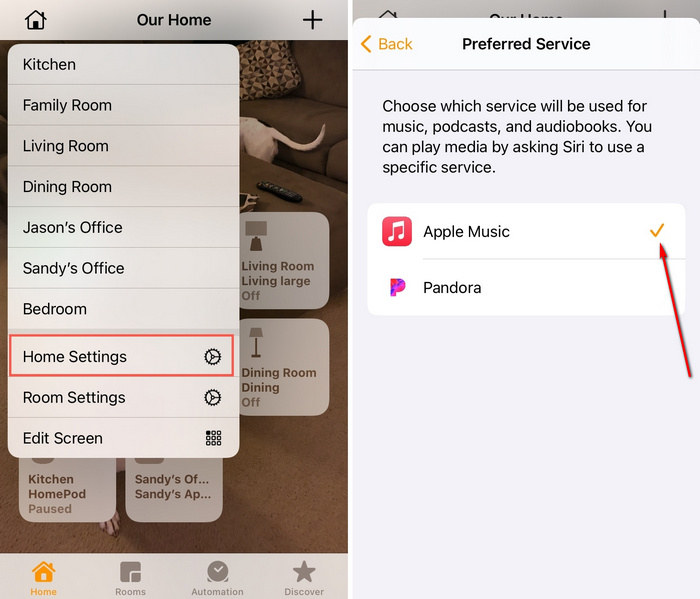
This article introduce you two methods to play Spotify tracks on HomePod. If you want a better music experience, you can choose method 2. The tool used in method 2 is AudiFab Spotify Music Converter, which can help you download Spotify songs to MP3 files, then transfer them to iTunes for listening on HomePod.
AudiFab Spotify Music Converter is free to try. It can be downloaded for free and converts the first minute of each audio file for sample testing. If the program meets your need, you can purchase a license to unlock the time limit.
Music is the greatest communication in the world and here are some articles that may help you enjoy music in a better way.